Monitoring Out

Figure: Monitoring Out Preferences
If using an external monitor, use the Monitoring Out preferences to configure the look of the monitor.
IPP2 Monitoring
When monitoring IPP2 critical color work, configure the monitoring settings to match the specs of the display:
- Go to Preferences > Monitoring Out > IPP2 Monitoring.
- Set the Color Space to one of the following options:
- Adobe 1998
- DCI-P3
- DCI-P3 D65
- ProPhoto
- Rec 2020
- Rec 709
- REDWideGamutRGB
- Set the Gamma Curve to one of the following options:
- BT.1886
- Gamma 2.2
- Gamma 2.6
- HDR-2084 (Selecting this option enables HDR monitoring if all other requirements are met. For more information, go to HDR (HDMI) Monitoring.)
- Hybrid Log-Gamma
- Log3G10
- REDlogFilm
NOTE: Log3g10 and REDlogFilm are only available with Advance controls enabled. To enable Advanced controls go to Preferences > General and select the Show Advanced Controls check box.
- If Gamma Curve is set to HDR-2084, set the HDR Peak Nits. The range is 100 to 10,000 nits. The selected setting populates the MaxCLL field in the HDR monitoring settings. For more information, go to HDR (HDMI) Monitoring.
- Add or select a group of settings from the Saved Settings fields.
SDI Monitoring
To enable the SDI monitoring preferences, attach a compatible SDI monitor. To set up SDI monitor preferences, follow the instructions below:
- Go to Preferences > Monitoring Out > SDI Monitoring.
- Select a device.
- Select the Channel, Resolution, and Pixel Type.
- Enable or disable SMPTE Restricted Range and Enable PsF. (The Burn in Timecode setting is currently disabled.)
- Click OK.
- Click
 (Monitor Out) in the Control bar.
(Monitor Out) in the Control bar.
HDR (HDMI) Monitoring
HDR monitoring requires that:
- A compatible HDMI monitor is attached.
- A Blackmagic or AJA card that supports HDR is installed in your system.
Set up HDR Monitoring Preferences
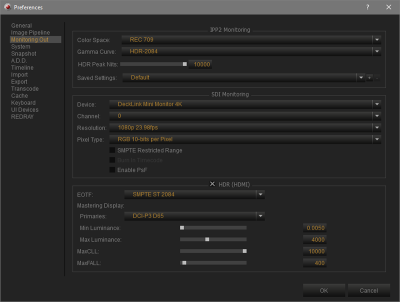
Figure: HDR Monitoring Preferences
To enable the HDR (HDMI) monitoring preferences, attach a compatible HDMI monitor. To set up HDR preferences for these monitors, follow the instructions below:
- Go to Preferences > Monitoring Out > HDR (HDMI).
- Select a setting from the EOTF drop-down menu:
- Traditional gamma - SDR Luminance Range
- Traditional gamma - HDR Luminance Range
- SMPTE ST2084
- Hybrid Log-Gamma
- Select a setting from the Primaries drop-down menu:
- BT.2020
- DCI-P3 D65
- Set the Min Luminance. The range is 0.0000 to 10.000 nits.
- Set the Max Luminance. The range is 10 to 10,000 nits.
- Set up the Max CLL. The range is 0 to 10,000 nits.
- Set up the MaxFALL. The range is 0 to 10,000 nits.
Compatible Monitor out Devices
The following monitor out devices are compatible with REDCINE-X PRO. Additional monitor out devices may be compatible, but have not yet been tested by RED.
- AJA (minimum supported driver version is v12)
- AJA® KONA® 4
- AJA KONA 3G
- AJA T-TAP®
- AJA Io 4K Plus
- AJA Io 4K
- AJA Io XT
- Blackmagic® DeckLink cards (minimum supported driver version is v10.11)
- RED ROCKET-X
- 1.5G
- 3G
- DisplayPort
- HDMI® (available via DisplayPort)