Frame Rate Override
You can use Frame Rate Override to change the project time base of a clip.
- Drag a clip to the bin.
- Right-click the clip and select Change Source Frame Rate....
A frame rate window displays.
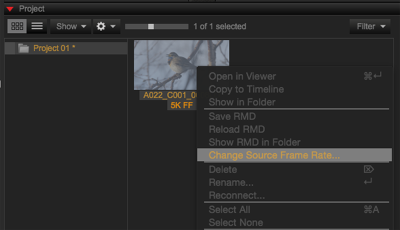
Figure: Select Change Source Frame Rate
- Select a frame rate from the New Frame Rate drop-down menu.
- Click OK.
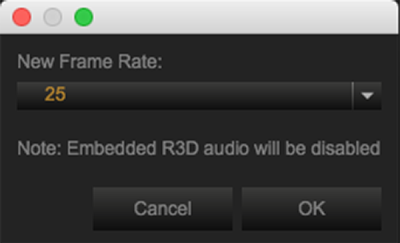
Figure: Frame Rate Override
NOTE: Changing the frame rate removes audio from the clip.
Set Frame Rate Override Through Export Settings
- Double-click a preset.
- Select R3D Trim from the File Format drop-down menu.
- Click Setup....
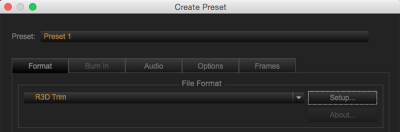
Figure: Click Setup
- Select the Ignore Frame Rate Override check box.
- Click OK.
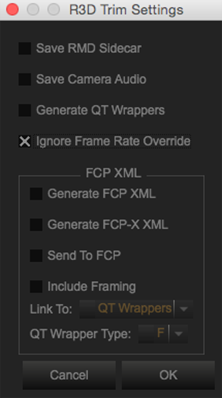
Figure: Click OK
- Click Save.
- Click Export.
NOTE: If you override the frame rate when exporting a clip, the new frame rate is applied to the R3D file.
NOTE: Changing the frame rate removes audio from the clip.