RED TETHER Application User Interface
|
This section includes: |
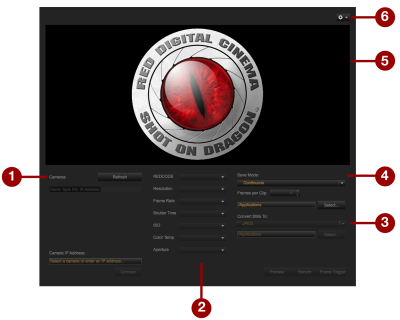
Figure: RED TETHER Application User Interface
The RED TETHER application user interface allows you to use RED TETHER without opening REDCINE-X PRO.
|
# |
GUI Element |
Description |
Details |
|---|---|---|---|
|
1 |
Camera List |
View a list of connected cameras |
|
|
2 |
Camera Settings |
Control camera settings |
|
|
3 |
Convert Stills To |
Convert stills to JPEG or TIFF |
|
|
4 |
Save Mode |
Specify how many frames are saved to an R3D |
|
|
5 |
Viewer |
View streaming R3D footage |
|
|
6 |
Settings |
Select metadata location |
Display Metadata During Streaming
To display metadata during streaming, follow the instructions below:
- Click
 .
. - Select Metadata.
- Select one of the following:
- Viewer: Metadata displays in the Viewer.
- Controls: Metadata displays in the Controls.
- Disabled: Metadata does not display.
Save Mode

Figure: Save Mode
Select one of the following Save modes to specify how many frames are saved to an R3D:
NOTE: The Save modes display based on the Recording mode.
- Continuous: Saves every frame.
- Continuous N-frame: Enter the frames per clip. Saves N-frames.
- Single Frame: Saves one (1) frame.
- 5 Frame Burst: Saves five (5) frames.
Camera List
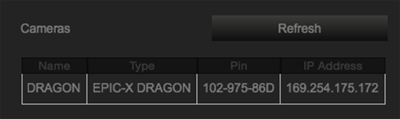
Figure: Camera List
Double-click the camera ID to connect. If your camera does not display, click Refresh.
Convert Stills
- Select Single Frame from the Save Mode drop-down menu.
- Select one of the following from the Convert Stills To drop-down menu:
- Don’t Convert
- JPEG
- TIFF
- If you selected JPEG or TIFF, click Select... to select the save destination.
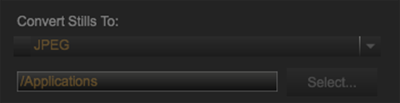
Figure: Select Save Destination
Camera Settings
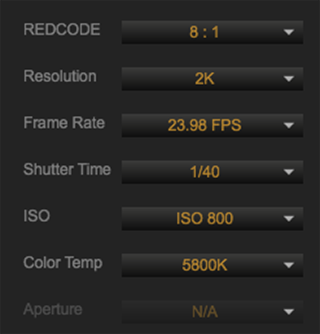
Figure: Camera Settings
You can change the following camera settings in RED TETHER: REDCODE, Resolution, Frame Rate, Shutter Time, ISO, Color Temp, and Aperture.