Video Out
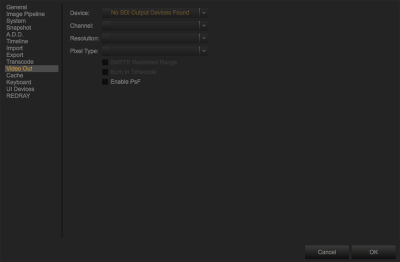
Figure: Video Out Preferences
To enable monitor out, follow the instructions below:
- Go to Preferences... > Video Out.
- Select a device.
- Select the Channel, Pixel Type, and Resolution that you want based on your device.
-
Click OK.
- Click
 (Monitor Out) in the Control bar.
(Monitor Out) in the Control bar.
Compatible Monitor out Devices
The following monitor out devices are compatible with REDCINE-X PRO. Additional monitor out devices may be compatible, but have not yet been tested by RED.
- AJA® KONA® 4
- AJA KONA 3G
- AJA T-TAP®
- AJA Io 4k
- AJA Io XT
- Blackmagic® DeckLink cards
- RED ROCKET-X
- 1.5G
- 3G
- DisplayPort
- HDMI®
NOTE: HDMI requires a DisplayPort connection.