Image: Lift: Gamma: Gain
To add the Image: Lift: Gamma: Gain group to a panel while using Legacy controls, right-click in a panel and select Image: Lift: Gamma: Gain.
Wheels
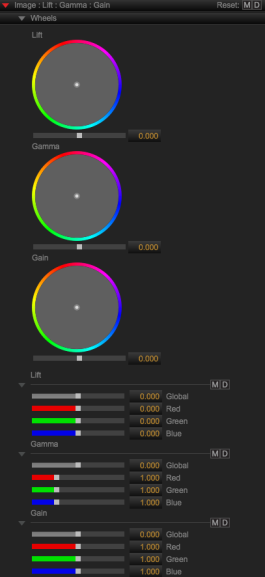
Figure: CDL
Adjust Wheels
To adjust wheels, perform one of the following:
- Click and drag the white point inside of the color wheel to the desired location.
- Click and drag the Red, Green, and Blue sliders.
- Enter a new value in the Red, Green, and Blue fields.
Lift
This group allows you to adjust the Lift characteristics:
|
Channel |
Description |
Range |
Default |
|---|---|---|---|
|
Global |
Increase/decrease the Red, Green, Blue channels uniformly. |
-1.000 to 1.000 |
0.000 |
|
Red |
Increase/decrease the gain of the Red channel |
-1.000 to 1.000 |
0.000 |
|
Green |
Increase/decrease the gain of the Green channel |
-1.000 to 1.000 |
0.000 |
|
Blue |
Increase/decrease the gain of the Blue channel |
-1.000 to 1.000 |
0.000 |
Gamma
This group allows you to adjust the Gamma characteristics:
|
Channel |
Description |
Range |
Default |
|---|---|---|---|
|
Global |
Increase/decrease the Red, Green, Blue channels uniformly. |
-1.000 to 1.000 |
0.000 |
|
Red |
Increase/decrease the gain of the Red channel |
0.000 to 4.000 |
1.000 |
|
Green |
Increase/decrease the gain of the Green channel |
0.000 to 4.000 |
1.000 |
|
Blue |
Increase/decrease the gain of the Blue channel |
0.000 to 4.000 |
1.000 |
Gain
This group allows you to adjust the Gain characteristics:
|
Channel |
Description |
Range |
Default |
|---|---|---|---|
|
Global |
Increase/decrease the Red, Green, Blue channels uniformly. |
-1.000 to 1.000 |
0.000 |
|
Red |
Increase/decrease the gain of the Red channel |
0.000 to 2.000 |
1.000 |
|
Green |
Increase/decrease the gain of the Green channel |
0.000 to 2.000 |
1.000 |
|
Blue |
Increase/decrease the gain of the Blue channel |
0.000 to 2.000 |
1.000 |