Install RED ROCKET-X (Mac OS X)
To install the RED ROCKET-X Installer on Mac OS X®, follow the instructions below:
- Ensure that you have installed the RED ROCKET-X in your computer. For more information, go to Install in a Mac Pro or Install in a Thunderbolt Expansion Chassis.
- Ensure that you have already downloaded the RED ROCKET-X Installer. For more information about how to download the RED ROCKET-X Installer, go to Download Software.
- Locate and open the RED_Rocket-x_Installer_vx.x.x > RED_Rocket-X_MacOSX folder.
- Open the REDrocket-X_Driver_OSX_vx.x.x.x.pkg file.
The Install RED Rocket-X window opens.
-
Click Continue.

Figure: Click Continue
-
Click Continue.
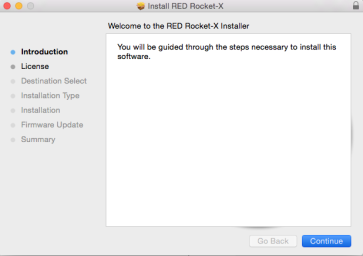
Figure: Click Continue
The license agreement displays.
-
Read the license agreement and click Continue.
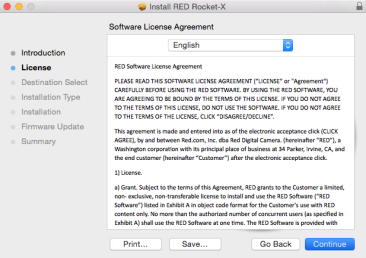
Figure: Click Continue
An additional confirmation window opens.
- Click Agree.
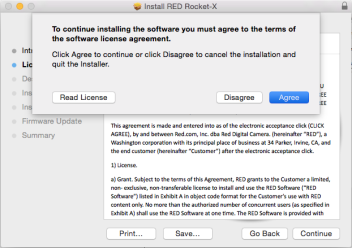
Figure: Click Agree
- Click Install.
NOTE: Depending on your system, you may be required to enter your user name and password to begin installation.
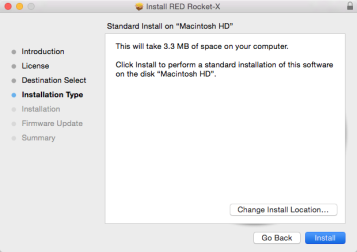
Figure: Click Install
-
Click Continue Installation.
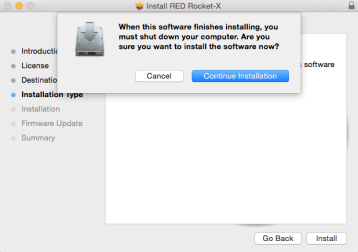
Figure: Click Continue Installation
A progress bar displays during the installation.
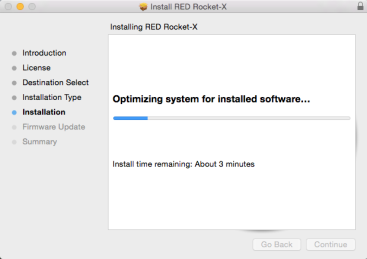
Figure: Progress Bar Displays
The message “Install Succeeded” displays when installation is complete.
-
Click Shut Down to finish installing the software.
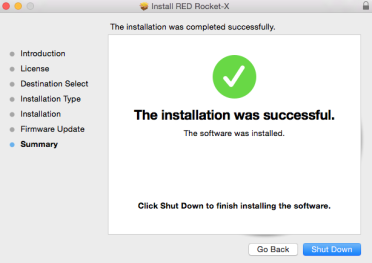
Figure: Click Shut Down
-
Power cycle the computer.
-
Click the Apple Menu and select Shut Down....
-
Turn on the computer.
-