Set Up RED ROCKET-X in REDCINE-X PRO
Set Up Decoding and Error Message Preferences
-
Open REDCINE-X PRO®.
-
Click the RED ROCKET icon.
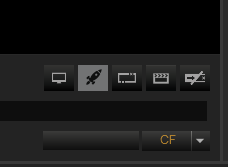
Figure: Click the RED ROCKET Icon
The Rocket Setup window opens. If the window does not open, ensure that both the RED ROCKET-X® and REDCINE-X Pro® are installed.
-
To enable monitor out, click the Monitor Out icon.
-
Select the check boxes that apply to how you want to use the RED ROCKET-X:
-
Use for decoding
-
Show Rocket Error dialog on startup: Select this to display an error in the Status panel when the RED ROCKET-X is installed in a lane slower than a x16 slot. For example, if your RED ROCKET-X is installed in a Thunderbolt expansion chassis, you see this error because the majority of Thunderbolt expansion chassis do not have x16 slots.

Figure: Select Check Boxes
-