Output Video
With the REDCAST Module, you can output the following:
Output Quad UHD
This section explains how to output 4K Ultra-High Definition (UHD) via the REDCAST Module.
Required Items
-
DSMC® BRAIN
-
Adaptor module (either a +1 Adaptor Module or a Module Adaptor)
-
REDCAST Module
-
Four (4) 3G-SDI cables
-
Quad 3G-SDI device
Set Up Quad UHD 3G-SDI
-
Turn the camera off.
-
Install the REDCAST Module on the camera. For more information, go to Install the REDCAST Module.
-
Use four (4) 3G-SDI cables to connect the four (4) SDI-OUT ports on the REDCAST Module to the four (4) 3G-SDI IN ports on a quad 3G-SDI device.
NOTE: Be careful to connect each cable from the REDCAST Module to the appropriate connector on the device. For example, connect SDI-OUT 1 on the REDCAST Module (top left quadrant) to 3G-SDI IN 1 on the device.
-
Turn on the camera.
-
Go to Menu > Settings > Project > Format > UHD.
The UHD menu lists the formats that are capable of displaying on a 4K display.
-
Select the Resolution and Aspect Ratio. Options depend on the camera type:
-
EPIC DRAGON®: 6K 16:9 (HD); 5K 16:9 (HD); 4K 16:9 (HD)
-
SCARLET DRAGON®: 5K 16:9 (HD); 4K 16:9 (HD)
NOTE: The REDCAST Module scales down to the output resolution you select in Step 9. However, the resolution you select in this step is recorded to the SSD.
-
-
Select Set Format.
NOTE: You must select Set Format to apply the format. Closing the menu any other way DOES NOT apply the format.
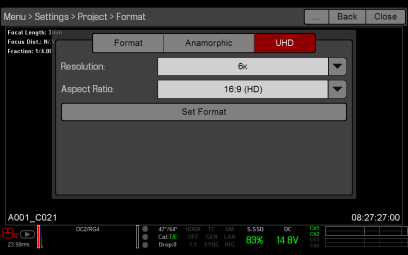
Figure: Set Format
-
Go to Menu > Settings > Display > REDCAST.
- Select UHD from the Output drop-down menu.
-
Select a frame rate from the FrmRate drop-down menu.
NOTE: Ensure that the Recording Frame Rate matches the Project Time Base.
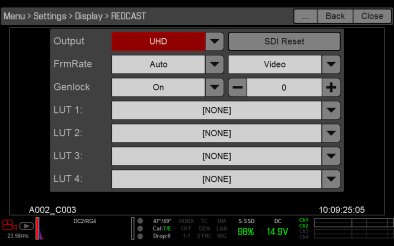
Figure: Select a Frame Rate
Output SMPTE-UHD6G
NOTE: Streaming SMPTE-UHD6G requires that your camera is on firmware v6.0.10 or later.
This section explains how to output SMPTE-UHD6G from each SDI-OUT connector on the REDCAST Module.
Required Items
-
DSMC BRAIN
-
Adaptor module (either a +1 Adaptor Module or a Module Adaptor)
-
REDCAST Module
-
6G-SDI cables
-
6G-SDI monitors or other compatible devices
Set Up SMPTE-UHD6G
-
Turn the camera off.
-
Install the REDCAST Module on the camera. For more information, go to Install the REDCAST Module.
-
Use 6G-SDI cables to connect each SDI-OUT port you plan on using to an HD-SDI monitor or recording device.
-
Turn on the camera.
-
Go to Menu > Settings > Project > Format > UHD.
The UHD menu lists the formats that are capable of displaying on a 4K display.
- Select the Resolution and Apsect Ratio. Options depend on the camera type:
EPIC DRAGON: 6K 16:9 (HD); 5K 16:9 (HD); 4K 16:9 (HD)
SCARLET DRAGON: 5K 16:9 (HD); 4K 16:9 (HD)
NOTE: The REDCAST Module scales down to the output resolution you select in Step 9. However, the resolution you select in this step is recorded to the SSD.
- Select Set Format.
NOTE: You must select Set Format to apply the format. Closing the menu any other way DOES NOT apply the format.
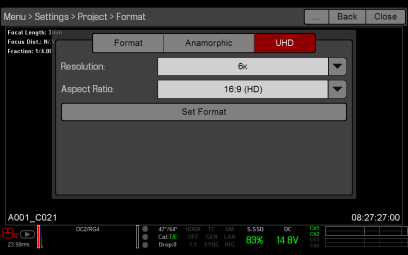
Figure: Set Format
-
Go to Menu > Settings > Display > REDCAST.
- Select SMPTE-UHD6G from the Output drop-down menu.
- Select a frame rate from the FrmRate drop-down menu.
NOTE: Ensure that the Recording Frame Rate matches the Project Time Base.
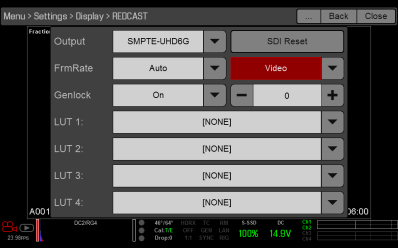
Figure: Select a Frame Rate
Output 1080p
NOTE: Streaming full-frame 1080p video from the 3G-SDI connectors requires that your camera is on firmware v6.0 or later.
This section explains how to output 1080p from each SDI-OUT connector on the REDCAST Module.
Required Items
-
DSMC BRAIN
-
Adaptor module (either a +1 Adaptor Module or a Module Adaptor)
-
REDCAST Module
-
3G-SDI cables
-
HD-SDI monitors or recording devices
Set Up 1080p
- Turn the camera off.
- Install the REDCAST Module on the camera. For more information, go to Install the REDCAST Module.
- Use 3G-SDI cables to connect each SDI-OUT port you plan on using to an HD-SDI monitor or recording device.
- Turn on the camera.
- Go to Menu > Settings > Project > Format > UHD.
The UHD menu lists the formats that are capable of displaying on a 4K display.
-
Select the Resolution and Aspect Ratio. Options depend on the camera type:
-
EPIC DRAGON: 6K 16:9 (HD); 5K 16:9 (HD); 4K 16:9 (HD)
-
SCARLET DRAGON: 5K 16:9 (HD); 4K 16:9 (HD)
NOTE: The REDCAST Module scales down to the output resolution you select in Step 9. However, the resolution you select in this step is recorded to the SSD.
-
- Select Set Format.
NOTE: You must select Set Format to apply the format. Closing the menu any other way DOES NOT apply the format.
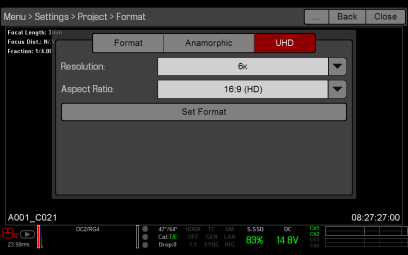
Figure: Select Set Format
-
Go to Menu > Settings > Display > REDCAST.
-
Select a frame rate from the FrmRate drop-down menu.
NOTE: Ensure that the Recording Frame Rate matches the Project Time Base.
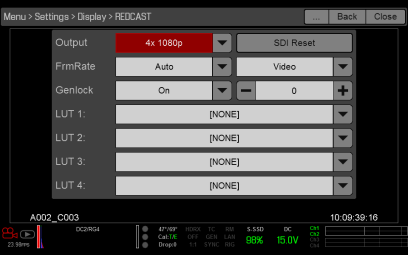
Figure: Select a Frame Rate