Interchangeable OLPF System
WARNING: Read these instructions carefully and in their entirety before removing or installing an OLPF. Damage to the OLPF module, camera, or sensor due to improper handling or use is not covered under warranty.
WARNING: Once an interchangeable OLPF is removed from the camera, the sensor is exposed. Improper handling of the OLPF modules or camera during this procedure may compromise the installation or cause irreparable damage to your camera or sensor.
WARNING: DO NOT allow any dirt or debris to enter the optical cavity.
WARNING: This procedure is ONLY applicable to DRAGON sensor cameras that are compatible with the DSMC Interchangeable OLPF system.
WARNING: Use only DSMC OLPFs. DO NOT use DSMC2 OLPFs.
Swap an Interchangeable OLPF
REQUIRED TOOL(S): T20 TORX driver
- Turn off the camera.
- Remove any cables or accessories that may interfere with operations.
- Loosen and remove the four (4) M4x0.7 x 8 mm lens mount screws in a cross pattern (“X” pattern) using a T20 TORX driver.
NOTE: Some lens mounts have captive screws that are not removable.
NOTE: Screw removal may require a large handle T20 TORX driver and additional leverage.
- Remove the lens mount.

Figure: Remove Lens Mount
- Use a damp, lint-free cloth to gently wipe down the area around the lens mount and OLPF module. Remove as much dust and debris as possible.
- Remove the four (4) M2x0.4 x 4 mm OLPF module screws (P/N 600-0224) in a cross pattern (“X” pattern) using a T6 TORX driver.

Figure: Remove OLPF Module Screws
- Remove the OLPF module and place it in its protective case.

Figure: Remove the OLPF Module
- Use an LED light to ensure that the optical cavity is clean and free from dust or debris.

Figure: Ensure Optical Cavity Is Clean and Free of Debris
- Ensure the new OLPF module is clean and free of debris.
- Install the new OLPF module straight into the optical cavity, keeping the front face of the OLPF module parallel to the front of the camera.
NOTE: Inserting the OLPF module at an angle may cause it to not seat properly.
- Replace and loosely tighten the four (4) M2x0.4 x 4 mm OLPF module screws (P/N 600-0224) in a cross pattern (“X” pattern) using a T6 TORX driver. DO NOT FULLY TIGHTEN.

Figure: Replace the OLPF Module and Screws
- Fully tighten the four (4) OLPF module screws in a cross pattern (“X” pattern) using a T6 TORX driver. DO NOT exceed 30 in-oz, or damage may occur.
WARNING: DO NOT OVERTIGHTEN.
- Replace the lens mount.
- Replace and loosely tighten the four (4) M4x0.7 x 8 mm lens mount screws in a cross pattern (“X” pattern) using a T20 TORX driver. DO NOT FULLY TIGHTEN.
NOTE: Some lens mounts have captive screws that are not removable.
- Fully tighten the four (4) lens mount screws in a cross pattern (“X” pattern) using a T20 TORX driver. DO NOT exceed 350 in-oz, or damage may occur.
WARNING: DO NOT OVERTIGHTEN.

Figure: Replace Lens Mount
- Turn on the camera.
- Go to Menu > Settings > Maintenance > OLPF.
- Select the installed OLPF from the Type drop-down menu.
IMPORTANT: Ensure that the correct OLPF type is selected from the drop-down menu. Failure to select the correct OLPF type will affect color accuracy. For more information, go to OLPF.
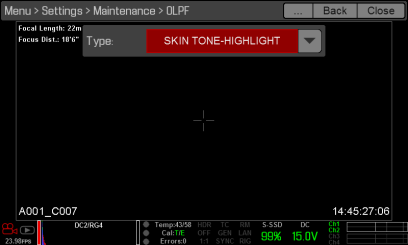
Figure: OLPF Type Menu
Verify Installed OLPF

Figure: OLPF Type Labels
You can see which DSMC interchangeable OLPF is installed even when a lens mount is attached. The OLPF type is labeled in two (2) locations on each DSMC interchangeable OLPF.
|
# |
Location on Assembly |
Label |
Visible With |
|---|---|---|---|
|
1 |
Top inside |
Identifier symbol, such as (S) |
PL mounts |
|
2 |
Front bottom |
OLPF type |
All mounts |