Video
Use the Video menus to adjust the color space and gamma space for the monitor outputs. All settings in the Video menus affect metadata only, and can be changed in REDCINE-X PRO®.
NOTE: Selecting options in the Video menu may make the menu lighter or darker. The camera applies the color and gamma spaces after rendering the user interface, so changing these settings affects the user interface.
NOTE: RED recommends using the most recent Color Space and Graded Gamma settings. Use legacy settings (such as REDcolor2) only if you need to record footage to match footage recorded with that legacy setting.
Video Source
- Select a source from the Video Source drop-down menu:
- Graded: Select this to choose a color space and graded gamma space.
- Graded (ACES): Select this to output a graded ACES proxy.
- Graded (ACEScc): Select this to output a graded ACEScc proxy.
- RLF: Select this to output REDLogFilm. Then choose a color space and graded gamma space. Selecting RLF allows you to apply a neutral look to recorded files, while applying a graded look to monitors.
- LOG3G12: Select this to output LOG3G12. Then choose a color space and graded gamma space.
- ACES: Select this to output a graded ACES proxy. Then choose a graded gamma space. Selecting ACES allows you to apply a neutral look to recorded files, while applying a graded look to monitors.
- ACEScc: Select this to output a graded ACEScc proxy. Then choose a graded gamma space.
- Graded, RLF: Select a color space from the Color Space drop-down menu.
- Graded, RLF, ACES: Select a graded gamma space from the Graded Gamma Space drop-down menu.
- IRLF, ACES: Set up the Monitor Configuration. For more information, go to Monitor Config (Monitor Configuration).
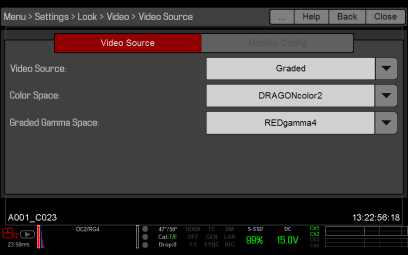
Figure: Select Video Source
Monitor Config (Monitor Configuration)
The Monitor Config menu is available if the Video Source is set to RLF or ACES. For more information, go to Video Source.
Use the Monitor Config menu to apply curves to the monitor outputs.
- Select the monitor to configure from the drop-down menu at the top of the menu.
- Select a curve from the Curve drop-down menu:
- Neutral: The camera does not apply a graded gamma space to the monitor output.
- Graded: The camera applies a graded gamma space to the monitor output.
The Video Path displays the video source and graded gamma space applied to the monitor.
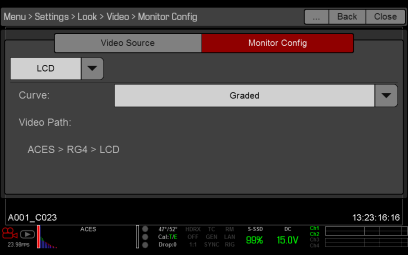
Figure: Monitor Config