Control Headphone Volume (BRAIN)
The volume range for Left and Right is –28 dB to –0 dB. The default is –9 dB. To adjust headphone volume, use the following instructions:
- Go to Menu > Settings > Audio > Headphone.
- Move the Headphone sliders up and down to adjust the volume.
- To toggle mute/unmute, select ACTIVE and MUTE, respectively.
- To link the volume for Left and Right, go to Menu > Settings > Audio > Channel and select the Volume Sliders check box. For more information, go to Link.
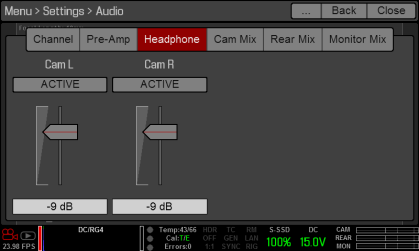
Figure: Headphone Volume
Control Audio Mix (Cam Mix, Rear Mix, and Monitor Mix)
The camera features a digital audio mixer that controls the volume and stereo settings for each input channel. The mixer affects audio monitoring (such as headphones) and audio recorded to external devices. The mixer DOES NOT affect audio embedded in the R3D file.
The range for each channel is 0% to 100%. The default for each active channel is 100%. Channel 3 and Channel 4 are active only when there is audio input via the Pro I/O Module.
The digital mixer normalizes each output to prevent the output from exceeding the signal range. For example, if you pass Channel 1 to an output at 100%, and then mix Channel 2 into the same output, the level of Channel 1 decreases to 50%.
Assign each audio channel to the Left, Middle, or Right side of the stereo mix. Move the sliders up and down to adjust the volume.
You can control the volume and stereo for each audio monitoring option:
- Cam Mix (Camera Mix): Headphones plugged into the camera.
- Rear Mix: Line out plugged into the Pro I/O Module. The input gain is fixed.
- Monitor Mix: External HDMI and HD-SDI monitors that support audio.

Figure: Audio Mix