Control
NOTE: If using a third-party module, some audio controls may not be available in-camera.
To adjust the input, pre-amplifier, and headphone settings, select Control.
Channel 1/2 and Channel 3/4
To set up Channel 1/2 and 3/4, go to Menu > Settings > Audio > Control.
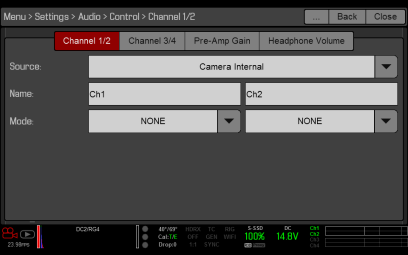
Figure: Channel Setup
Source
The audio source options only display when the expanders are attached.
|
Source Name |
Channel Pairs |
Device |
Connectors |
|---|---|---|---|
|
None |
N/A |
N/A |
N/A |
|
Camera Internal |
Ch1/Ch2, Ch3/Ch4 |
DSMC BRAIN |
Mic 1 (Ch1 and Ch3) Mic 2 (Ch2 and Ch4) |
|
Rear Analog |
Ch1/Ch2, Ch3/Ch4 |
DSMC2® Base Expander |
Stereo Microphone |
|
Rear Analog |
Ch1/Ch2, Ch3/Ch4 |
DSMC2 REDVOLT Expander |
AUDIO 1 and AUDIO 2 (full-size XLR) |
Name
You can rename each audio channel. The default names are Ch1, Ch2, Ch3, and Ch4. The channel names display in the Audio Meter, but are not included in the clip metadata. For more information, go to Headphone Volume.
Mode
Match the channel mode to the incoming audio signal.
|
Mode |
Source |
Description |
|---|---|---|
|
NONE |
NONE |
Audio recording disabled. |
Pre-Amp Gain
The pre-amplifier range and default value depend on the attached expander. To adjust amplification levels, follow the instructions below:
- Go to Menu > Settings > Audio > Control > Pre-Amp Gain.
- Move the Pre-Amp (pre-amplifier) sliders up and down to adjust the amplification levels.
- To link the amplification for each channel, select Link.
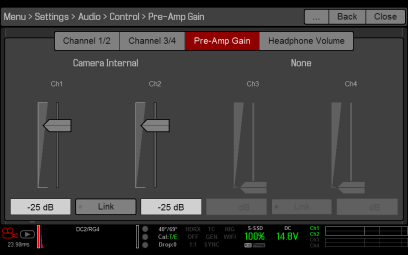
Figure: Pre-Amp Gain
Headphone Volume
The volume range for Left and Right is –6 dB to 14 dB. The default is 10 dB. To adjust headphone volume, follow the steps below:
- Go to Menu > Settings > Audio > Control > Headphone Volume.
- Move the Left and Right sliders up and down to adjust the volume.
- To toggle mute/unmute, select Mute.
- To link the volume for Left and Right, select Link.
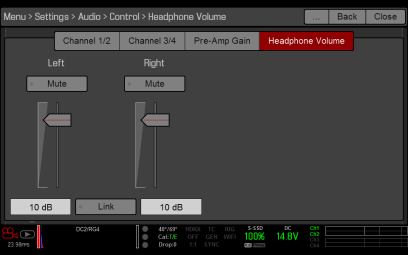
Figure: Headphone Volume