OLPF
RED offers multiple optical low-pass filters (OLPFs). Each OLPF optimizes certain characteristics to take full advantage and control of each shooting environment. The camera checks the OLPF type, and adjusts the color science based on the selected OLPF.
To view your OLPF type, go to Menu > Settings > Maintenance > OLPF. The OLPF that is installed in your camera displays in the OLPF Type field.
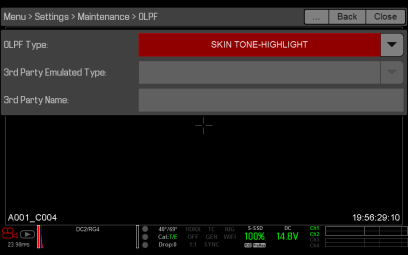
Figure: OLPF Menu
Third-Party OLPFs
WARNING: RED does not guarantee that third-party OLPFs will work as intended. Any damage caused by using a third-party OLPF, or any undesirable effects to the footage caused by using a third-party OLPF, is not covered under any RED warranty. If you have any questions or support issues with a third-party OLPF, contact the OLPF’s manufacturer.
If you are using a third-party OLPF, follow the instructions below to set up the OLPF:
- Install the OLPF. For more information, go to Swap an Interchangeable OLPF.
- Go to Menu > Settings > Maintenance > OLPF.
- Select an option from the 3rd Party Emulated Type drop-down menu. This menu lists the RED OLPFs that are available for the camera. The camera will simulate the color science based on the RED OLPF that you select. RED DOES NOT guarantee that the third-party OLPF and the camera’s color science will match.
- Enter a name for the OLPF in the 3rd Party Name field. The name that you enter is for metadata purposes; the name has no effect on the color science.