3D LUT
Use the 3D LUT menu to apply and manage the camera's Look-Up Tables (LUTs).
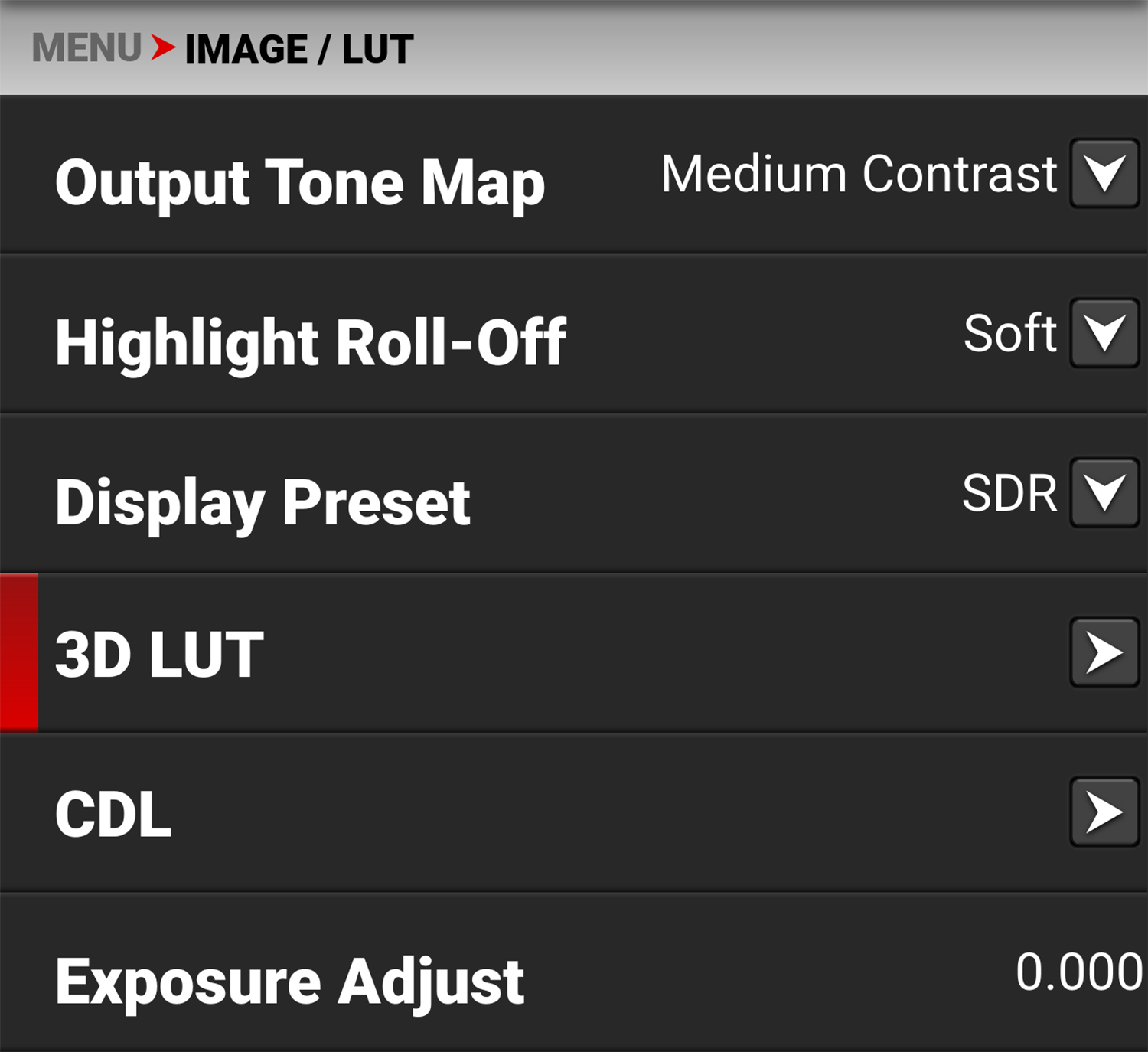

Select LUT
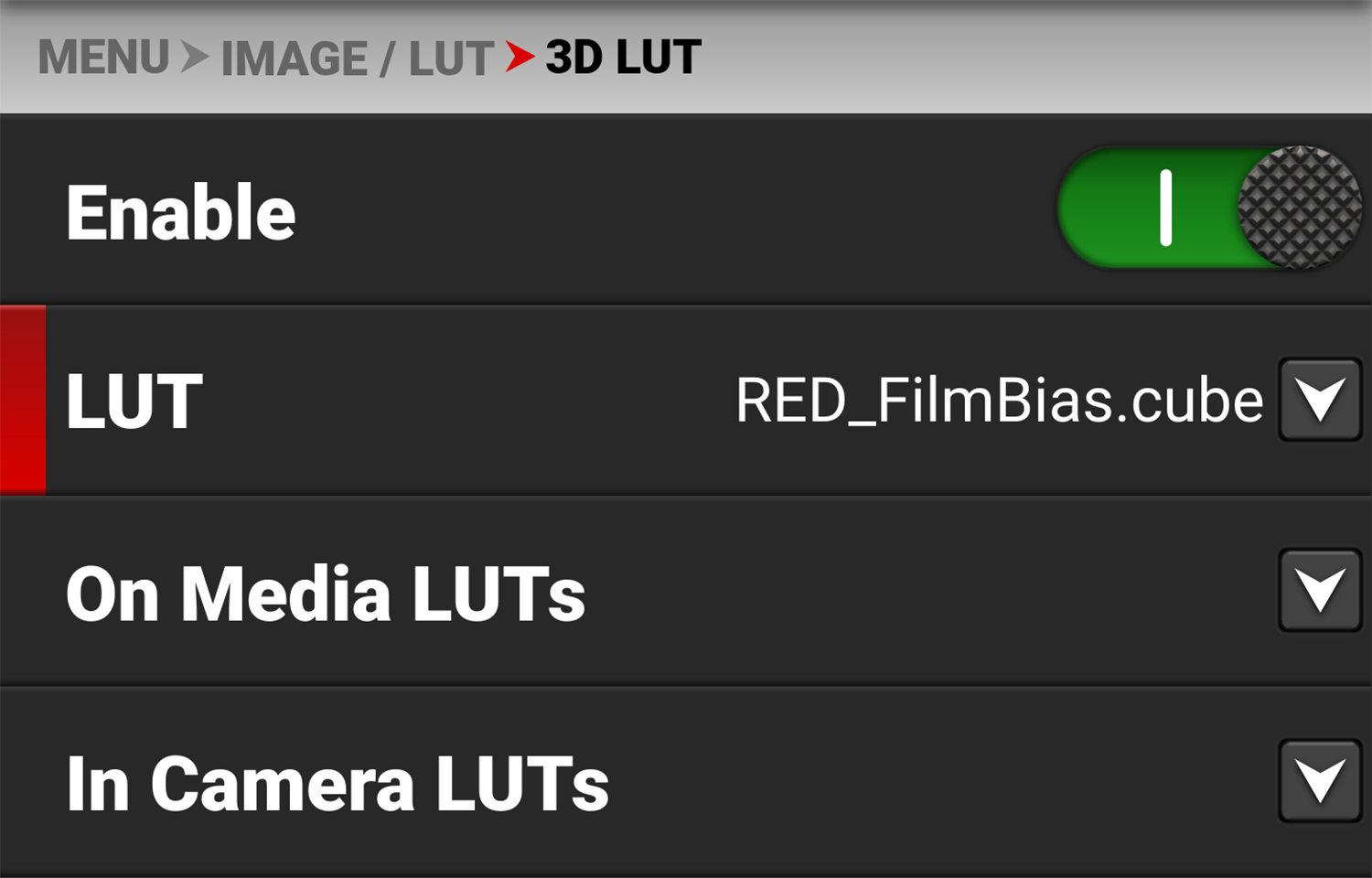
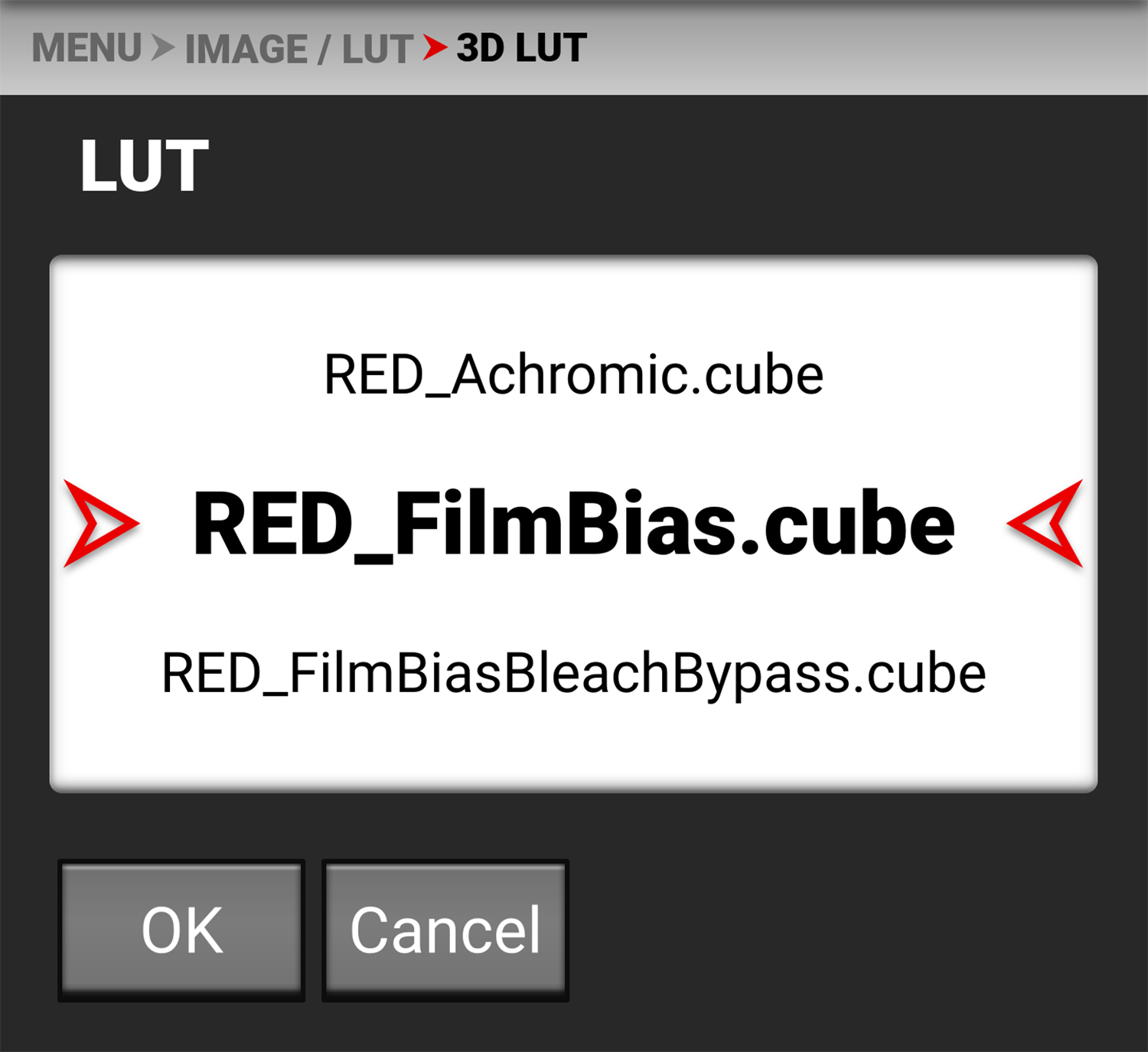
When you are recording in the ProRes format, you can chose to irreversibly encode (bake) the 3D LUT into the recorded file. For more information, refer to the ProRes Baked-In Settings section.
When you are recording in the R3D format, this LUT will be saved along with each clip on which it is activated during recording. The LUT is non-destructive, and it is reversible, when recording in the R3D format.
To apply a 3D LUT, follow the instructions below:
- Go to MENU > IMAGE / LUT > 3D LUT > LUT.
- Select a LUT from the LUT list.
On Media LUTs
To import 3D LUTs from media, go to MENU > IMAGE / LUT > 3D LUT > On Media LUTs.
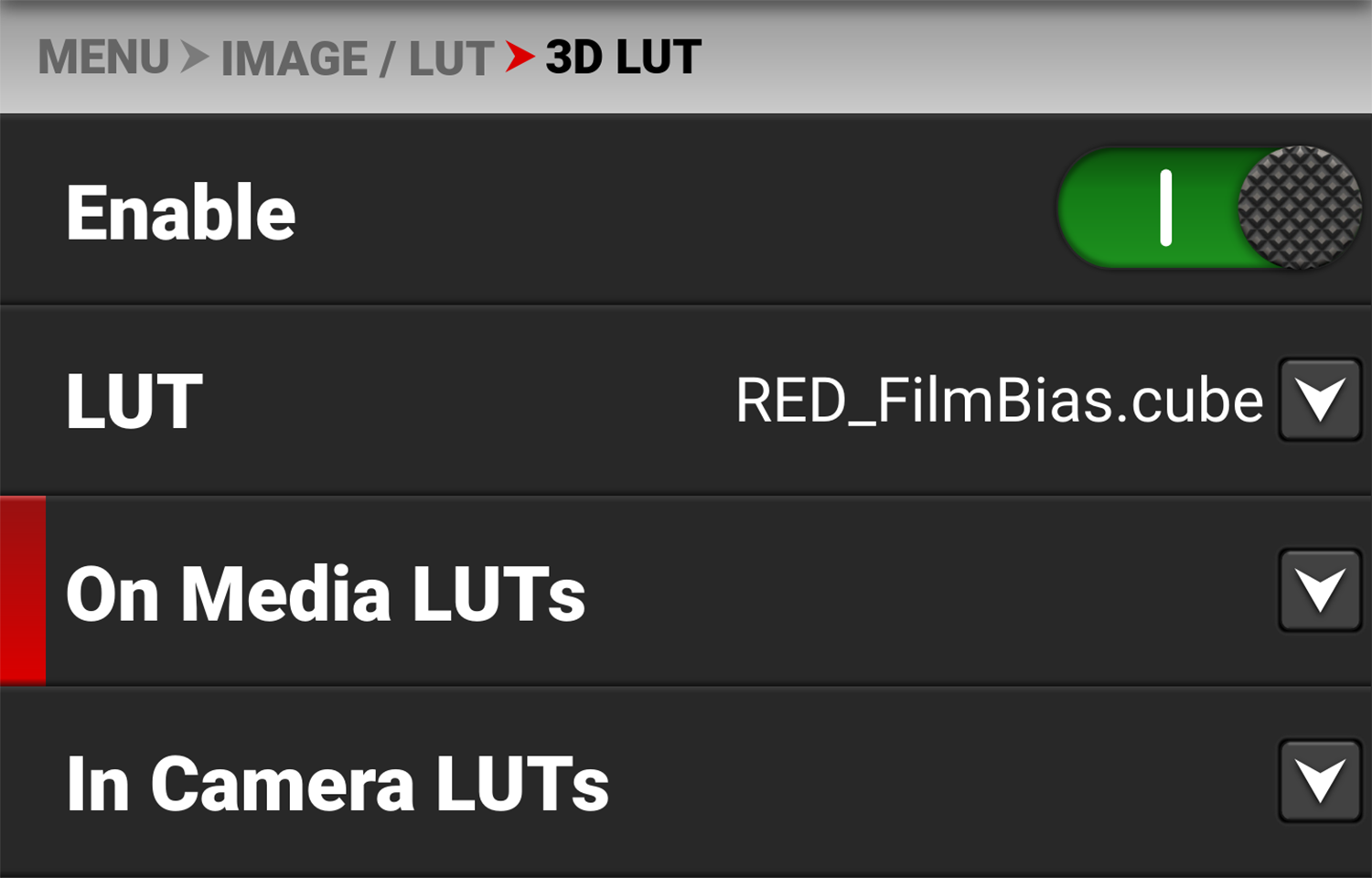
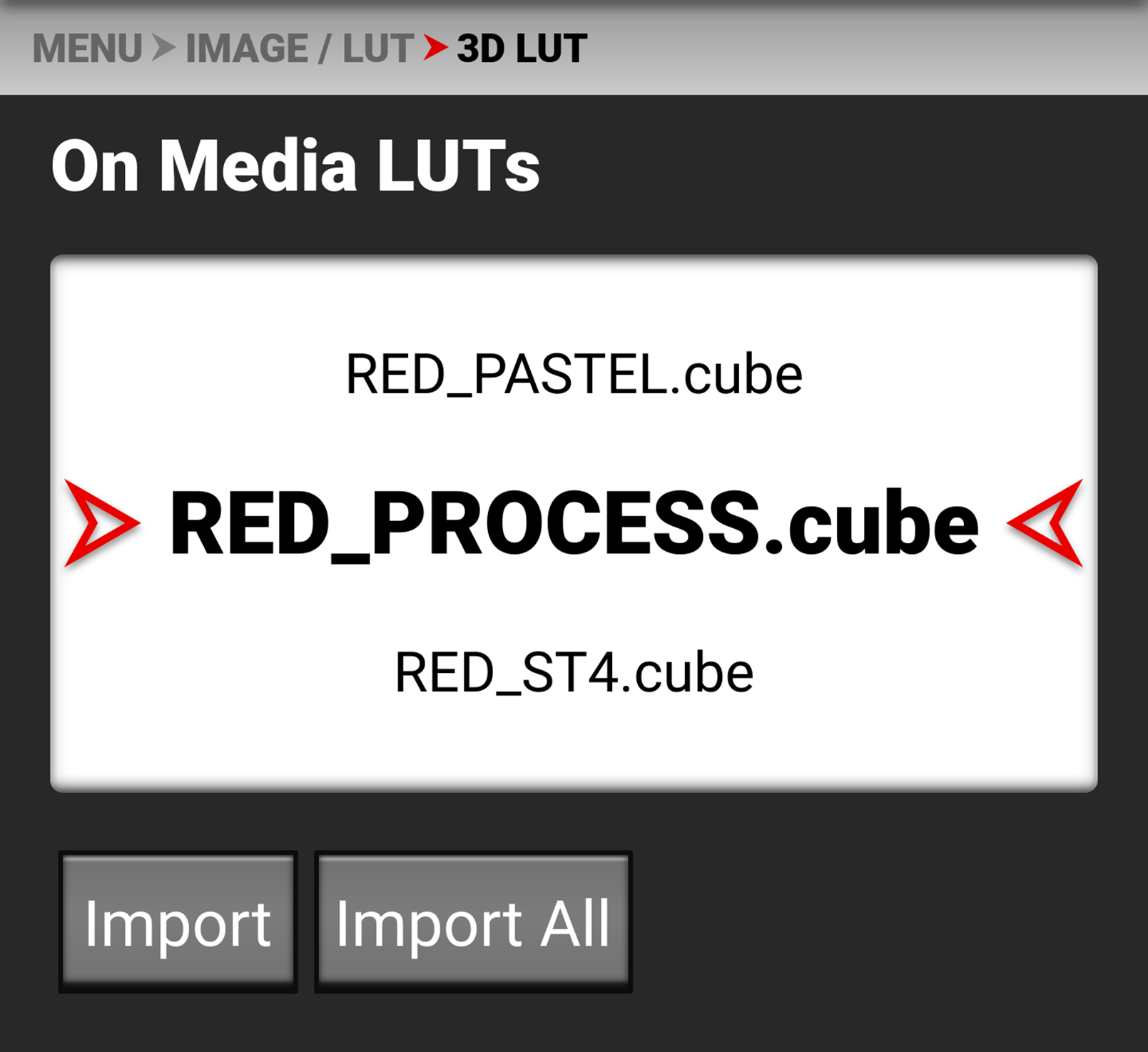
3D LUTs can be imported from media to the camera. When importing 3D LUTs from media to the camera, the 3D LUTs must be saved on the root path of your media, in a folder titled "luts".
From On Media LUTs you can:
- Import the selected 3D LUT from the media to the camera
- Import all 3D LUTs from the media to the camera.
In Camera LUTs
To export and delete 3D LUTs stored in the camera, go to MENU > IMAGE / LUT > 3D LUT > In Camera LUTs.
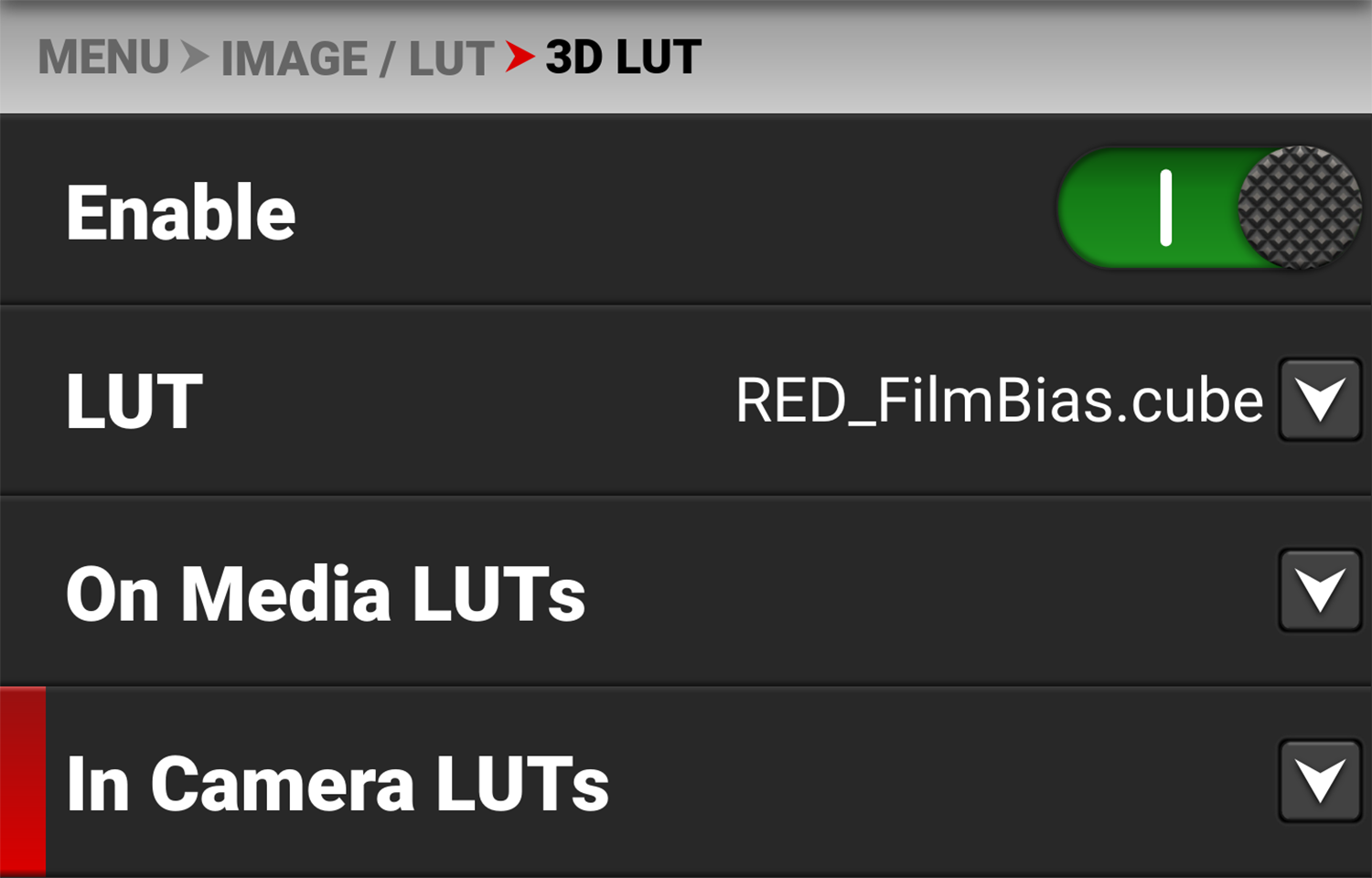
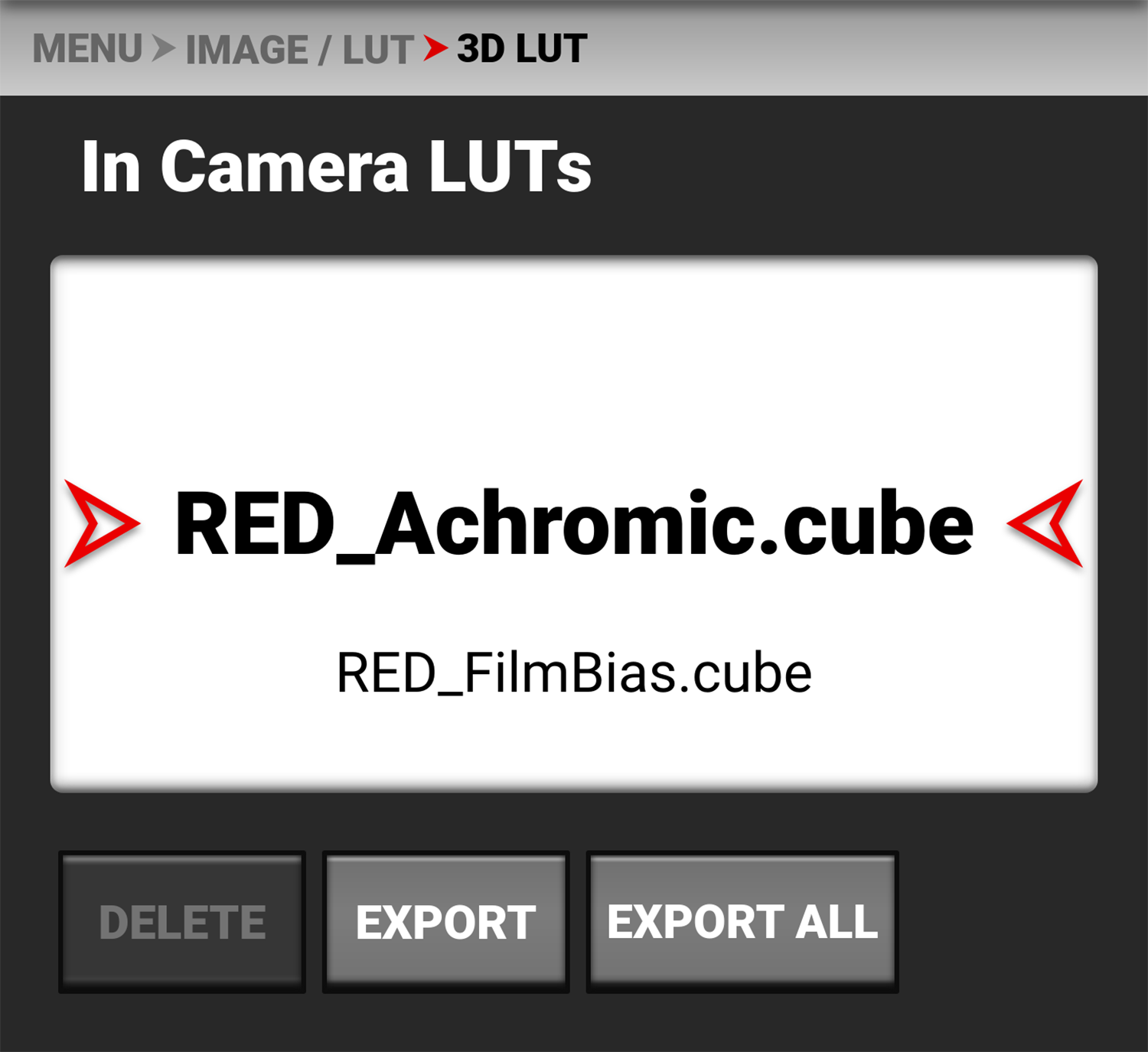
You can export 3D LUTs stored on the camera, to media, to use on other cameras. When you export 3D LUTs from the camera to media, the 3D LUTs are saved to a folder on the media called “luts.”
NOTE: When a LUT is active during record, it will automatically be saved along with the recorded clip.
From In Camera LUTs you can:
- Delete a selected 3D LUT from the camera
- Export a selected 3D LUT from the camera to the media
- Export all 3D LUTs from the camera to the media.