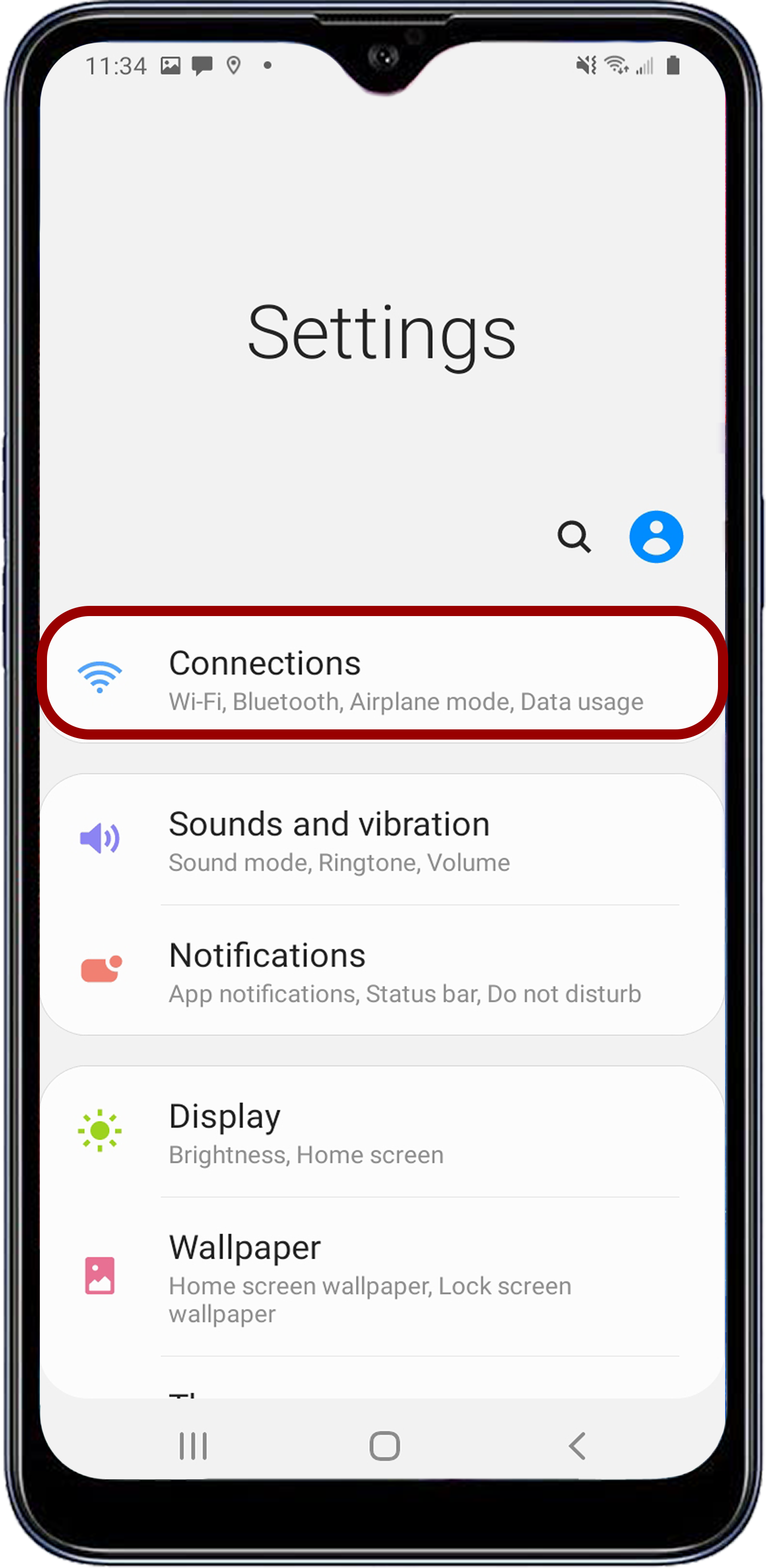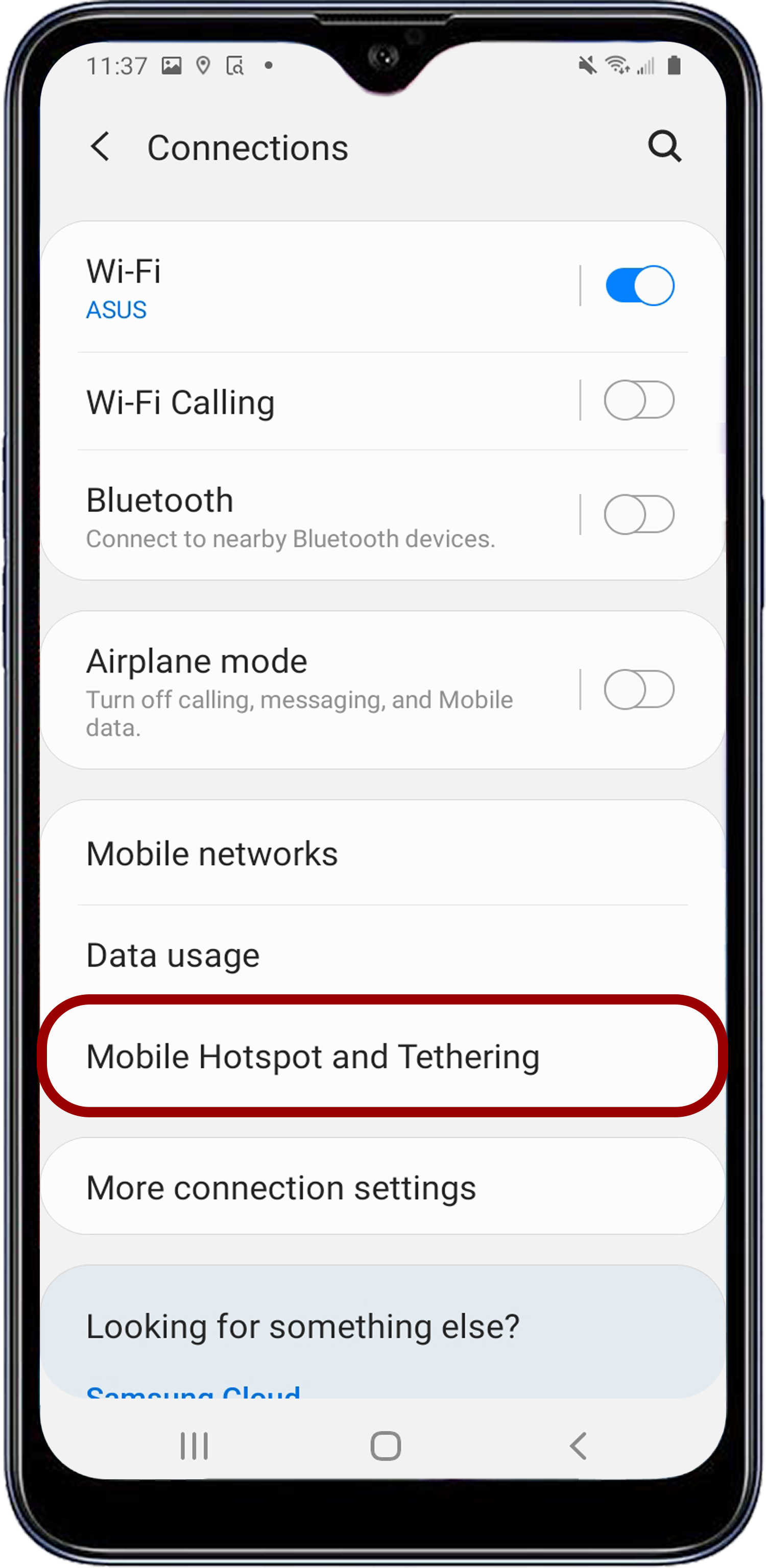Android Configuration
The KOMODO Link Adaptor offers a USB-C connection that provides communication support for Android devices.
Connecting to An Android Device
You must install the KOMODO Link Adaptor before you can use USB-C to connect the camera to an Android device.
- From the Google Play store, download the RED Control App to the Android device.

![]()
- Connect the Android device to the camera with a USB-C cable.
- Navigate to the KOMODO Communication menu and select KOMODO Link Adaptor.
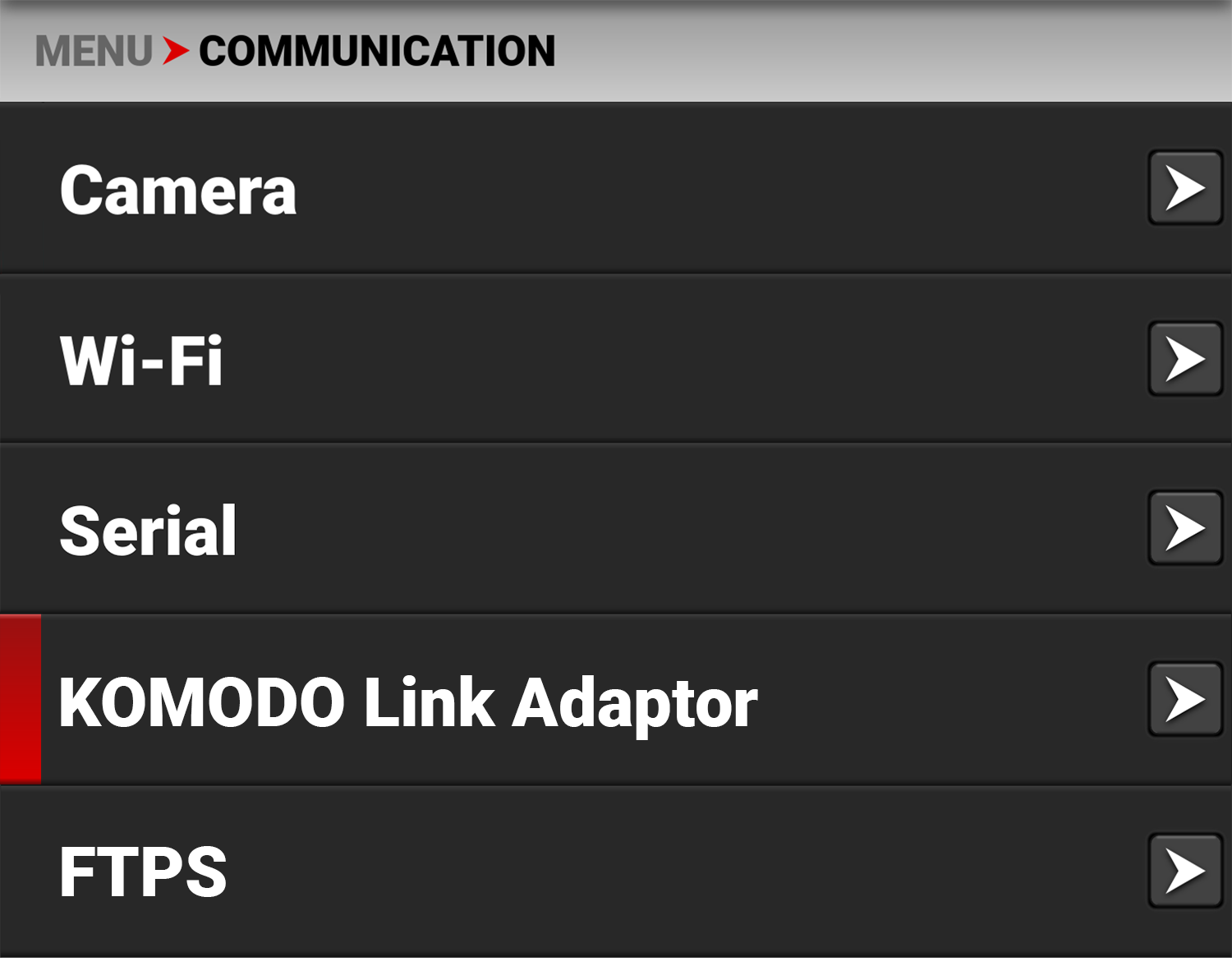
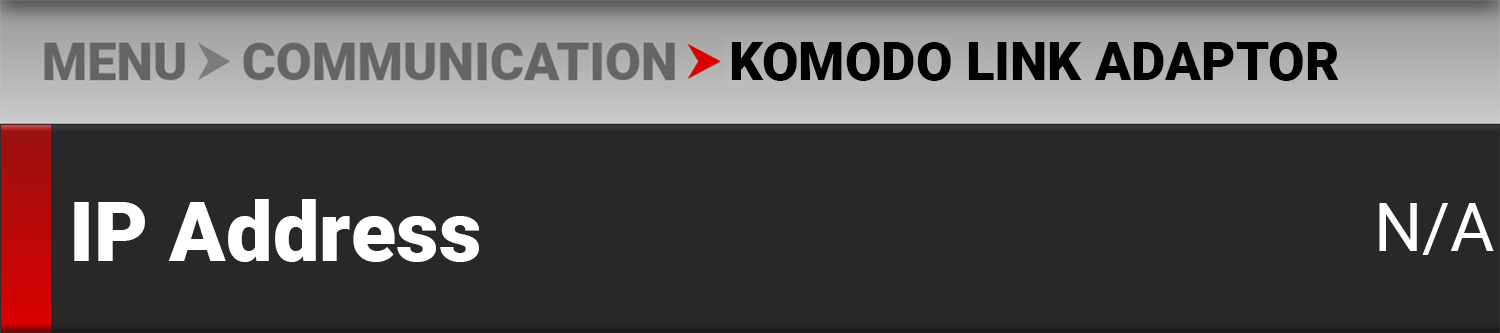
- Open the Android device settings by tapping the Settings icon (gear).
![]()
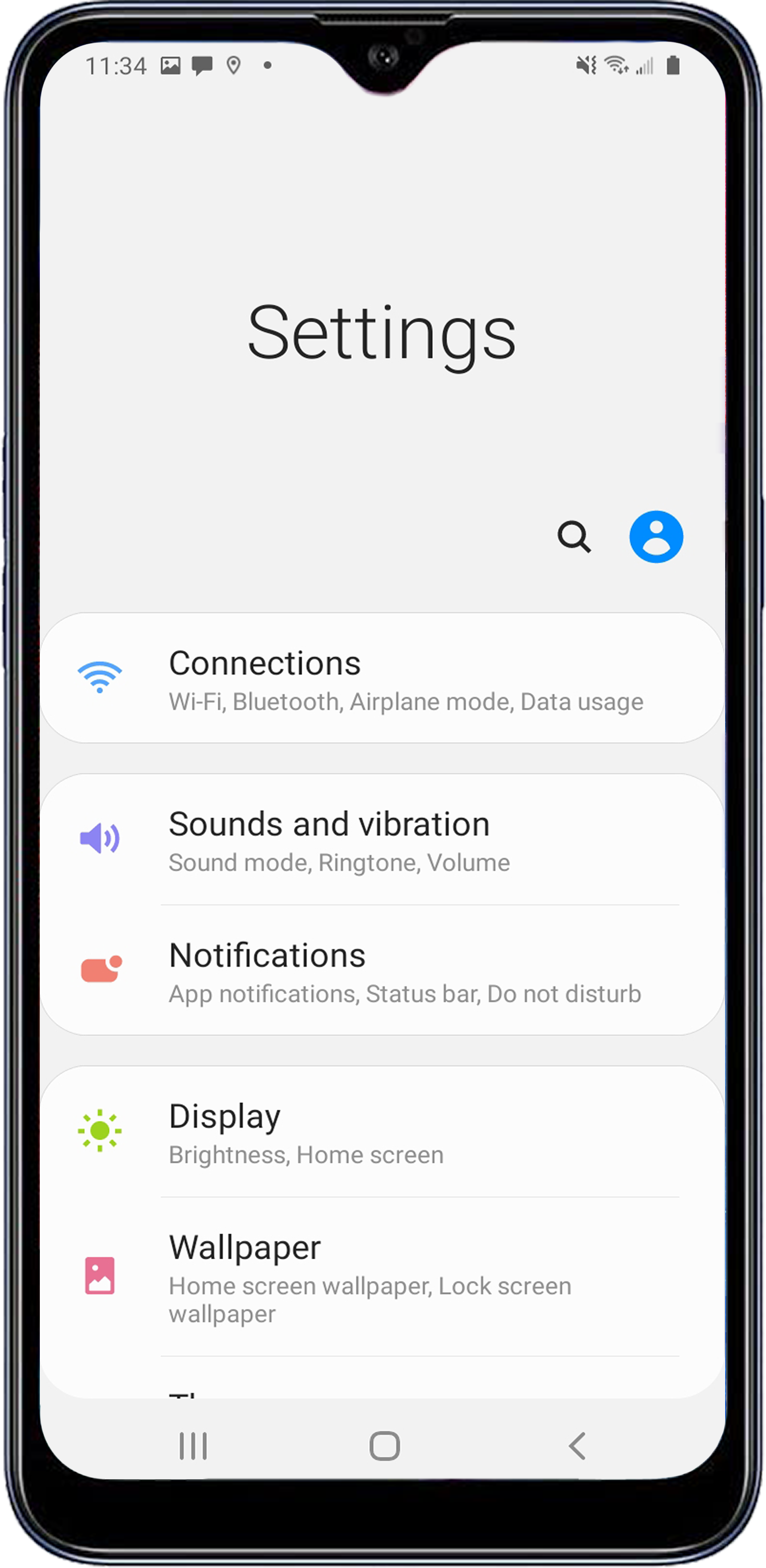
|
|
|
|
|
|
NOTE: Mobile Hotspot and Tethering is only available on Android devices with cellular capability.
- Enable USB Tethering.
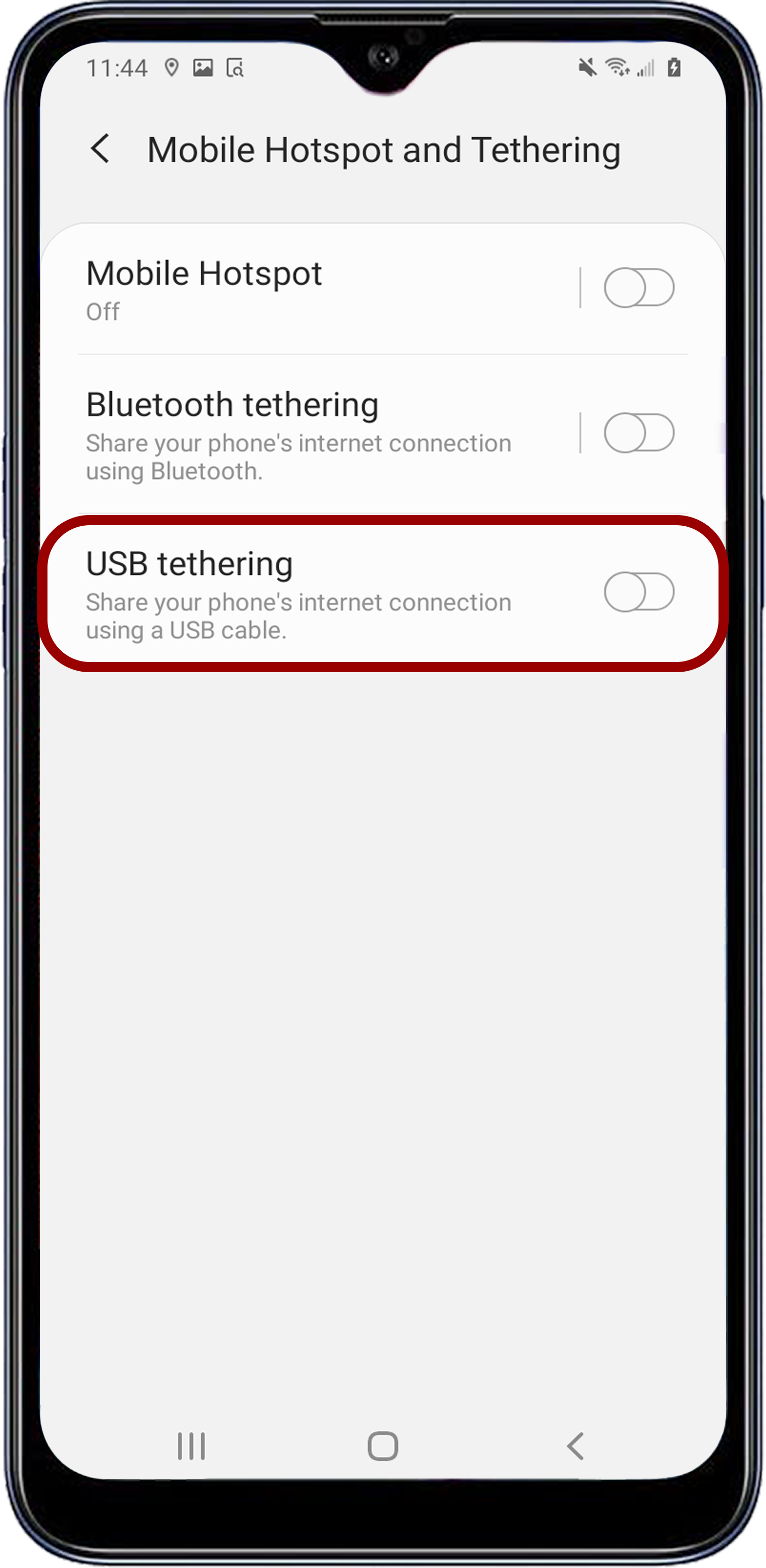
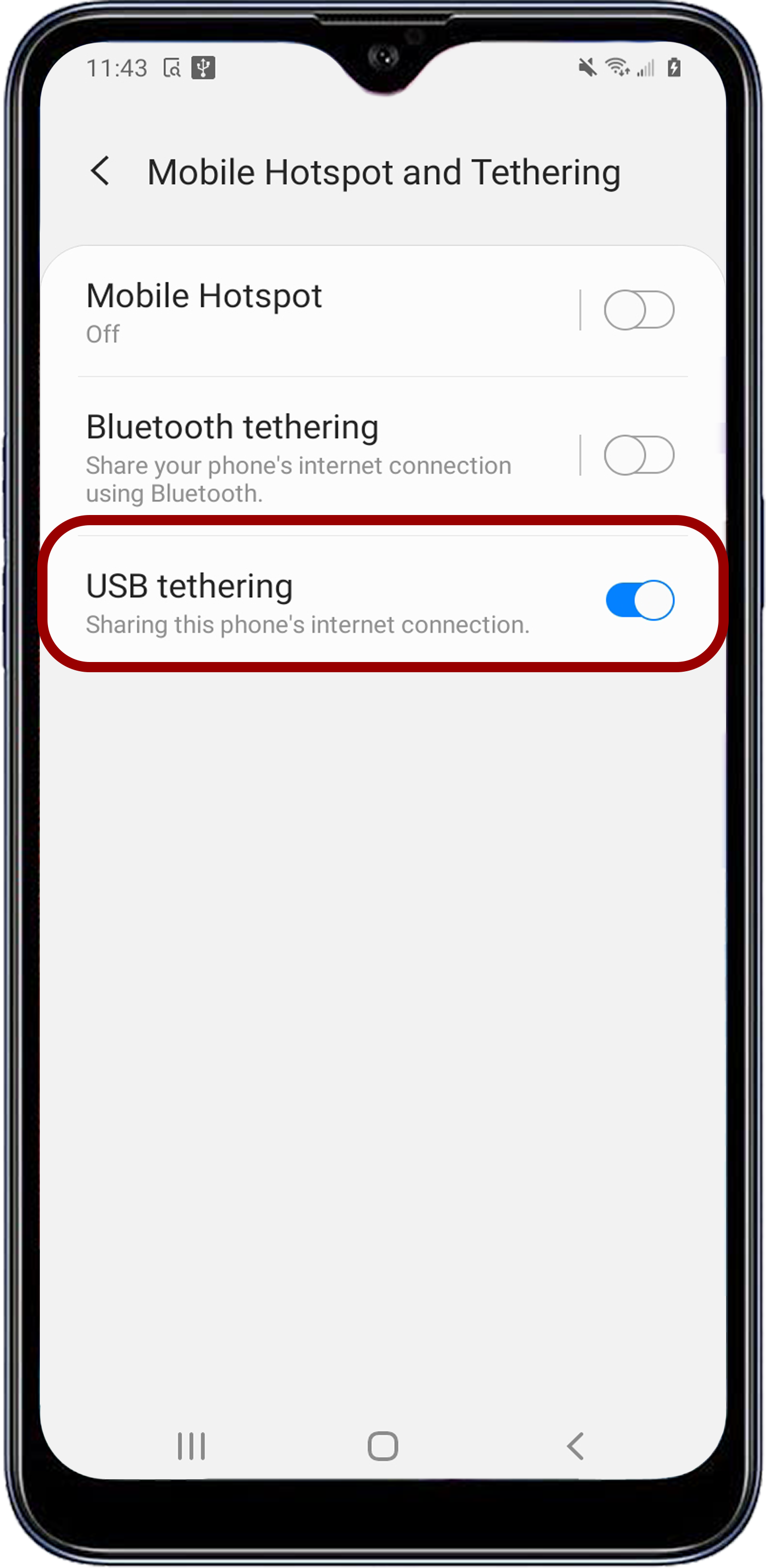
The camera displays the Android device's IP address in the KOMODO Link Adaptor screen:
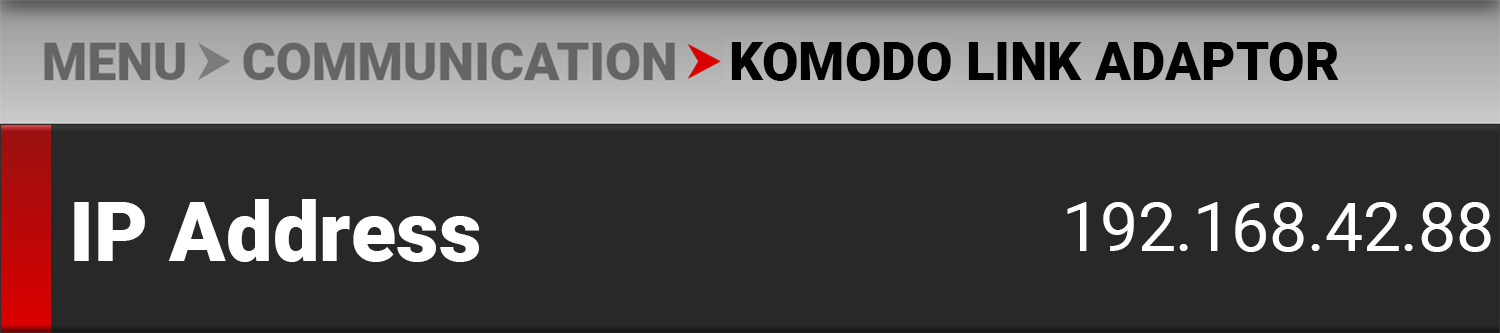
- From the Android device, tap the RED Control icon to open the RED Control app.
![]()
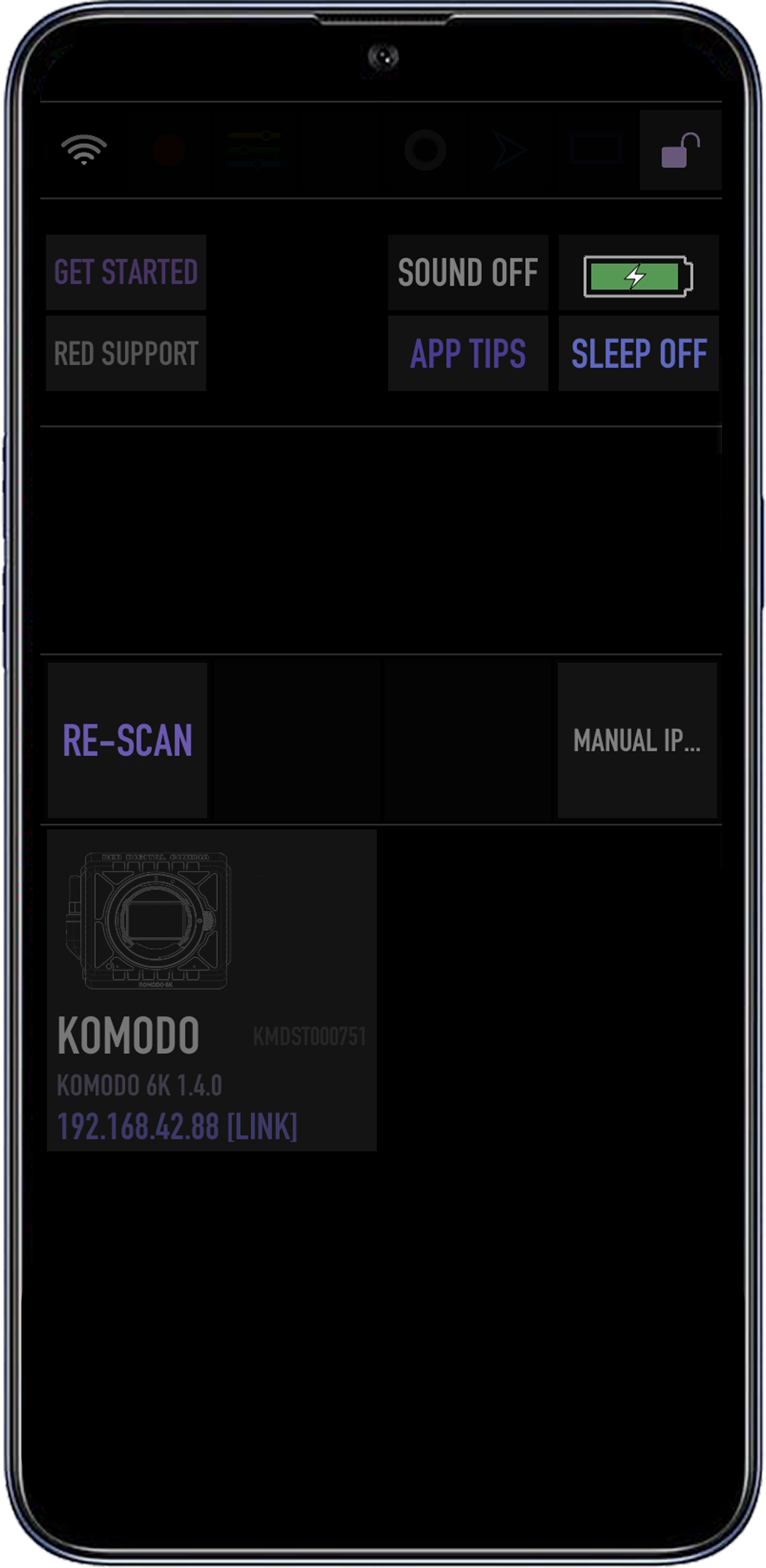
The RED Control app displays the camera connection icon.

- Tap the icon to open the RED Control app tools for the tethered camera.
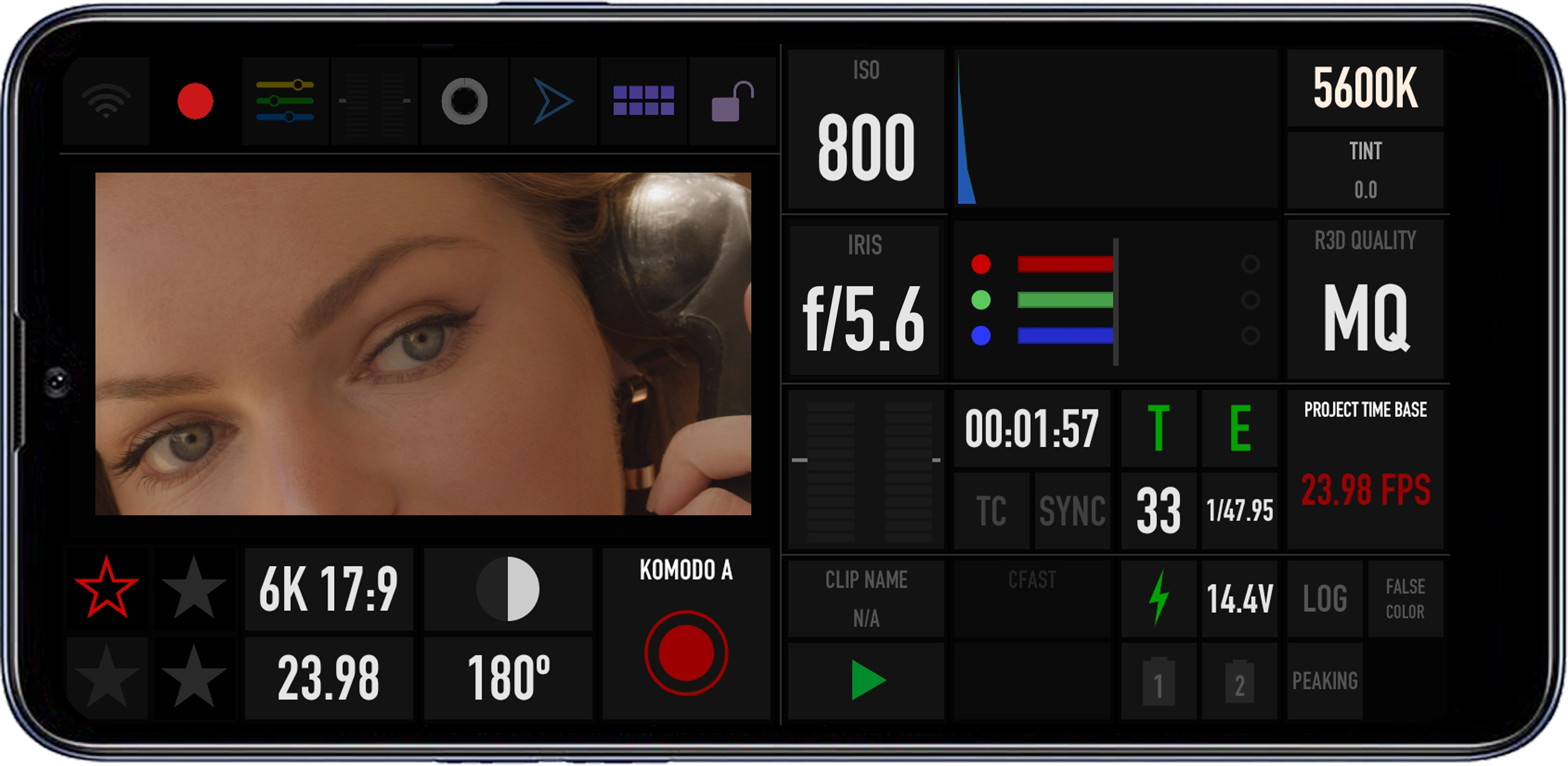
From here you can use the RED Control App to monitor and control the camera.