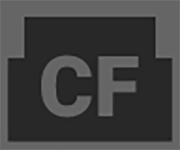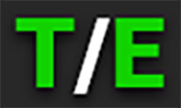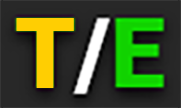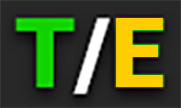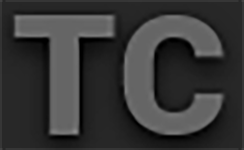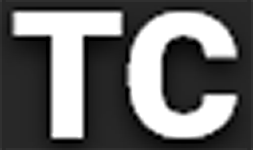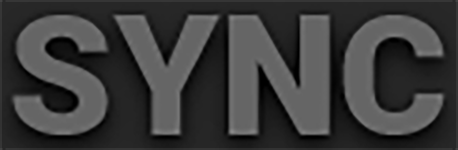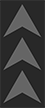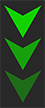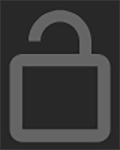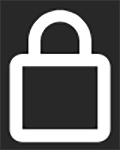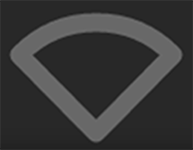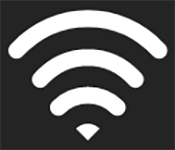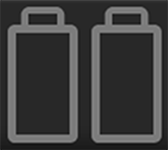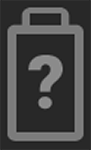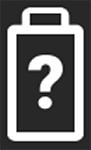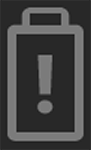General Troubleshooting Tips
This section describes general troubleshooting tips:
- Confirm the Firmware version currently installed on your camera. Each firmware release contains bug fixes and other improvements. You may be experiencing a bug resolved in a later release.
- You can find this under Menu>System Settings>System Status>Camera Info.
- To confirm and download the latest firmware version, visit red.com/downloads.
- If your current firmware is out-of-date, please upgrade to the latest release build found on red.com/downloads.
- Reboot the camera by powering it off and back on.
- Test the camera by installing an alternate or recently formatted media card.
- Ensure that all of the cables and connections are fully seated and locked in place (if applicable).
- Remove all attached accessories, RED and third-party. Ensure all contacts are clean, undamaged, and free of debris before remounting. Try booting the camera using the AC power adaptor without any accessories attached to determine whether the issue persists before reattaching any accessories.
- Try rebooting the camera again after reattaching the accessories. If the camera boots without accessories and the symptom reoccurs after reattaching, try adding the accessories one at a time to isolate the root cause. This helps narrow down root causes to specific accessories and helps to ensure that a bad connection is not the source of the issues.
- Perform a Reset Defaults. This will restore all camera settings back to factory default settings and reduce the possibility that applied settings caused the issue.
You can find this under Menu>Maintenance>Reset Defaults.
- As a last resort, perform a Hard Restore. This will restore all camera settings back to factory default settings but
goes a step further to clear camera internal memory.- Remove all attached accessories, RED and third-party, leaving only an AC power adaptor attached.
- Turn the camera off.
- Press and hold the REC button and at the same time switch the power ON.
- Continue to hold the REC button until the camera finishes booting and the license agreement displays.
This completes the hard restore.
CONTACT SUPPORT
If your camera continues to misbehave after you have performed these troubleshooting steps, submit a request for Technical Support. Include the following with the request:
- A detailed description of the issue and events that led up to its occurrence, including steps to replicate.
- A description of the rate of occurrence confirming whether the symptom is rare, intermittent, or continuous.
- A freshly saved camera Log File. The Log File can be saved through Menu>Maintenance>Save Log. Refer to Save Log for more information.
- Please confirm the firmware version currently installed. You can find the firmware version number under Menu>System Settings>System Status>Camera Info.
- A short video detailing the issue that is occurring, showing your camera setup and all attached accessories.
- A detailed list of accessories (RED and third-party), lens, and modules attached at the time the issue occurred.
- A description of how the camera and attached accessories were powered when the issue first occurred.
Status Icons
The following is a table of the camera's status icons.
|
Icon |
Description |
|---|---|
|
|
The |
|
|
The media card is missing |
|
|
The media card is incompatible |
|
|
The sensor temperature (T) and exposure (E) calibration are good |
|
|
The sensor temperature (T) requires calibration |
|
|
The sensor exposure (E) requires calibration |
|
|
Gray indicates that no Timecode generator signal is detected |
|
|
Green indicates that the Timecode source is connected and jammed |
|
|
Red indicates that the Timecode source is connected and not jammed |
|
|
White indicates that the Timecode source is jammed and not connected |
|
|
Yellow indicates that the Timecode source is cross-jammed (at a different Project Time Base) |
|
|
Gray indicates that no Genlock signal is detected |
|
|
Green indicates that the camera is receiving and is locked to a Genlock signal |
|
|
Red indicates that the camera is receiving and is not locked to a Genlock signal |
|
|
Gray indicates that no synchronization is detected |
|
|
Green indicates that the camera's sensor is synchronized with Timecode and that the camera's output is synchronized with a Genlock signal |
|
|
Yellow indicates that the camera's sensor is NOT synchronized with Timecode and that the camera's output is synchronized with a single camera or a Genlock signal |
|
|
Gray indicates that no 3D LUTs are in use |
|
|
White indicates that the camera is using a 3D LUT |
|
|
Camera temperature is good |
|
|
Camera overheating warning |
|
|
Camera overheating |
|
|
Camera shutting down |
|
|
Gray indicates no FTPS data is transferring |
|
|
Green arrows indicate FTPS data is transferring |
|
|
Gray and open indicates that the camera LCD is unlocked |
|
|
White and closed indicates that the camera LCD is locked |
|
|
Gray and empty indicates that no Wi-Fi signal is detected |
|
|
White bars indicate the strength of the Wi-Fi signal detected (Infrastructure) |
|
|
White antenna indicates that Wi-Fi signal is broadcasting (Ad-hoc) |
|
|
Gray indicates that no DC power is connected |
|
|
Green indicates that the camera is receiving DC power |
|
|
Gray indicates that no battery is connected |
|
|
White indicates that the battery is connected and green shows the relative level of charge remaining |
|
|
Yellow indicates 10 minutes of power remaining |
|
|
Red indicates less than 5 minutes of power remaining |
|
|
Gray question mark indicates no communication with the battery and no power |
|
|
White question mark indicates no communication with the battery and power |
|
|
Gray exclamation point indicates error communicating with the battery and no power |

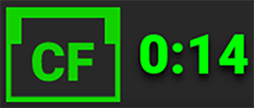 and recording time remaining)
and recording time remaining)