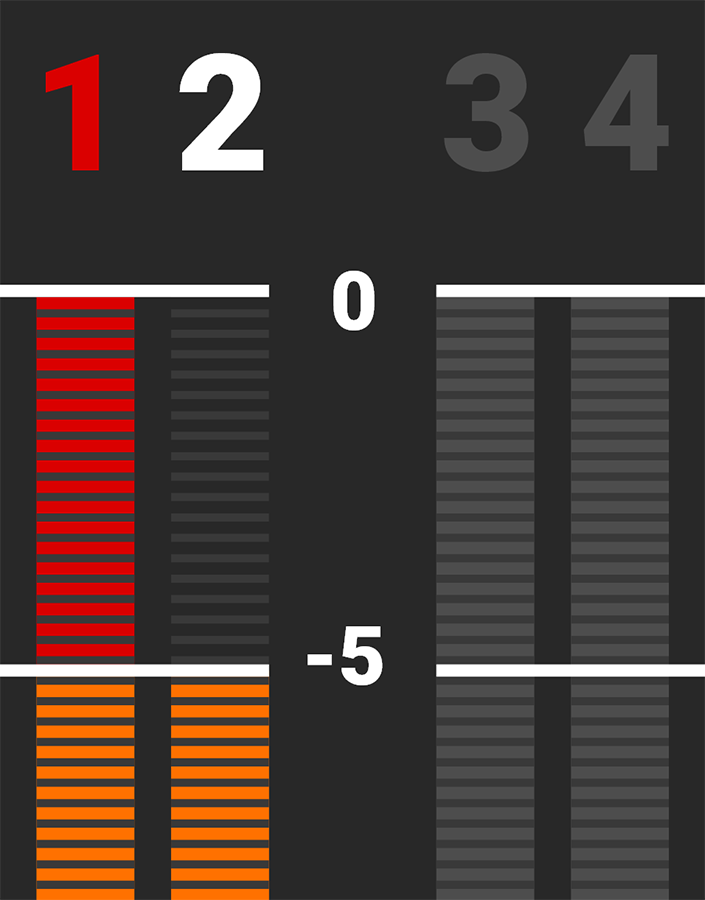Audio Tools
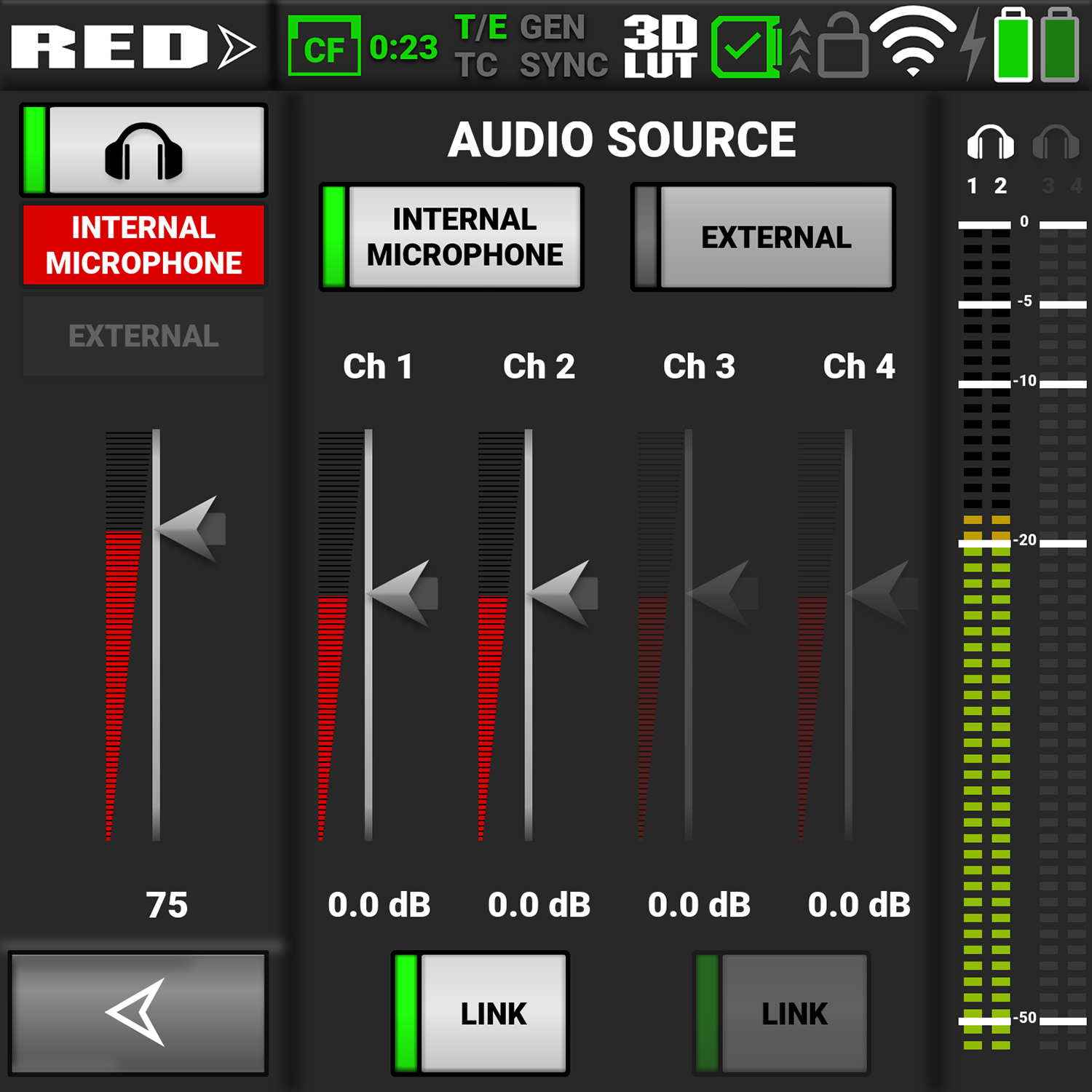
Open the Audio tools by tapping on the Audio section of the LCD home page.
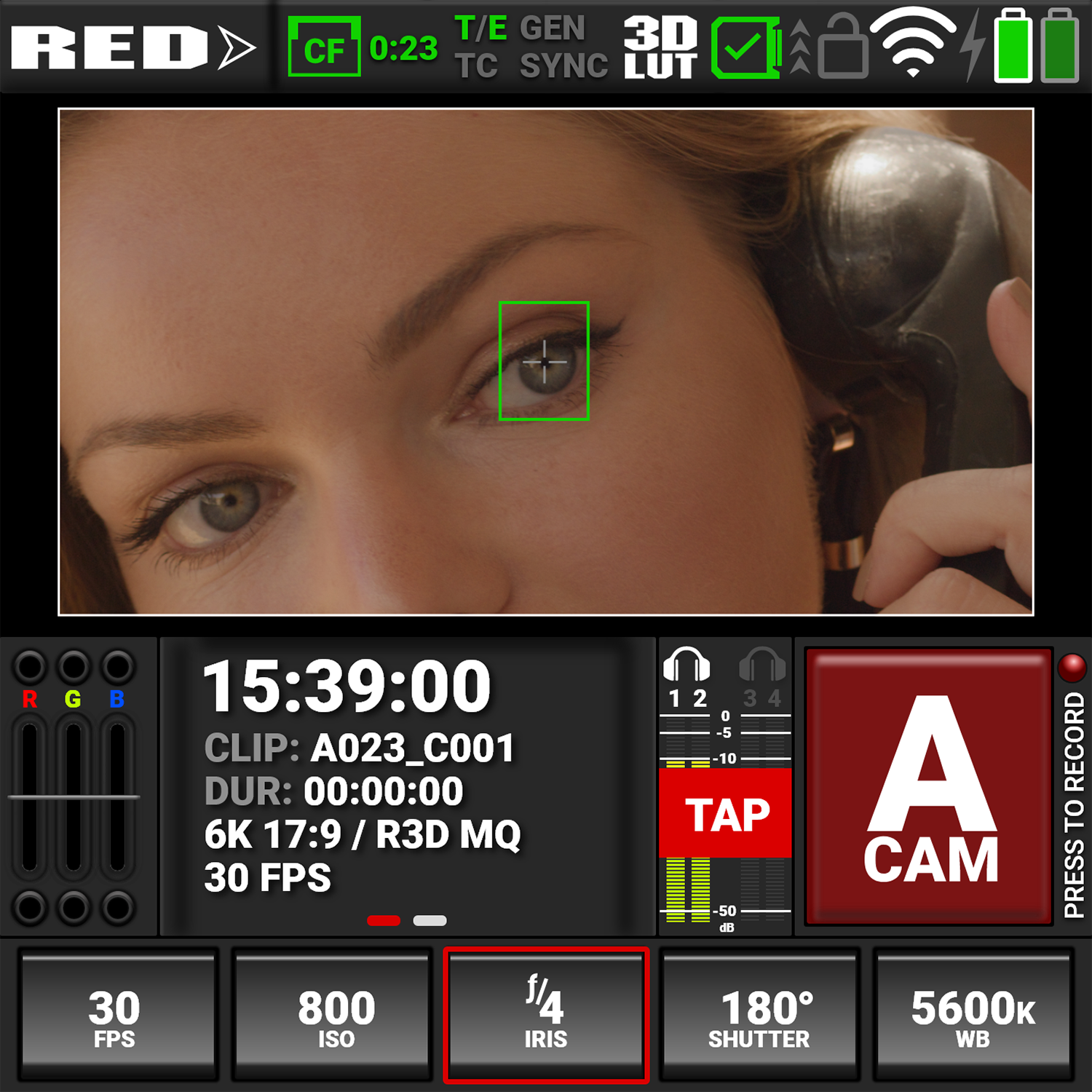
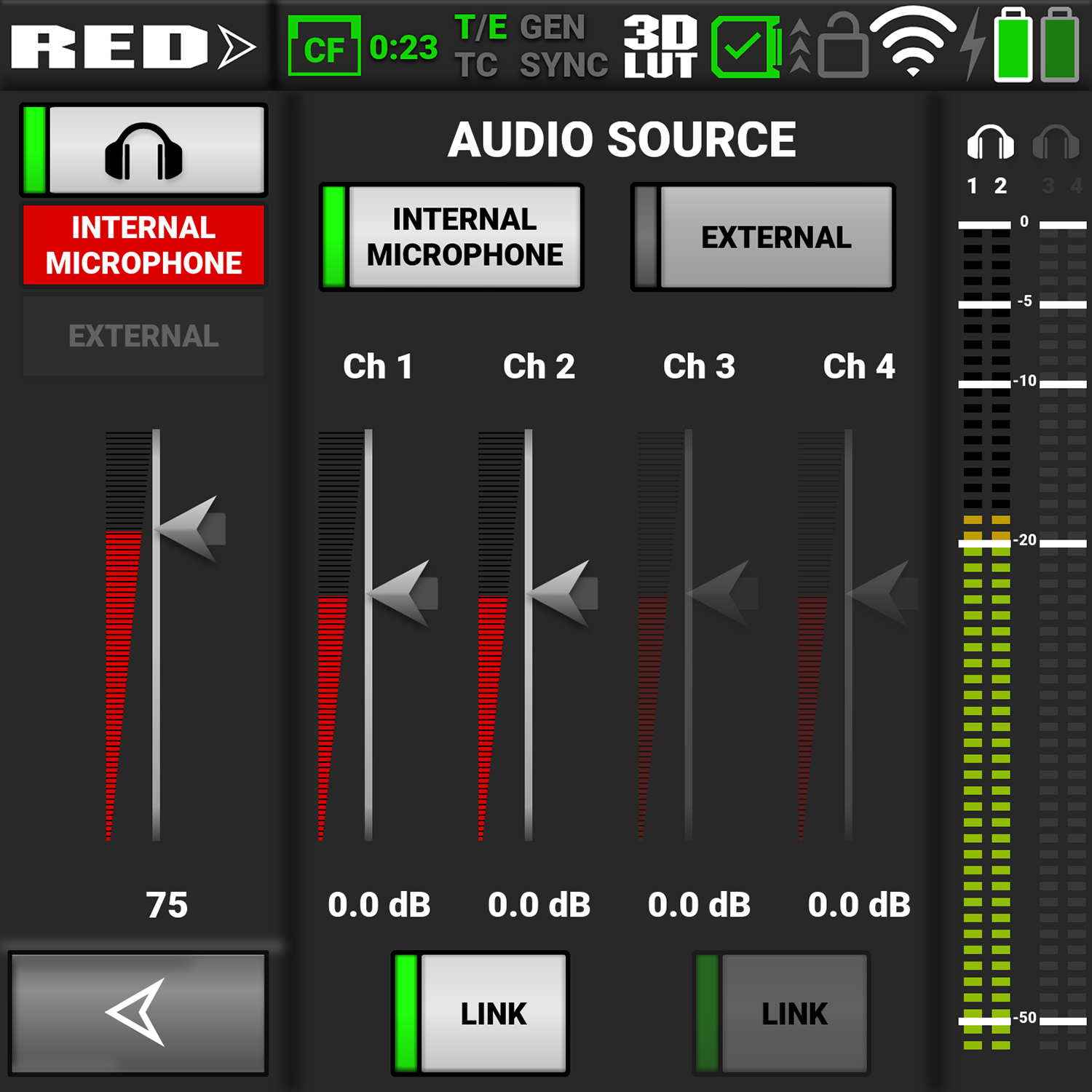
Return to the LCD home page by tapping the arrow 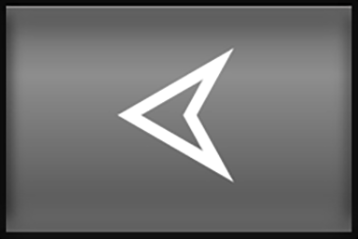 .
.
The Audio tools provide an easy way to control many of the audio features.
When the features are selected, the buttons indicate the selection.
Headphone
The headphone section allows you to enable/disable the headphone output, to select input from Internal Microphone, or External, and to adjust the headphone volume with a slider.
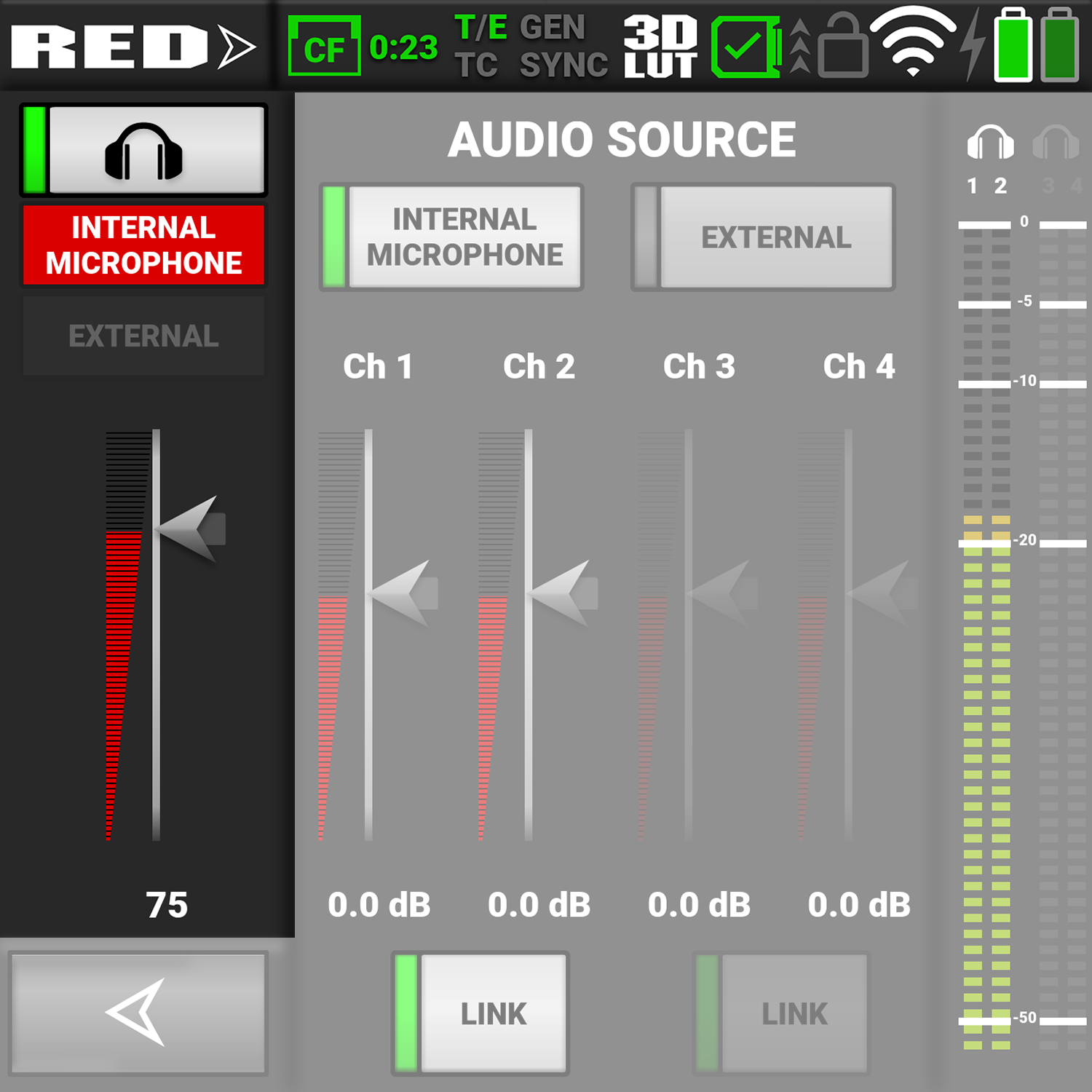
Audio Source
The Audio Source section allows you to select the audio source the camera will record to the clip. You can select Internal Microphone, External, both, or none. Use the sliders to adjust the gain for each channel. You can use the Link button to link channels 1 and 2, or to link channels 3 and 4. This allows you to adjust both of the internal or external channels together.
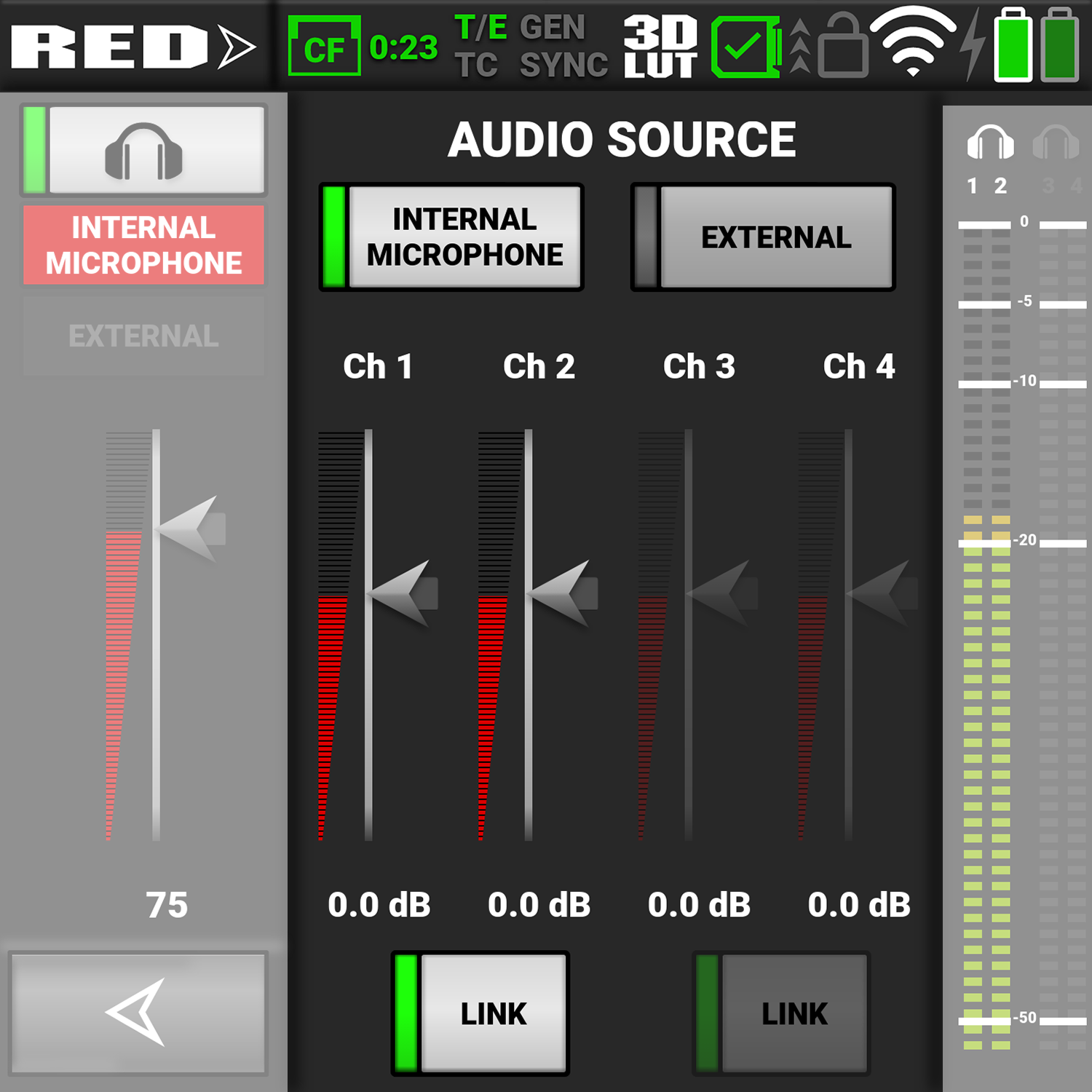
Audio VU Meter
The Audio VU Meter section displays the audio input received by the camera from the four channels.
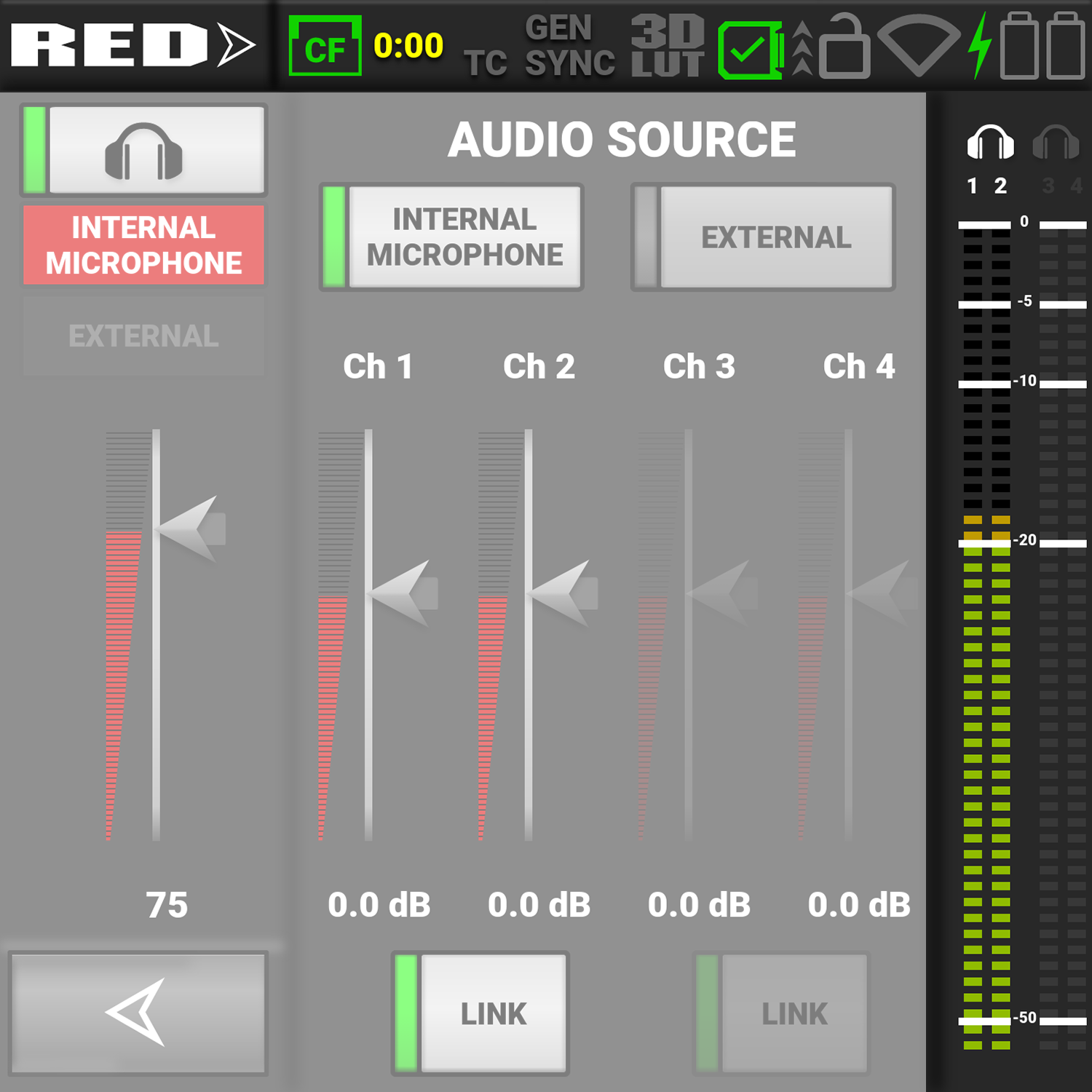
As the input increases, the level indicator changes from green to yellow to orange to red. When the audio input clips, the channel number at the top of the VU meter turns red: