Status Bar
The top of the LCD screen displays the camera status bar.

The Status Bar contains the following button and icons:
-
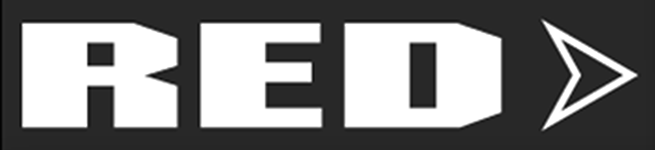 Home / Menu Button
Home / Menu Button -
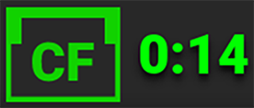 CFast Status Icon
CFast Status Icon -
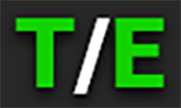 Temperature / Exposure Icon
Temperature / Exposure Icon -
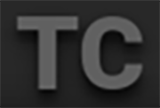 Timecode Icon
Timecode Icon -
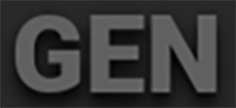 Genlock Icon
Genlock Icon -
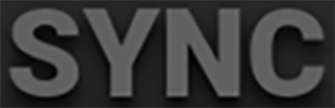 SYNC Icon
SYNC Icon -
 3D LUT Icon
3D LUT Icon -
 Camera Status Icon
Camera Status Icon -
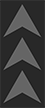 FTPS Activity Icon
FTPS Activity Icon -
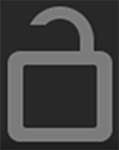 LCD Lock Icon
LCD Lock Icon -
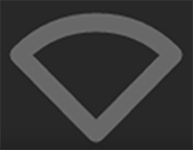 Wi-Fi Icon
Wi-Fi Icon -
 DC-In Icon
DC-In Icon -
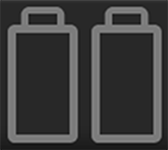 Battery Icon
Battery Icon
Home / Menu Button
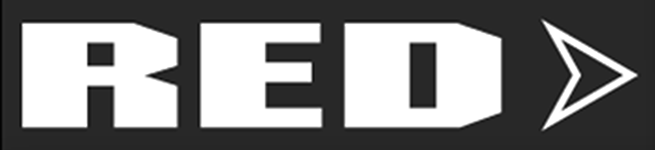
This button toggles the LCD display between the Home screen and the Menu screen. The arrow on the button changes direction when toggled.
|
Home Screen: |
Menu Screen: |
|

|
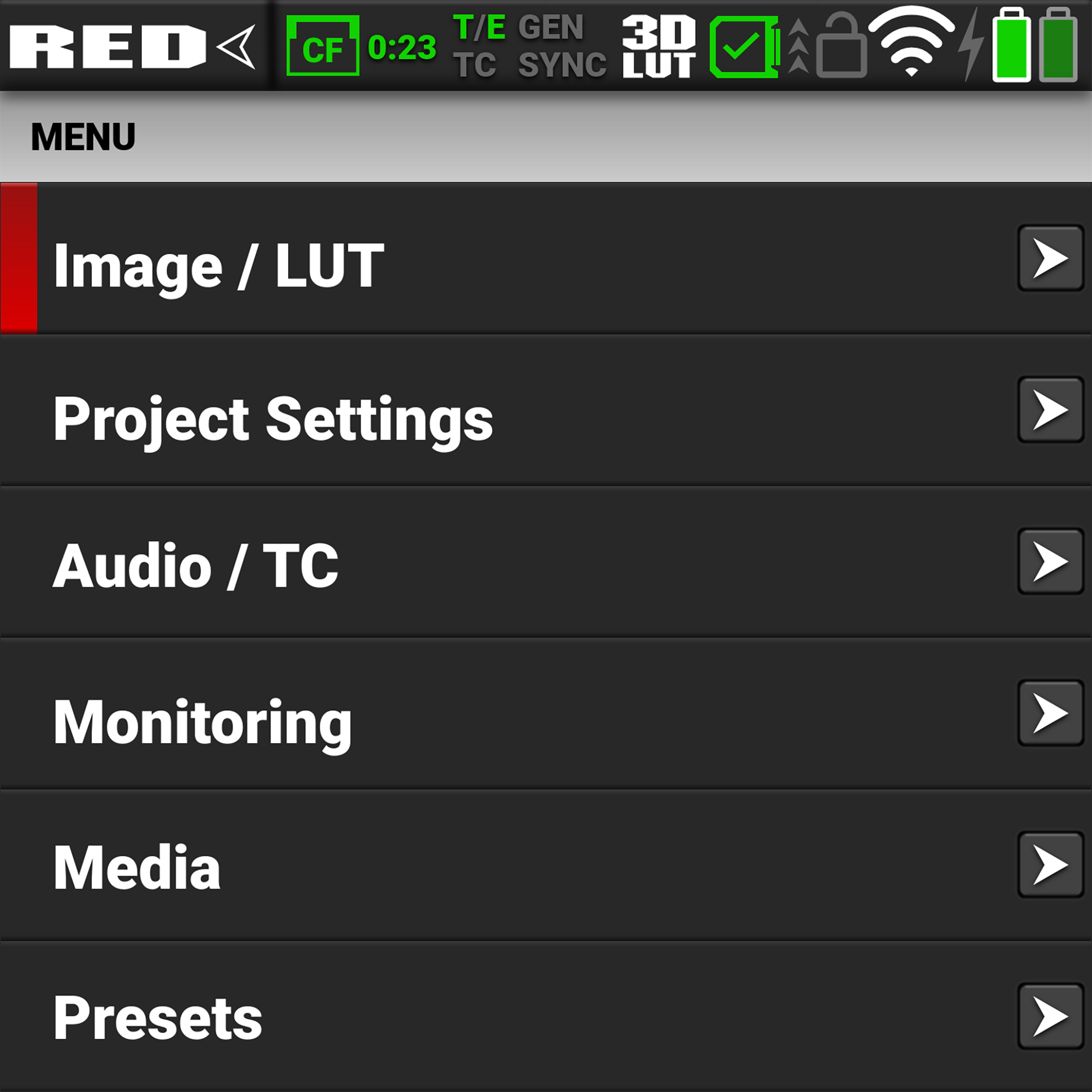
|
CFast Status Icon |
|
Camera Status Icon |
|
This icon displays the status of the CFast 2.0 media card, and it displays the recording time remaining for the current camera settings. The status displayed includes:
|
|
This icon indicates the state of the camera hardware. The different icons and their corresponding status include:
|
FTPS Activity Icon |
|
Temperature / Exposure Icon |
|
This icon indicates the state of FTPS data transfer.
|
|
This icon displays the temperature (T) and exposure (E) calibration indicators. • When T is yellow or red, it indicates that the camera requires sensor re-calibration. • When E is yellow or red, it indicates that the camera requires sensor re-calibration. Refer to Calibrating the Sensor. |
LCD Lock Icon |
|
Timecode Icon |
|
This icon indicates the state of the LCD Lock. The states include:
|
|
This icon indicates the state of the Timecode generator connection.
|
Wi-Fi Icon |
|
Genlock Icon |
|
This icon indicates the state of Wi-Fi connection.
|
|
This icon indicates the state of the Genlock connection.
|
SYNC Icon |
|
DC-In Icon |
|
This icon indicates that the Timecode and Genlock signals are synchronized to the camera's frames per second (FPS) settings.
|
|
This icon indicates the state of DC power connection.
|
3D LUT Icon |
|
Battery Icon |
|
This icon indicates the activation status of 3D LUTs.
|
|
This icon indicates the state of the battery connection and charge level.
|
 Good
Good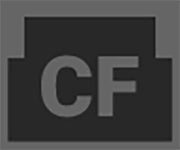 Missing
Missing Incompatible
Incompatible Good
Good Overheating Warning
Overheating Warning Overheating
Overheating  Shutting Down
Shutting Down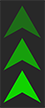 Green indicates that the camera is transferring FTPS data.
Green indicates that the camera is transferring FTPS data.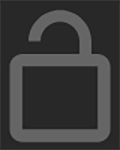 Gray and open indicates that the camera LCD is unlocked.
Gray and open indicates that the camera LCD is unlocked. 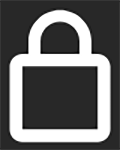 White and closed indicates that the camera LCD is locked.
White and closed indicates that the camera LCD is locked.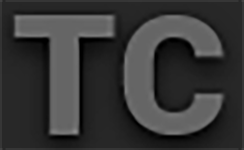
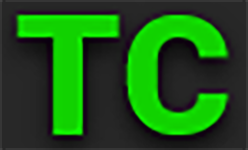 Green indicates that the Timecode source is connected and jammed.
Green indicates that the Timecode source is connected and jammed. Red indicates that the Timecode source is connected and not jammed.
Red indicates that the Timecode source is connected and not jammed.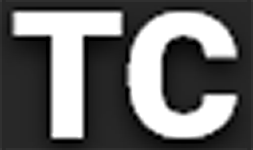 White indicates that the Timecode source is jammed and not connected.
White indicates that the Timecode source is jammed and not connected. Yellow indicates that the Timecode source is cross-jammed (at a different
Yellow indicates that the Timecode source is cross-jammed (at a different 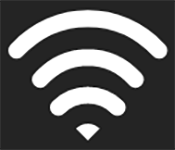 White bars indicate that Wi-Fi signal is detected (Infrastructure).
White bars indicate that Wi-Fi signal is detected (Infrastructure). White antenna indicates that Wi-Fi signal is broadcasting (Ad-hoc).
White antenna indicates that Wi-Fi signal is broadcasting (Ad-hoc).
 Green indicates that the camera is receiving and is locked to a Genlock signal.
Green indicates that the camera is receiving and is locked to a Genlock signal. Red indicates that the camera is receiving and is not locked to a Genlock signal.
Red indicates that the camera is receiving and is not locked to a Genlock signal.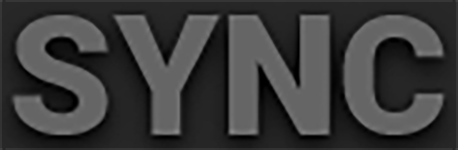
 Green indicates that the camera's sensor is synchronized with Timecode and that the camera's output is synchronized with Genlock.
Green indicates that the camera's sensor is synchronized with Timecode and that the camera's output is synchronized with Genlock. Yellow indicates that the camera's sensor is NOT synchronized with Timecode and that the camera's output is synchronized with a single camera or a Genlock signal.
Yellow indicates that the camera's sensor is NOT synchronized with Timecode and that the camera's output is synchronized with a single camera or a Genlock signal. Gray indicates that no DC power is connected.
Gray indicates that no DC power is connected. 
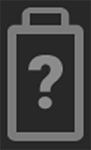 Gray question mark indicates no communication with the battery and no power.
Gray question mark indicates no communication with the battery and no power.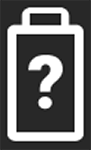 White question mark indicates no communication with the battery and power.
White question mark indicates no communication with the battery and power.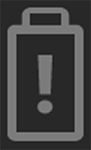 Gray exclamation point indicates error communicating with the battery and no power.
Gray exclamation point indicates error communicating with the battery and no power.