FTPS Configuration
The File Transfer Protocol Secure (FTPS) offers a fast and secure system for transferring data to and from the camera. FTPS is supported by firmware versions 1.5 and higher. FTPS is available when the camera is enabled and connected to a network over WiFi or through the KOMODO Link Adaptor's USB-C port to an Ethernet adaptor.
The settings for using FTPS on the camera include:
- Protocol: FTP or FTPS
- Host: [IP ADDRESS OF THE CAMERA]
- Port: 21
- Encryption: TLS/SSL Explicit encryption
- Username: [USERNAME IN FTPS MENU SETTINGS]
- Password: [PASSWORD IN FTPS MENU SETTINGS]
- Logon Type: Normal
NOTE:
- File transfer speeds may vary depending on the strength of the signal (when using WiFi) and the amount of network traffic. For the fastest and most reliable data transfer, we recommend using a hard-wired connection.
- Steps may differ depending on which FTP software you wish to use, consult your software’s user guide for additional assistance.
- When setting up FTP, make sure you use FTP or FTPS and not SFTP as these are different protocols.
- For security reasons, the FTPS host name and password are only displayed on the camera FTPS menu.
Camera Set-Up
-
Connect your camera to the network with the desired connection method (Ad-Hoc, Infrastructure or hard-wired) and verify the connection. A successful connection is confirmed when the camera displays an IP address in the WiFi or KOMODO Link Adapter settings menus.
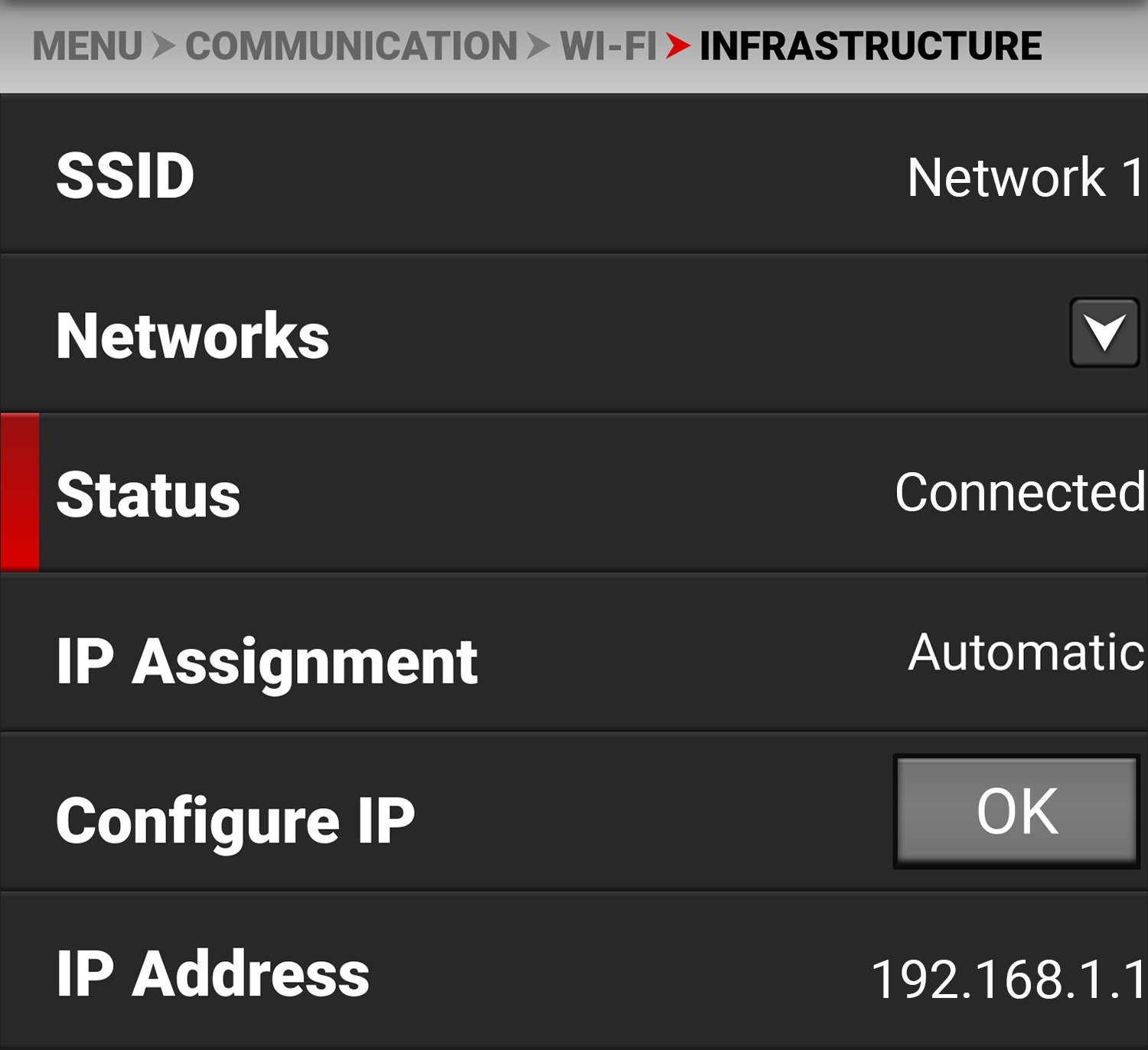
-
Navigate to Menu > Communication > FTPS. Take note of the username and password. You can also enter a new password.
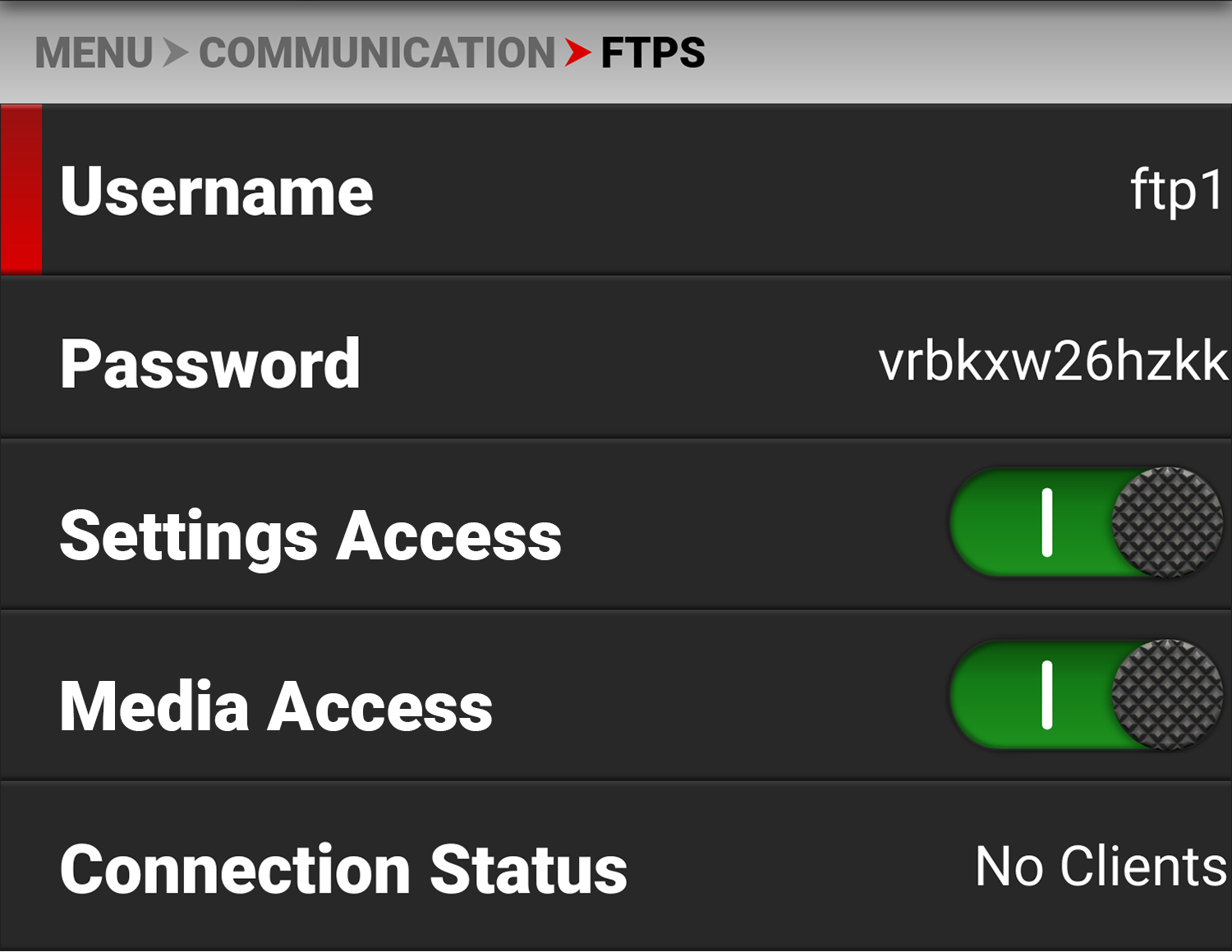
-
Enable the permissions you want users to have access to by toggling Settings Access or Media Access to the on or off position. The media folder will display as an empty folder on the FTP App when Media Access is disabled (off).
-
The camera is now set-up on the network.
Software Set-Up (FileZilla)
-
In FileZilla, enter the following settings:
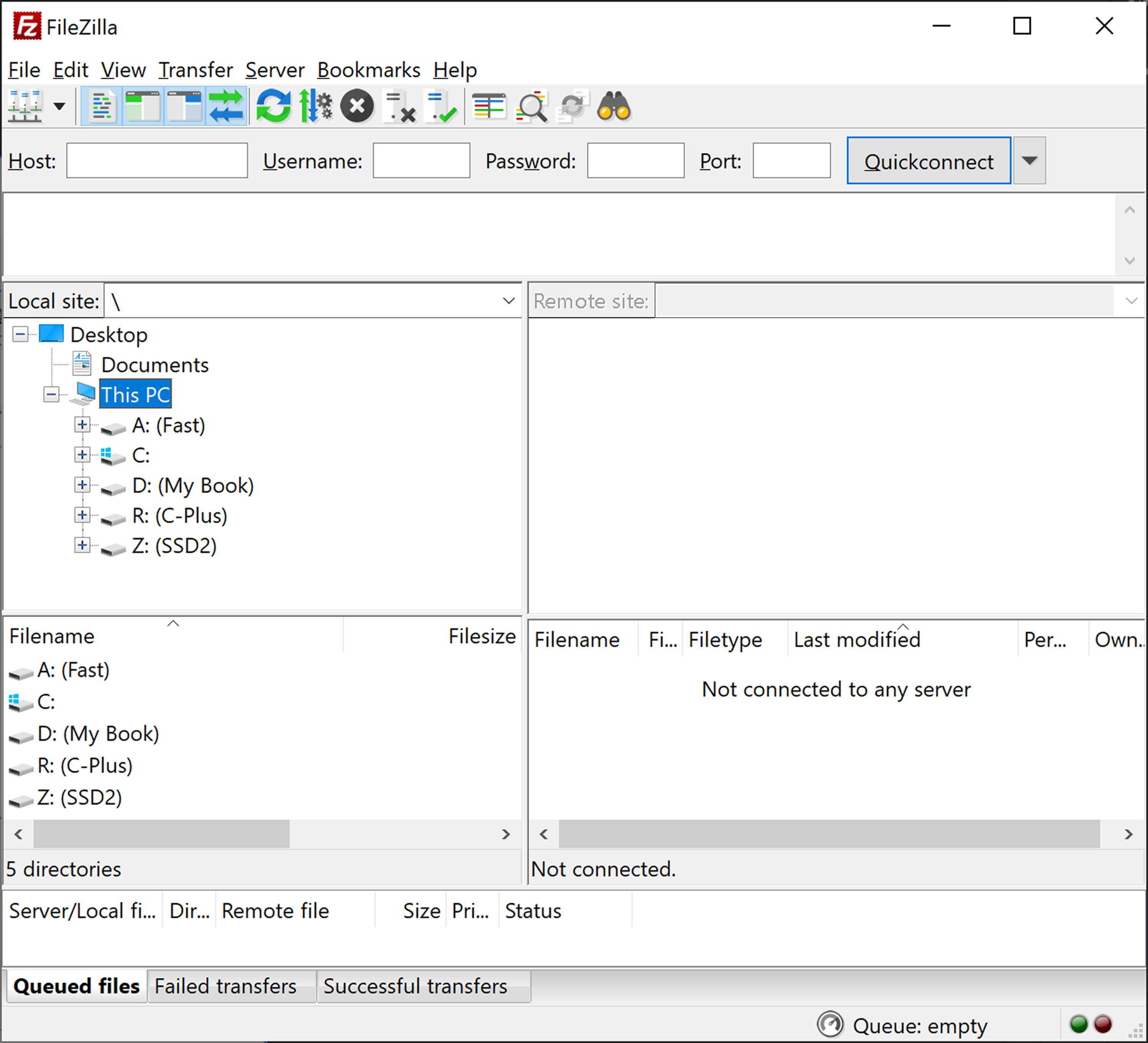
- Host: ftp://Camera's IP Address - Example: ftp://192.168.1.93
- Username: Username displayed in FTPS menu
- Password: Password displayed in FTPS menu
- Port: leave blank
-
Press Quickconnect. Depending on the permissions you will now have access to the desired folders.
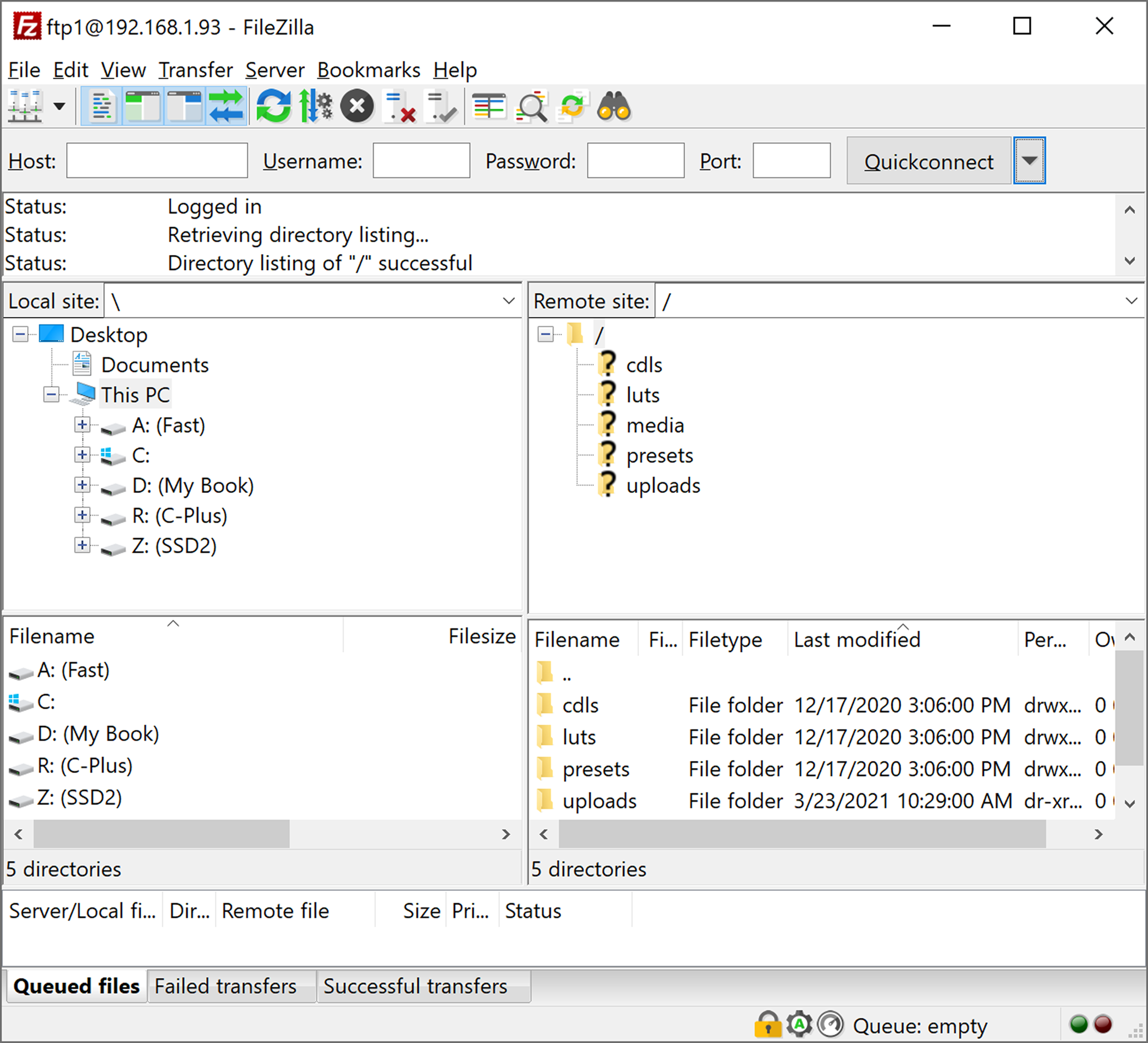
The camera FTPS menu Connection Status displays Connected:
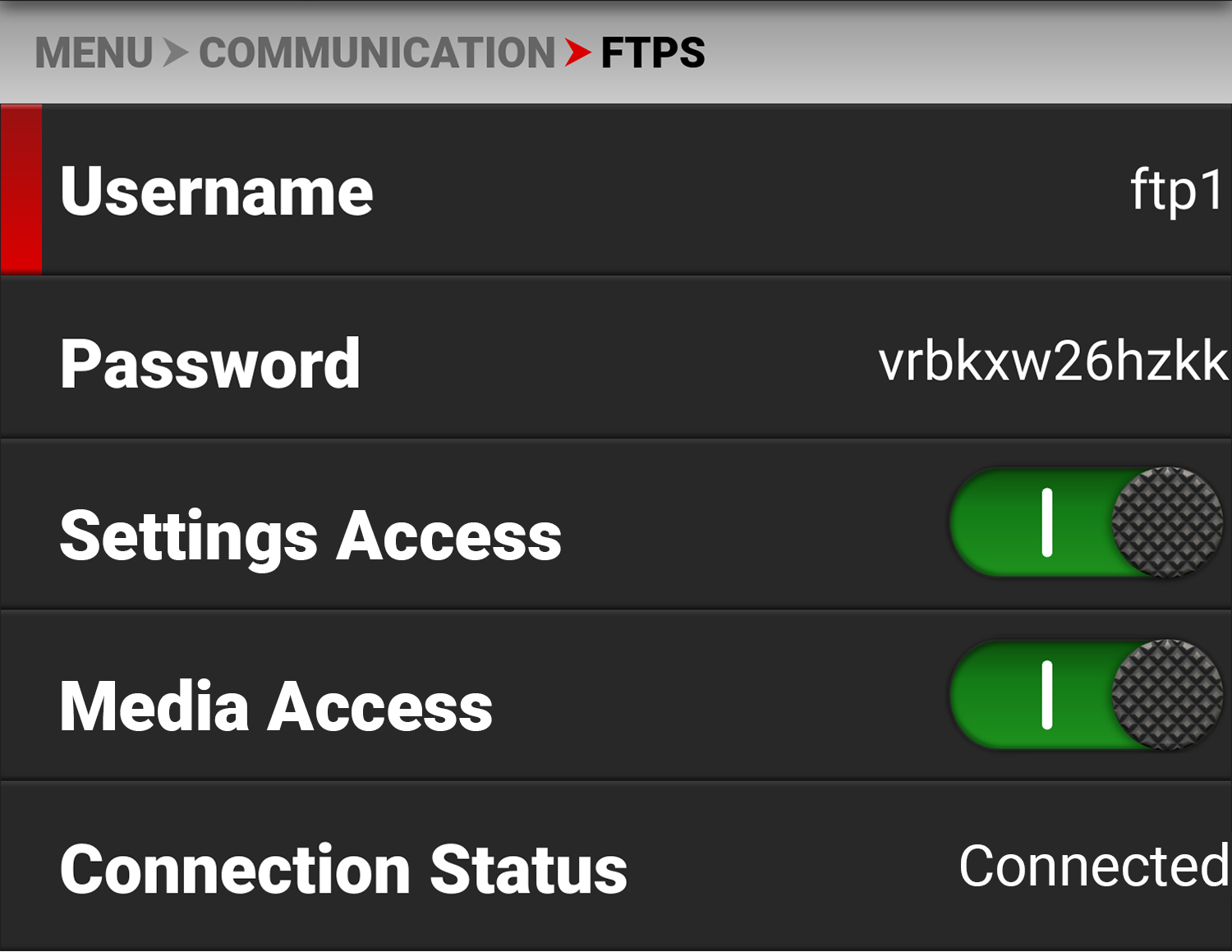
Additional Information
When uploading files to the camera make sure that you use the ‘upload’ folder & then the desired sub-directory of luts, cdls, presets or upgrade. Media cannot be uploaded to the camera.
The data rate of the FTPS transfer with encryption maxes out at roughly Gigabit Ethernet speeds.
Estimated download time for a full 256 GB is approximately 47 minutes when using a wired connection.