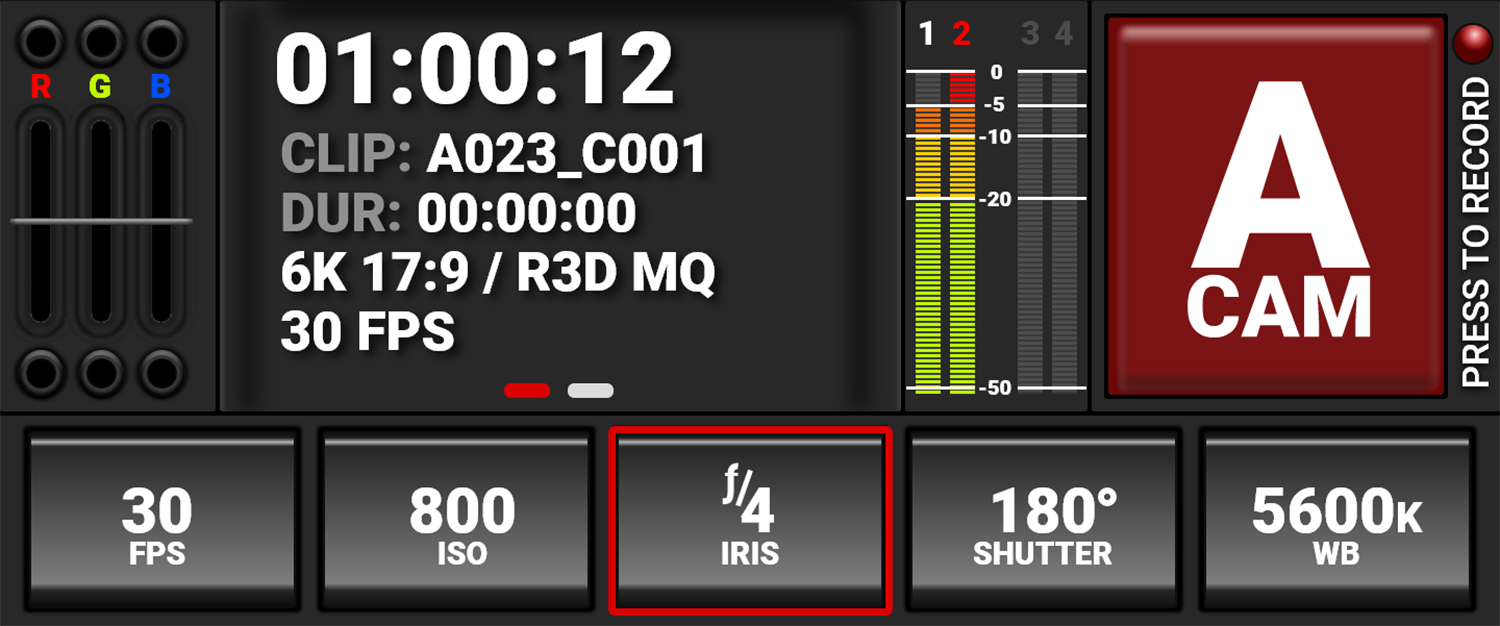Timecode
Timecode provides a mechanism to reference frames from the camera's recorded clips to other devices like cameras and audio recorders. Some devices can also gather other data like lens metadata or camera orientation that is referenced by Timecode to merge the data back together in post-processing.
KOMODO provides two separate Timecode concepts: Time of Day (TOD) and Edgecode. Both TOD and Edgecode are stored in the R3D file. The user can select which Timecode displays on the LCD Touchscreen by setting the preference in Timecode Display Mode.
Time Of Day
TOD Timecode reflects the time and date the camera recorded each frame. KOMODO synchronizes the TOD Timecode to an external Timecode generator (when one is connected to the Extension Port) or synchronizes to the internal real-time clock of the camera.
Setting Up TOD Timecode
To set up TOD Timecode on the camera, perform the following:
- Open the Audio / Timecode menu: MENU > AUDIO / TC:
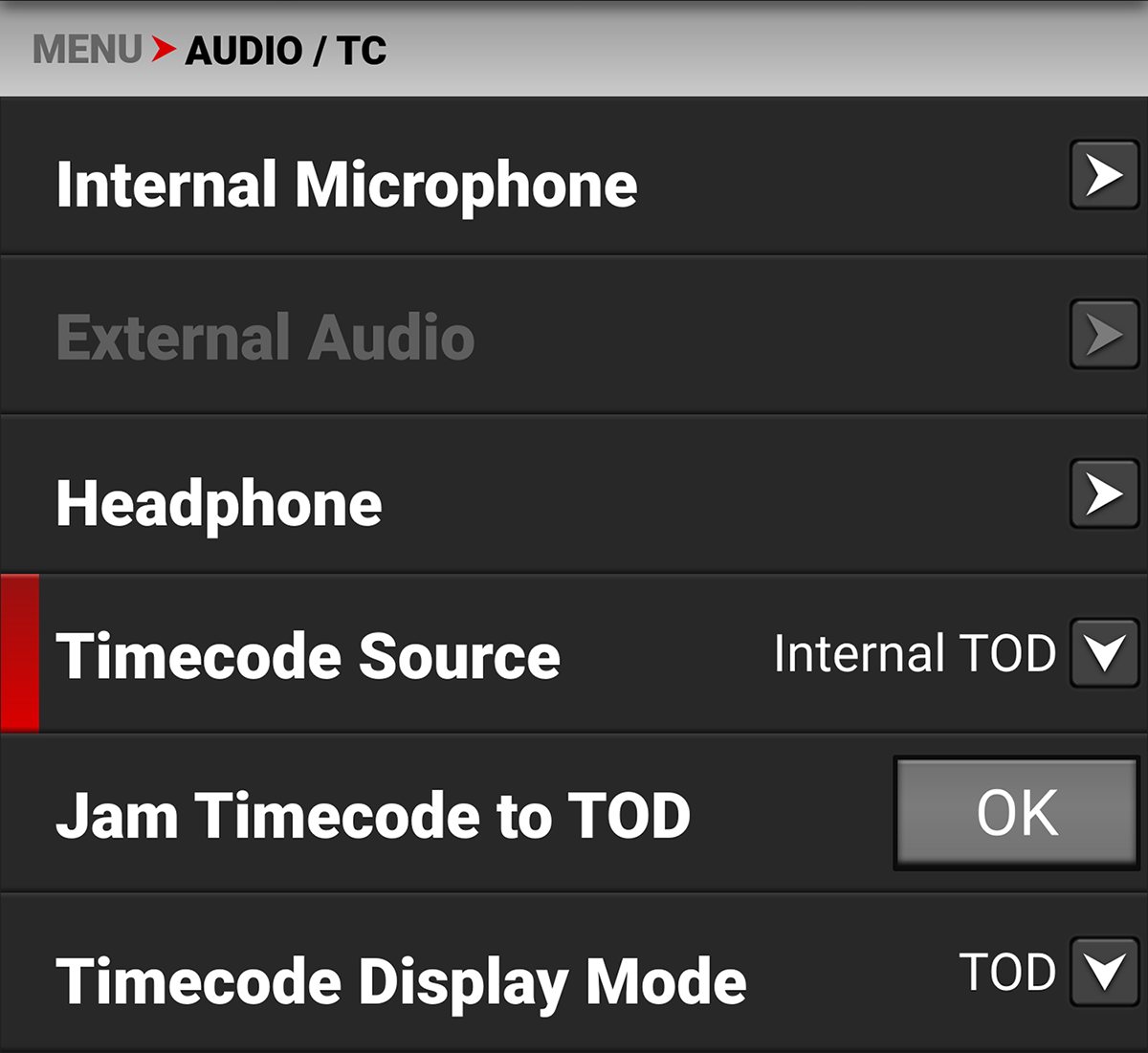
- Select Timecode Source. The Timecode Source menu opens:
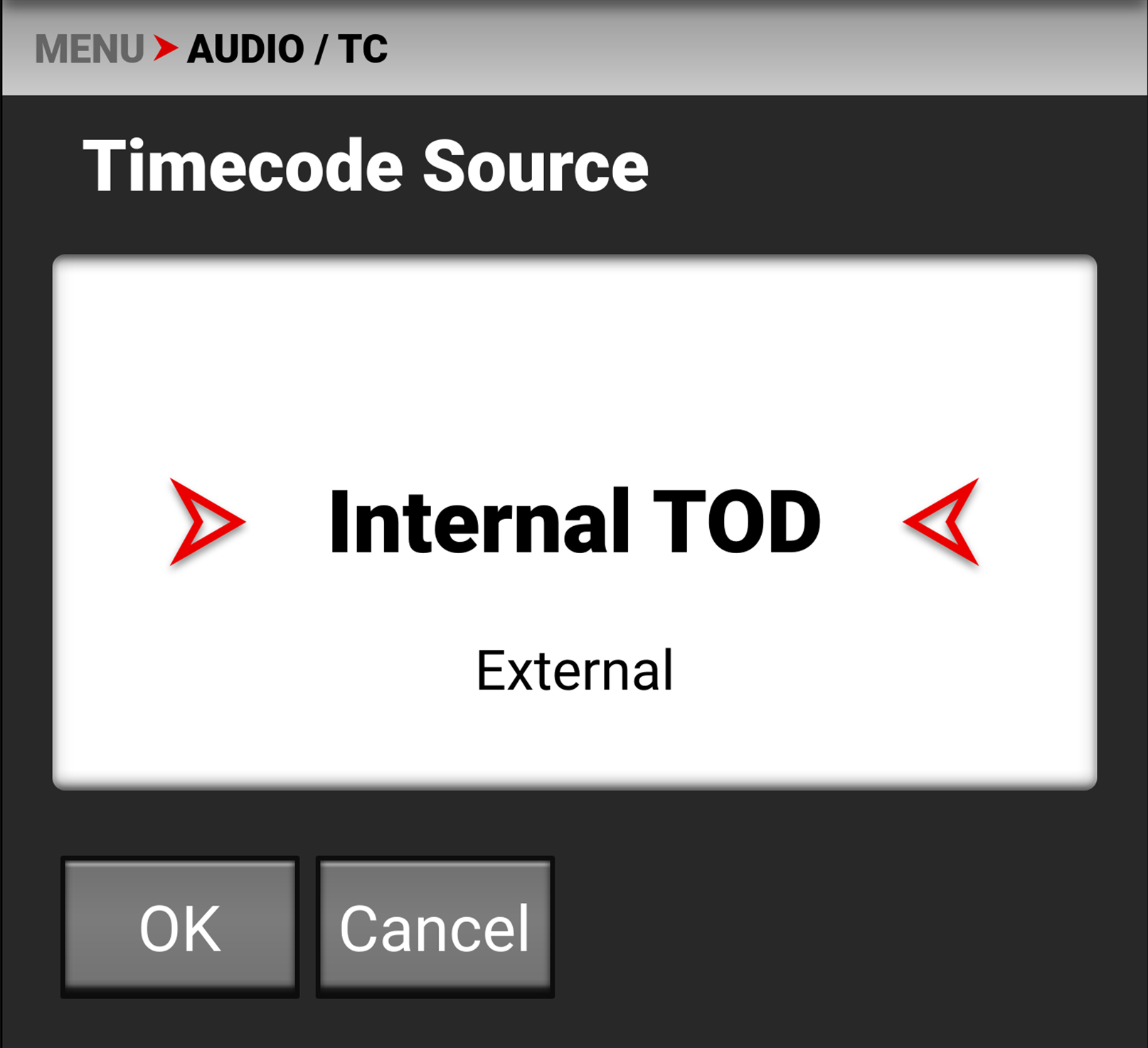
- Select Internal TOD to use the camera's internal real time clock, or select External to use an external Timecode generator connected to the Extension Port.
- When you select Internal TOD, you can use the JAM Timecode to TOD button to syncronize the Timecode to the camera's internal clock.
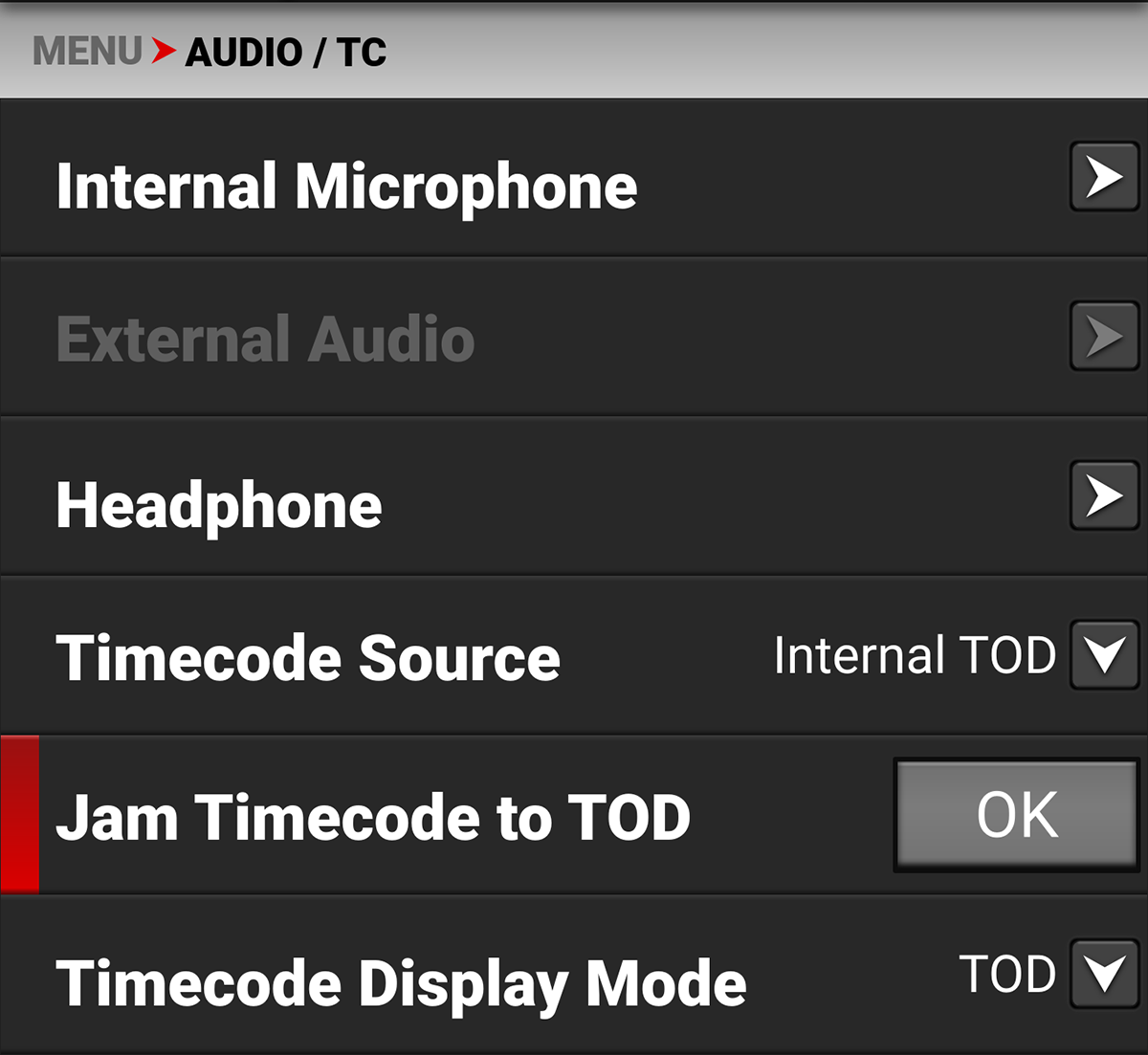
The camera displays the Timecode on the LCD Touchscreen
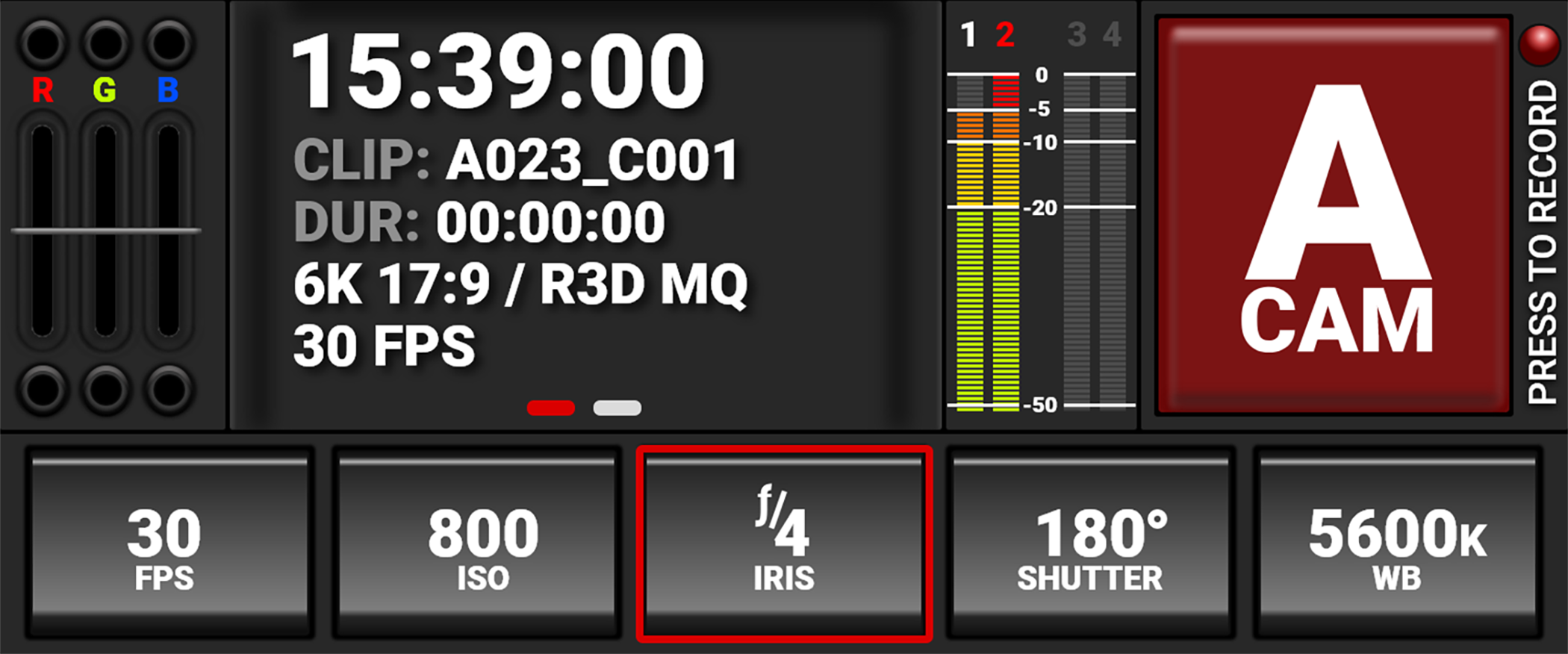
NOTE: The timecode is reset when the camera is turned off, unless an external power source remains connected and powered.
Edgecode
Edgecode only advances while the camera is recording frames. Each frame is sequential. When the media is replaced, the new media starts the timer over. You can set the Edgecode timer manually by using the Secure Format menu.
Setting Up Edgecode Timecode
To set up Edgecode Timecode on the camera, perform the following:
- Open the Audio / Timecode menu: MENU > AUDIO / TC:
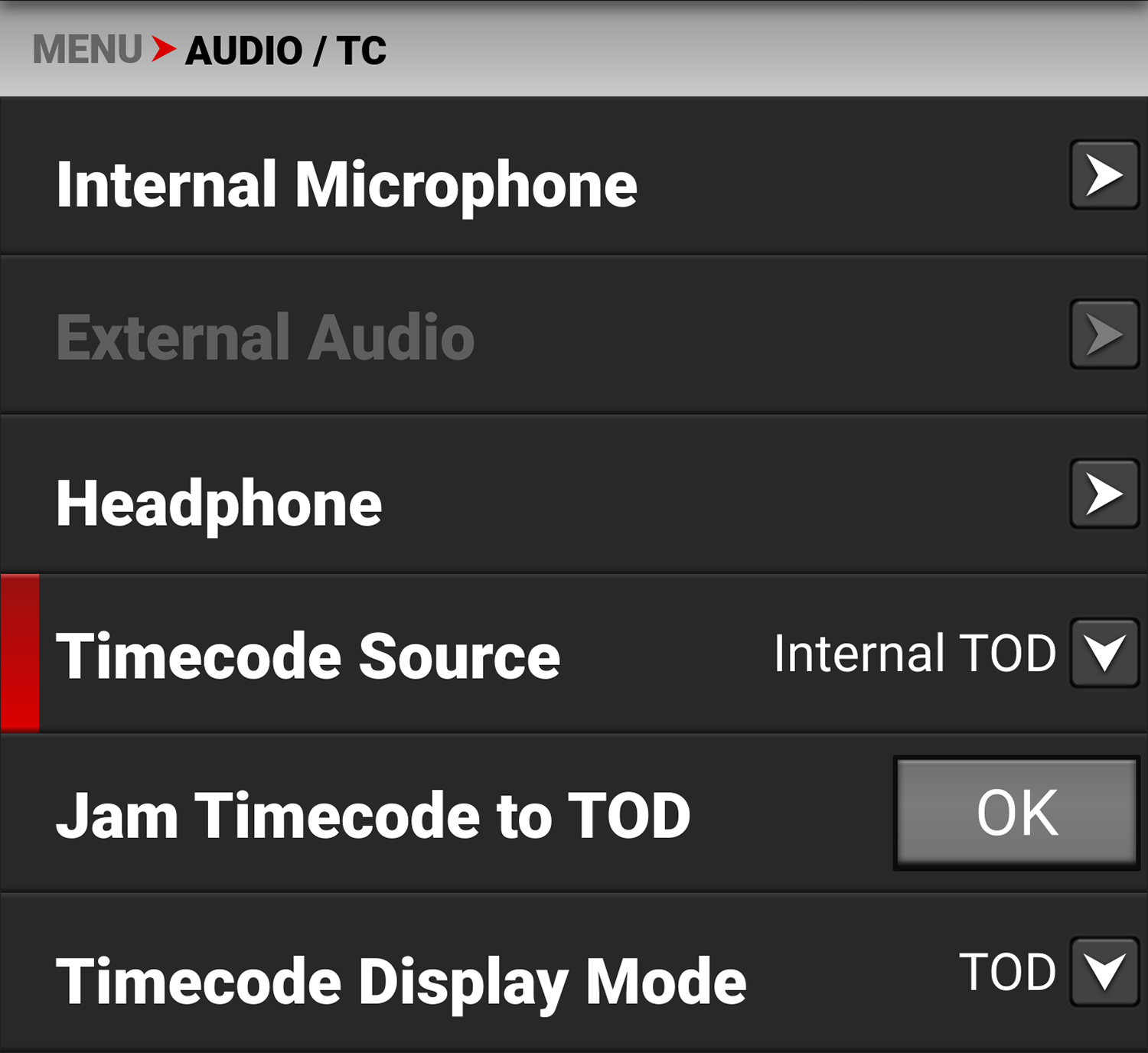
- Swipe the touchscreen up to scroll down to Timecode Display Mode:
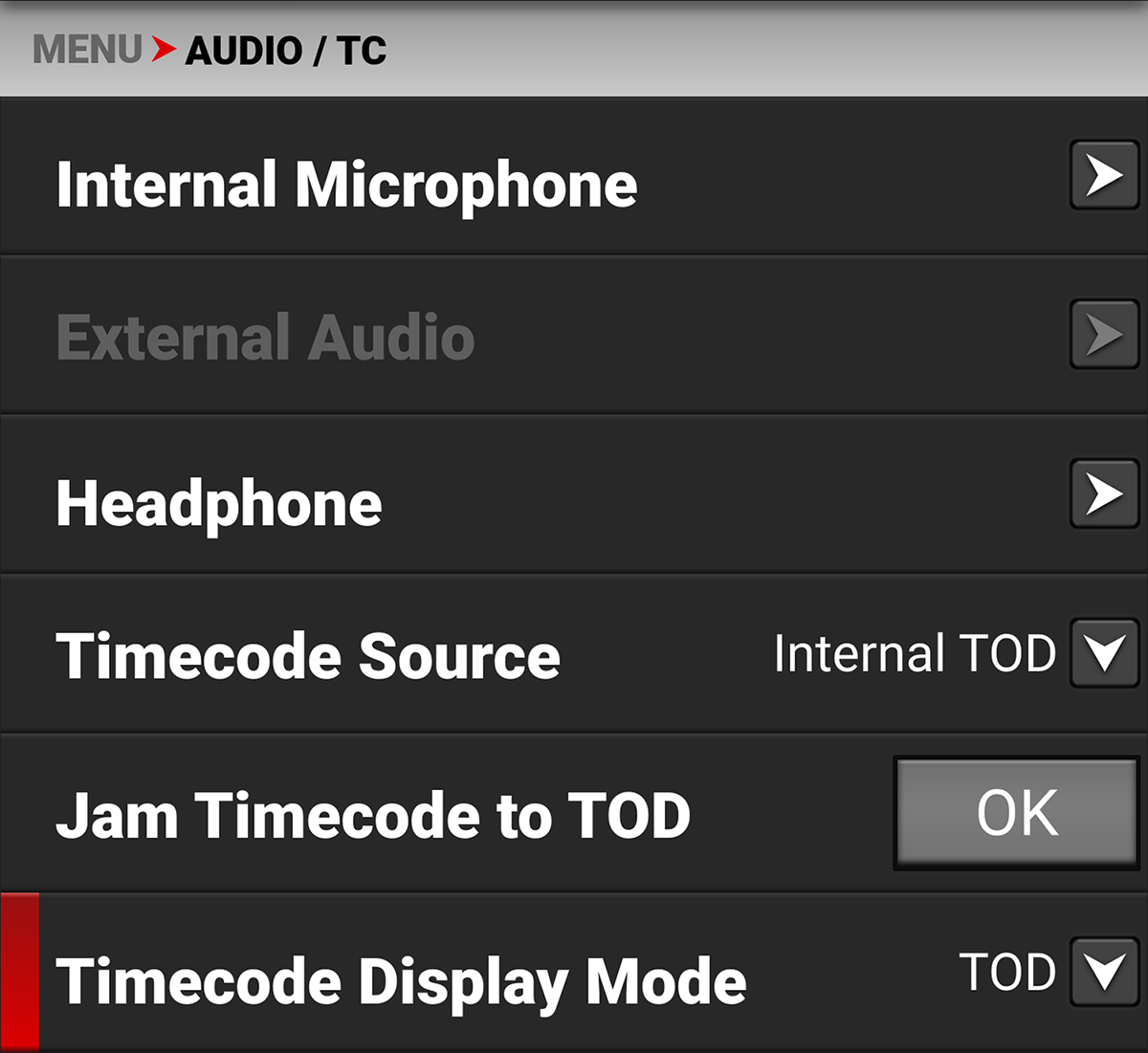
- Select Timecode Display Mode. The Timecode Display Mode menu opens:
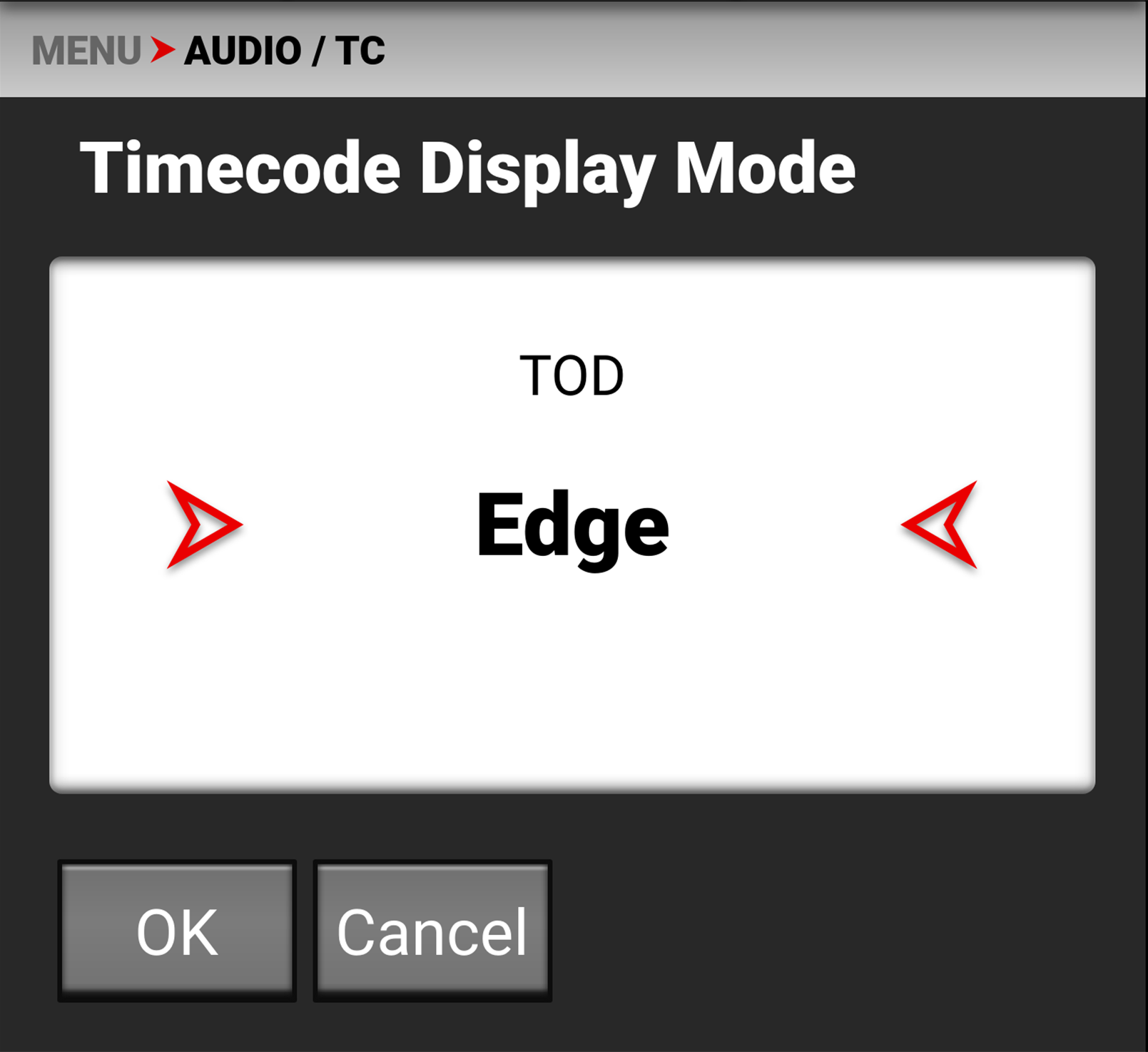
- Select Edge and tap OK to use Edgecode. The camera displays the Edgecode on the LCD Touchscreen