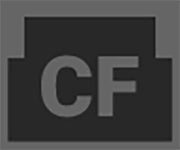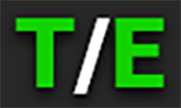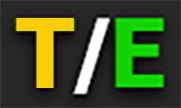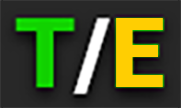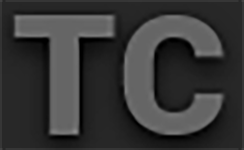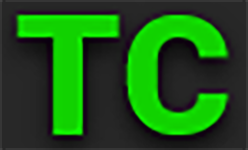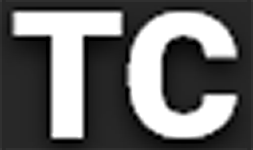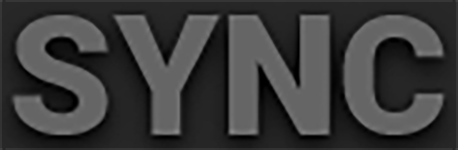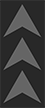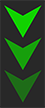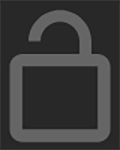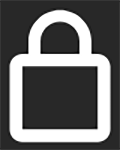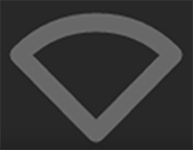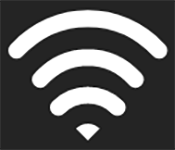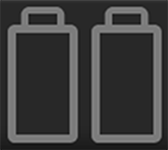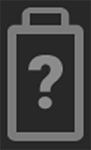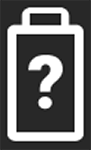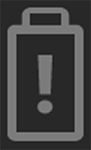General Troubleshooting Tips
This section describes general troubleshooting tips:
- Check the current firmware on the camera. If newer firmware is available from RED, download and install that firmware.
- Check the Known Issues List to see if the issue has already been identified by RED.
- Turn the camera off and on.
- Try using fresh media.
- Try different cables and make sure that the cables are properly attached.
- Remove all accessories and then re-attach them one-by-one. This process may help you identify whether the issue is specific to a particular accessory.
- Reset the camera to its default settings.
Contact Support
If you are unable to resolve an issue, submit a Support ticket. Include the following with the request:
- A Log file. For more information, go to Save Log.
- A list of devices, lens, and third-party accessories that were attached when the issue occurred.
- The camera power source used when the issue occurred (include battery types, power devices, and power cables).
- A description of the issue that occurred.
Status Icons
The following is a table of the camera's status icons.
|
Icon |
Description |
|---|---|
|
|
The CFast 2.0 media card is good ( |
|
|
The CFast 2.0 media card is missing |
|
|
The CFast 2.0 media card is incompatible |
|
|
The sensor temperature (T) and exposure (E) calibration are good |
|
|
The sensor temperature (T) requires calibration |
|
|
The sensor exposure (E) requires calibration |
|
|
Gray indicates that no Timecode generator signal is detected |
|
|
Green indicates that the Timecode source is connected and jammed |
|
|
Red indicates that the Timecode source is connected and not jammed |
|
|
White indicates that the Timecode source is jammed and not connected |
|
|
Yellow indicates that the Timecode source is cross-jammed (at a different Project Time Base) |
|
|
Gray indicates that no Genlock signal is detected |
|
|
Green indicates that the camera is receiving and is locked to a Genlock signal |
|
|
Red indicates that the camera is receiving and is not locked to a Genlock signal |
|
|
Gray indicates that no synchronization is detected |
|
|
Green indicates that the camera's sensor is synchronized with Timecode and that the camera's output is synchronized with a Genlock signal |
|
|
Yellow indicates that the camera's sensor is NOT synchronized with Timecode and that the camera's output is synchronized with a single camera or a Genlock signal |
|
|
Gray indicates that no 3D LUTs are in use |
|
|
White indicates that the camera is using a 3D LUT |
|
|
Camera temperature is good |
|
|
Camera overheating warning |
|
|
Camera overheating |
|
|
Camera shutting down |
|
|
Gray indicates no FTPS data is transferring |
|
|
Green arrows indicate FTPS data is transferring |
|
|
Gray and open indicates that the camera LCD is unlocked |
|
|
White and closed indicates that the camera LCD is locked |
|
|
Gray and empty indicates that no Wi-Fi signal is detected |
|
|
White bars indicate the strength of the Wi-Fi signal detected (Infrastructure) |
|
|
White antenna indicates that Wi-Fi signal is broadcasting (Ad-hoc) |
|
|
Gray indicates that no DC power is connected |
|
|
Green indicates that the camera is receiving DC power |
|
|
Gray indicates that no battery is connected |
|
|
White indicates that the battery is connected and green shows the relative level of charge remaining |
|
|
Yellow indicates 10 minutes of power remaining |
|
|
Red indicates less than 5 minutes of power remaining |
|
|
Gray question mark indicates no communication with the battery and no power |
|
|
White question mark indicates no communication with the battery and power |
|
|
Gray exclamation point indicates error communicating with the battery and no power |

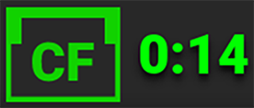 and recording time remaining)
and recording time remaining)