Upgrading the Firmware
Your camera functionality may be upgraded by installing the latest firmware. Make a habit of frequently visiting RED Downloads to check for new versions of camera firmware, updated operation guides, and post production software.
Verifying the Firmware Version
To see the firmware version that is currently installed on your camera, open MENU > SYSTEM SETTINGS > SYSTEM STATUS > CAMERA INFO:

A higher number reflects a later release.
Upgrading the Firmware
Install the most recent firmware. Unless otherwise specified in the release notes, you do not need to upgrade to any firmware in between your current version and the most recent version available online.
NOTE: You must calibrate the sensor after upgrading the camera. For more information, refer to Calibrating the Sensor.
- Download the most recent firmware for your camera from RED Downloads.
- Unzip the firmware zip file.
- In the unzipped folder, navigate to the upgrade folder.
- Copy the upgrade folder and its contents to the root level of the CFast media card directory.
- Eject the CFast media card from your computer and remove it.
- Insert the CFast media card in the camera.
- From the camera UI, navigate to the Maintenance Menu.
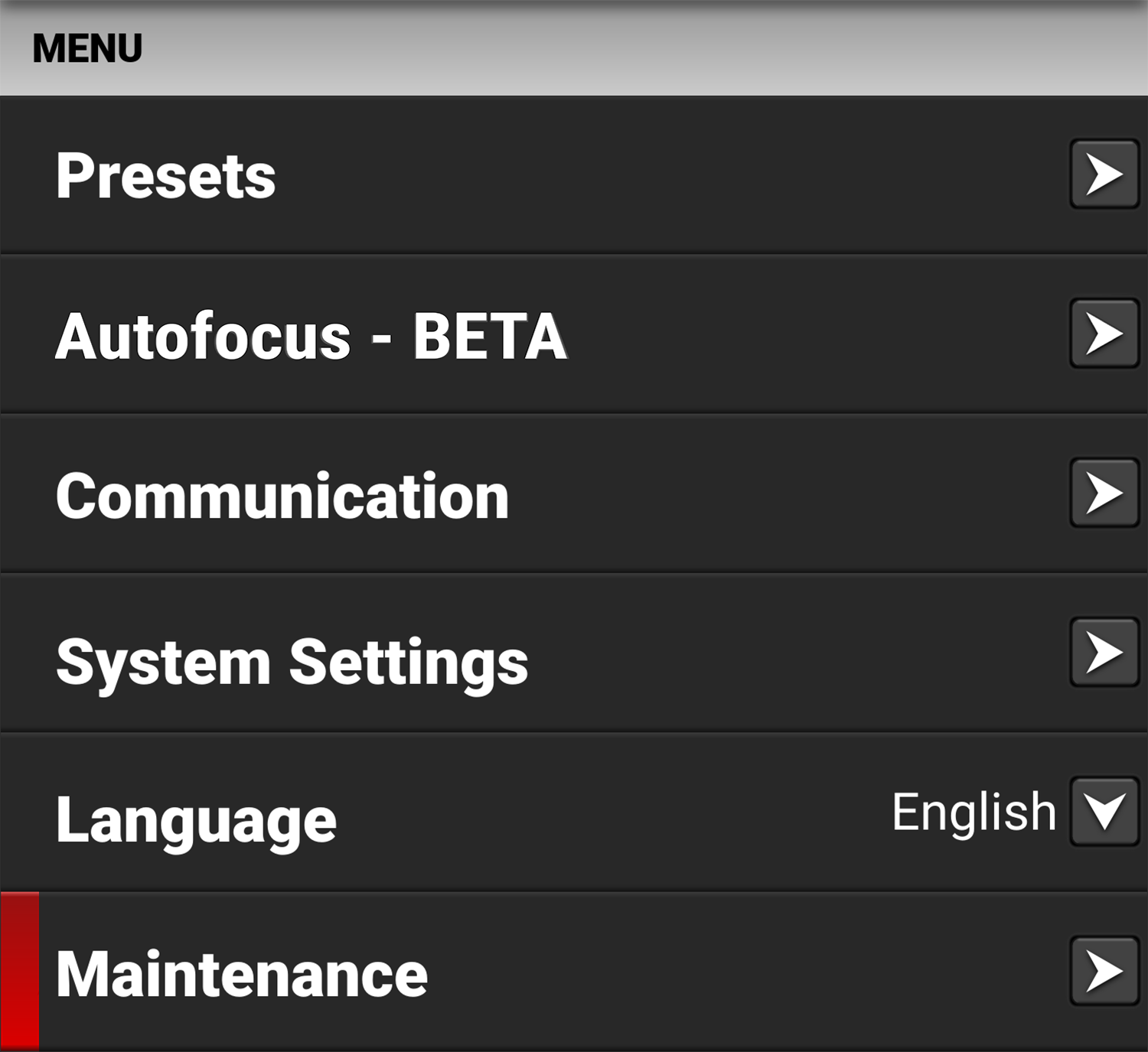
- From the Maintenance menu, tap the OK button next to Upgrade.
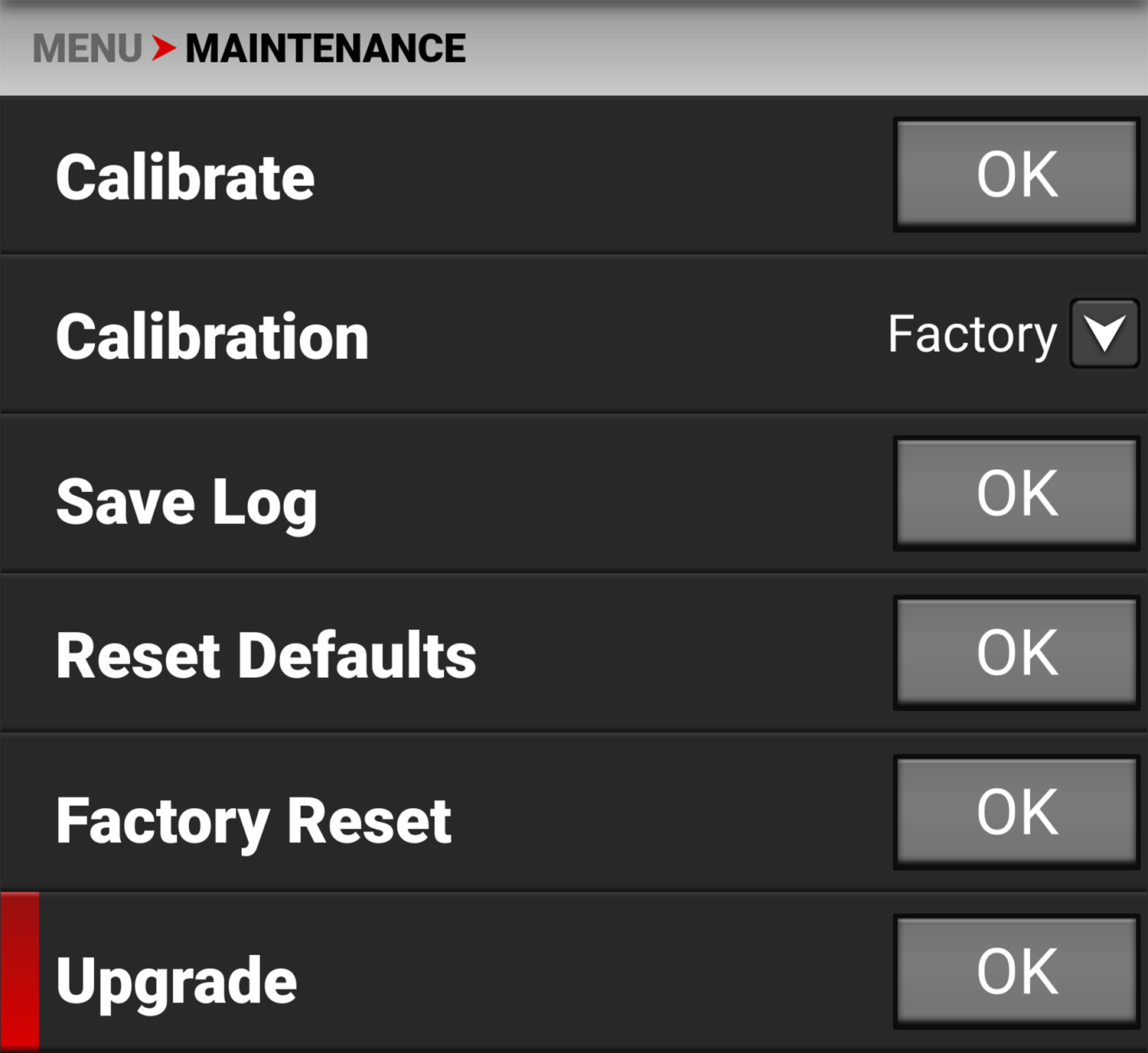
The Firmware Upgrade confirmation screen displays:
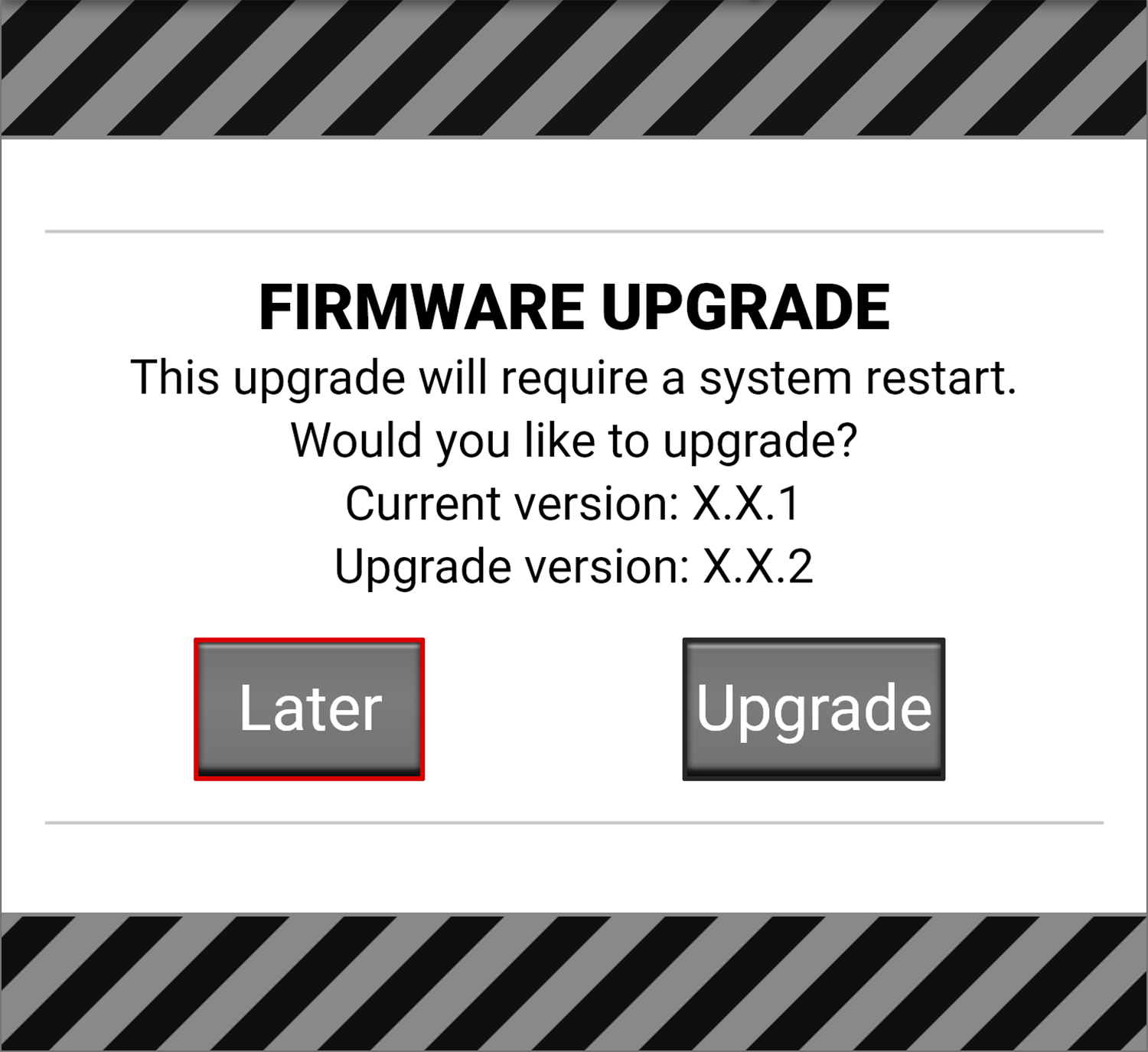
- Tap Upgrade to confirm. The Firmware Upgrade progress screen displays:
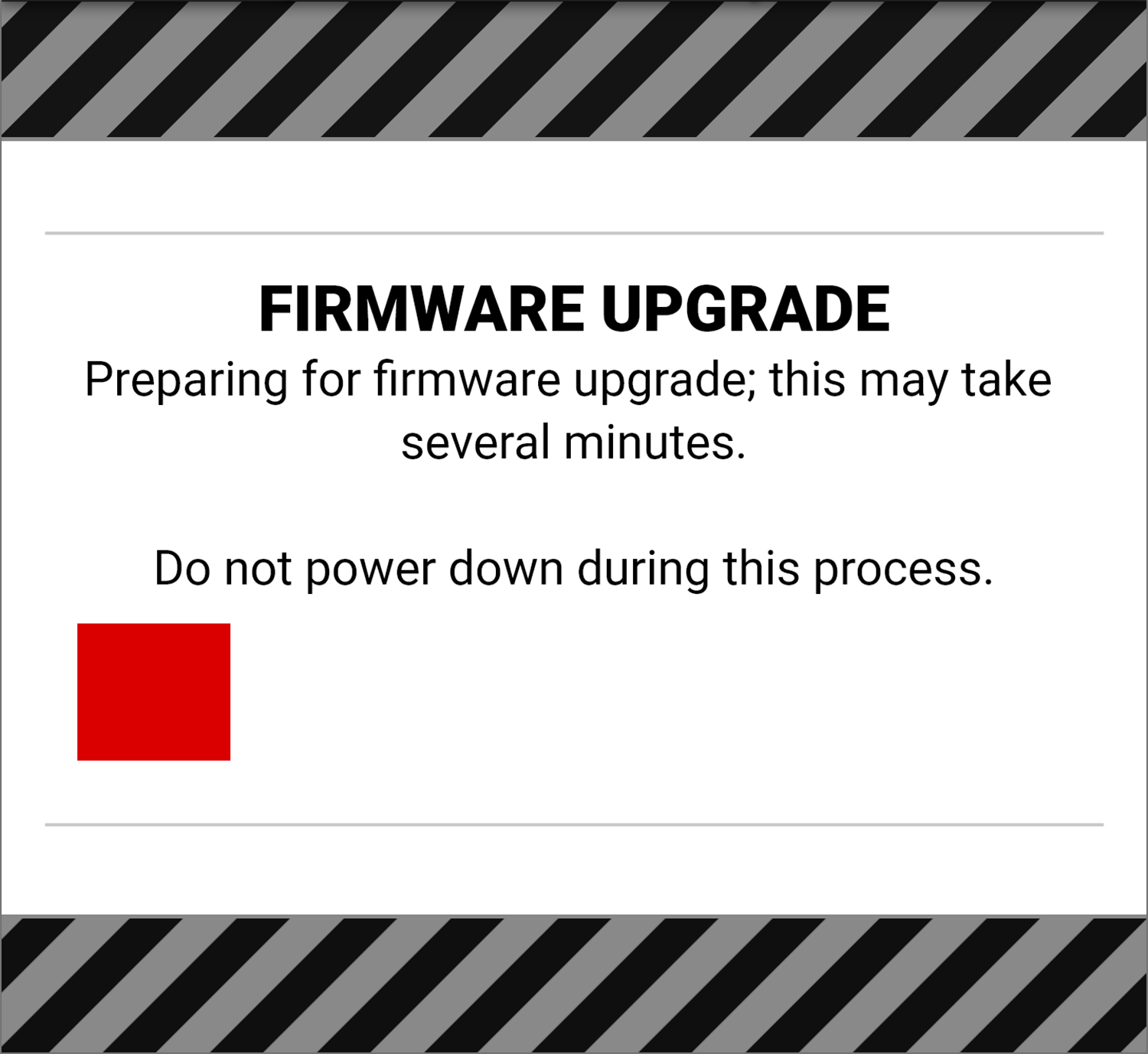
During the upgrade, the fans run at high speed and the following occurs:
• The camera displays the Shutting Down... message and reboots.
• The camera restarts and displays the Initializing... message.
• The camera displays the Firmware Upgrade progress screen:
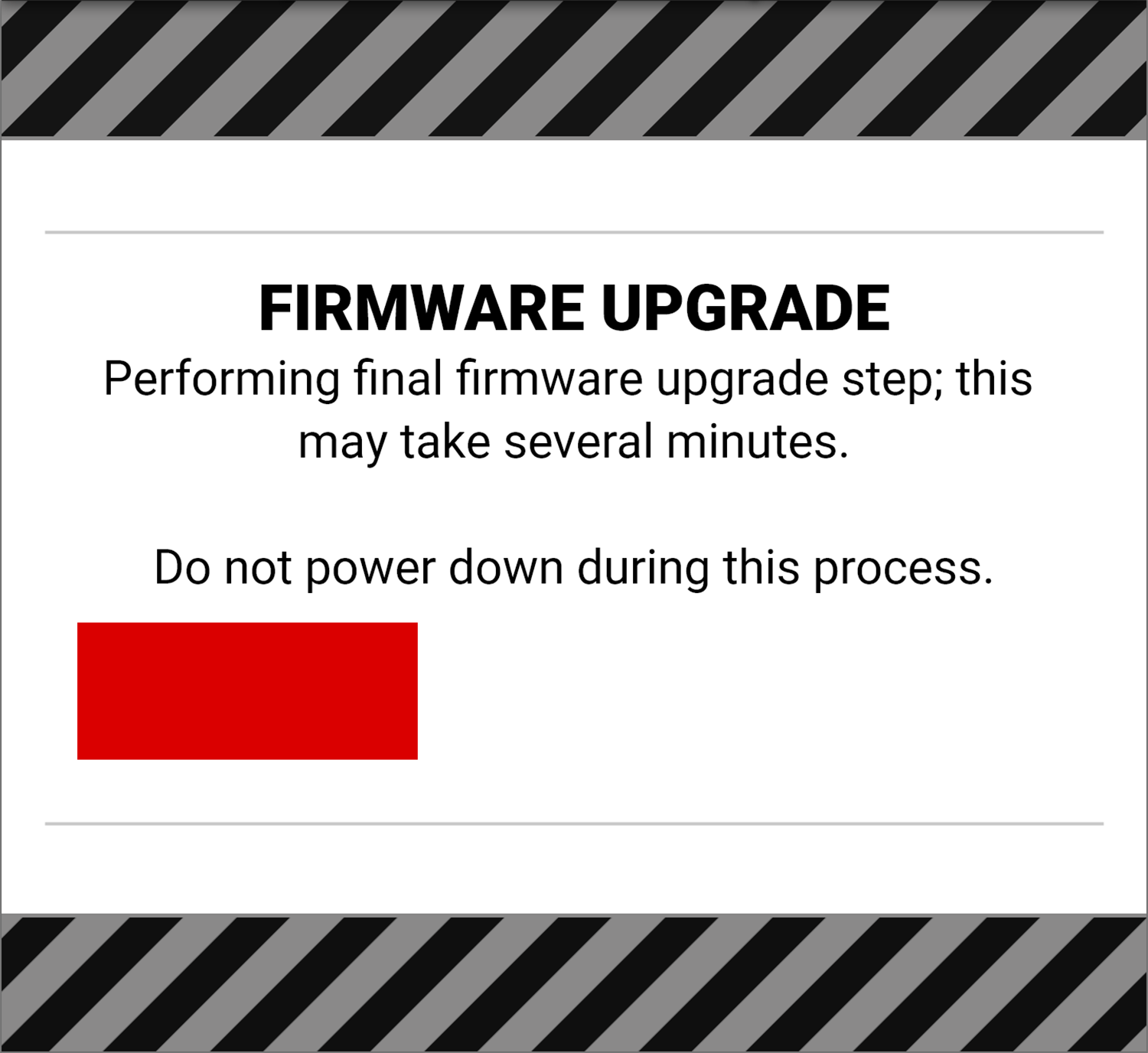
The Firmware Upgrade success message screen displays with a Restart button:
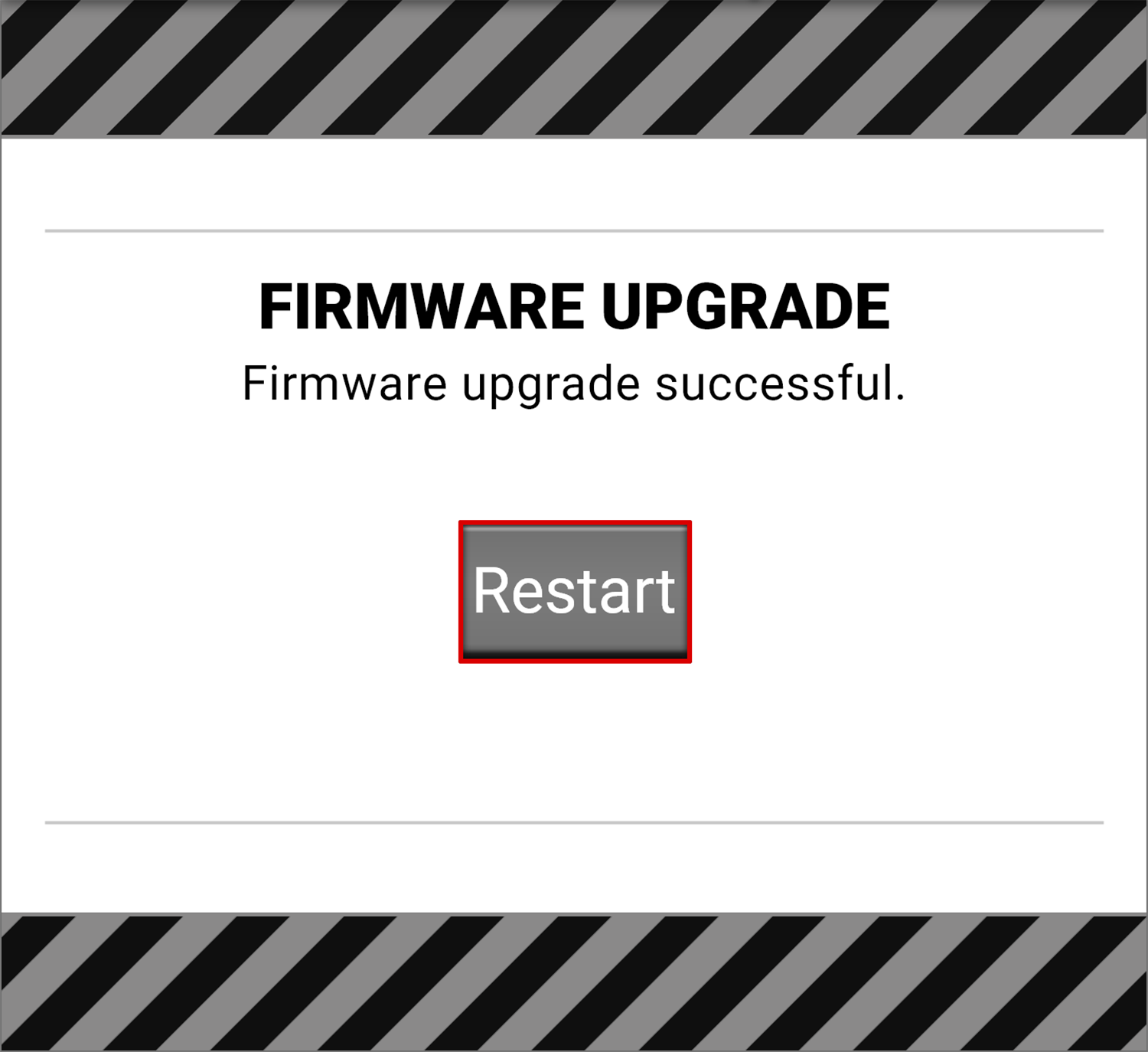
- Tap the Restart button. The camera displays the Shutting Down... message and reboots again.
• The new Initializing progress screen displays.
• The Firmware Upgrade progress screen displays.
- The camera restarts displaying the KOMODO start screen, the Initializing progress screen, and then the Software License Agreement (SLA) displays:
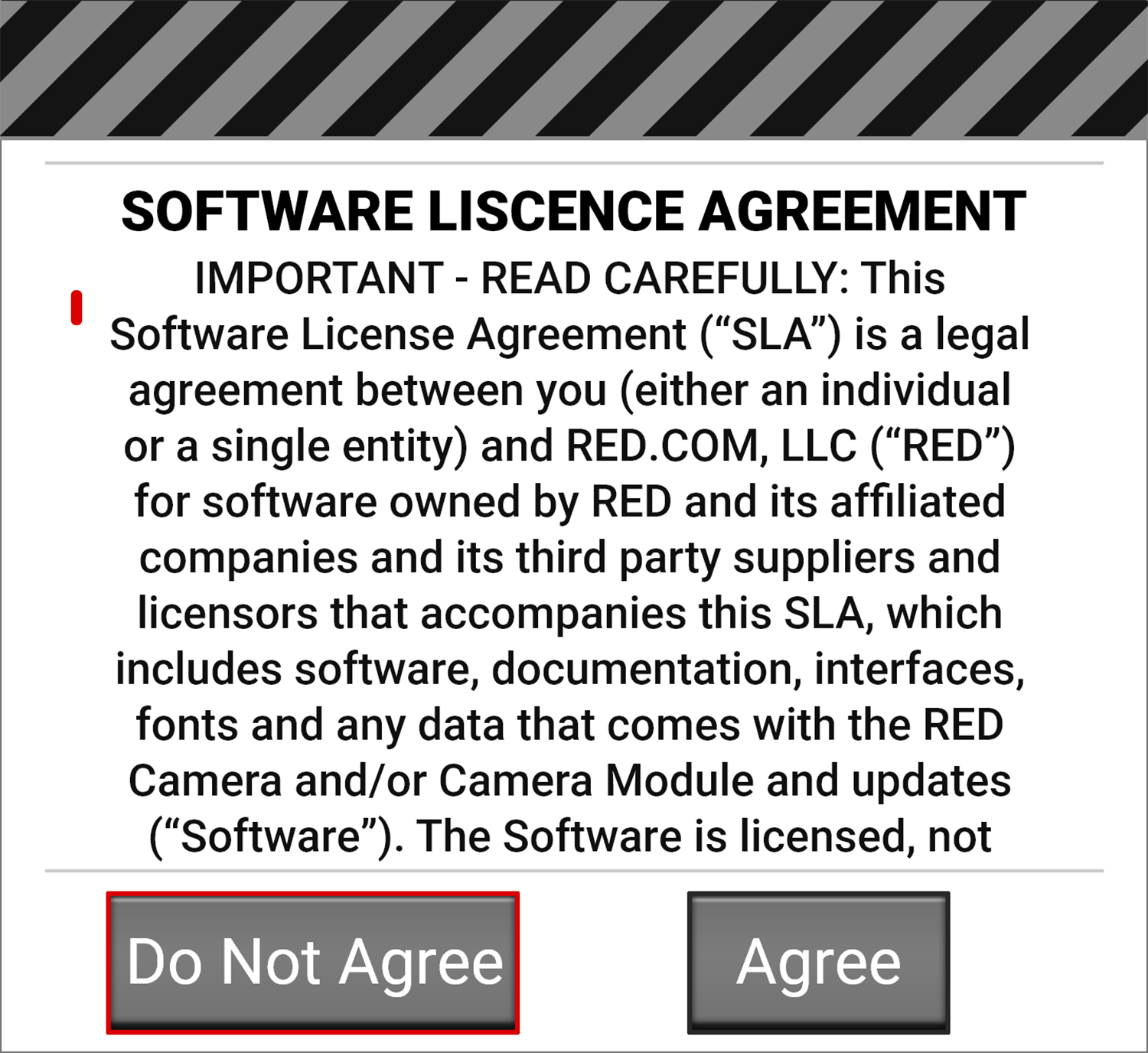
- Select Agree. If you do not agree to the SLA, the camera cannot be used. The SLA continues to display until it is accepted.
- Recalibrate the camera before recording.