USB-C Android Configuration
The RED V-RAPTOR 8K VV offers a USB-C connection that provides communication support for Android devices.
Connecting to An Android Device
- From the Google Play store, download the RED Control App to the Android device.

![]()
- Connect the Android device to the camera with a USB-C cable.
- Navigate to the Communication > USB-C > IP Address.



- Open the Android device settings by tapping the Settings icon (gear).
![]()

|
|
|
|
|
|
NOTE: Mobile Hotspot and Tethering is only available on Android devices with cellular capability.
- Enable USB Tethering.


The camera displays the Android device's IP address in the USB-C IP Address screen:
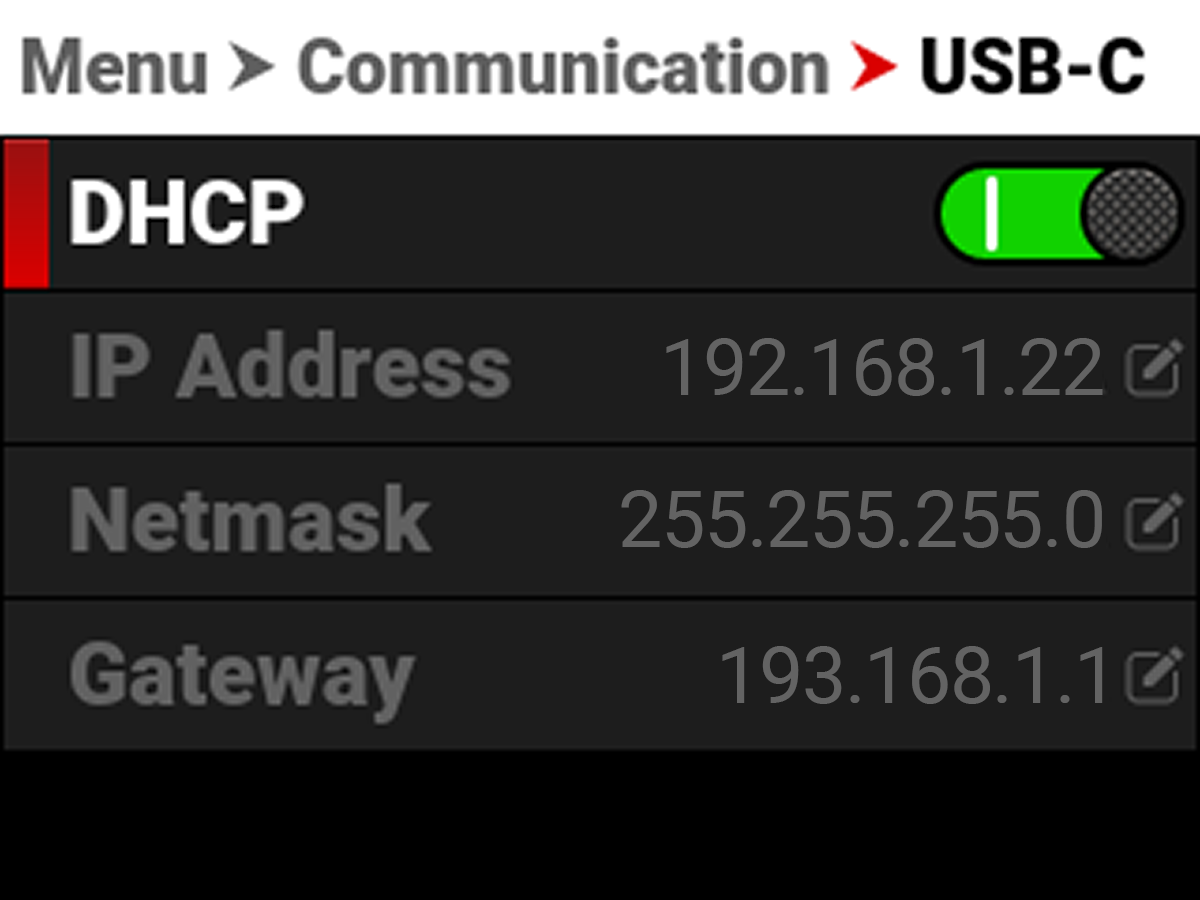
- From the Android device, tap the RED Control icon to open the RED Control app.
![]()

The RED Control app displays the camera connection icon.

- Tap the icon to open the RED Control app tools for the tethered camera.

From here you can use the RED Control App to monitor and control the camera.

