Timecode
Timecode provides a mechanism to reference frame timing from the camera's recorded clips to other devices like cameras and audio recorders. Some devices can also gather other data like lens metadata or camera orientation that is referenced by Timecode to merge the data back together in post-processing.
V-RAPTOR 8K VV provides two separate Timecode concepts: Time of Day (TOD) and Edgecode. Both TOD and Edgecode are stored in the R3D file. The user can select which Timecode displays on the LCD by setting the preference in Timecode Display Mode.
Time Of Day
TOD Timecode reflects the time and date the camera recorded each frame. V-RAPTOR 8K VV synchronizes the TOD Timecode to an external Timecode generator (when one is connected to the Extension Port) or synchronizes to the internal real-time clock of the camera.
Setting Up TOD Timecode
To set up TOD Timecode on the camera, perform the following:
- Open the Audio / Timecode menu: Menu > Audio / TC:
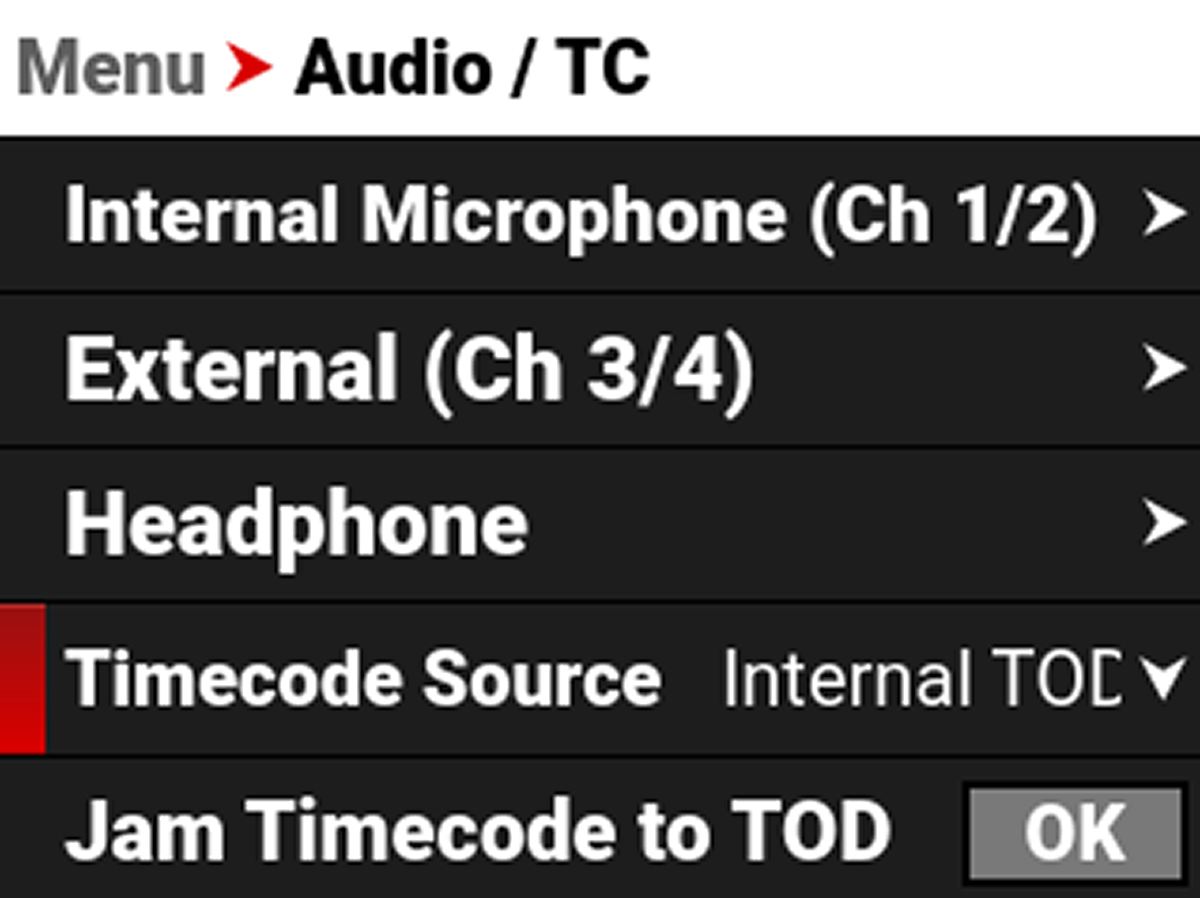
- Select Timecode Source. The Timecode Source menu opens:
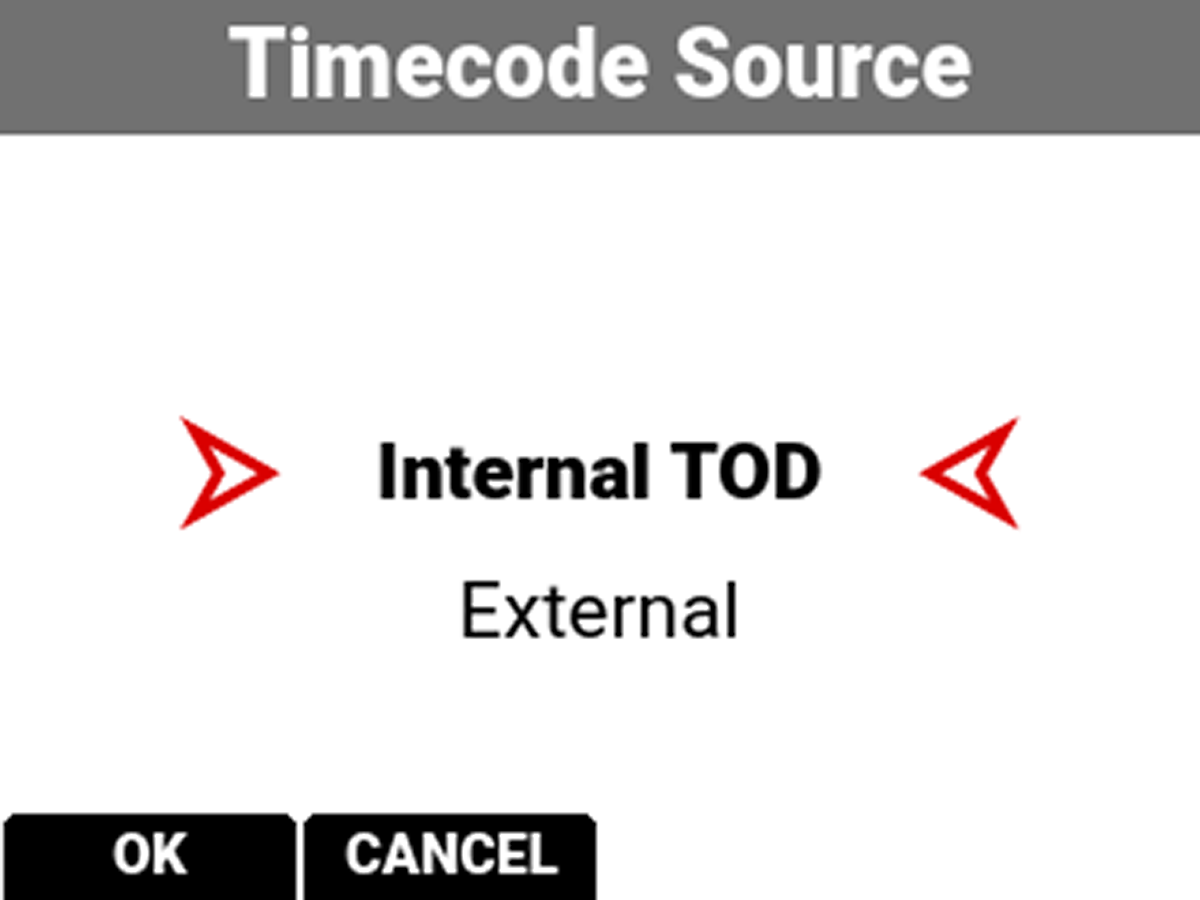
- Select Internal TOD to use the camera's internal real time clock, or select External to use an external Timecode generator connected to the Extension Port. Press the button under OK to confirm the selection.
- When you select Internal TOD, you can navigate to JAM Timecode to TOD and press SEL to synchronize the Timecode to the camera's internal clock.

The camera displays the Timecode on the LCD Home page:
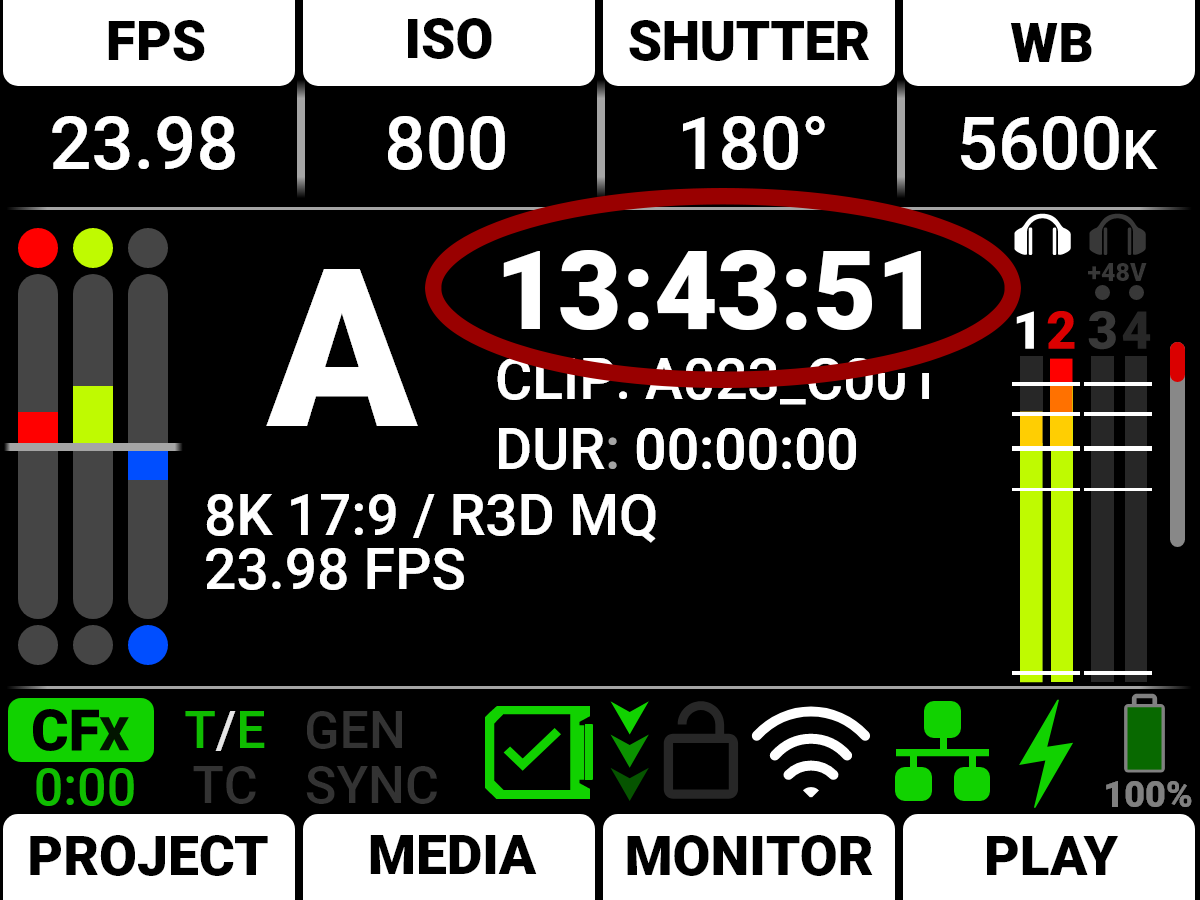
NOTE: The timecode is reset when the camera is turned off.
Edgecode
Edgecode only advances while the camera is recording frames. Each frame is sequential. When the media is replaced, the new media starts the timer over. You can set the Edgecode timer manually by using Secure Format (refer to Secure Format for more information).
Setting Up Edgecode Timecode
To set up Edgecode Timecode on the camera, perform the following:
- Open the Audio / Timecode menu: Menu > Audio / TC:
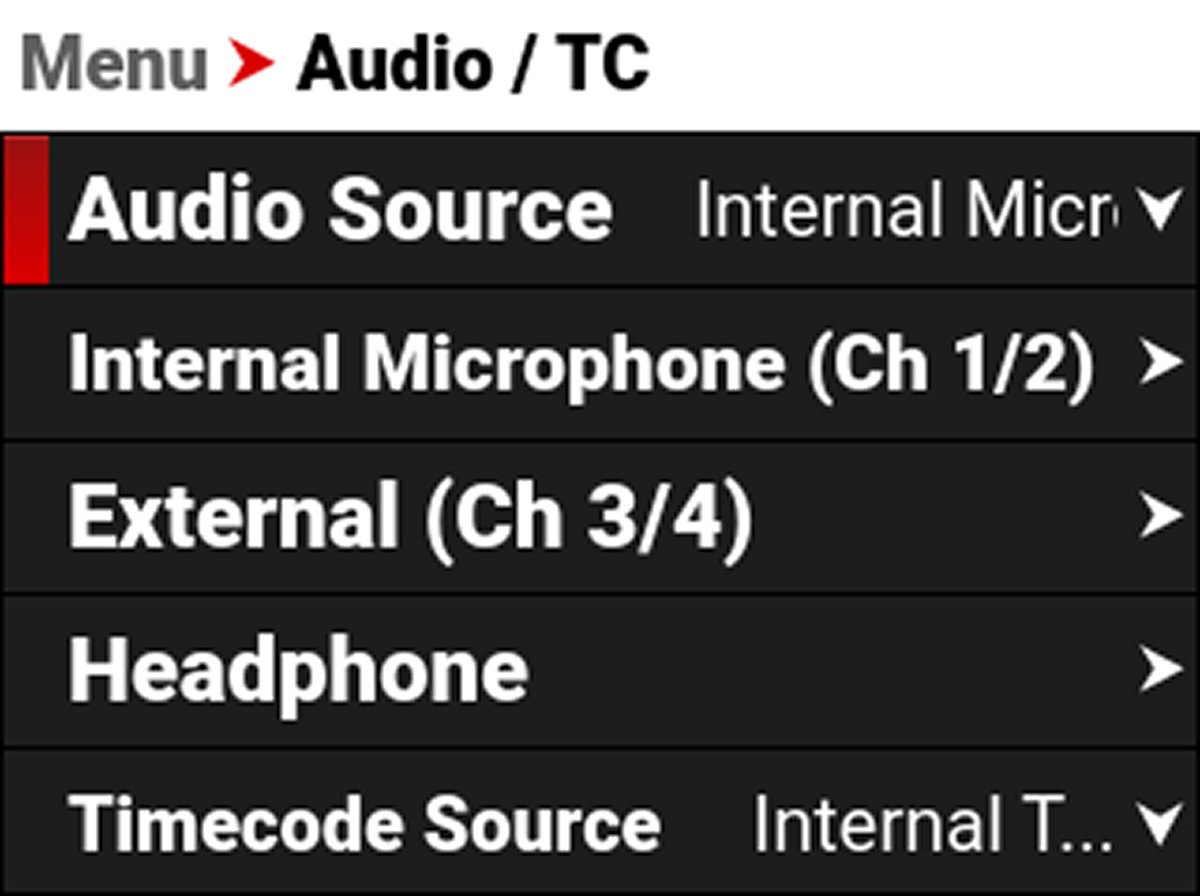
- Navigate down to Timecode Display Mode:
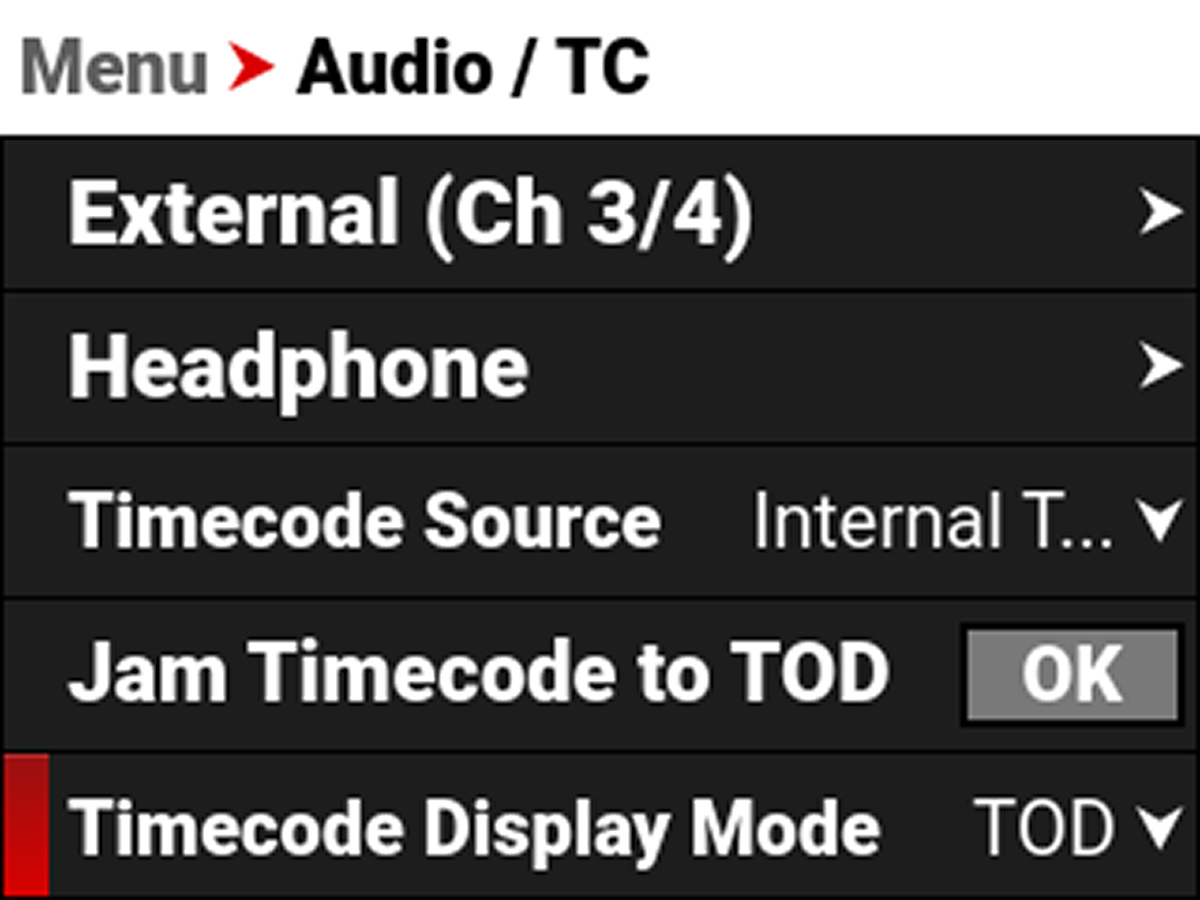
- Press SEL to select Timecode Display Mode. The Timecode Display Mode menu opens:
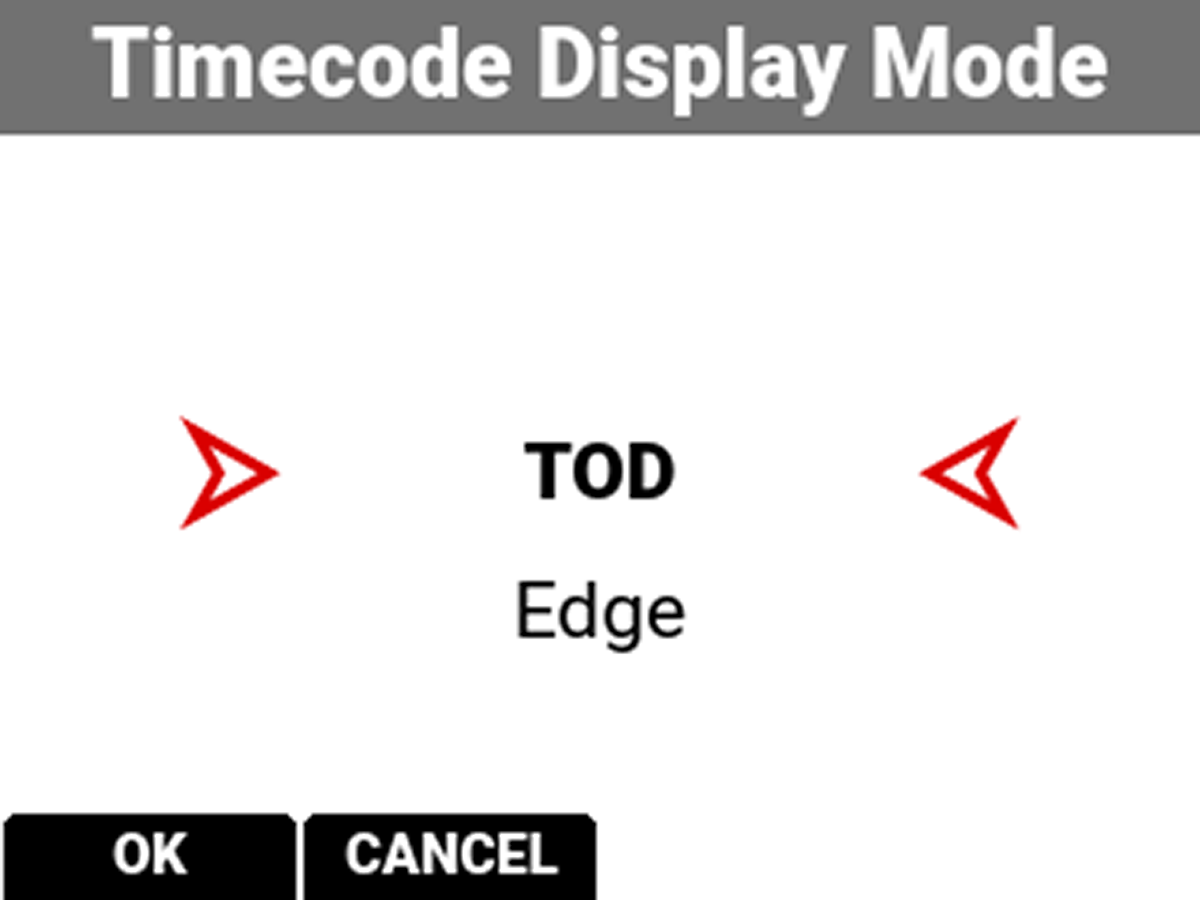
- Select Edge and press the button under OK to use Edgecode. The camera displays the Edgecode on the LCD Home page:
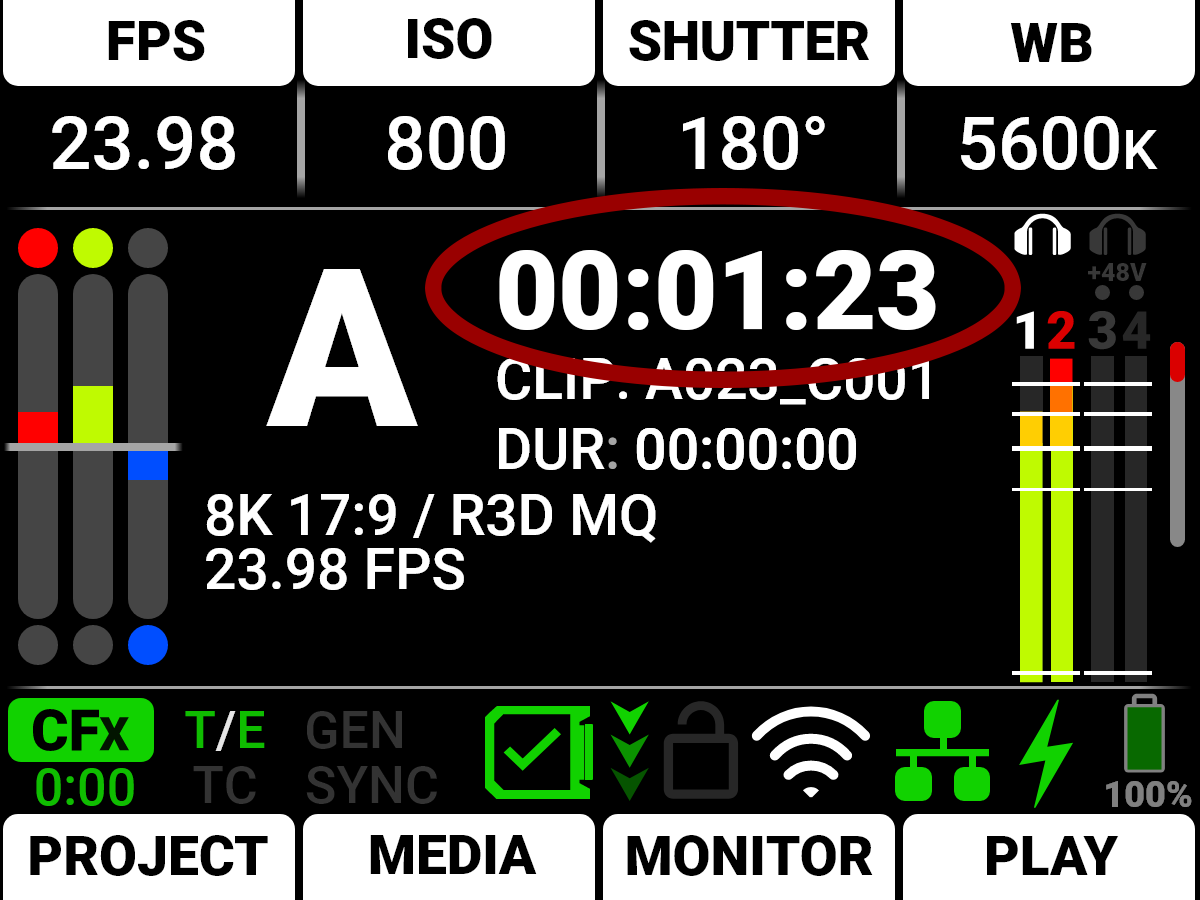
NOTE: Each new media card will default to an edgecode track starting at 01:00:00. You can change the edgecode to begin at any desired time by using the Media Format menu (refer to Edgecode).