Tools Page
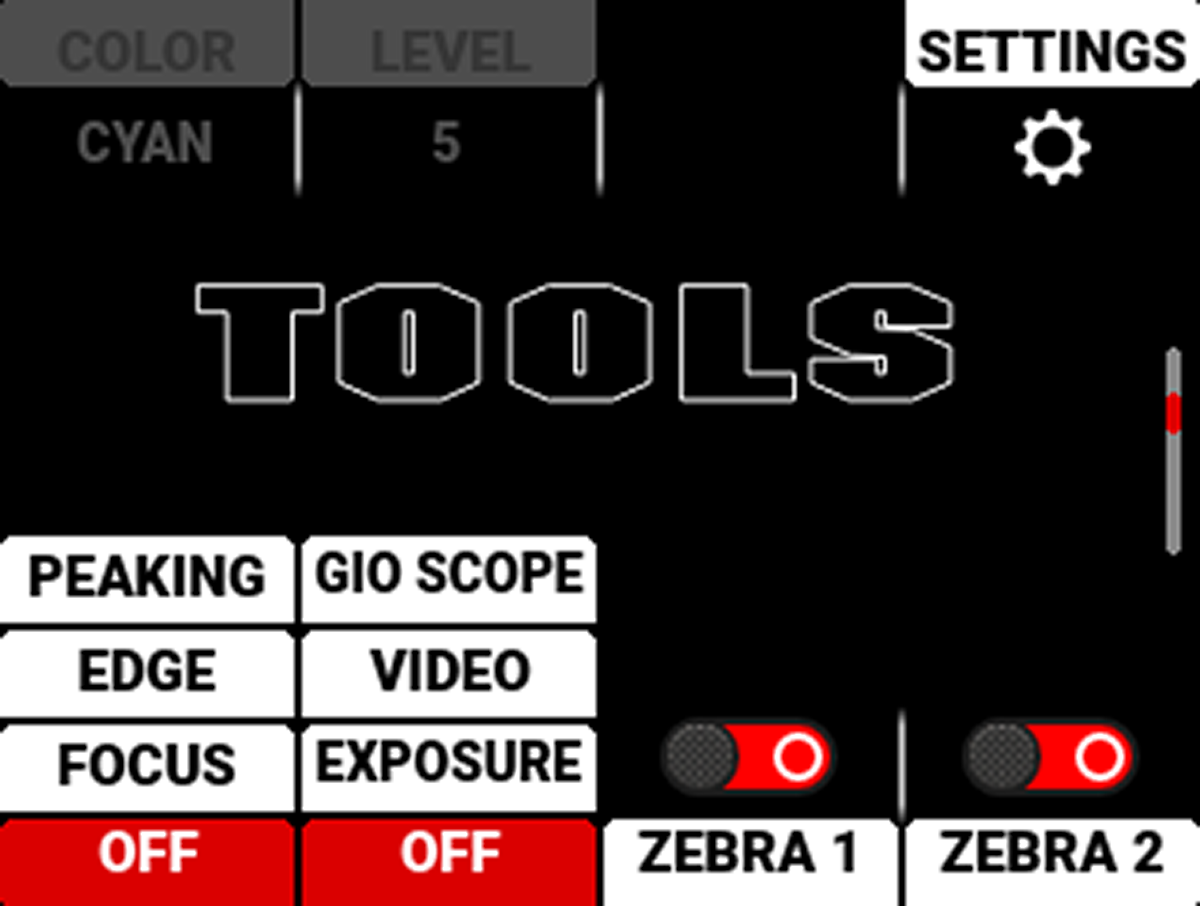
The LCD Tools page is the third page on the LCD. Press the down button twice to navigate from the Home page to the Tools page.
The Tools Page contains the Peaking Modes, False Color Modes, Zebra Tool Switches, and Quick Monitor Menu.
Peaking Modes
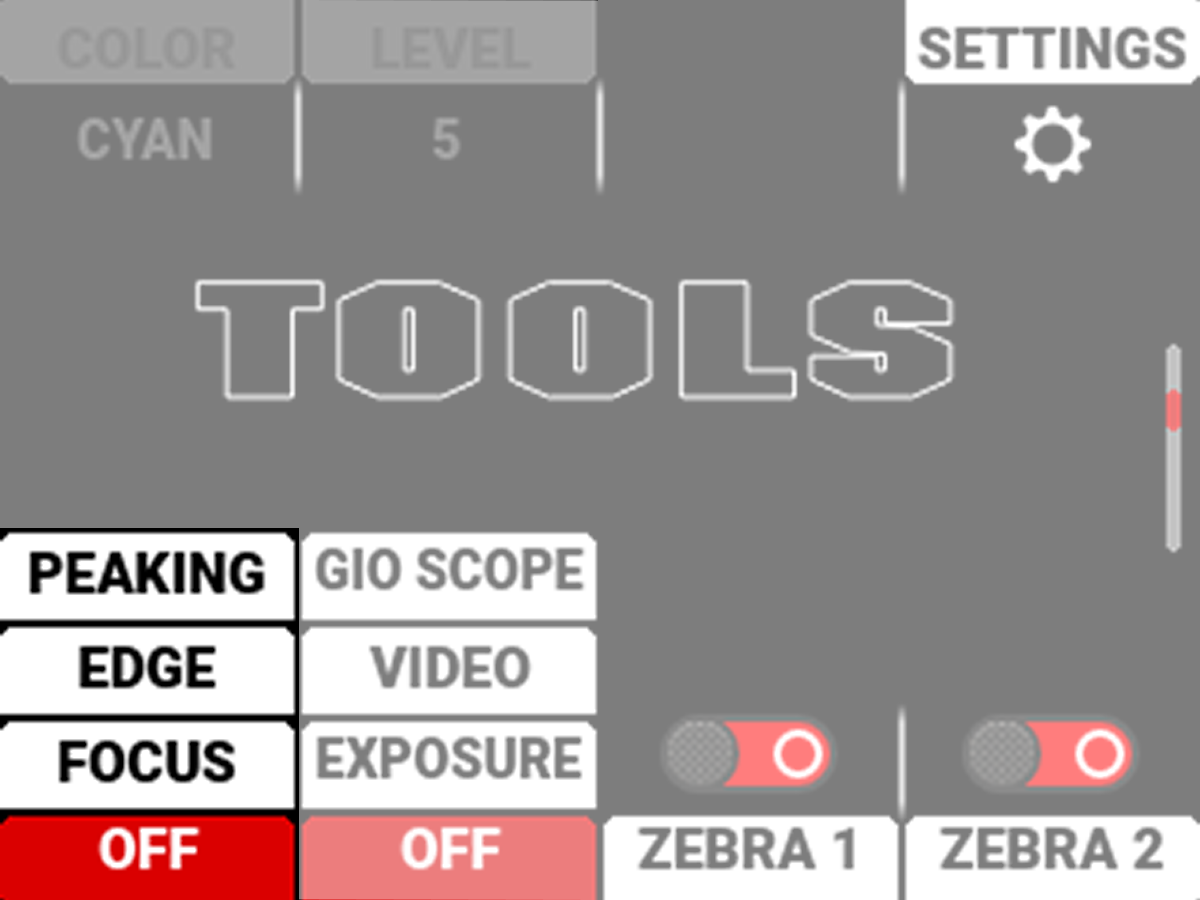
The Peaking tools are modes that provide different ways to indicate image focus. The Peaking modes you can select include:
|
Item |
Details |
|---|---|
|
Peaking |
Select a colored overlay to indicate objects in focus |
|
Edge |
Show outlines of focused objects |
|
Focus |
Use enhanced contrast and edges for focusing |
Press the button below the Peaking tools column to cycle through the choices. When you select the Peaking tool Peaking mode, the settings for Color and Level are enabled:
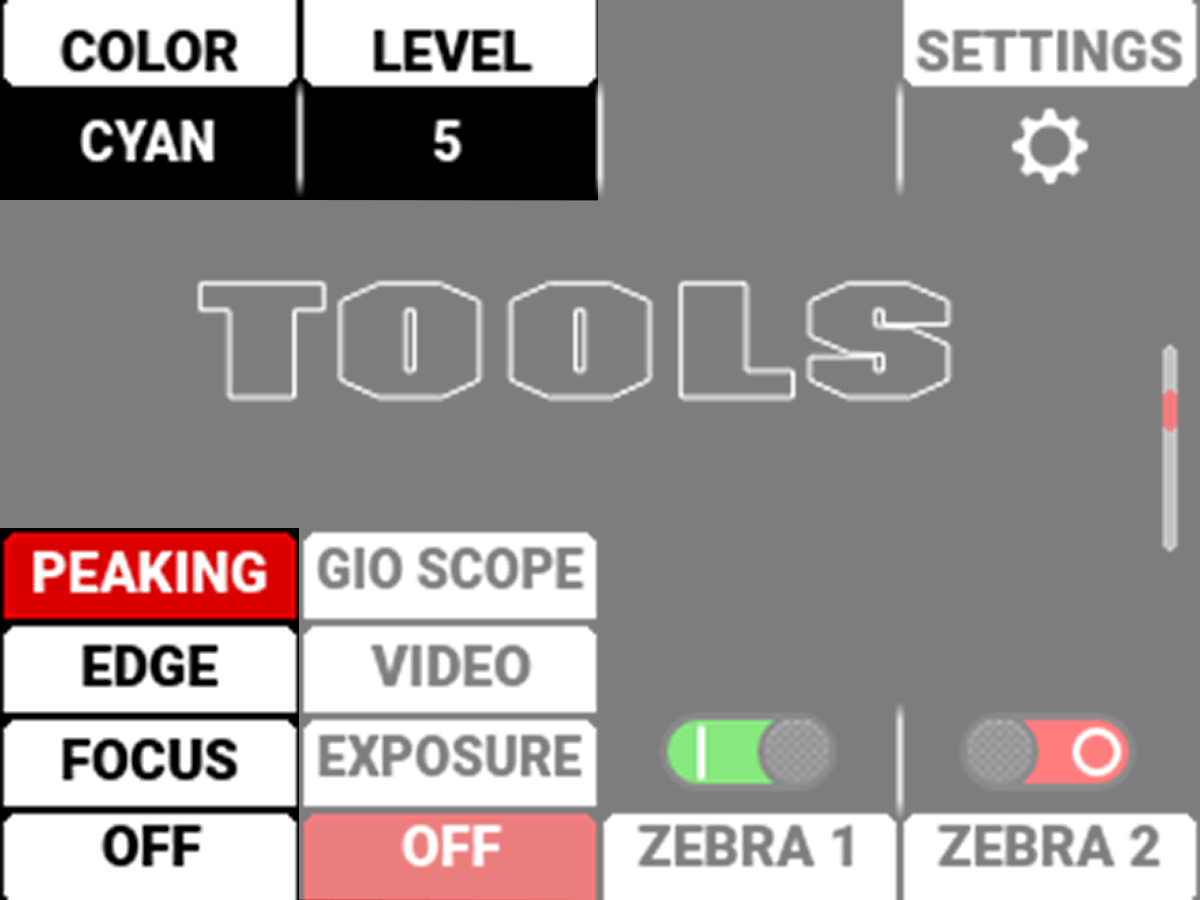
For more information refer to Peaking.
False Color Modes
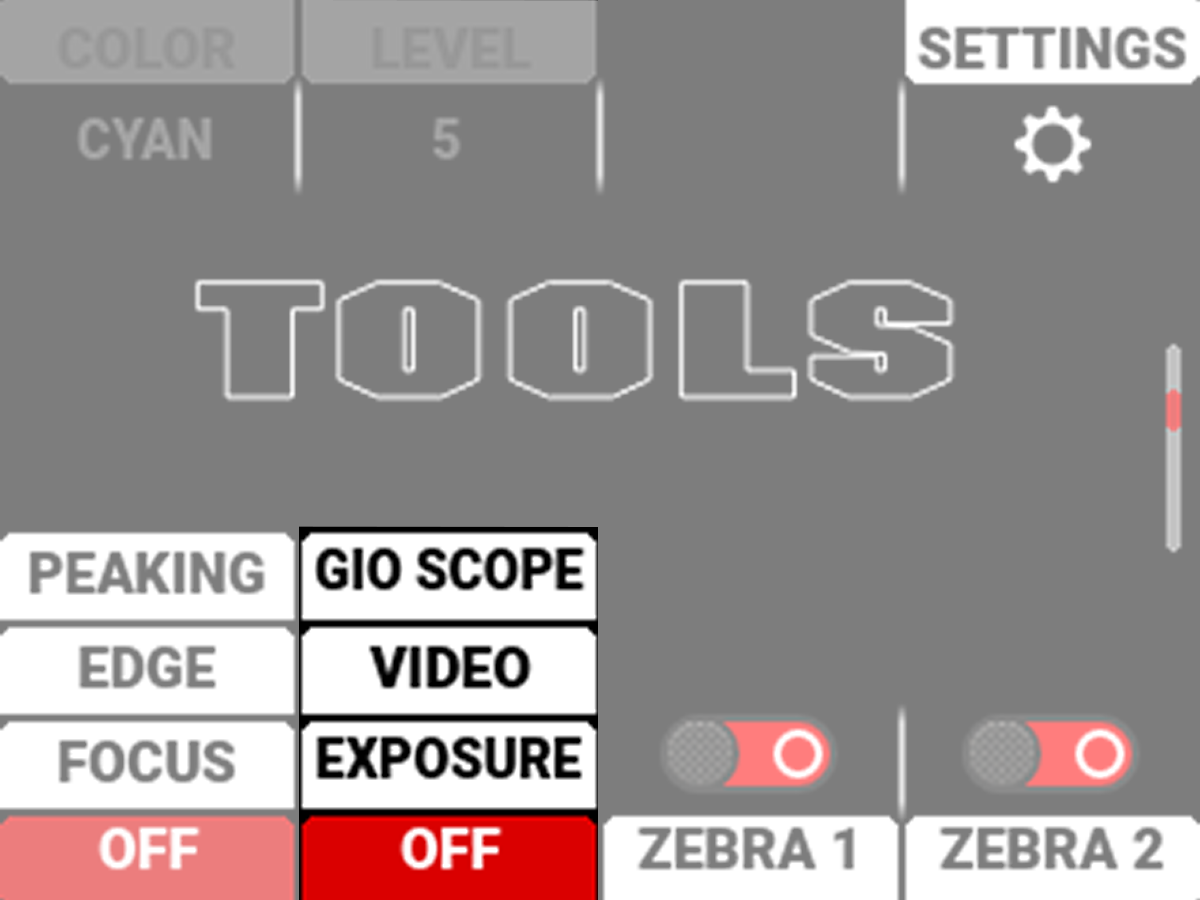
Press the button below the False Color tools column to cycle through the choices.
False Color Modes include:
|
Item |
Details |
|---|---|
|
Display an overlay that indicates exposure levels without relying on inaccurate LCD image brightness. |
|
|
Use false colors to determine an optimal balance between overexposure and underexposure. |
|
|
Use false colors to identify up to 16 stops on the RAW sensor data. |
NOTE: False Color modes display on video recorded through SDI to an external recorder when the Tools are enabled in the Monitor menu. When recording through SDI, use False Color modes only to help determine scene exposure settings, and then disable the mode before recording.
False Color Video Mode
NOTE: For best results, Video Mode should be viewed at or above ISO 800.
Video Mode displays a color overlay that indicates the video level of the RGB monitor path (calibrated to the SMPTE test signal).
The colors used are based on the RGB levels of the video out signal (that is, the “cooked” look, and not RAW data). The camera's RGB settings can change the appearance of the Video Mode colors.
For more information, refer to False Color.
False Color Exposure Mode
When this monitoring False Color mode is activated, most of the tonal range will appear in monochrome.
The Exposure Mode is able to indicate exactly where middle gray is falling, and indicate which highlights or shadows are problematic in the logarithmic representation of the image. Exposure mode is judging the exposure after ISO and White Balance adjustments are made, and before any sort of LUT or transform is applied to the Log3G10 image.
For more information, refer to False Color.
False Color Gio Scope
Gio Scope Mode displays a color overlay over RAW sensor data that indicates f-stop latitude.
You can display 16 different colors. Color number 16 has eight shades of red to show the highlight rolloff and clipping areas in 1/8th-stop increments.
For more information, refer to False Color.
Zebra Tools
Use Zebra 1 to display one set of diagonal stripes to indicate highlight exposure levels. Use Zebra 2 to display a second set of diagonal stripes to indicate mid-tone and shadow levels. For more information, refer to Zebra Modes.
Zebra 1
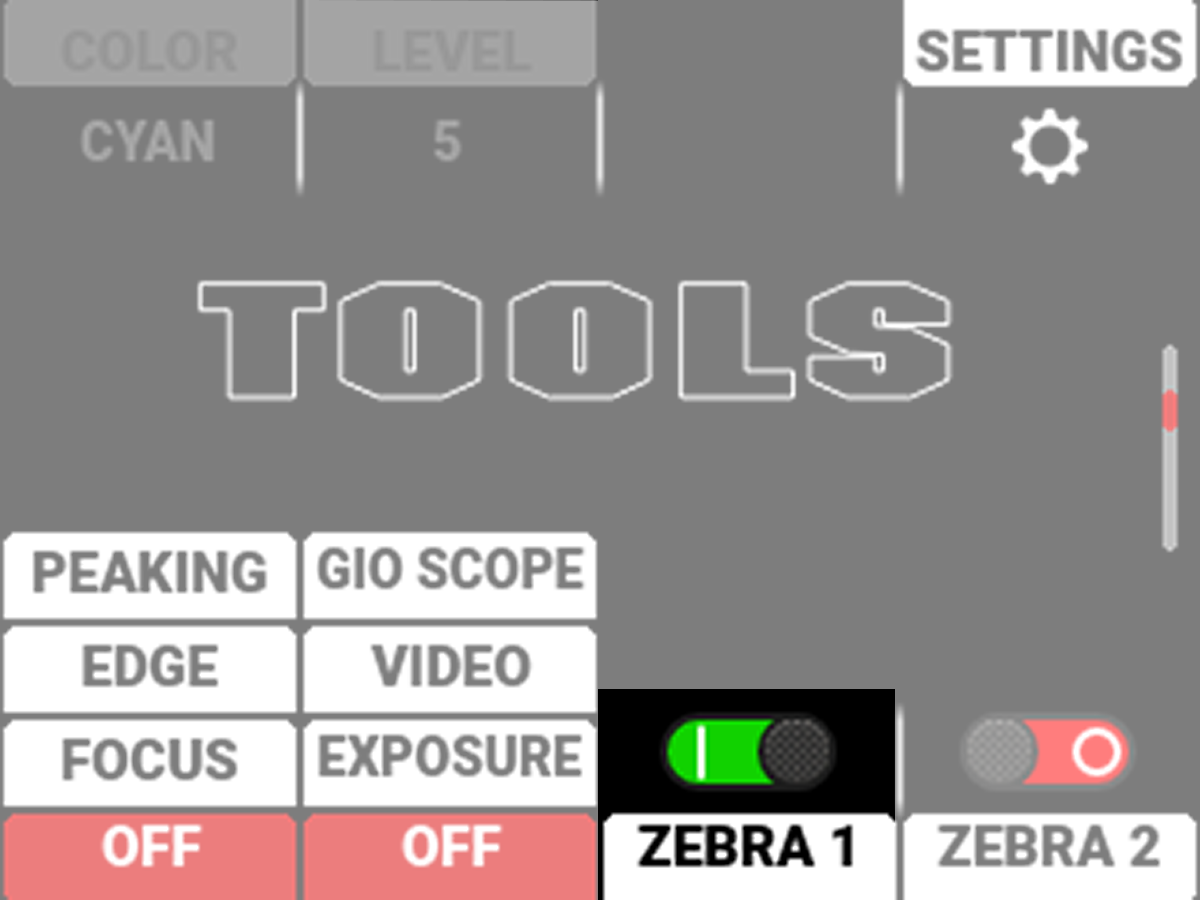
Press the button below the ZEBRA 1 switch to enable or disable the Zebra 1 tool.
For more information, refer to Zebra 1.
Zebra 2
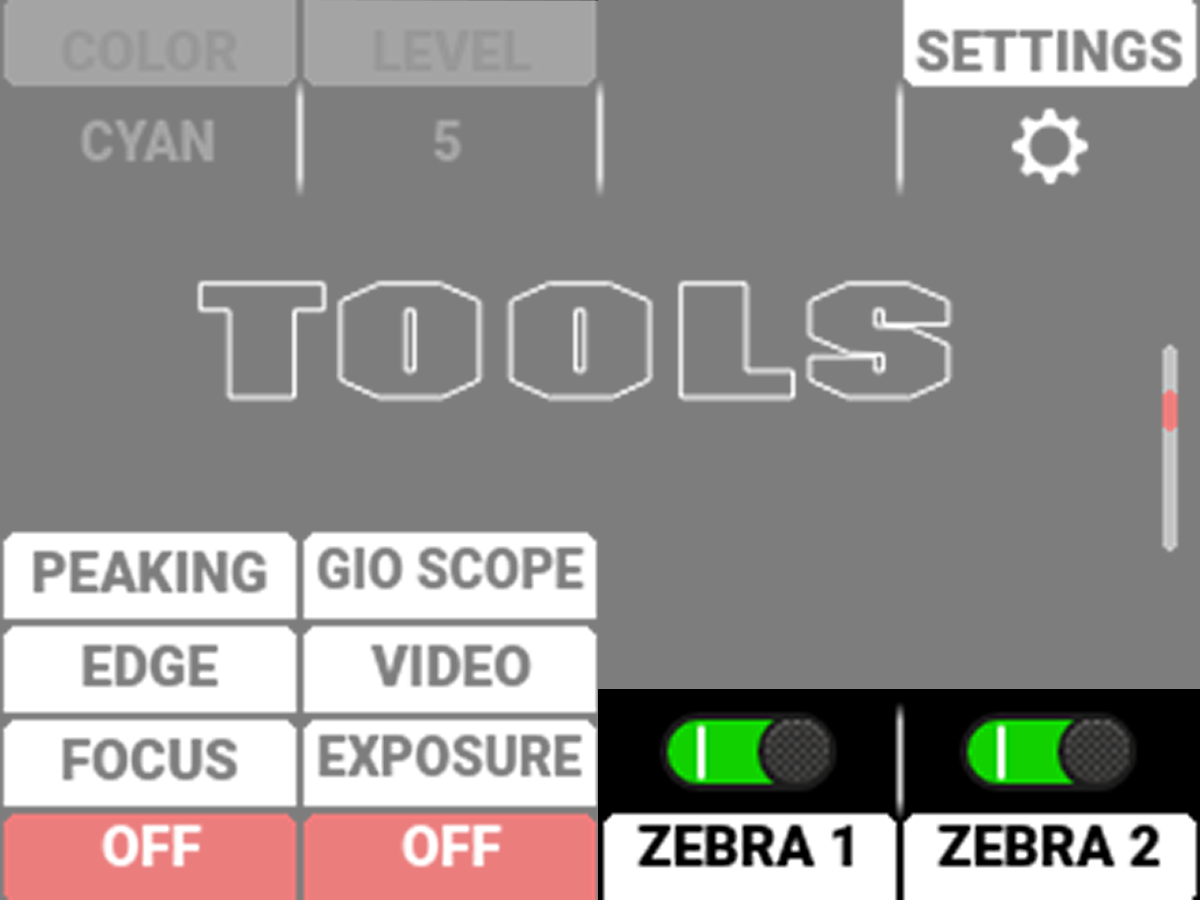
Press the button below the ZEBRA 2 switch to enable or disable the Zebra 2 tool.
For more information, refer to Zebra 2.
Quick Monitor Menu
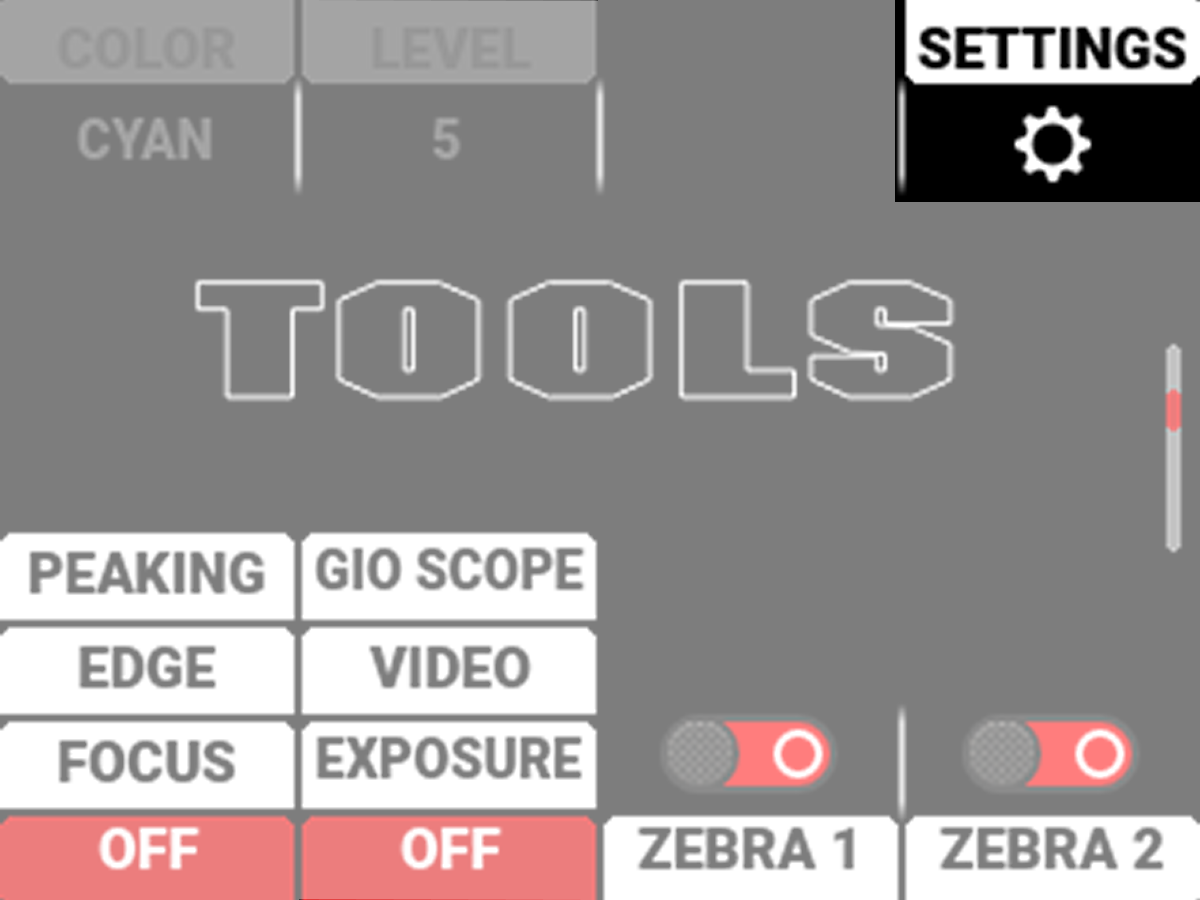
Press the button above SETTINGS to open the Quick Monitoring Menu.
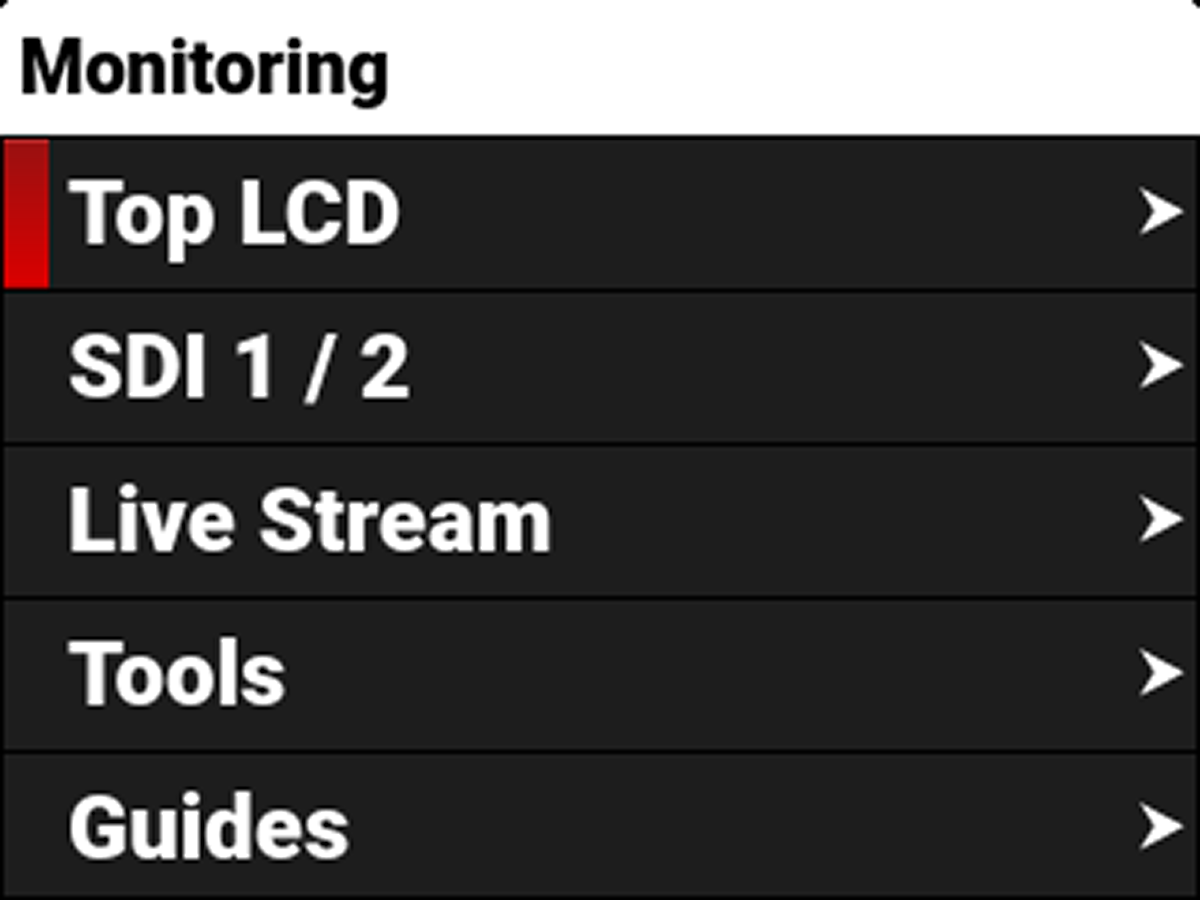
For more information, refer to Monitoring Menu.