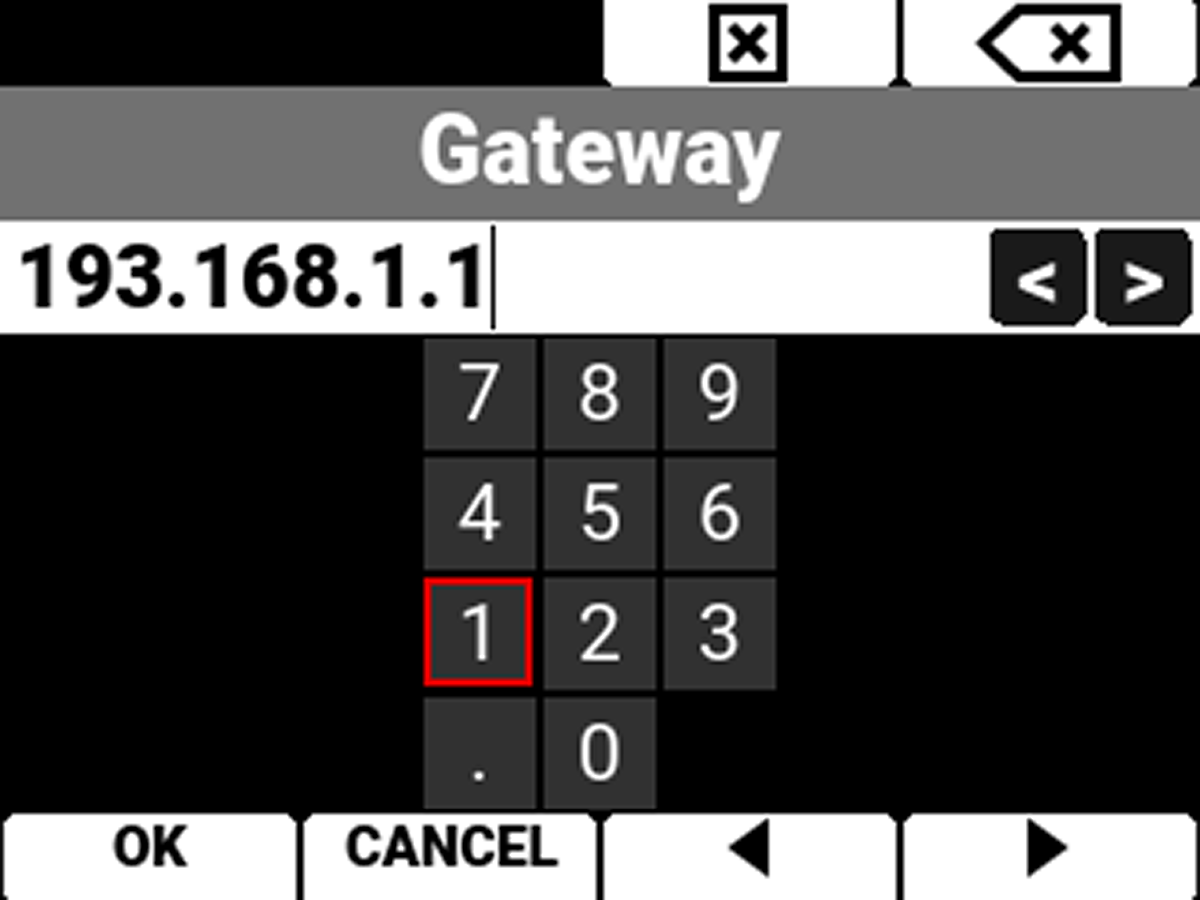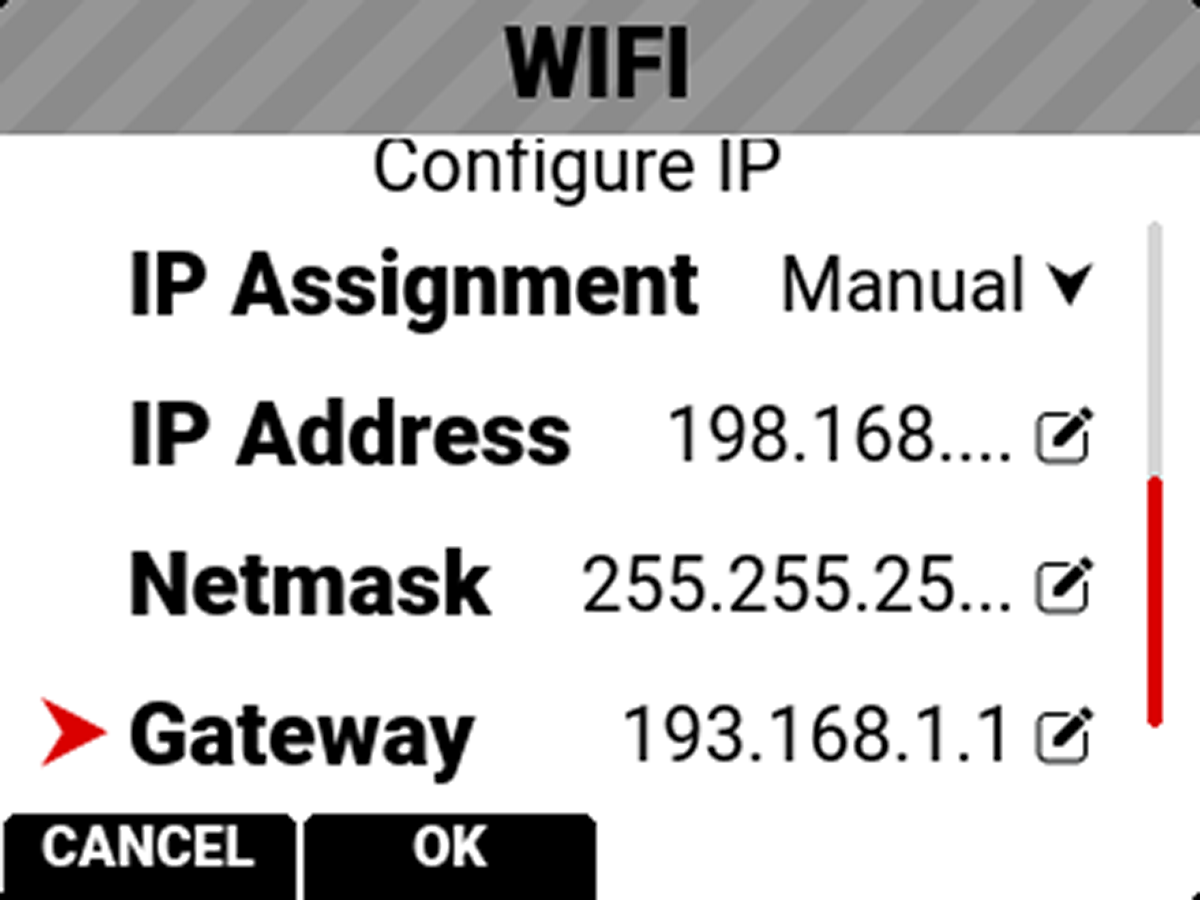Infrastructure
Use Infrastructure to configure the camera to connect to an existing Wi-Fi network.
NOTE: The Infrastructure menu is enabled when the Wi-Fi Mode is set to Infrastructure. Refer to the Wi-Fi section for more information.
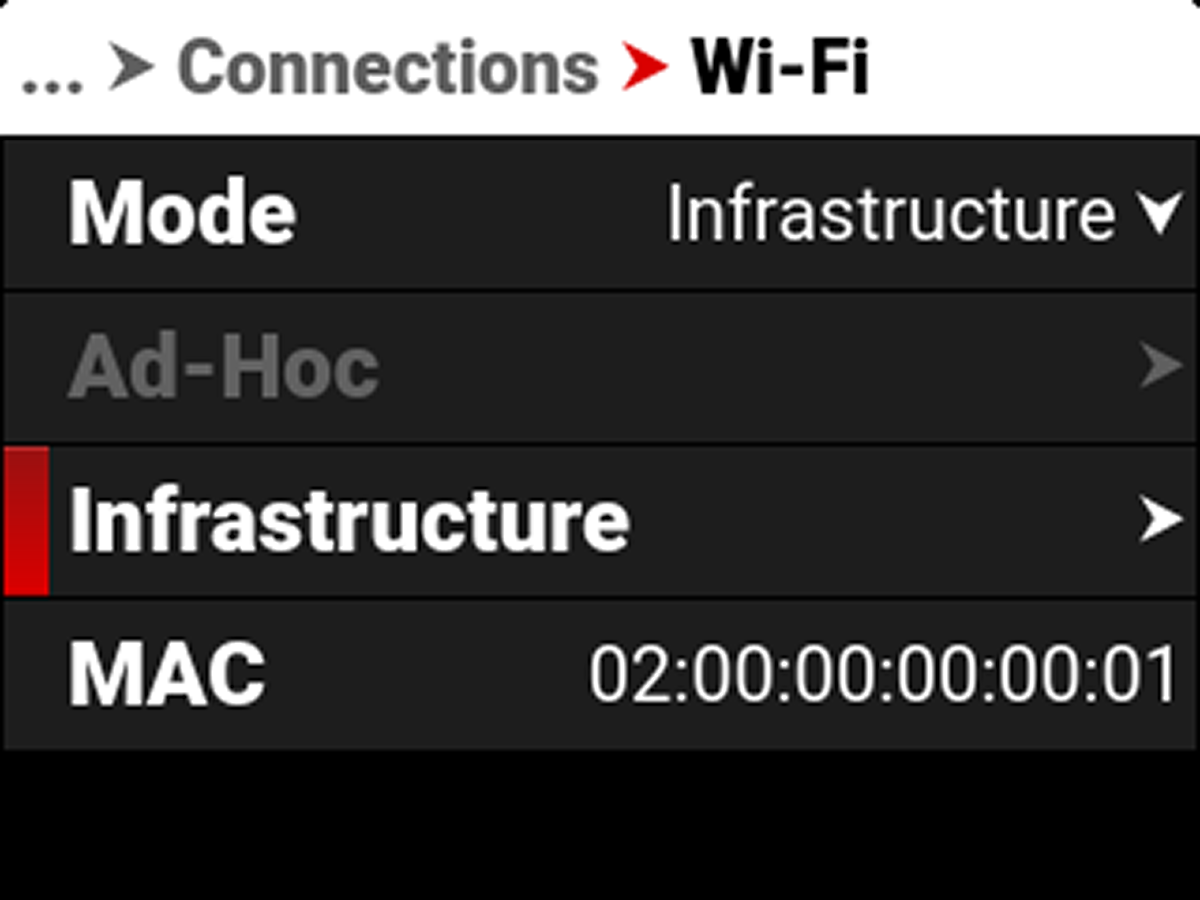
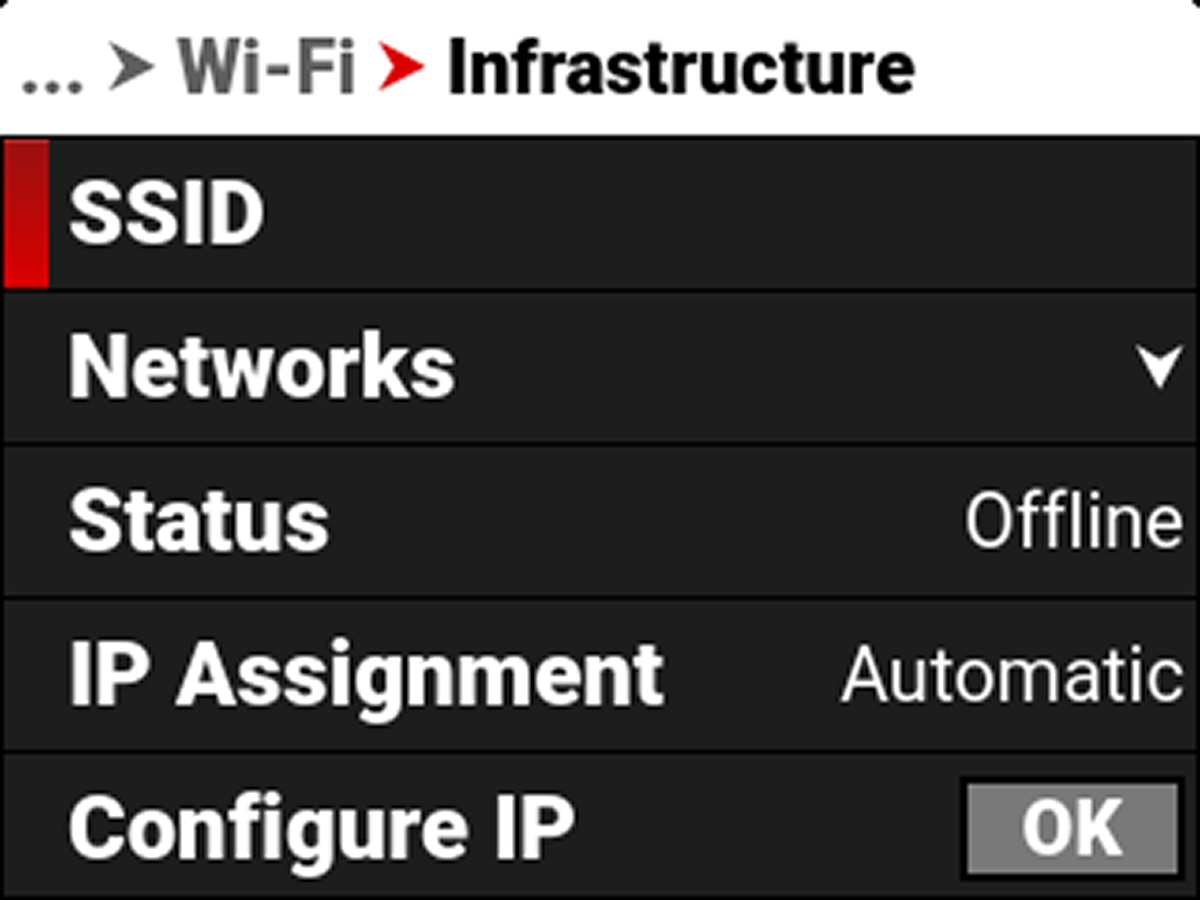
Use the Infrastructure menu to configure the Wi-Fi settings to connect to an existing Wi-Fi infrastructure:
|
Item |
|
Details |
|---|---|---|
|
|
Displays the name of the connected Wi-Fi network |
|
|
|
Scan for, select, or enter the Wi-Fi network |
|
|
|
Displays the Wi-Fi connection status |
|
|
IP Assignment |
|
Displays the IP assignment method |
|
|
Select the IP Assignment mode and manually enter IP, Netmask, and Gateway addresses |
|
|
|
View or enter the Wi-Fi network IP address |
|
|
|
View or enter the Wi-Fi network Netmask |
|
|
|
View or enter the Wi-Fi network Gateway |
SSID
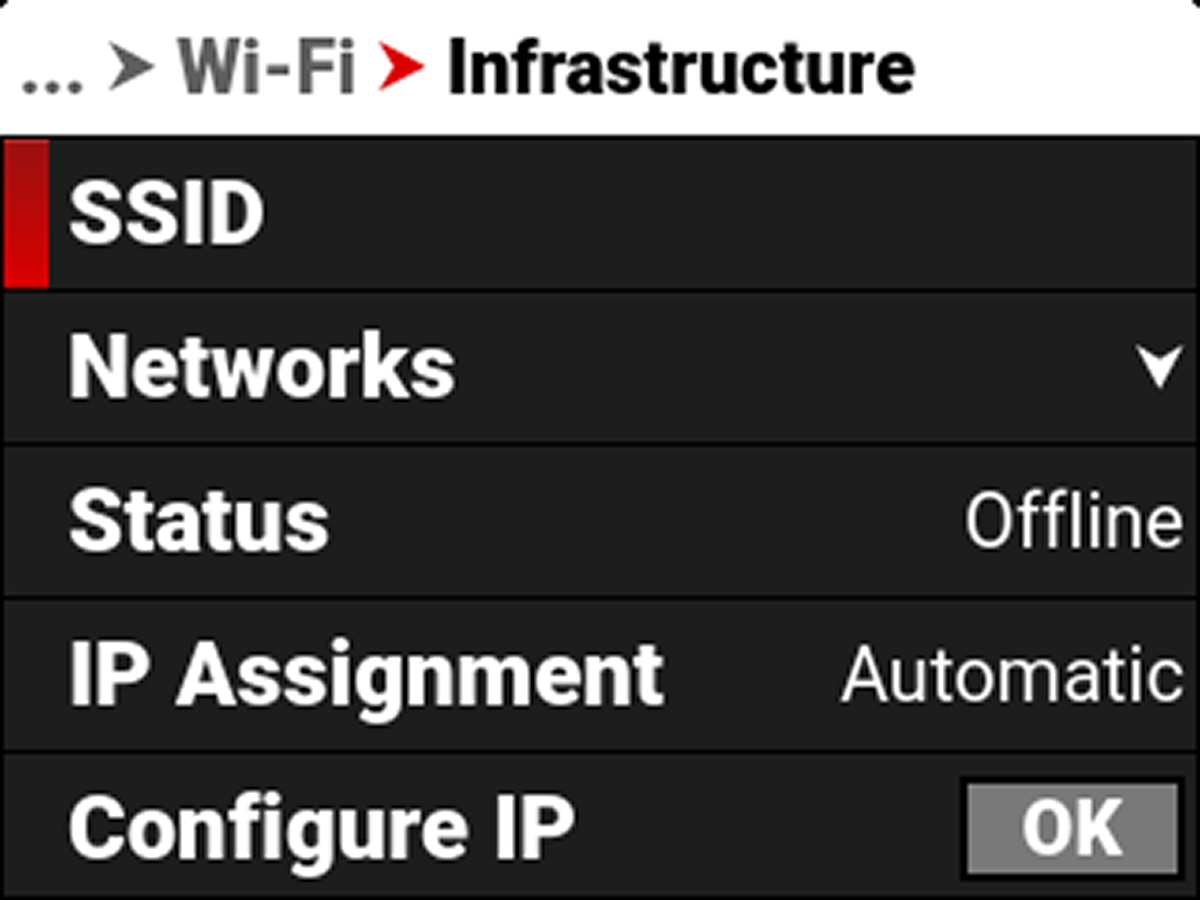
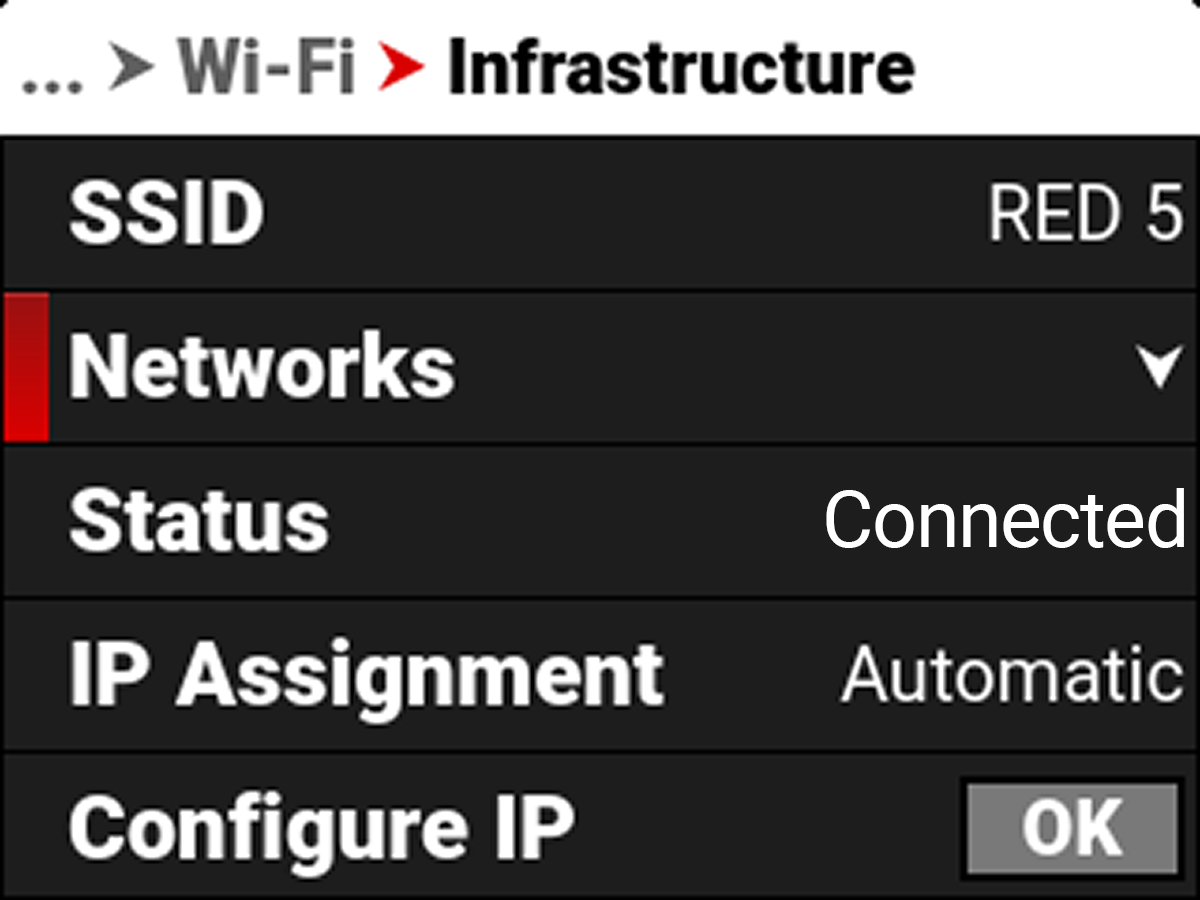
When a network is selected, the SSID displays the Wi-Fi network name (SSID).
Networks
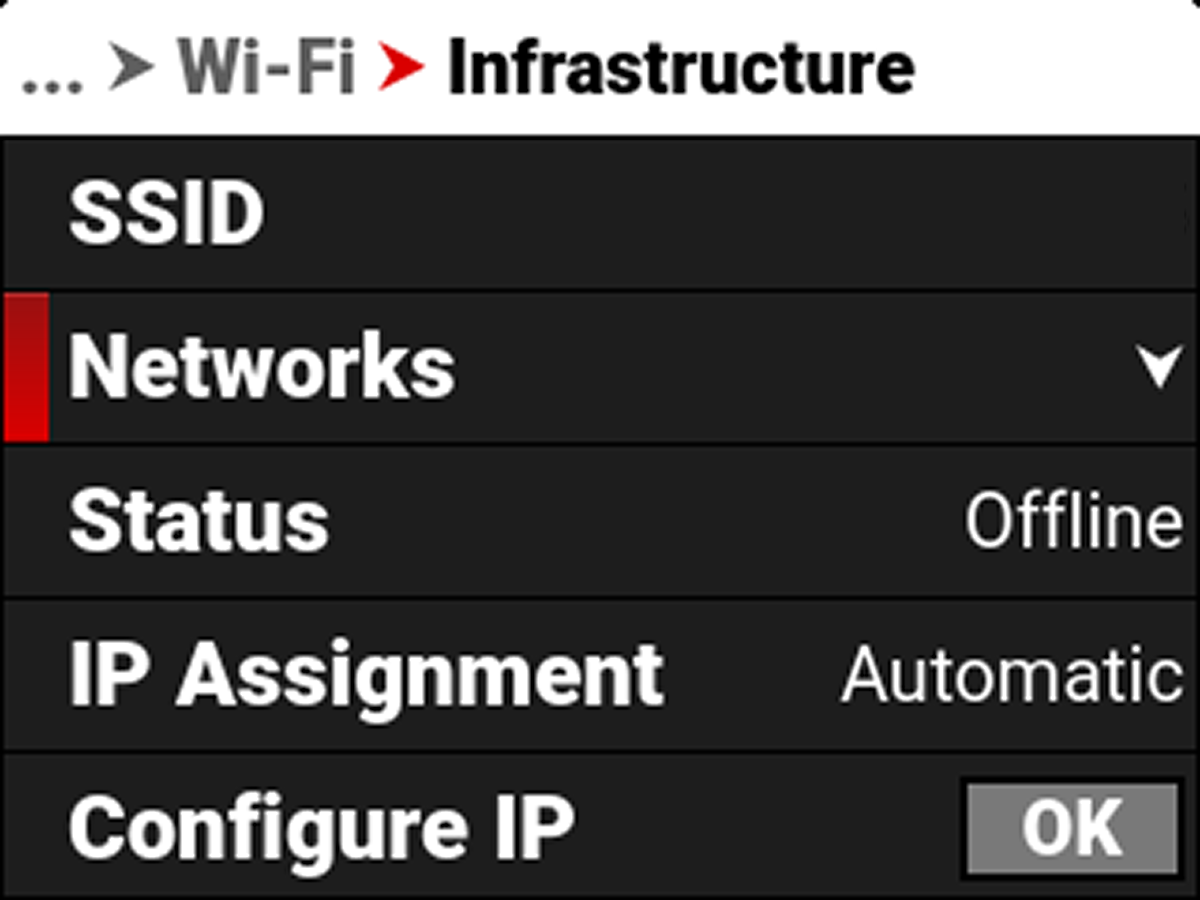
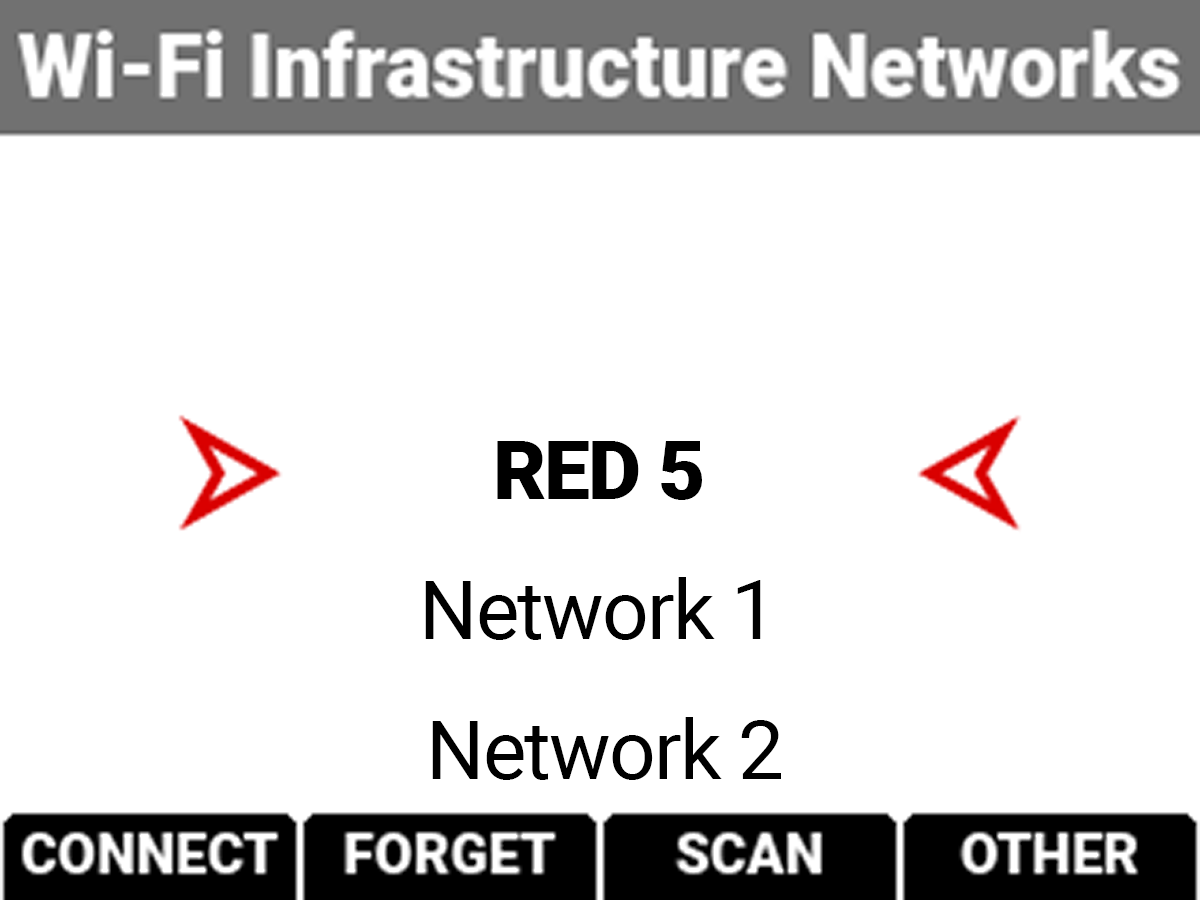
Use Networks to select an existing network, scan for an available network, or to configure a new network.
- CONNECT: The CONNECT button connects the camera to the selected network.
- FORGET: The FORGET button erases the connection information for the selected network.
- SCAN: The SCAN button searches for available networks.
- OTHER: The OTHER button opens the OTHER NETWORKS screen where you can manually enter an SSID and a Passphrase.
Use the UP and DOWN arrow to select a network, then press the button under CONNECT to open the CONNECT screen. Select Passphrase to open the Passphrase screen and enter the desired network password:
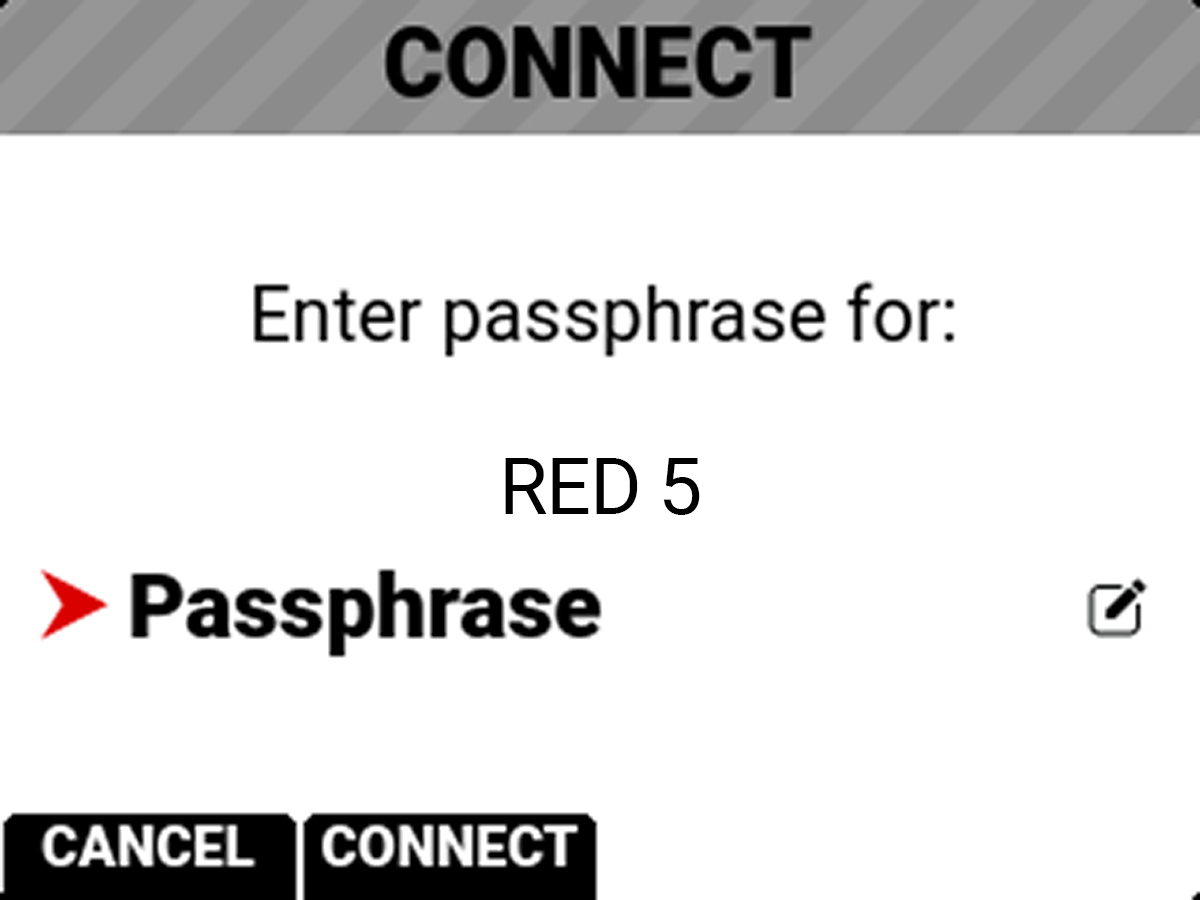
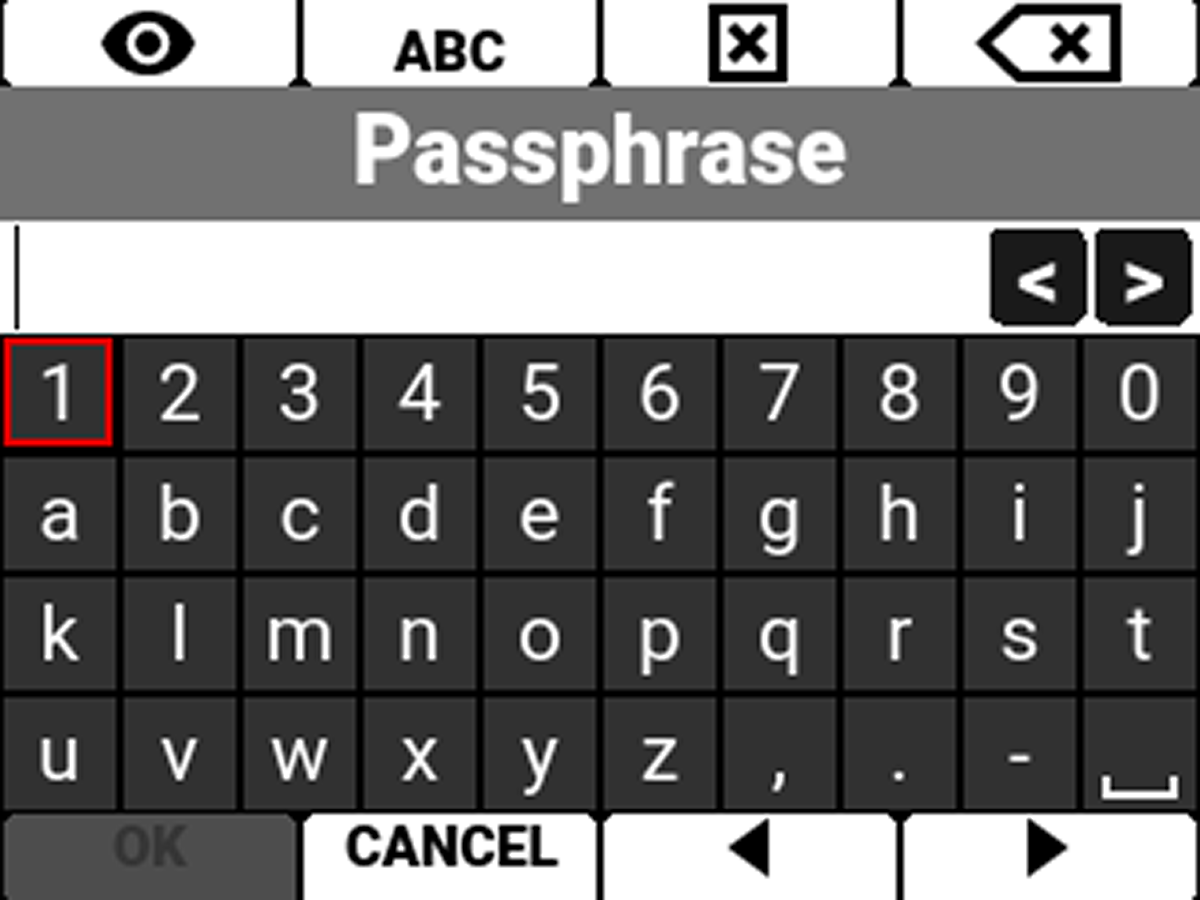
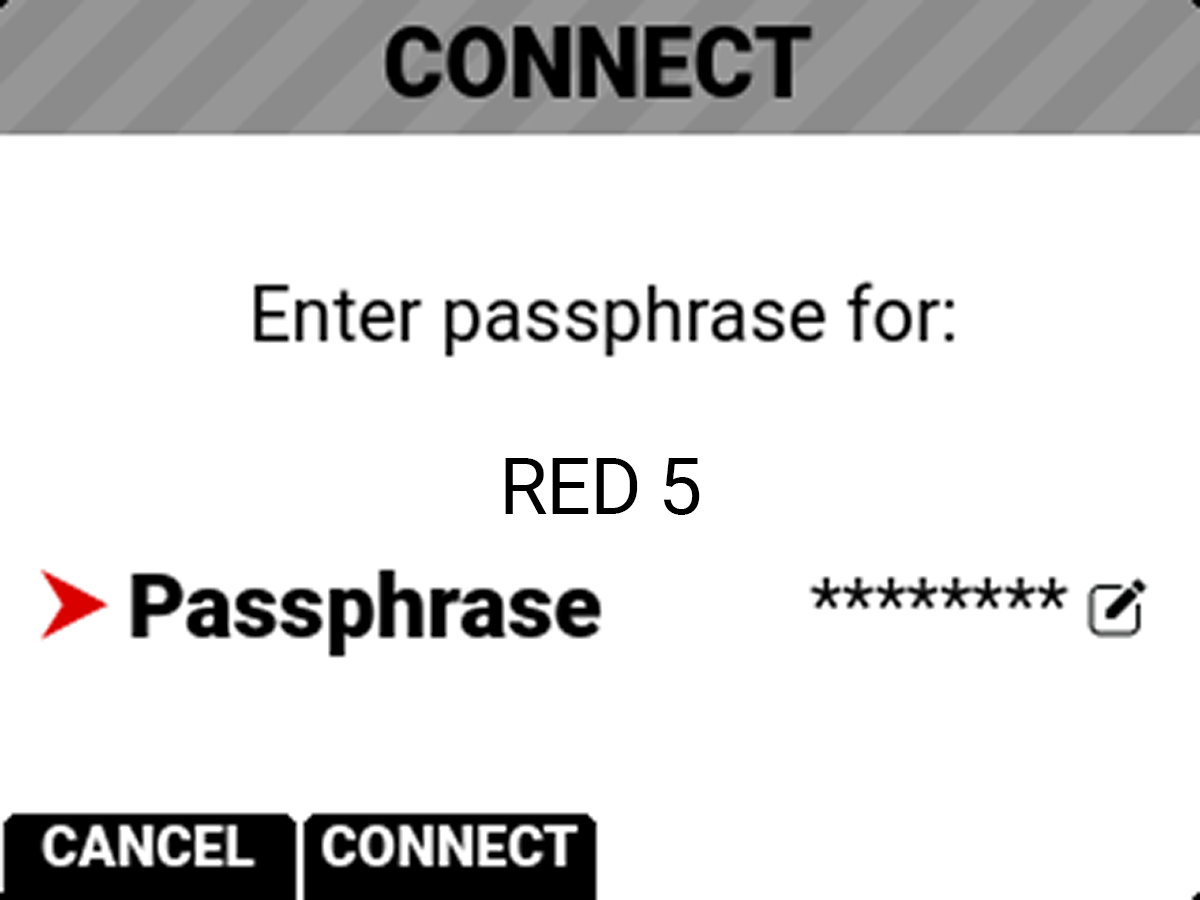
Press the button under CONNECT to connect to the network:
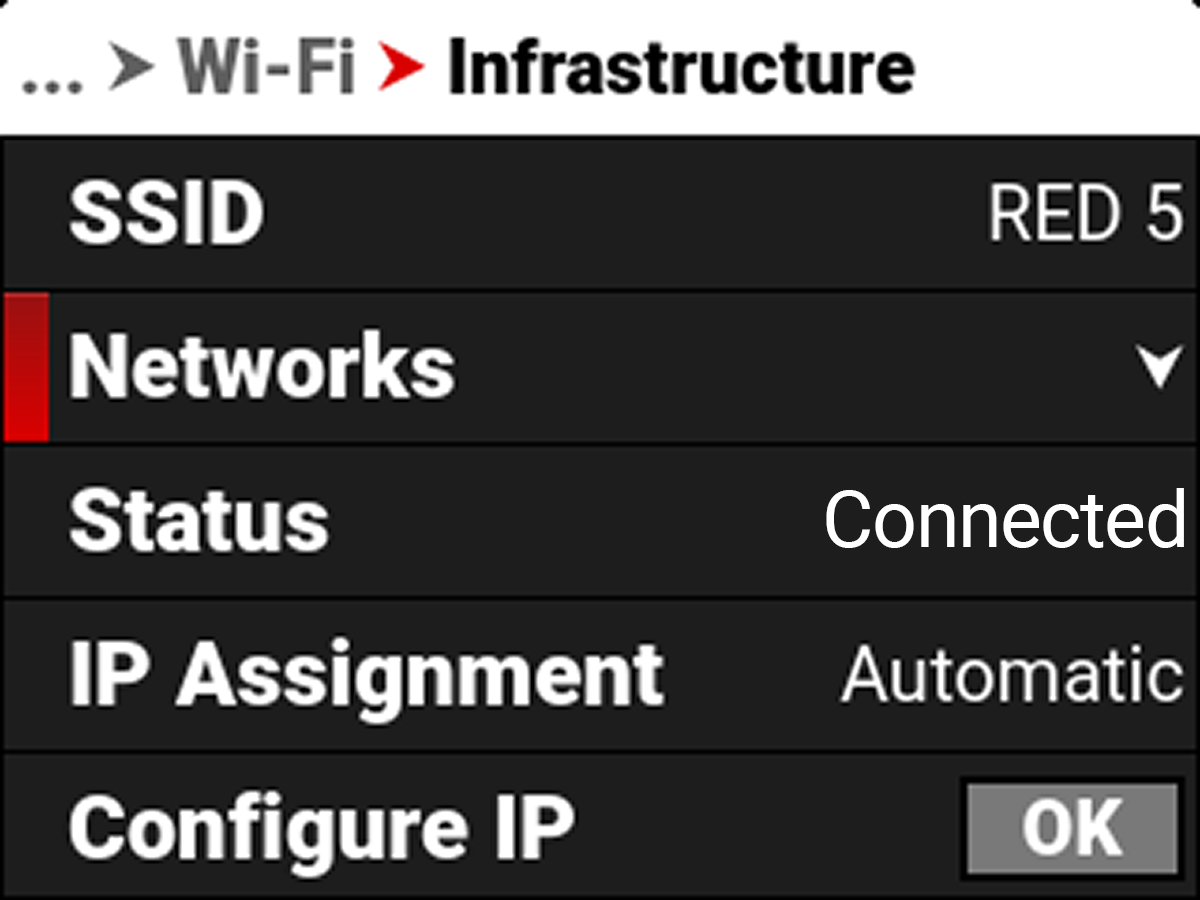
Status
Displays the connection status of the camera to the selected Wi-Fi network.
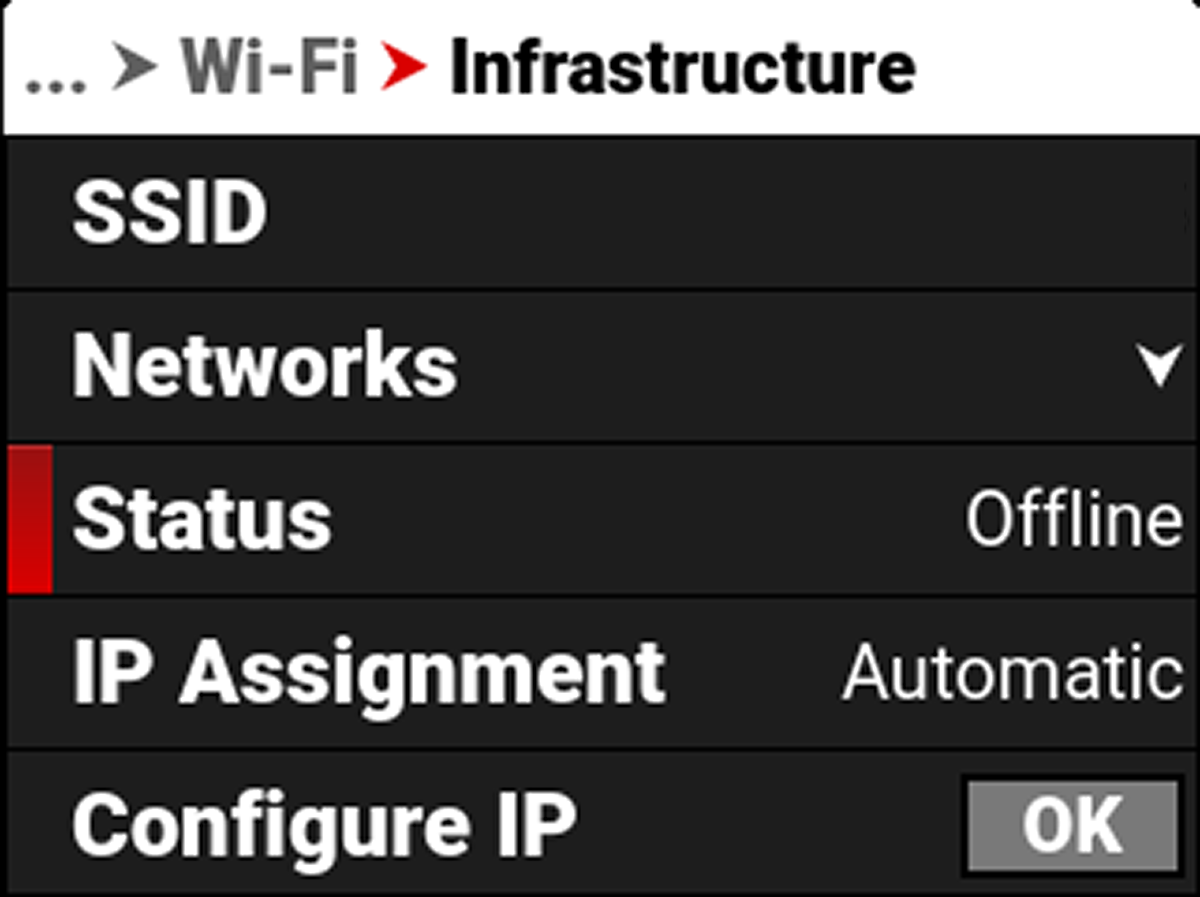
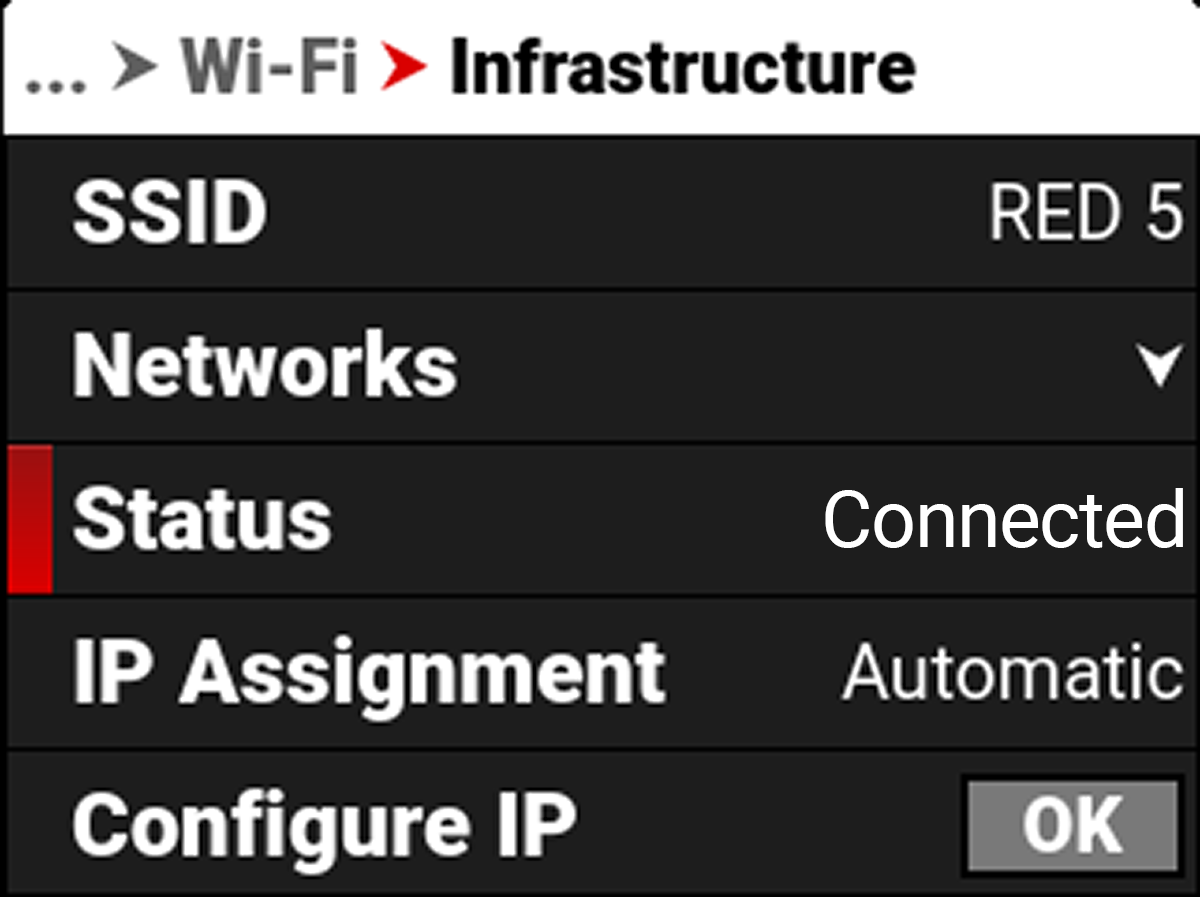
IP Assignment
Displays the selected IP Assignment mode.
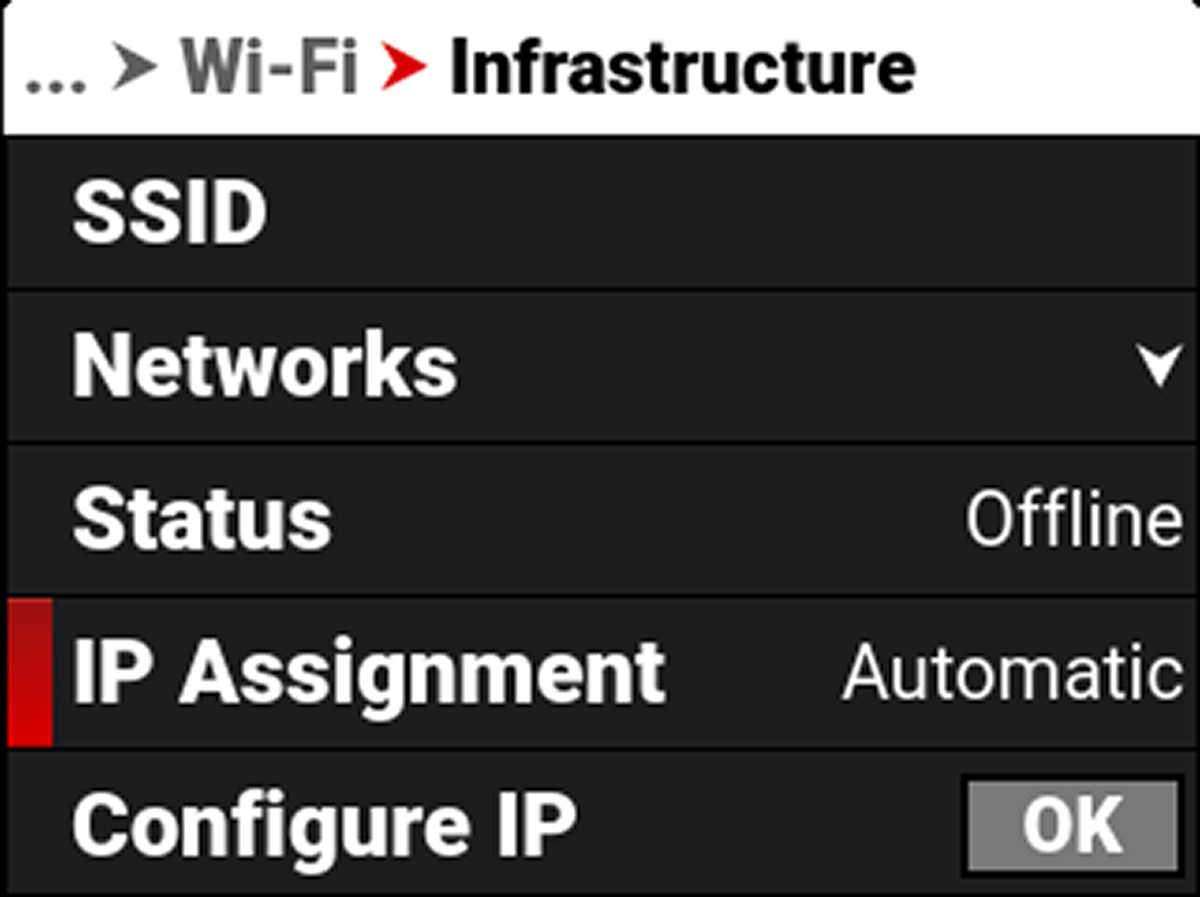
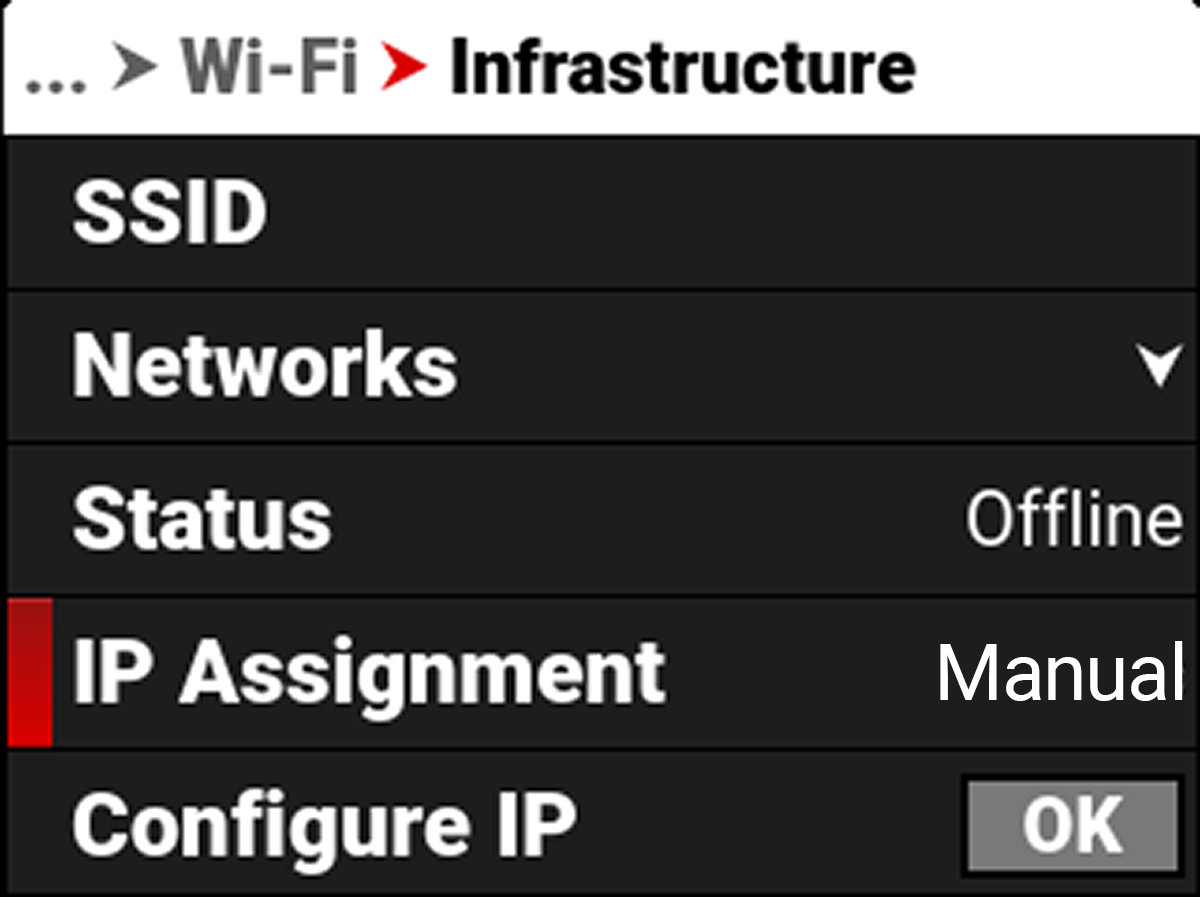
Configure IP
Use Configure IP to select the IP Assignment method, and to manually enter an IP address, Netmask address, and a Gateway (router) address.
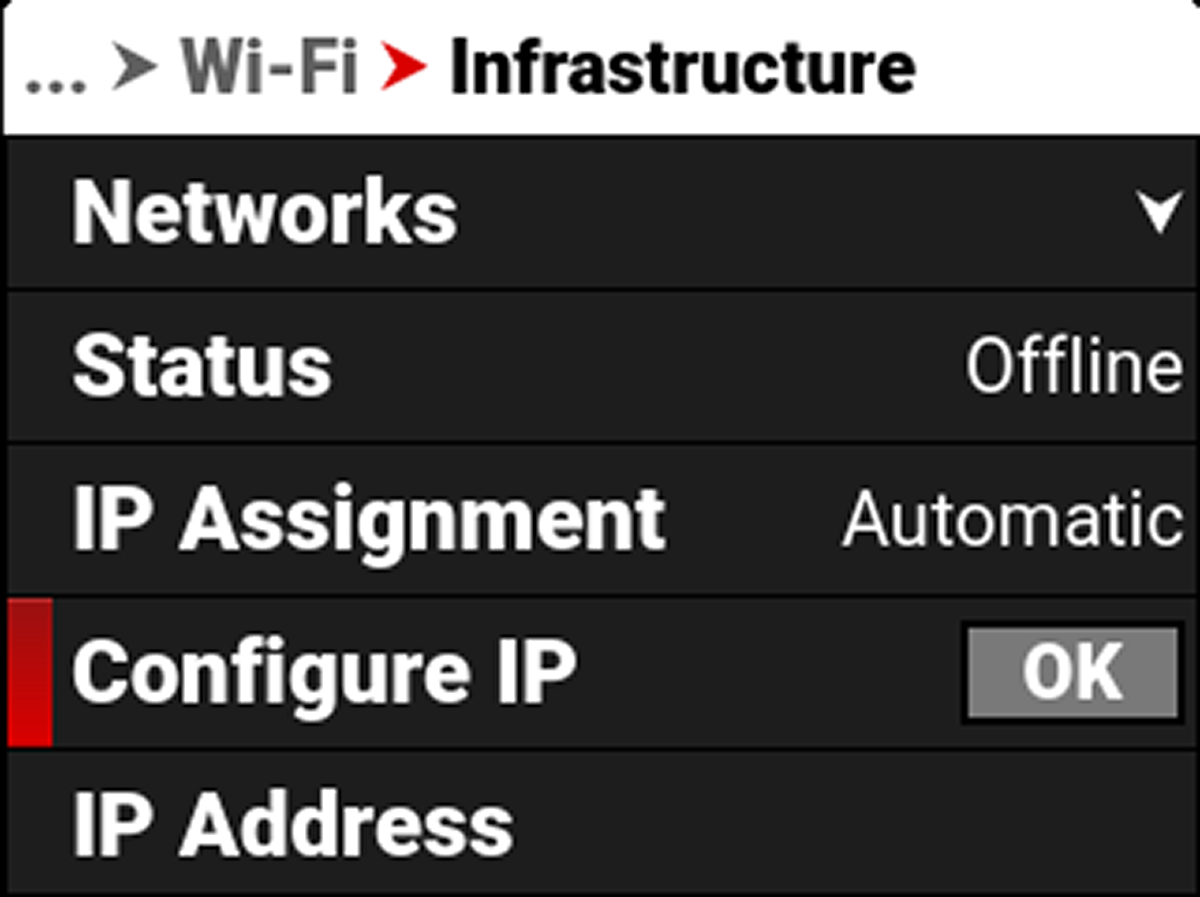
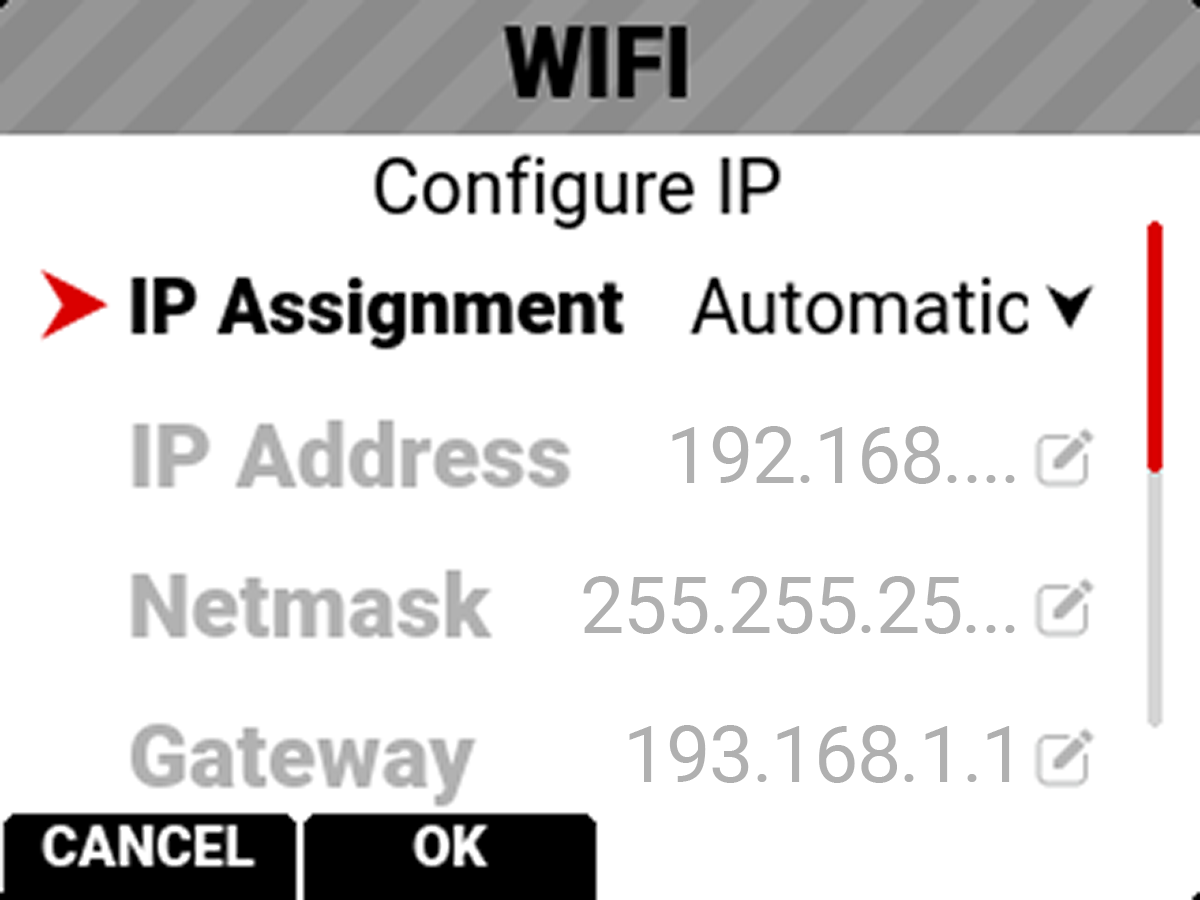
IP Address
When connected to a Wi-Fi network and Automatic IP Assignment is enabled, IP Address displays the Wi-Fi network IP address.
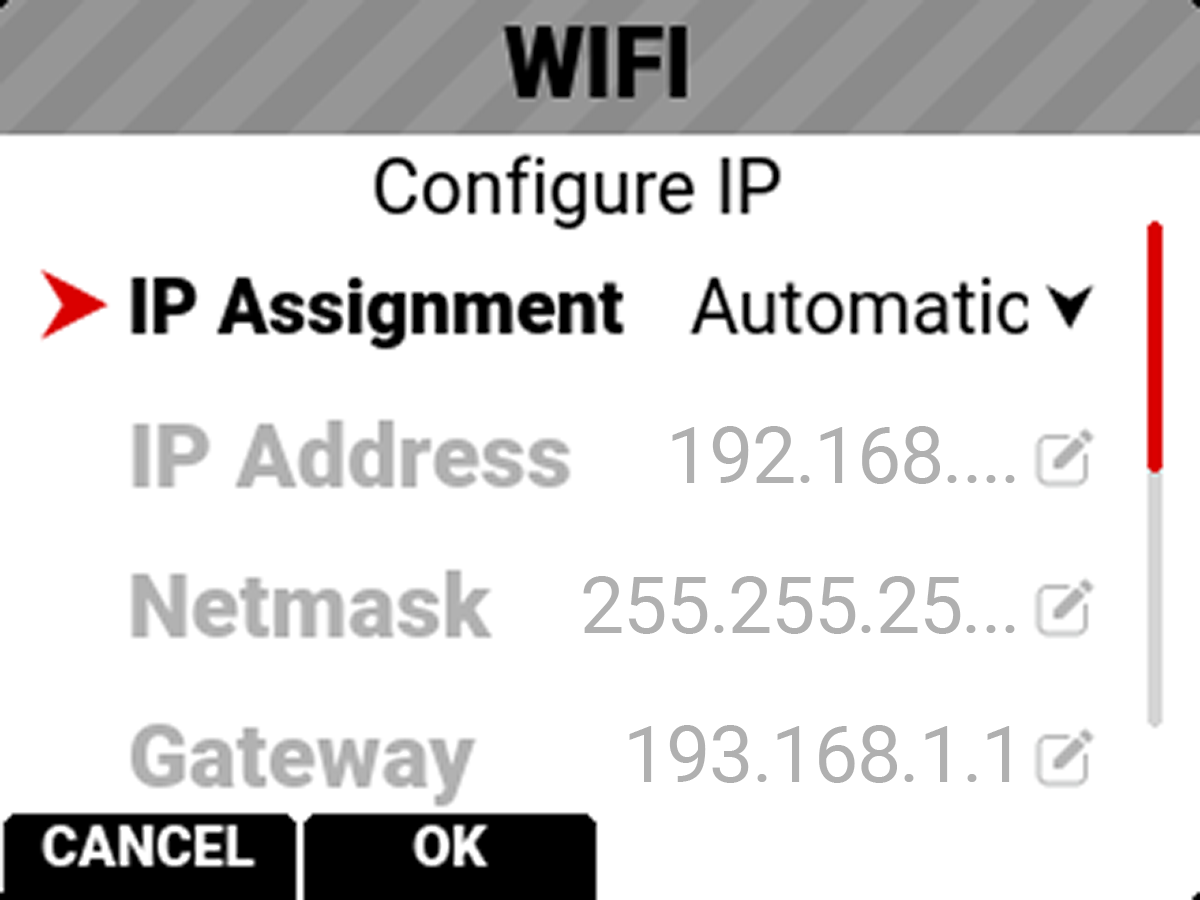
When Manual IP Assignment is enabled, you can manually enter a static IP address.
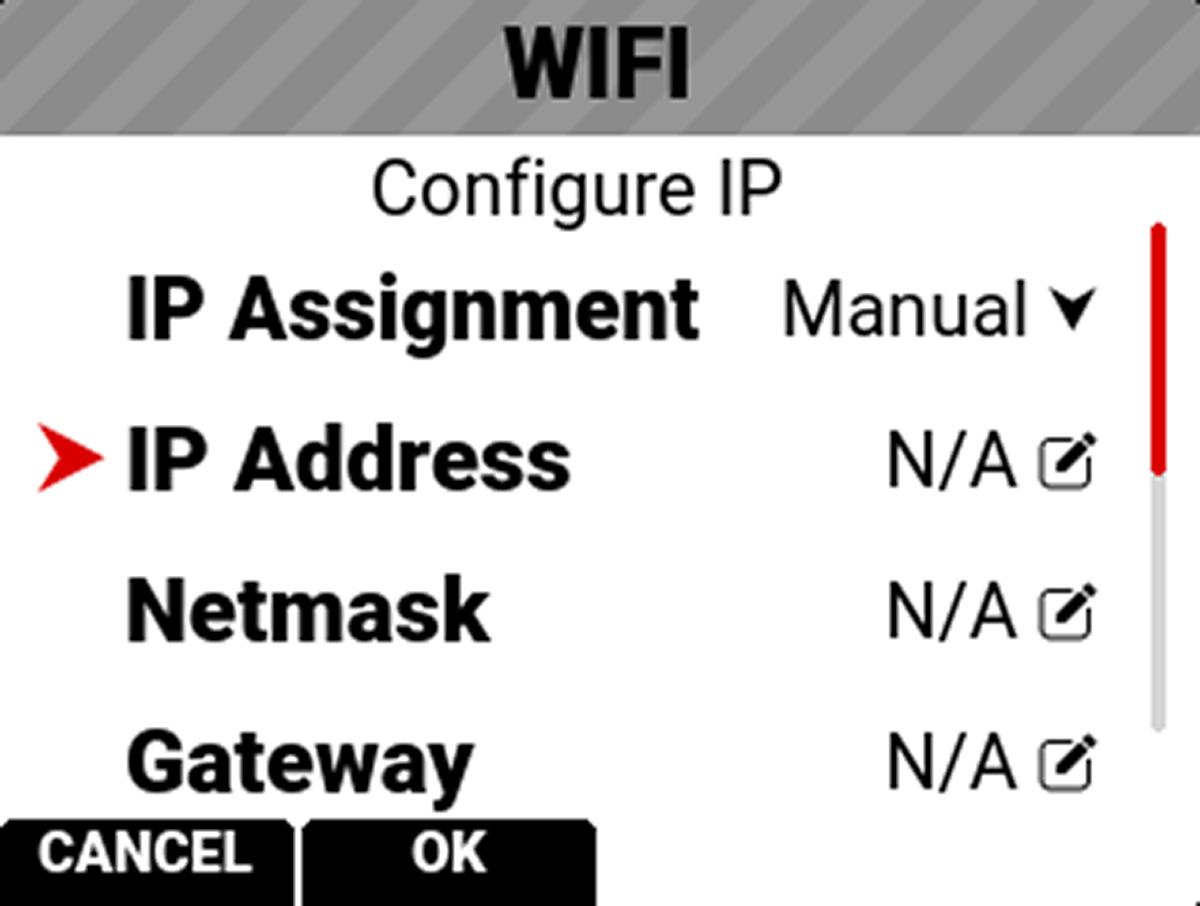
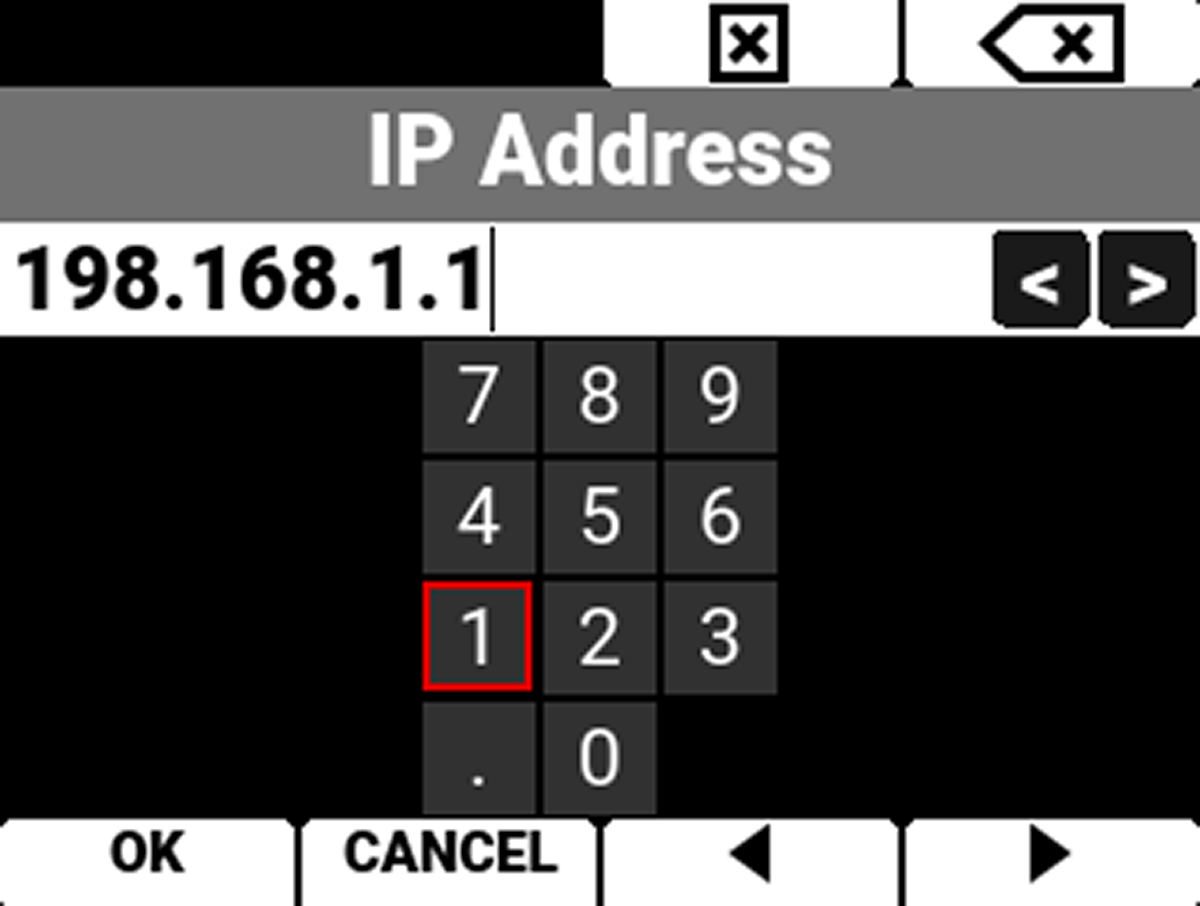
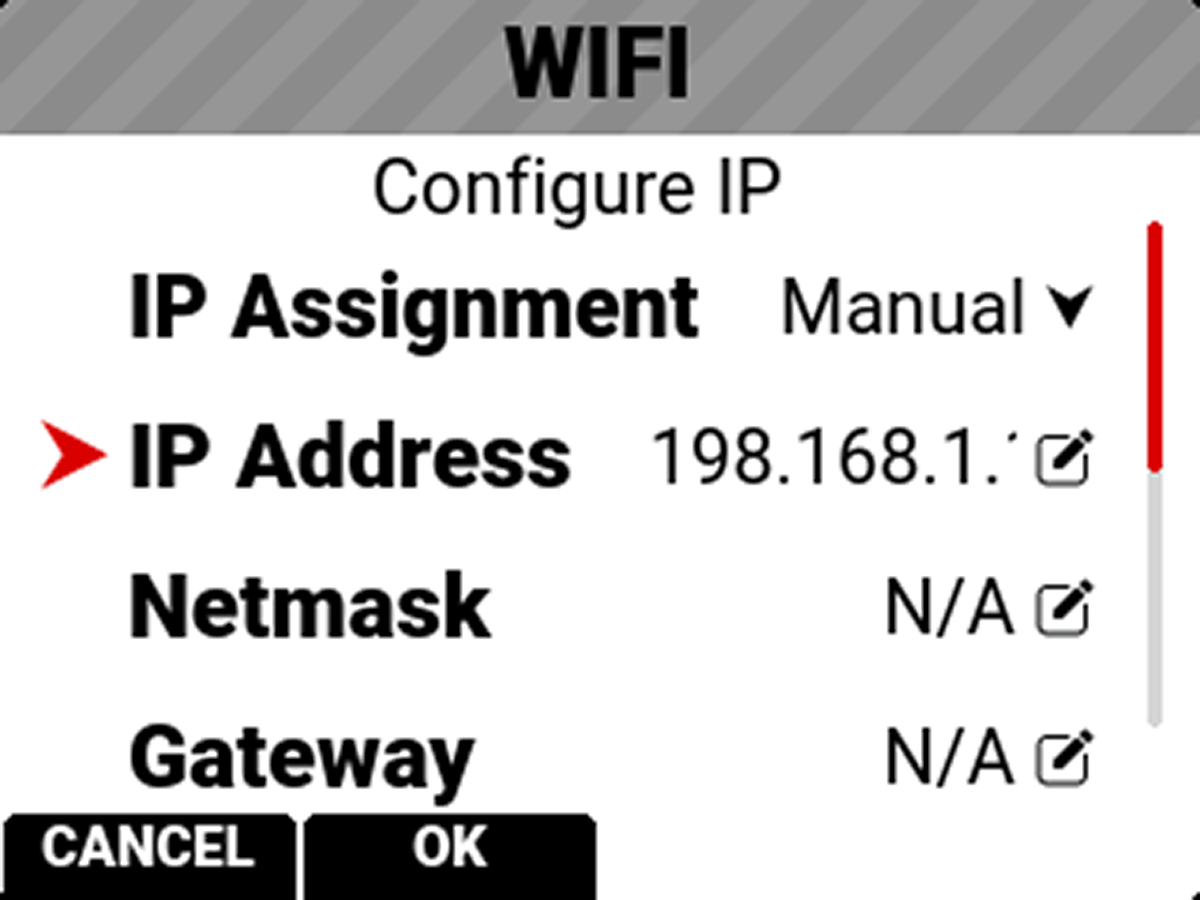
Netmask
When connected to a Wi-Fi network and Automatic IP Assignment is enabled, Netmask displays the Wi-Fi network Netmask address.
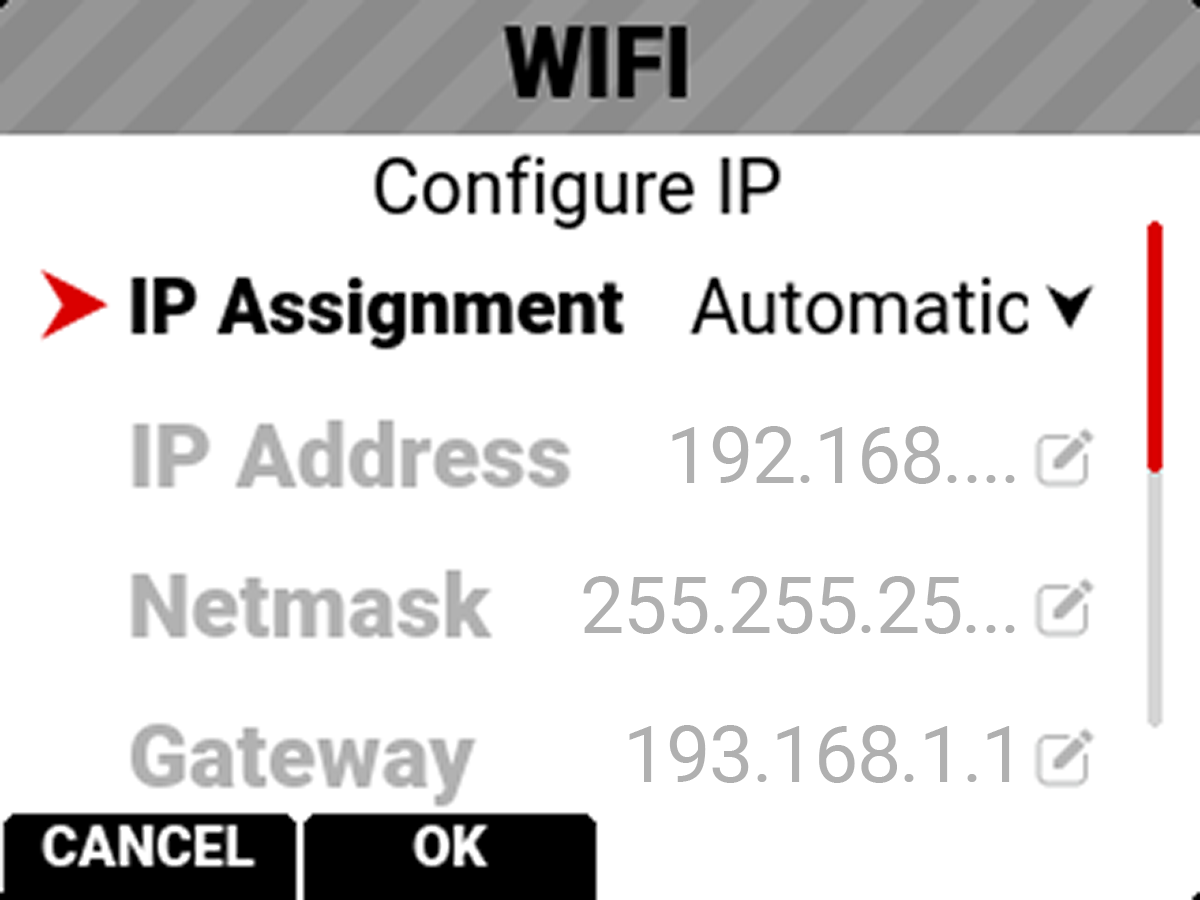
When Manual IP Assignment is enabled, you can manually enter a Netmask address.
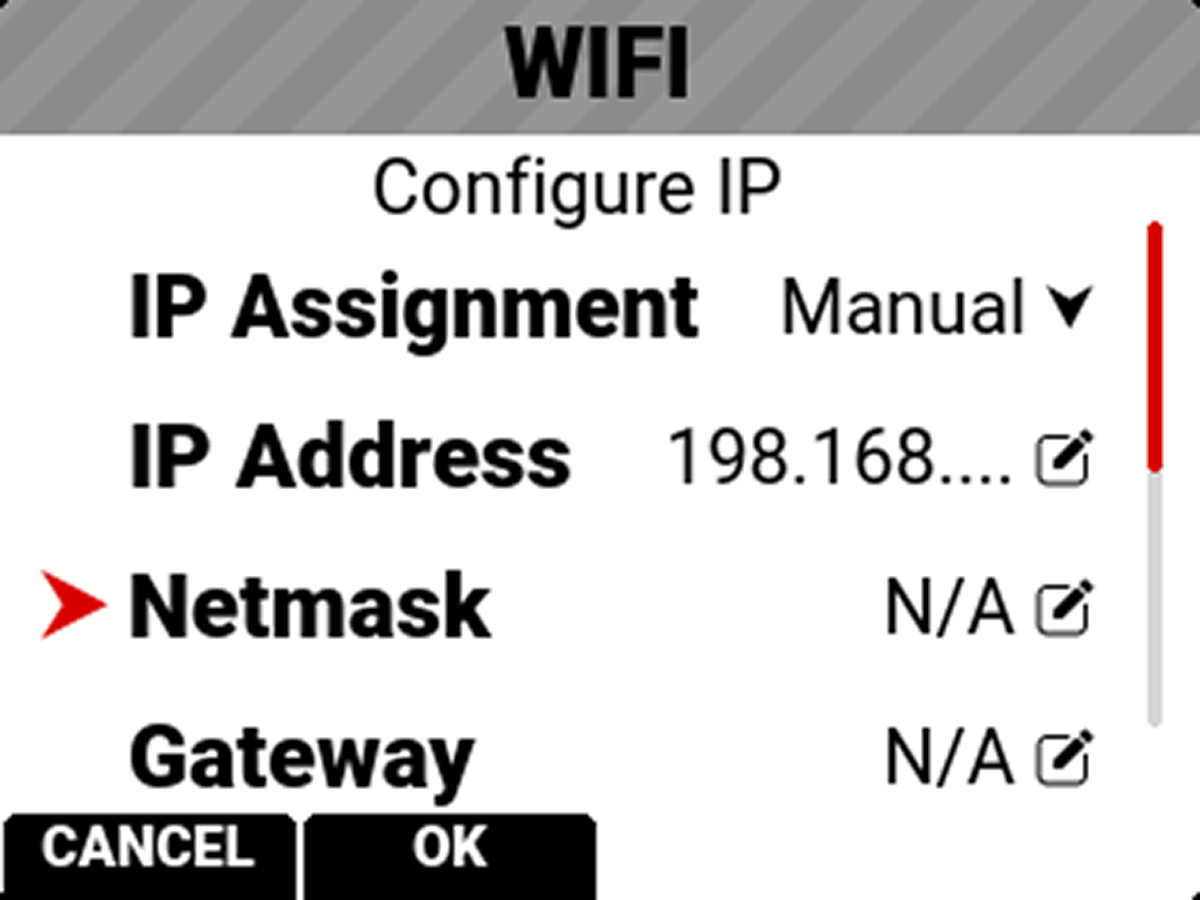
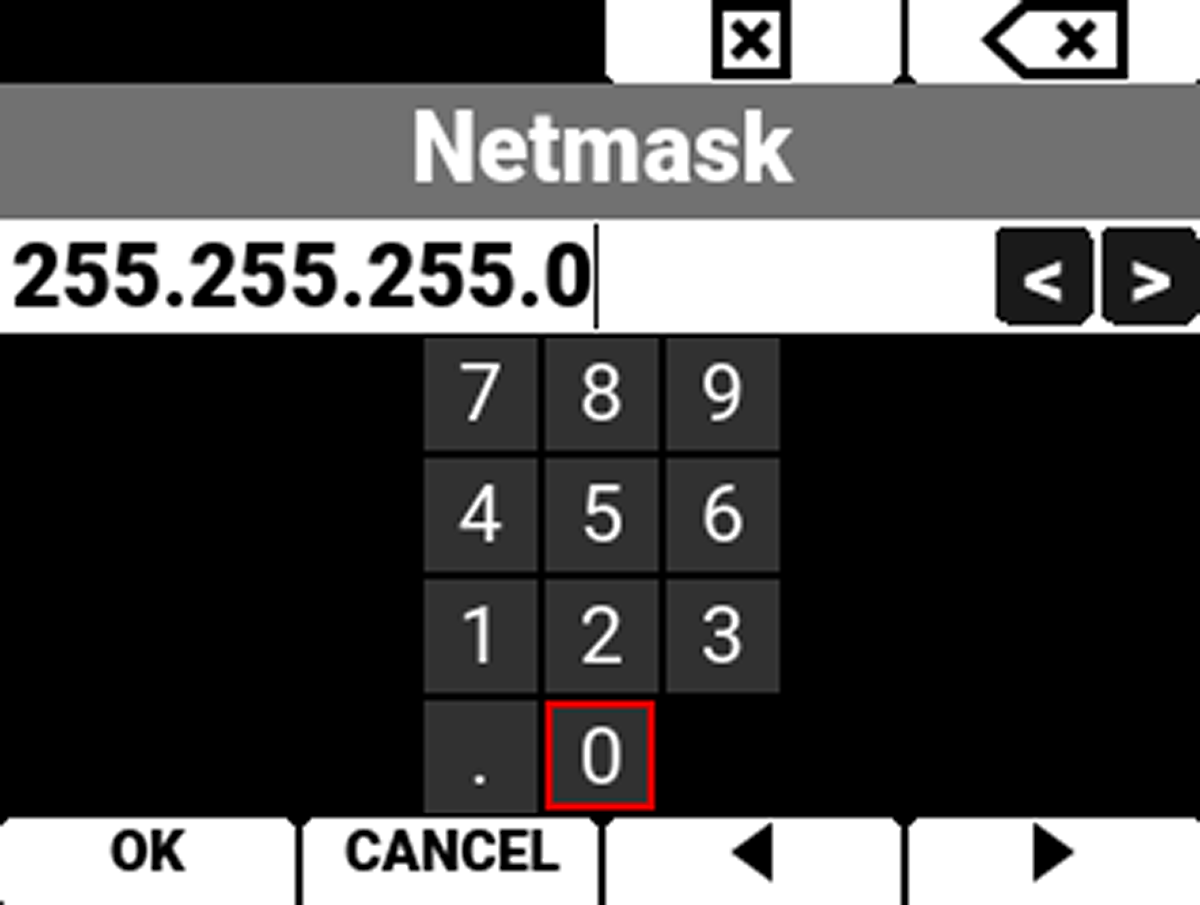
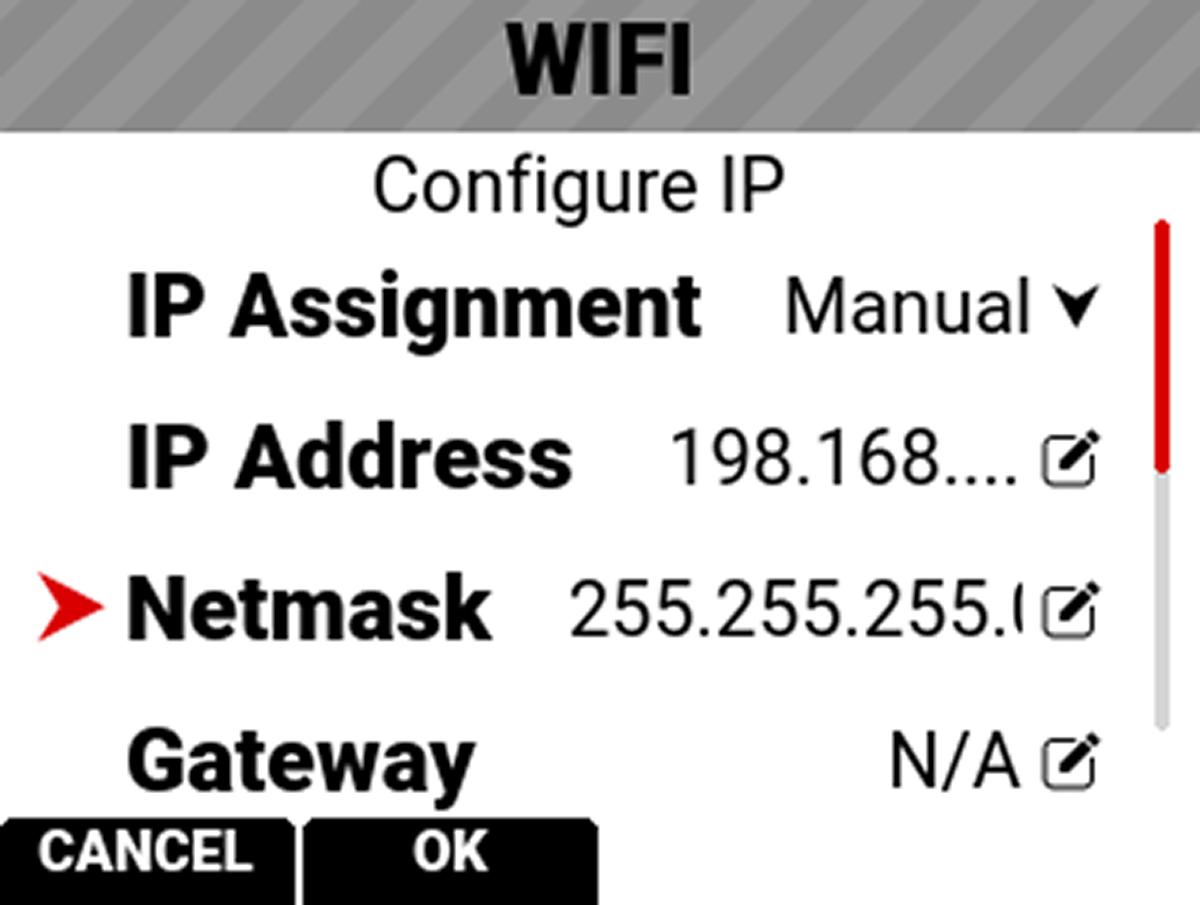
Gateway
When connected to a Wi-Fi network and Automatic IP Assignment is enabled, Gateway displays the Wi-Fi network Gateway address (router address).
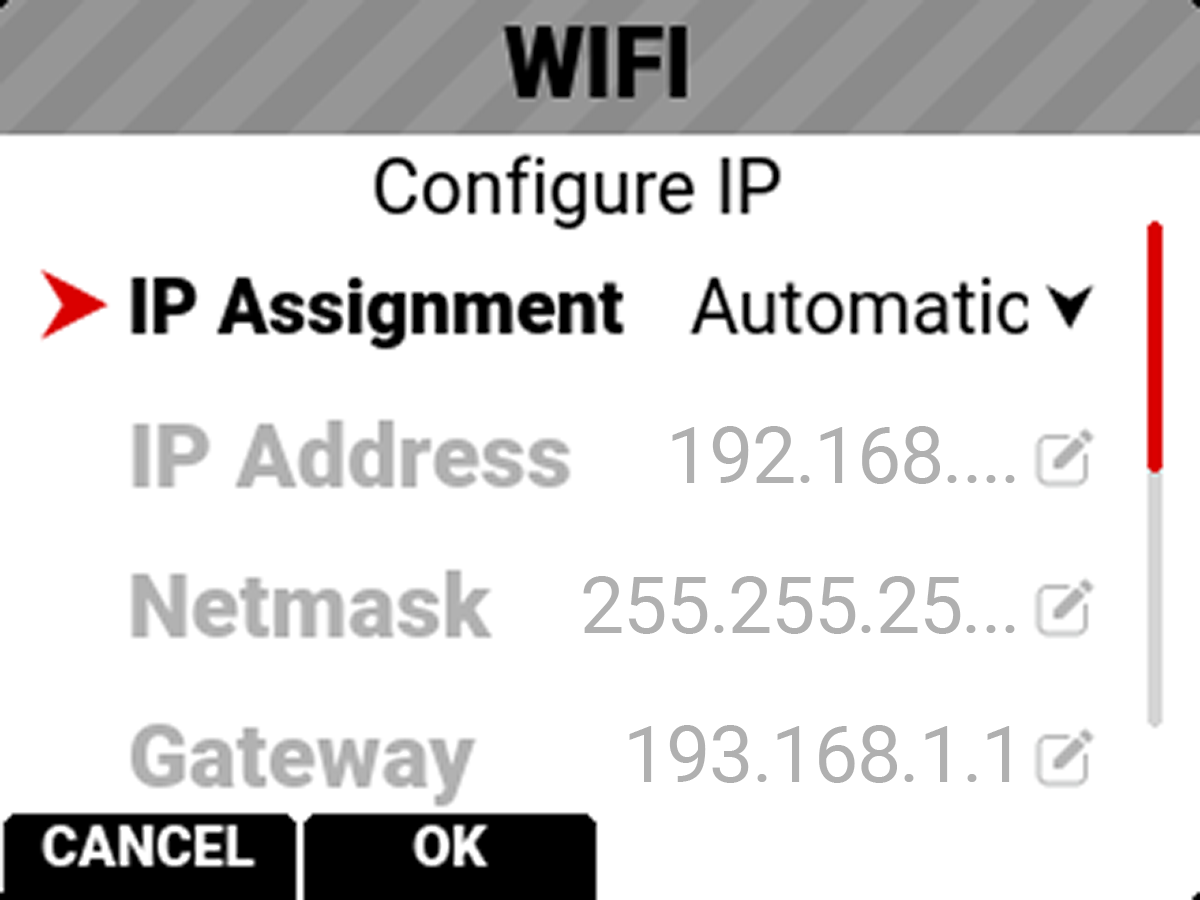
When Manual IP Assignment is enabled, you can manually enter a Gateway address.