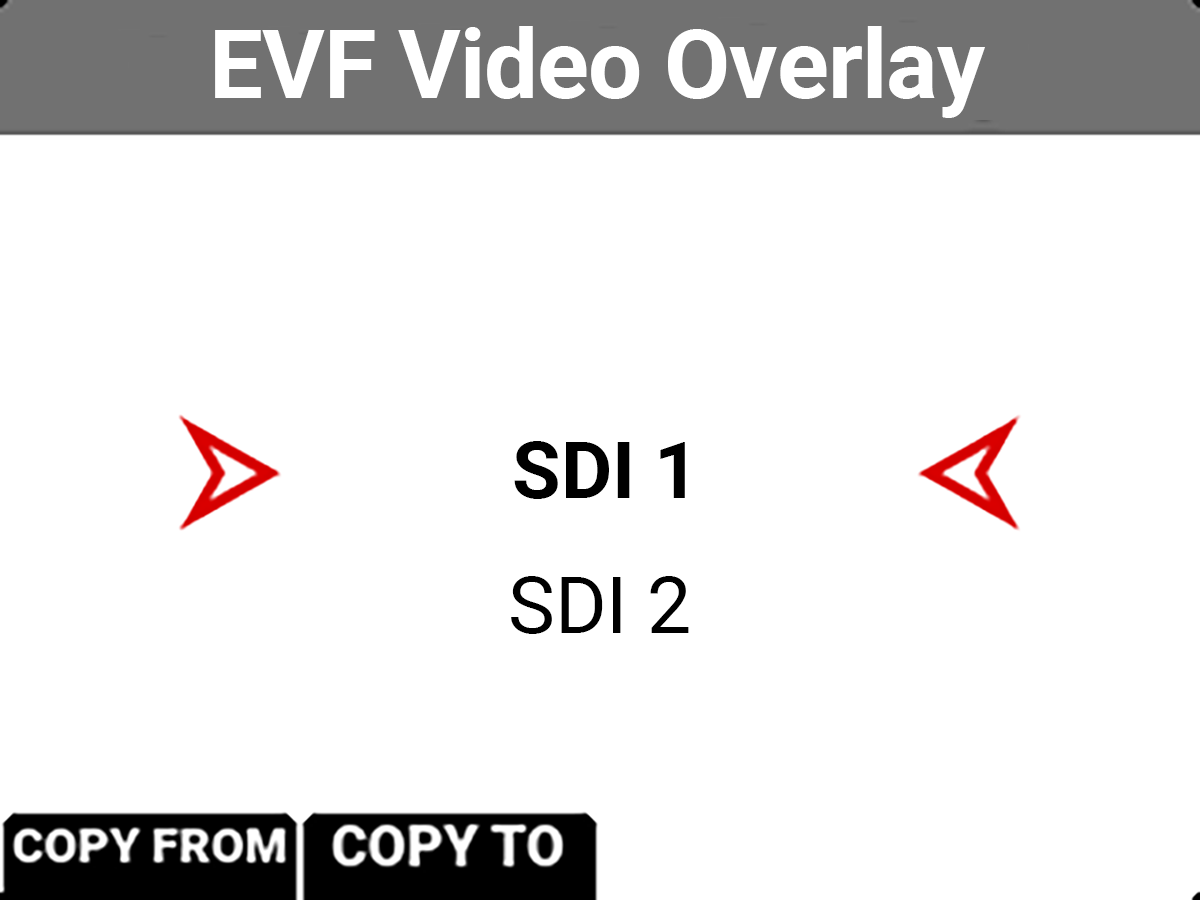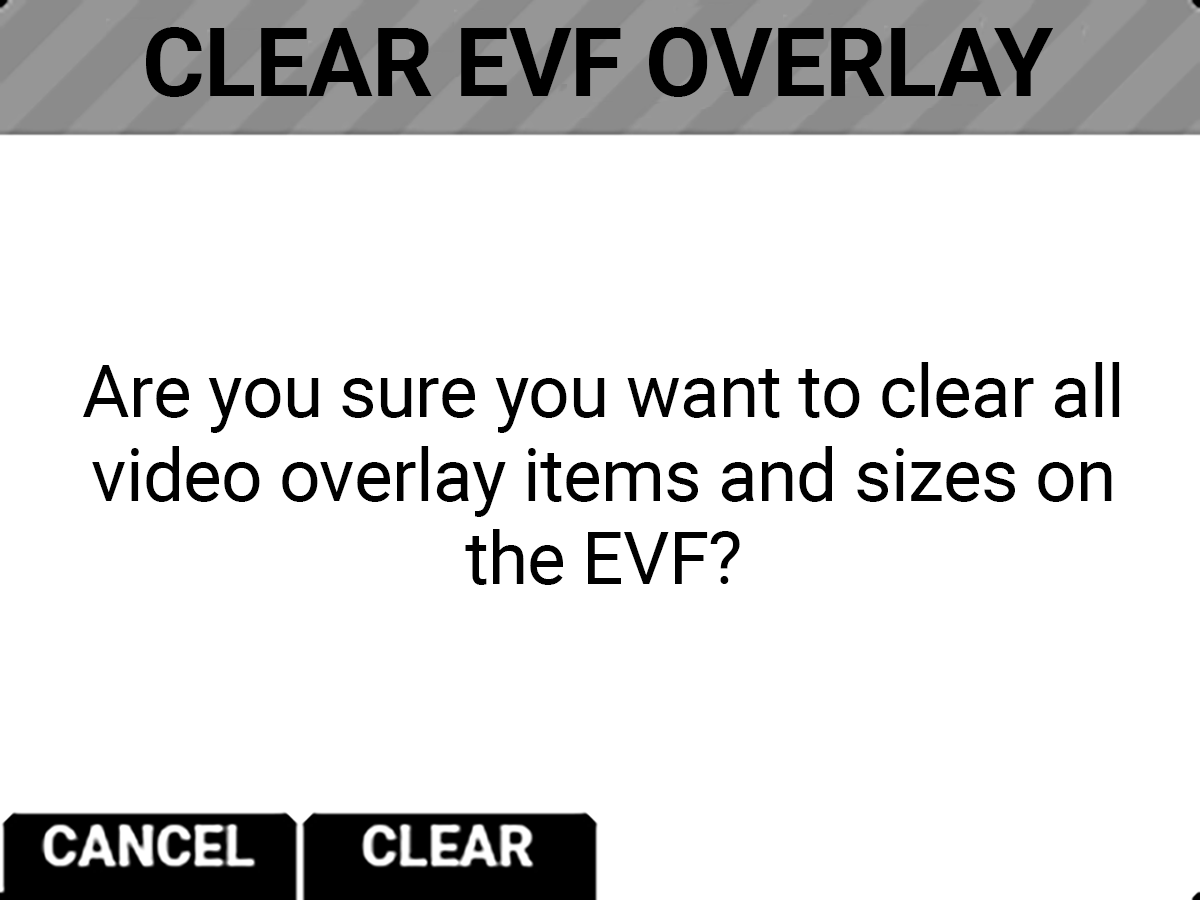EVF SDI
The EVF SDI menu provides access to the EVF SDI port features. This menu is visible when nothing is attached to the Top Port.
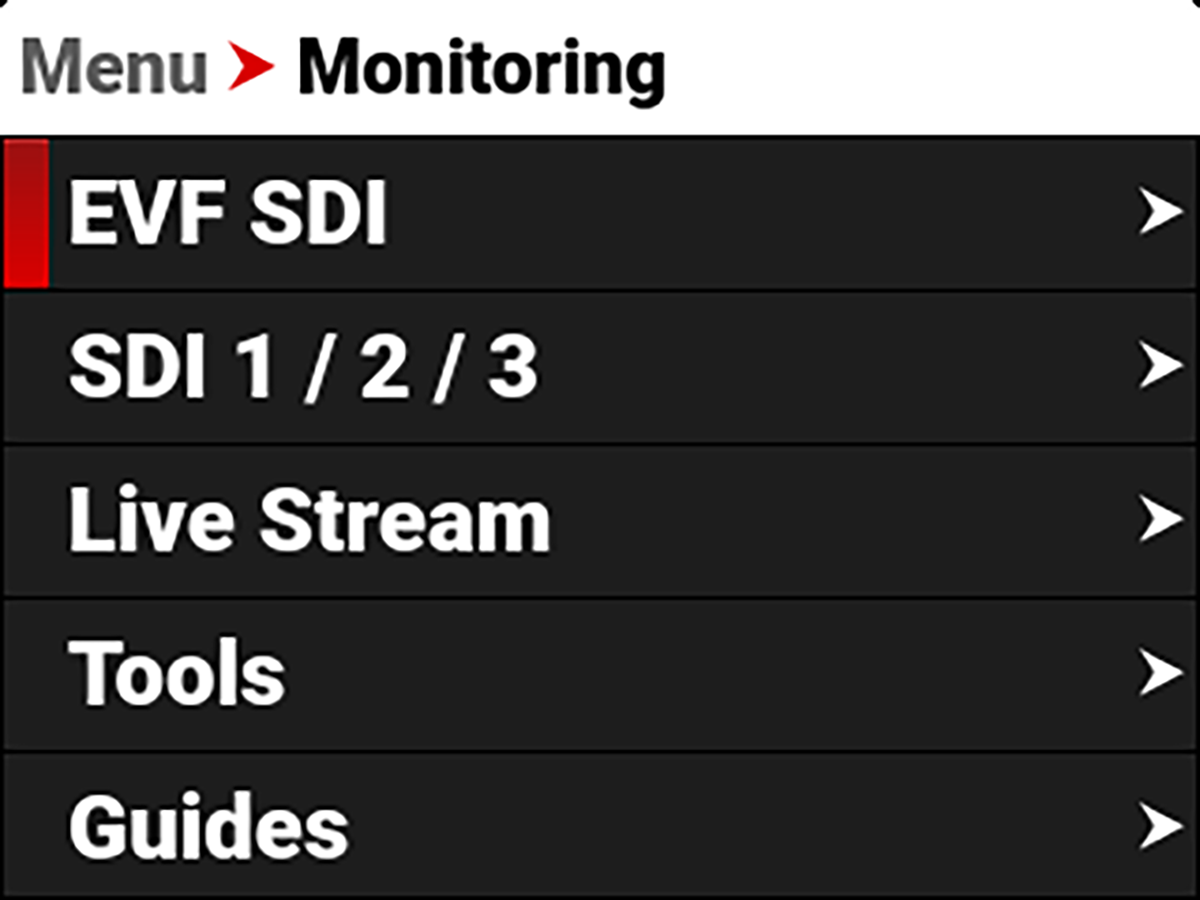
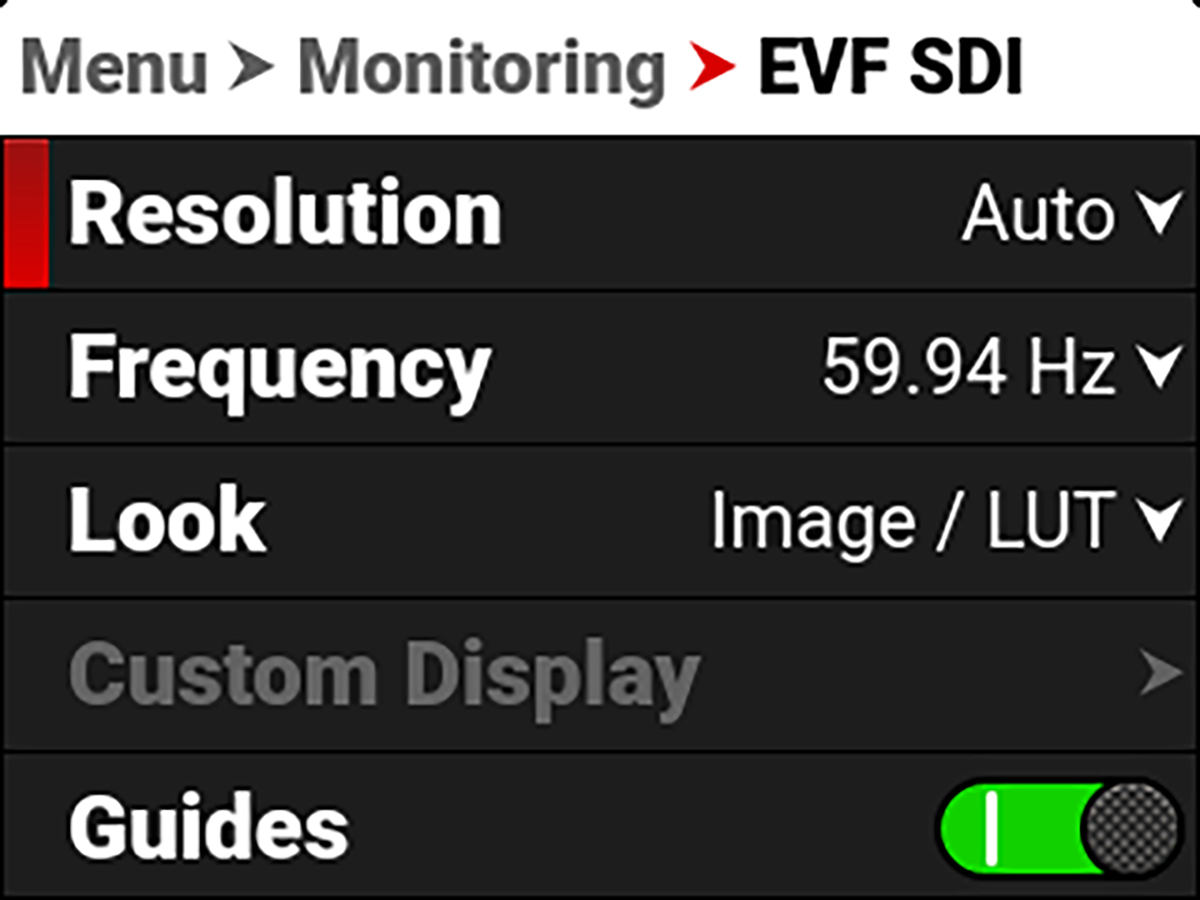
The EVF SDI port settings you can configure include:
|
Item |
Details |
|---|---|
|
Select the EVF SDI port resolution |
|
|
Set the SDI frequency for the EVF SDI port |
|
|
Set the look of the EVF SDI port monitor between RWG / Log3G10 or Image / LUT |
|
|
Select the gamma displayed on the EVF SDI port monitor |
|
|
Enable or disable the EVF SDI port monitor guides |
|
|
Enable or disable the EVF SDI port monitor tools |
|
|
Manage the EVF SDI overlay settings |
|
|
Magnify the EVF SDI port monitor image |
|
|
Select the position of the original image to magnify |
|
|
Flip and mirror the EVF SDI port display |
Resolution
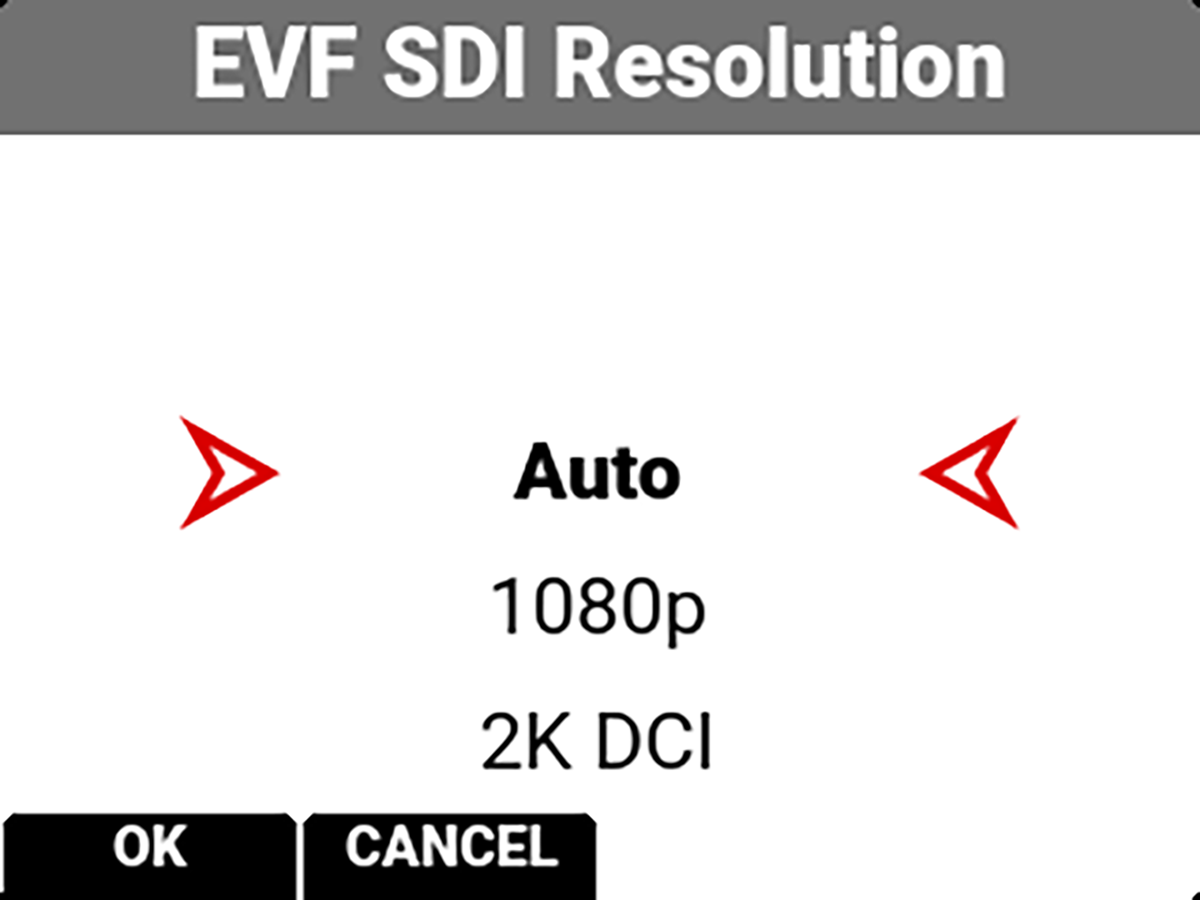
You can select the resolution of the EVF SDI port.
The selections include:
• Auto (default)
• 1080p
• 2K DCI
Frequency
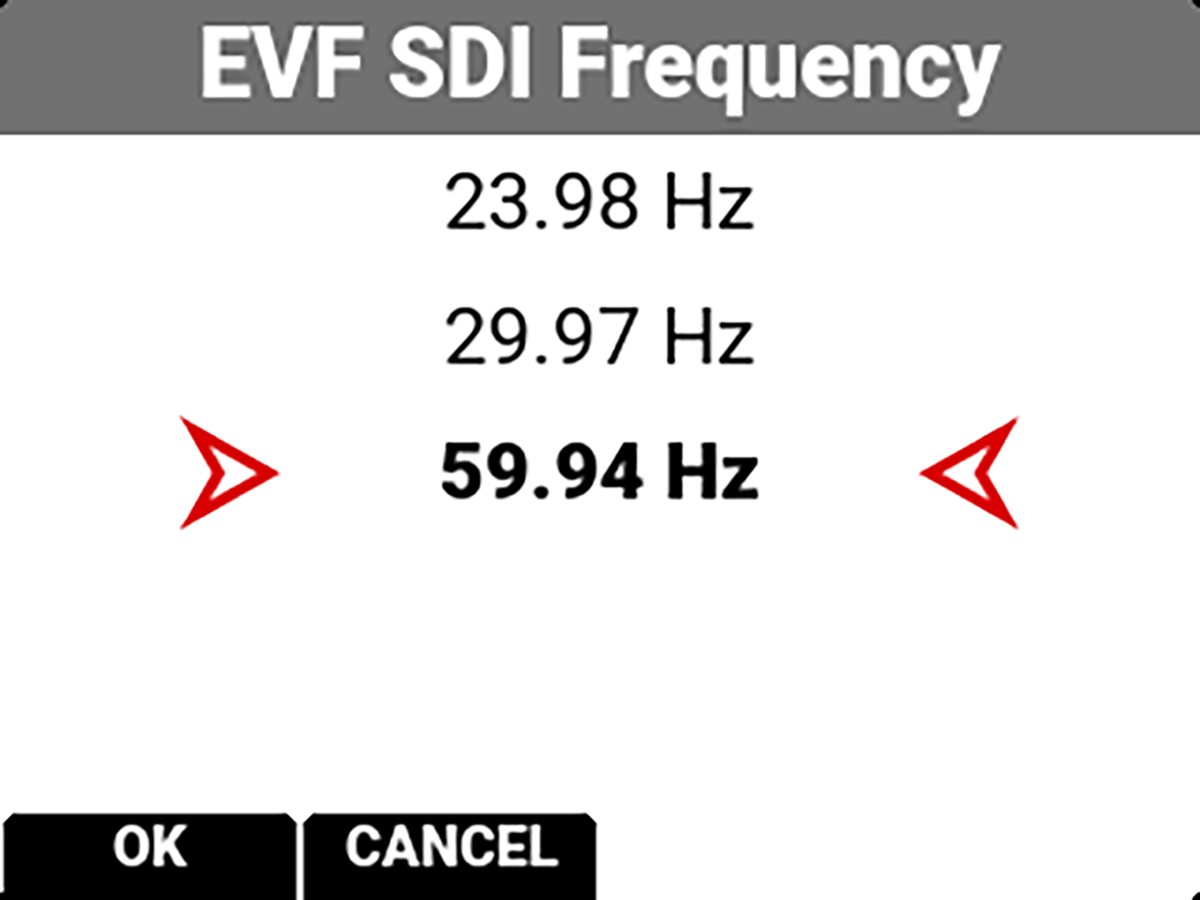
Use Frequency to select one of the following EVF SDI port frequency settings:
• 23.98 Hz
• 29.97 Hz
• 59.94 Hz
The camera displays different choices depending on which Project Time Base you have selected.
Look
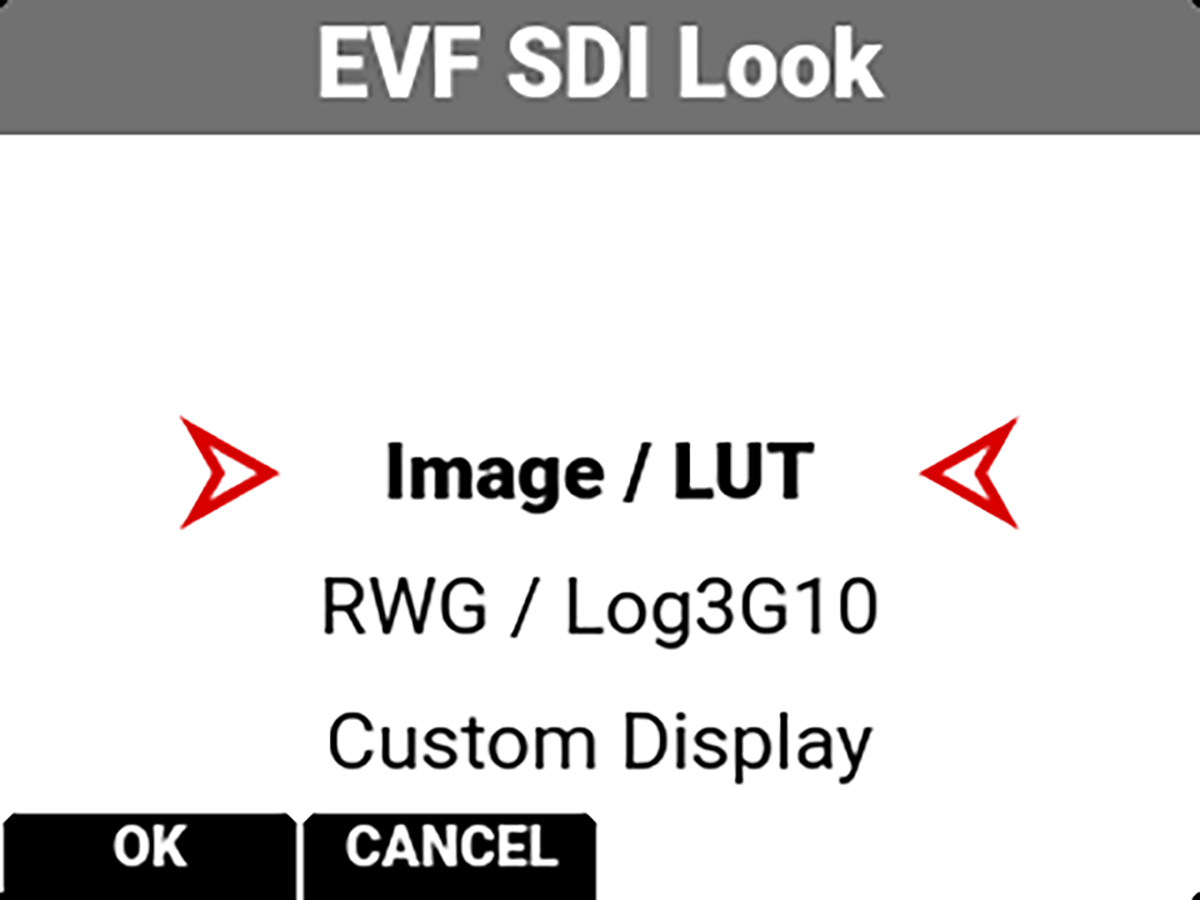
You can select the look of the image preview signal sent to the EVF SDI port.
The selections include:
• Image / LUT (default)
• REDWideGamutRGB / Log3G10
• Custom Display (enables the Custom Display menu)
Custom Display
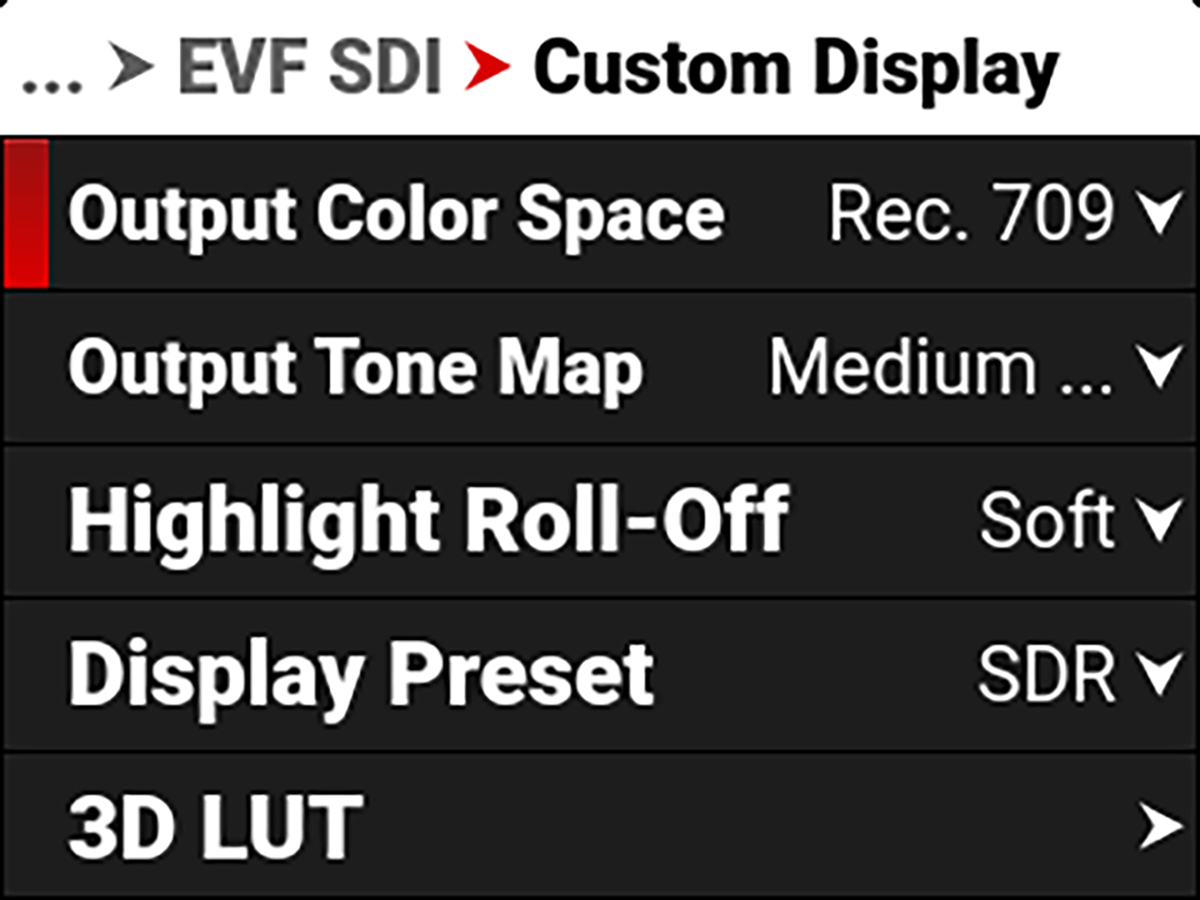
Use Custom Display to select the EVF SDI port's Image/LUT settings.
Refer to Image / LUT Menu for more information about the Image/LUT settings and menus.
Guides
Use Guides to enable or disable the viewing of guides. Press SEL to toggle between enabled (default) and disabled.


Tools
Use Tools to enable or disable the viewing of tools. Press SEL to toggle between enabled (default) and disabled.


Overlays
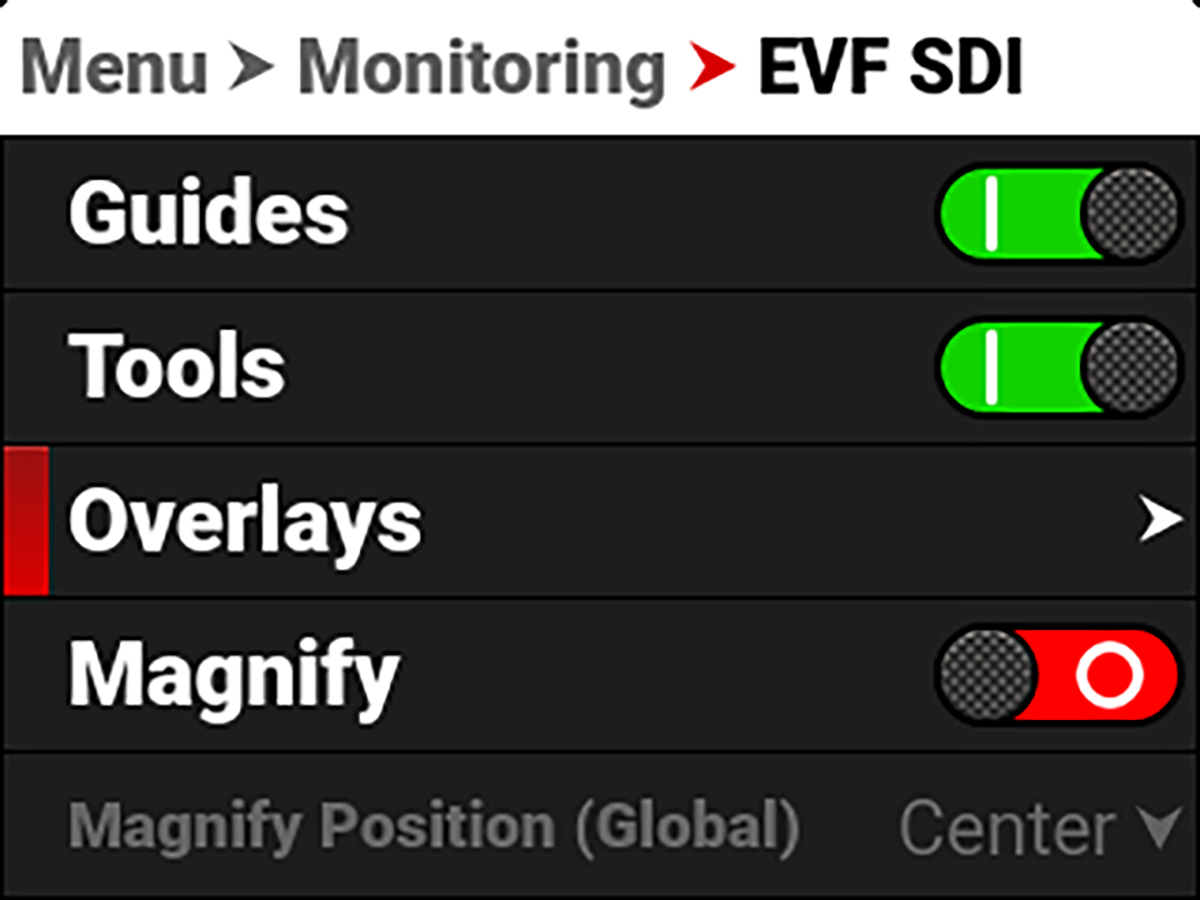
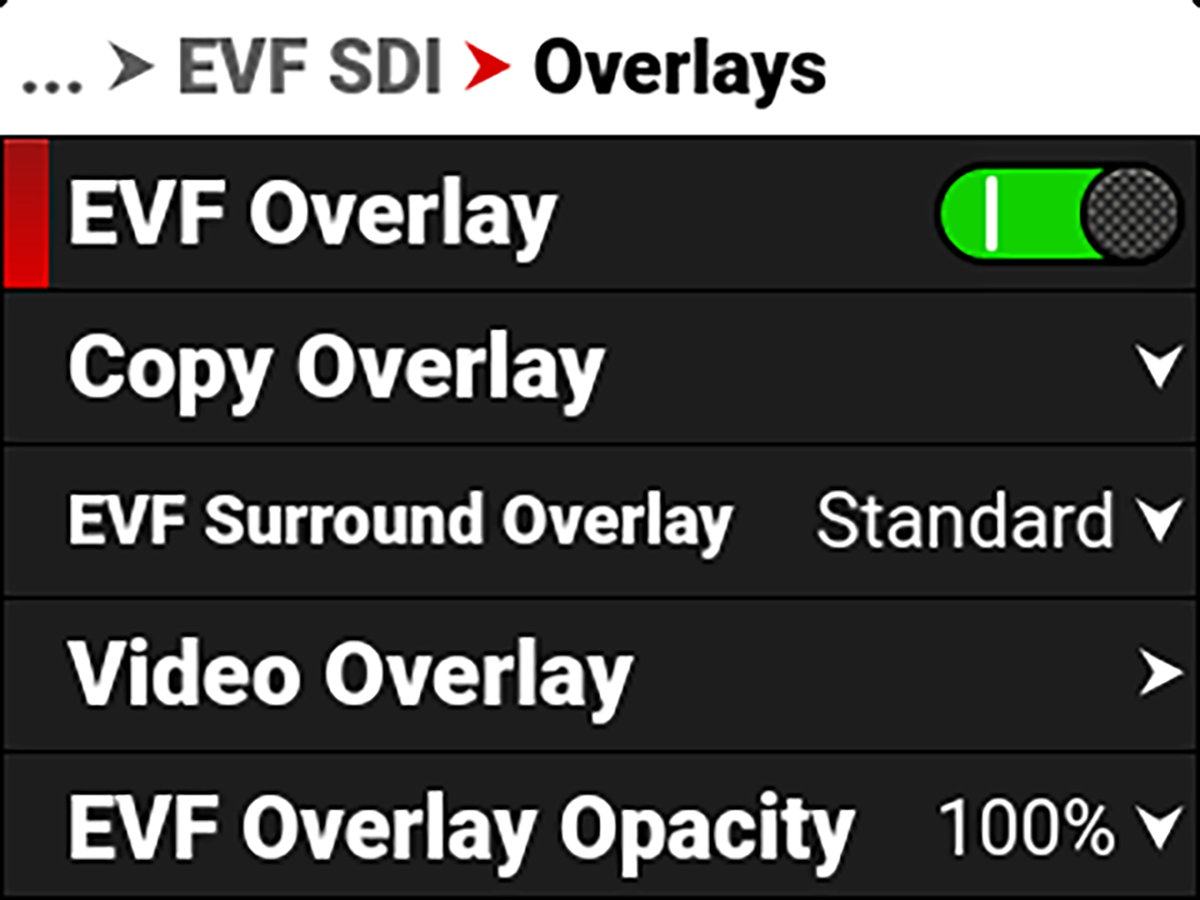
Use Overlays to manage the EVF SDI overlay settings. These settings include:
|
Item |
Details |
|---|---|
|
EVF Overlay |
Enable or disable the EVF SDI overlay display |
|
Copy an overlay from SDI 1 and SDI 2 |
|
|
Select the overlay surround type |
|
|
Manage the video overlay display values |
|
|
Select the opacity of the overlay |
EVF Surround Overlay
Use EVF Surround Overlay to select the overlay surround type you want to use for the EVF SDI display.
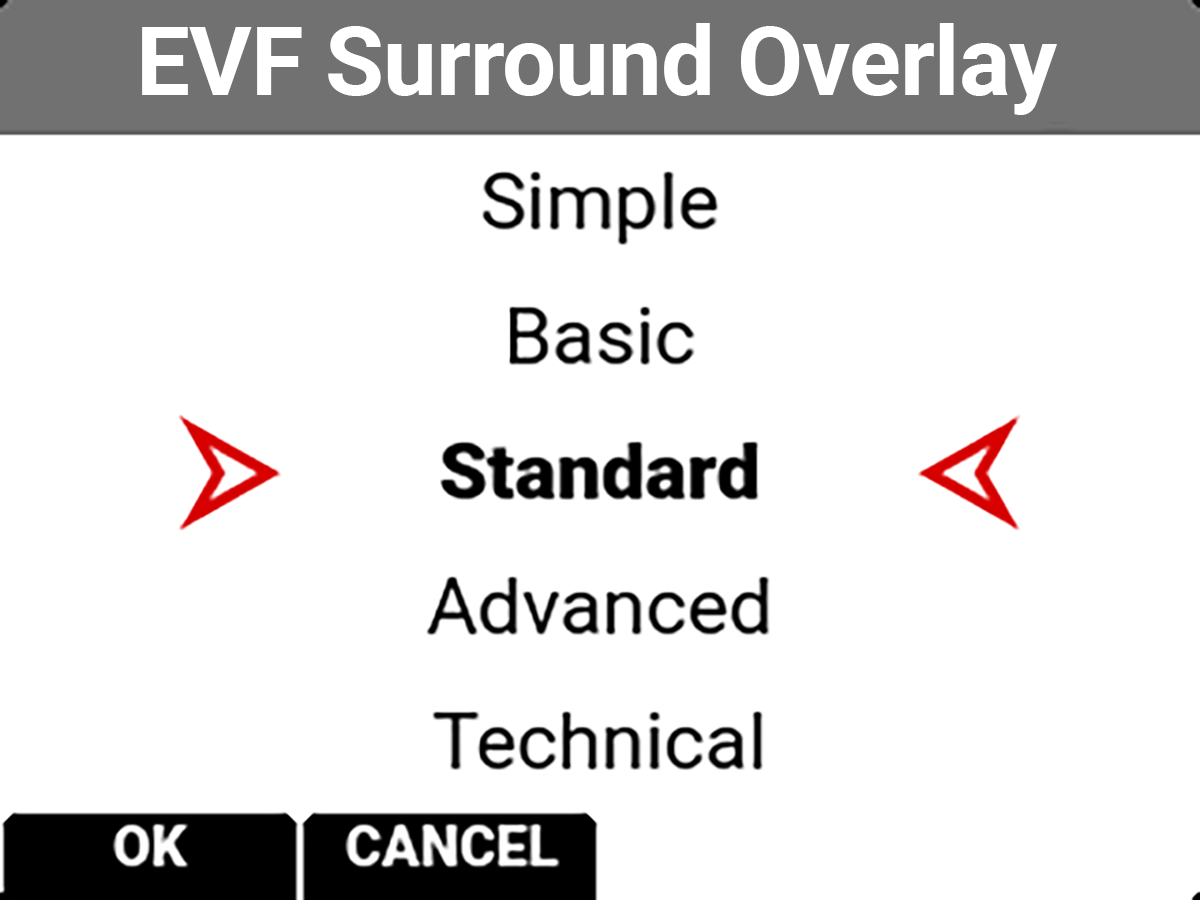
The EVF Surround types include: None, Simple, Basic, Standard, Advanced, and Technical (refer to SDI 1 / 2 / 3 for more information about overlays).
Video Overlay
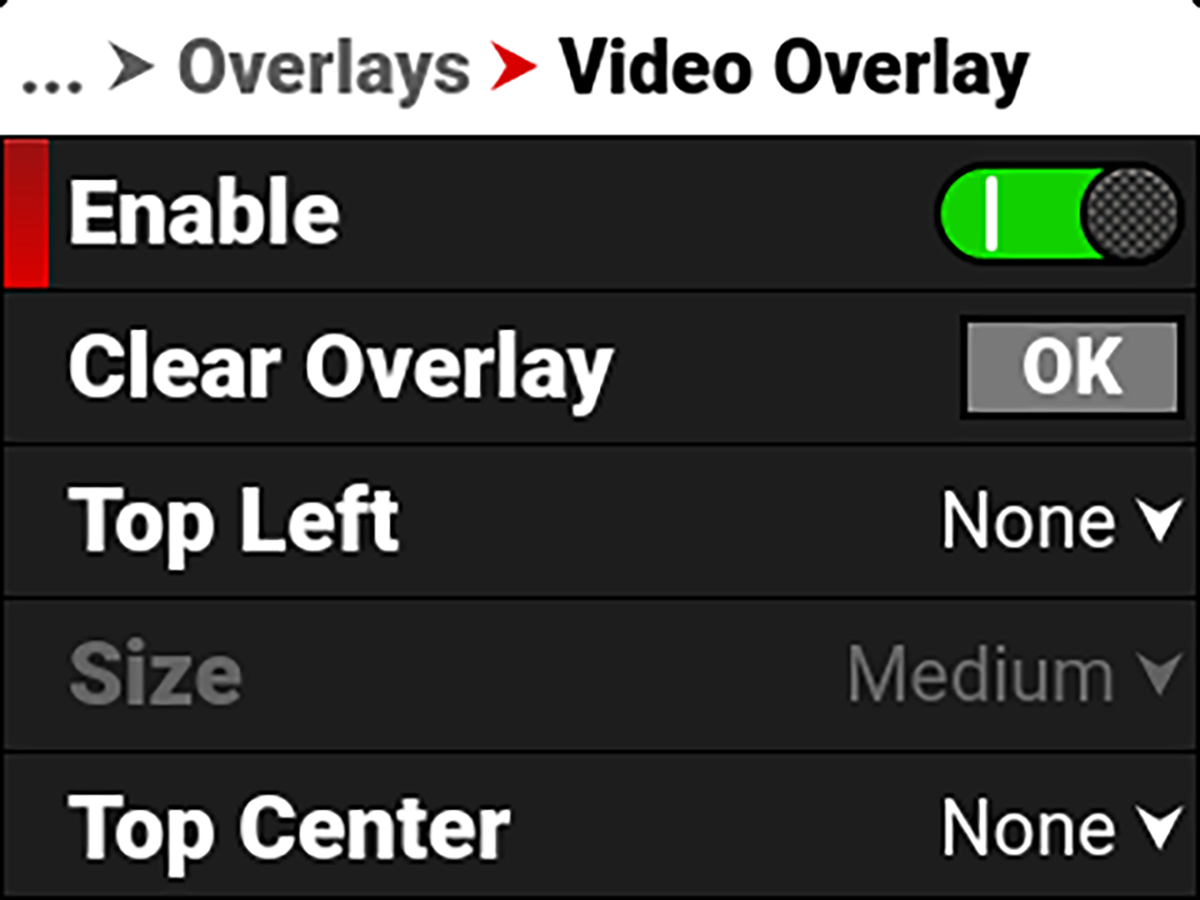
Use Video Overlay to manage overlay items displayed on top of the video preview.
The Video Overlay display value management settings include:
|
Item |
Details |
|---|---|
|
Enable |
Enable or disable video value management |
|
Clear all of the settings from the EVF SDI video overlay |
|
|
Select the location and value for the EVF SDI video overlay values |
|
|
Select the size for the EVF SDI video overlay values |
Location
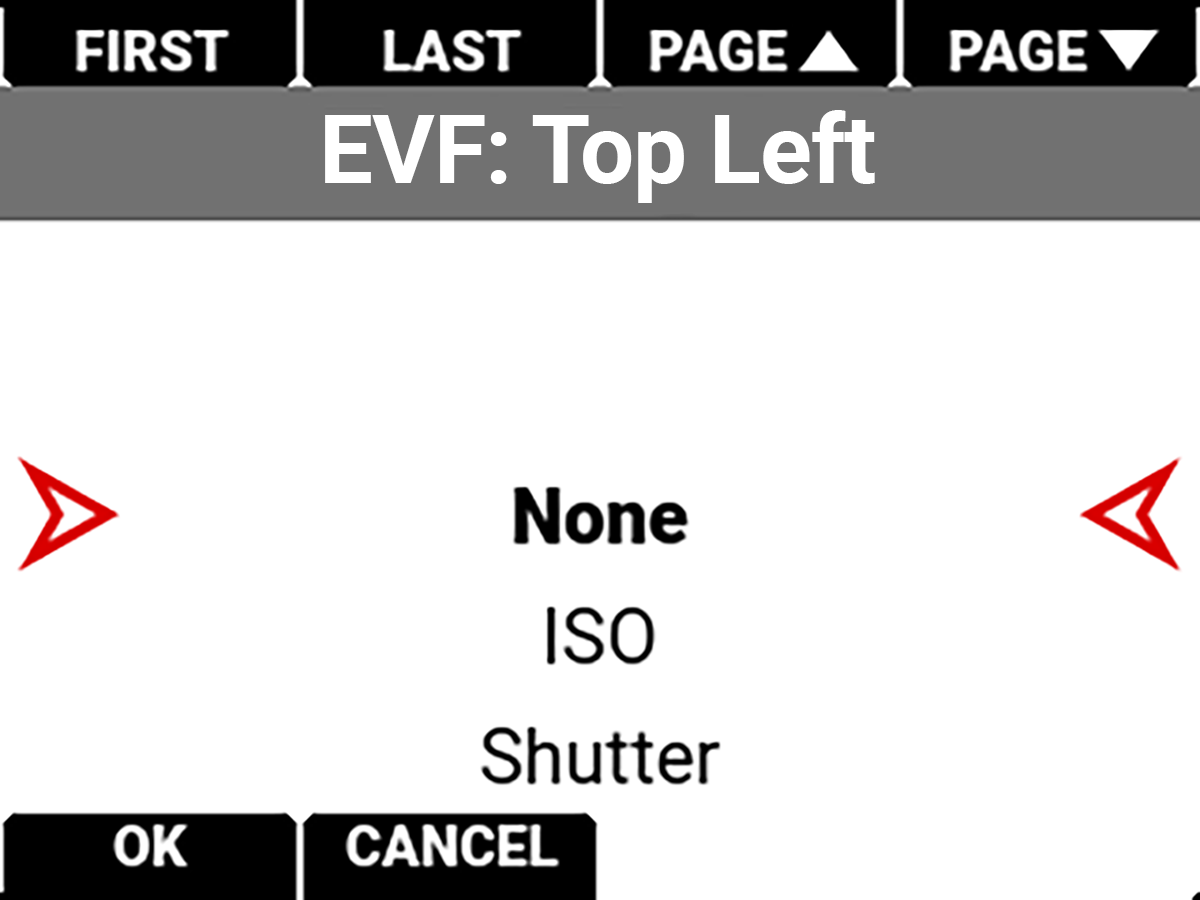
Use each of the location choices to select a value to display in the location.
The values you can display include:
|
Item |
Details |
|---|---|
|
None |
Nothing is assigned |
|
Horizon Level |
Displays the horizon orientation (center locations only) |
|
Horizon + Tilt Level |
Displays the horizon orientation plus added tilt (center locations only) |
|
Gyro Data |
Displays the gyro readings |
|
ISO |
Displays the ISO setting |
|
Shutter |
Displays the shutter setting |
|
Color Temperature |
Displays the color temperature |
|
Color Temperature and Tint |
Displays the color temperature and tint |
|
ND |
Displays the ND setting |
|
3D LUT |
Displays the 3D LUT |
|
Sensor Format |
Displays the sensor format |
|
Frame Rate |
Displays the frame rate |
|
Record Indicator |
Red indicator when recording |
|
Focal Length |
Displays the lens focal length |
|
Focus Distance |
Displays the lens focus distance |
|
Lens Information |
Displays the lens information |
|
Aperture |
Displays the aperture setting |
|
Camera Name |
Displays the camera name |
|
Clip Name |
Displays the clip name |
|
Slate Camera ID |
Displays the slate camera ID |
|
Slate Camera Position |
Displays the slate camera position |
|
Slate Camera Operator |
Displays the slate camera operator |
|
Slate Scene |
Displays the slate scene |
|
Slate Shot |
Displays the slate shot |
|
Slate Take |
Displays the slate take |
|
Slate Production |
Displays the slate production |
|
Slate Director |
Displays the slate director |
|
Slate DoP |
Displays the slate DoP |
|
Slate Unit |
Displays the slate unit |
|
Monitor Source |
Displays the source of the monitored image |
|
Media Time Remaining |
Displays the media time remaining |
|
Media Percentage Remaining |
Displays the percentage of media remaining |
|
Battery Time Remaining |
Displays the battery time remaining |
|
Battery Percentage Remaining |
Displays the battery percentage remaining |
|
Active Input Voltage |
Displays the active input voltage |
Size
Use Size to select the size of the displayed values on the EVF video overlay.
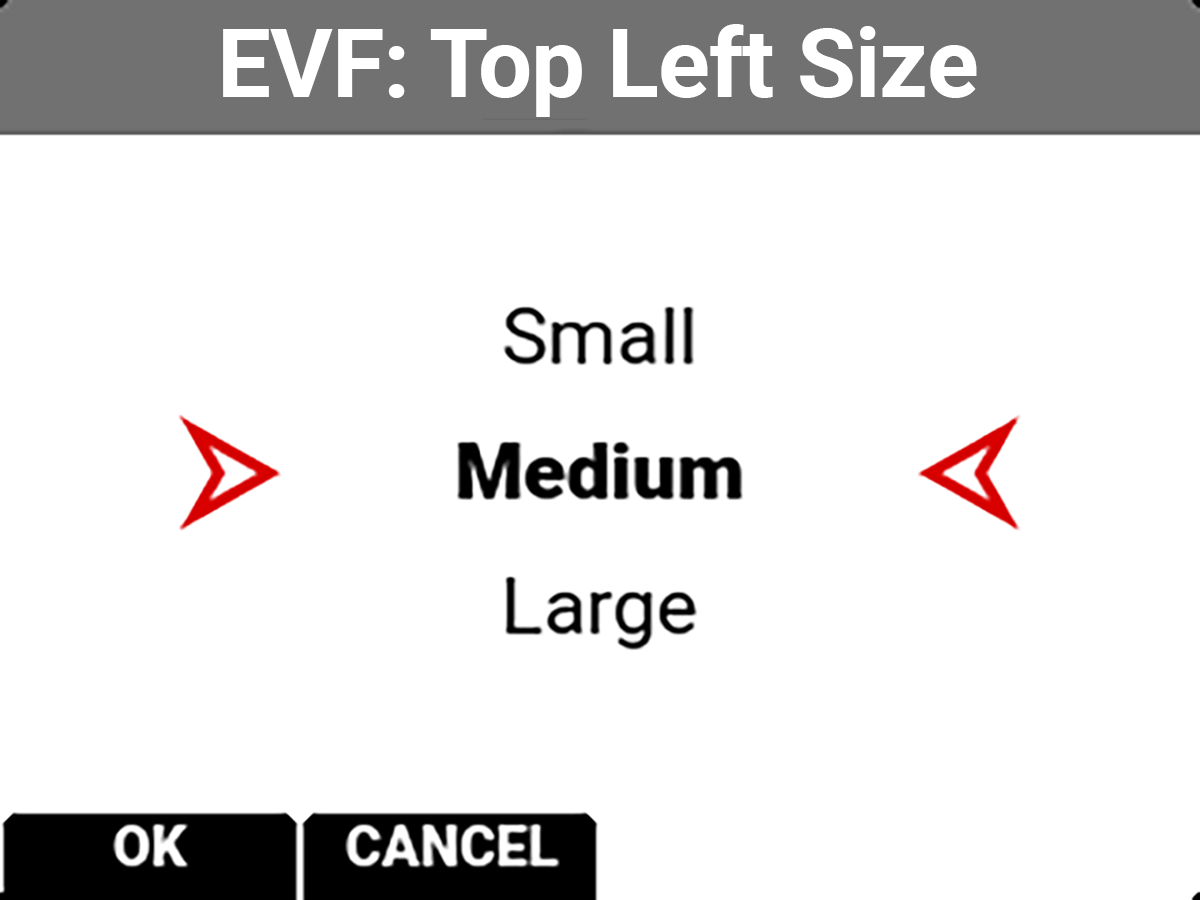
EVF Overlay Opacity
Use EVF Overlay Opacity to select the opacity of the EVF overlay.
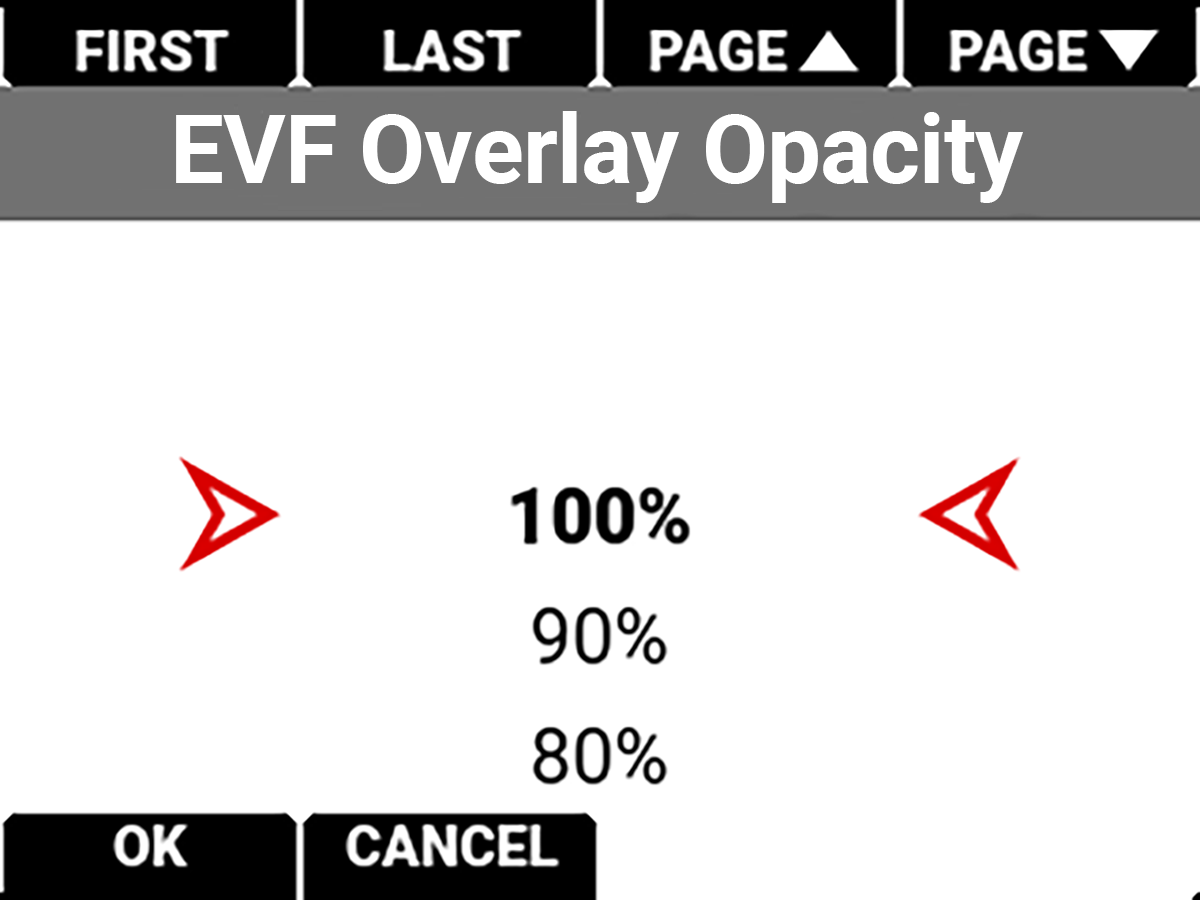
The settings you can select range from 100% (default) to 0%.
Magnify
Use Magnify to enable or disable monitor magnification. Press SEL to toggle between enabled and disabled (default).


Magnify Position
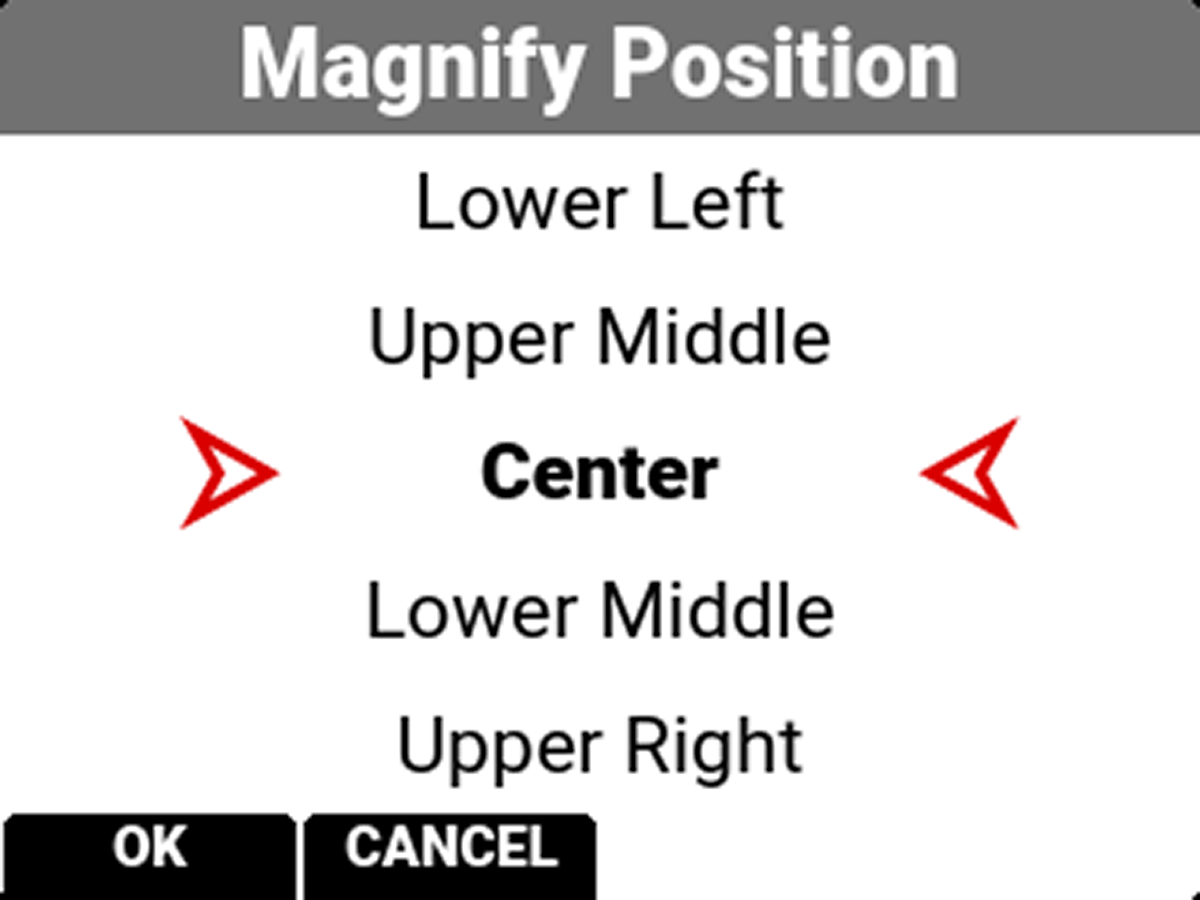
Use Magnify Position to globally select the area of the image you want to magnify.
The selections include:
|
• Left |
• Upper Middle |
• Upper Right |
|
• Upper Left |
• Center (default) |
• Lower Right |
|
• Lower Left |
• Lower Middle |
• Right |
Flip / Mirror
Use Flip / Mirror to select the flip and mirror orientation you want to use for the EVF SDI port display.
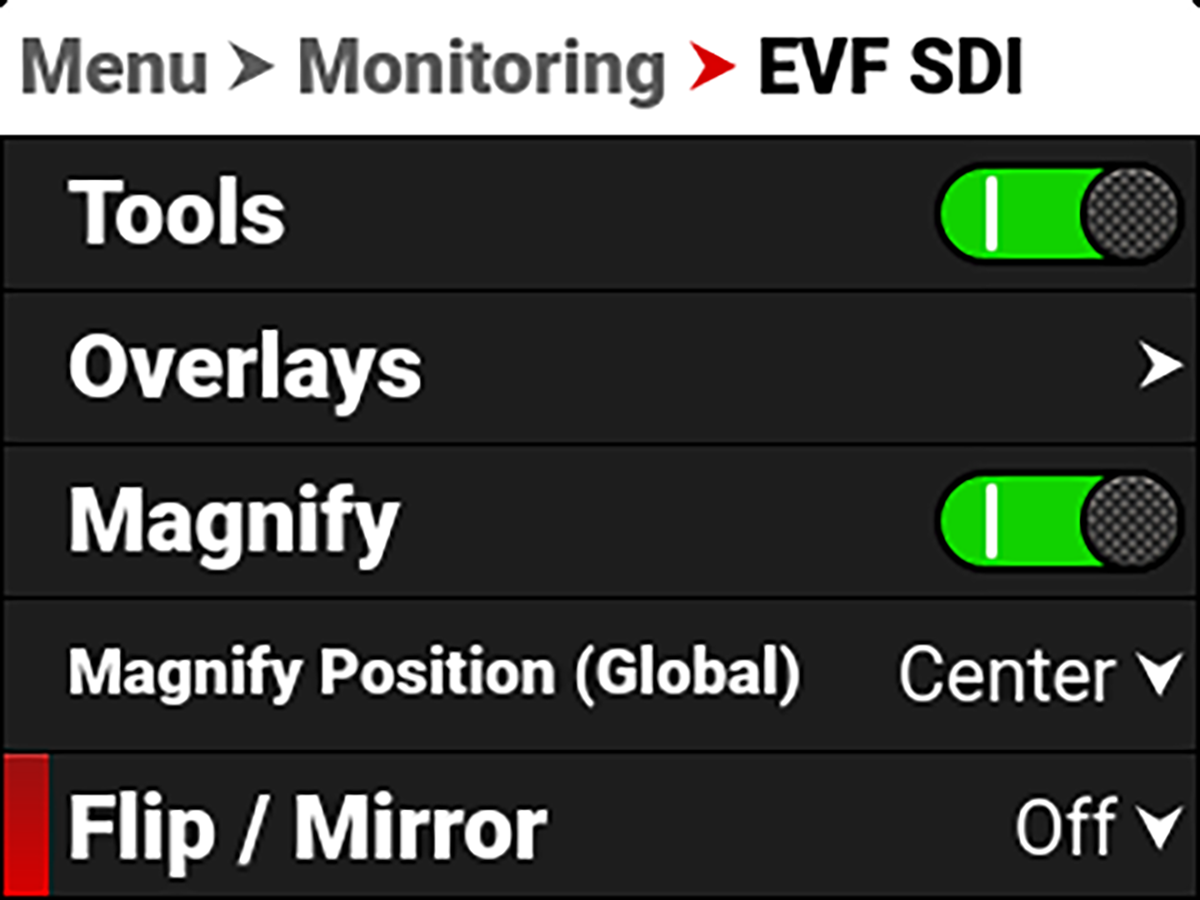
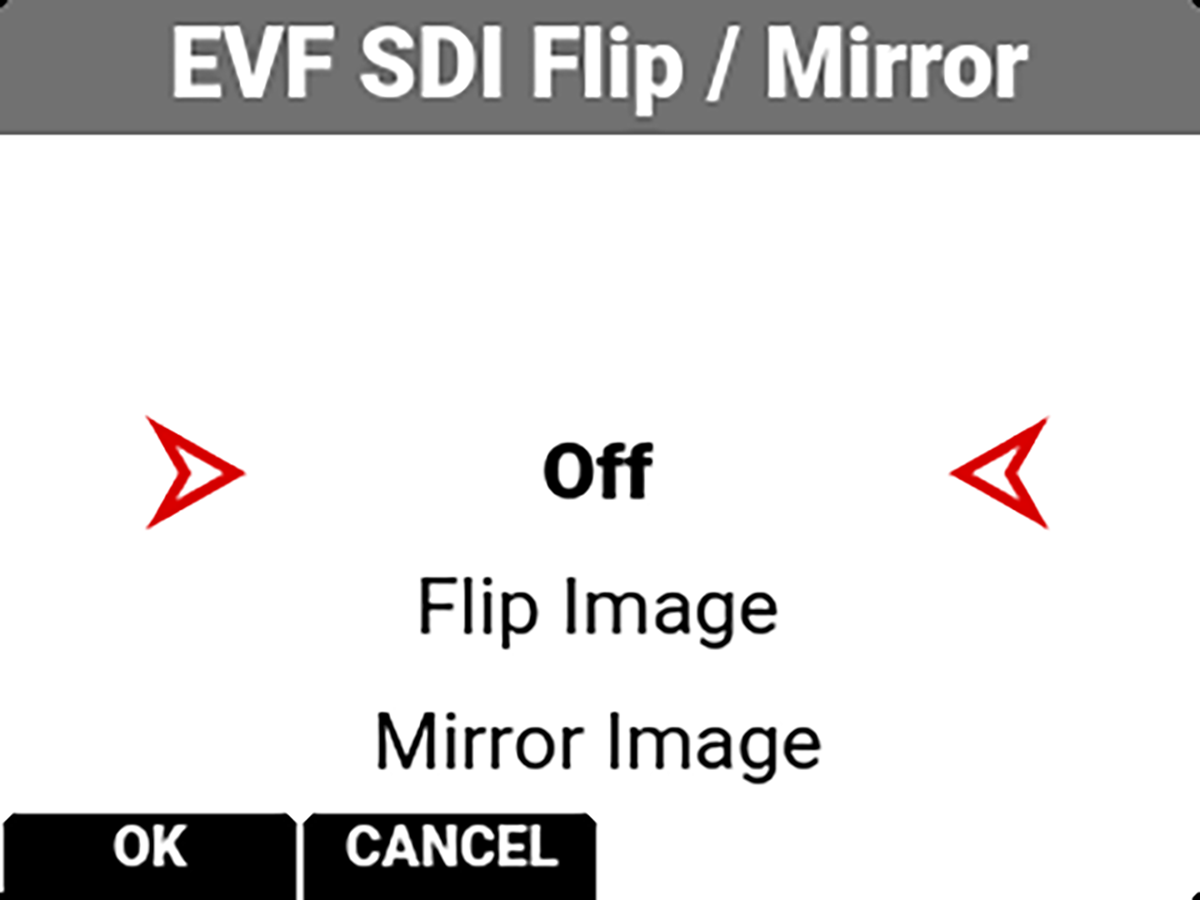
The Flip / Mirror settings you can select include:
• Off
• Flip Image
• Mirror Image
• Flip/Mirror Image