Status Bar
The LCD screen displays the camera status bar.

The Status Bar contains the following button and icons:
-
 CFexpress Status Icon
CFexpress Status Icon -
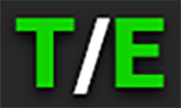 Temperature / Exposure Icon
Temperature / Exposure Icon -
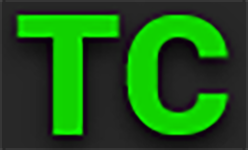 Timecode Icon
Timecode Icon -
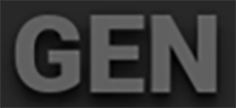 Genlock Icon
Genlock Icon -
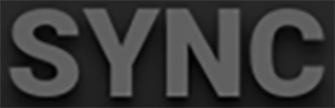 SYNC Icon
SYNC Icon -
 Camera Status Icon
Camera Status Icon -
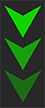 Network Activity Icon
Network Activity Icon -
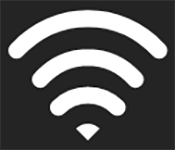 Wi-Fi Icon
Wi-Fi Icon -
 Network Icon
Network Icon -
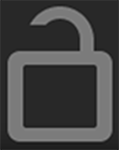 LCD Lock Icon
LCD Lock Icon -
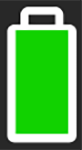 Battery Icon
Battery Icon -
 DC-In Icon
DC-In Icon
|
|
||
|
This icon displays the status of the CFexpress media card, and it displays the recording time remaining for the current camera settings. The status displayed includes:
|
|
This icon displays the temperature (T) and exposure (E) calibration indicators. • When T is yellow or red, it indicates that the camera requires sensor re-calibration at the current ambient temperature. • When E is yellow or red, it indicates that the camera requires sensor re-calibration at the current shutter speed or sensor scan orientation. Refer to Calibrating the Sensor. |
|
|
||
|
This icon indicates the state of the Timecode generator connection.
|
|
This icon indicates the state of the Genlock connection.
|
|
|
||
|
This icon indicates that the Timecode and Genlock signals are synchronized to the camera's frames per second (FPS) settings.
|
|
This icon indicates the state of the camera hardware. The different icons and their corresponding status include:
|
|
|
||
|
This icon indicates the state of FTPS or Cloud data transfer.
|
|
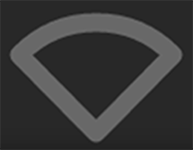
This icon indicates the state of Wi-Fi connection.
|
|
|
||
|
This icon indicates the state of the network connection.
|
|
This icon indicates the state of the LCD Lock. The states include:
|
|
|
||
|
This icon indicates the state of the battery connection and charge level. When the voltage is low, it displays the voltage in red.
|
|
This icon indicates the state of DC power connection.
|
 Missing
Missing Incompatible
Incompatible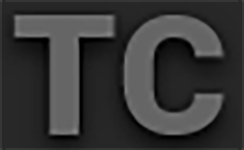
 Red indicates that the Timecode source is connected and not jammed.
Red indicates that the Timecode source is connected and not jammed.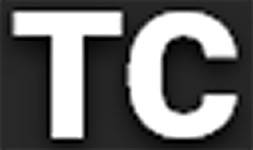 White indicates that the selected Timecode source is not currently connected but was jammed during the current camera boot.
White indicates that the selected Timecode source is not currently connected but was jammed during the current camera boot. Yellow indicates that the selected Timecode source has not been jammed in current camera boot but has been within the last 12 hours, or that timecode source is cross-jammed (at a different
Yellow indicates that the selected Timecode source has not been jammed in current camera boot but has been within the last 12 hours, or that timecode source is cross-jammed (at a different 
 Green indicates that the camera is receiving and is locked to a Genlock signal.
Green indicates that the camera is receiving and is locked to a Genlock signal. Red indicates that the camera is receiving and is not locked to a Genlock signal.
Red indicates that the camera is receiving and is not locked to a Genlock signal.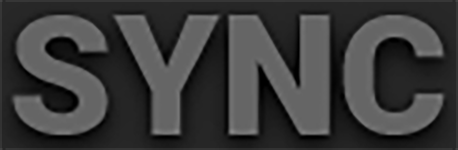
 Green indicates that the camera is synchronized with the Timecode and Genlock signals.
Green indicates that the camera is synchronized with the Timecode and Genlock signals. Yellow indicates that the camera is synchronized using Genlock but not timecode.
Yellow indicates that the camera is synchronized using Genlock but not timecode. Good: Camera operating as expected.
Good: Camera operating as expected. Overheating Warning: Camera is nearing overheated state. Consider cooling the camera.
Overheating Warning: Camera is nearing overheated state. Consider cooling the camera. Overheating: Camera has reached temperature threshold and shut down is imminent.
Overheating: Camera has reached temperature threshold and shut down is imminent. Shutting Down: Camera is shutting down due to overheating.
Shutting Down: Camera is shutting down due to overheating.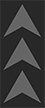
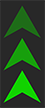 Green indicates that the camera is transferring FTPS or Cloud data.
Green indicates that the camera is transferring FTPS or Cloud data. White antenna indicates that Wi-Fi signal is broadcasting (Ad-hoc).
White antenna indicates that Wi-Fi signal is broadcasting (Ad-hoc).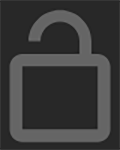 Gray and open indicates that the camera LCD is unlocked.
Gray and open indicates that the camera LCD is unlocked. 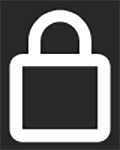 White and closed indicates that the camera LCD is locked.
White and closed indicates that the camera LCD is locked.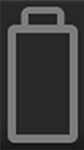
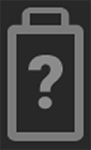 Gray question mark indicates no communication with the battery and no power.
Gray question mark indicates no communication with the battery and no power.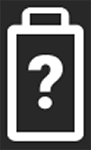 White question mark indicates no communication with the battery and power.
White question mark indicates no communication with the battery and power. Gray exclamation point indicates error communicating with the battery and no power.
Gray exclamation point indicates error communicating with the battery and no power. Gray with gray NA indicates that no DC power is connected.
Gray with gray NA indicates that no DC power is connected. Green with flashing red voltage numbers indicates low DC power. The low power warning gasholder is defined in the System Settings>Power menu.
Green with flashing red voltage numbers indicates low DC power. The low power warning gasholder is defined in the System Settings>Power menu.