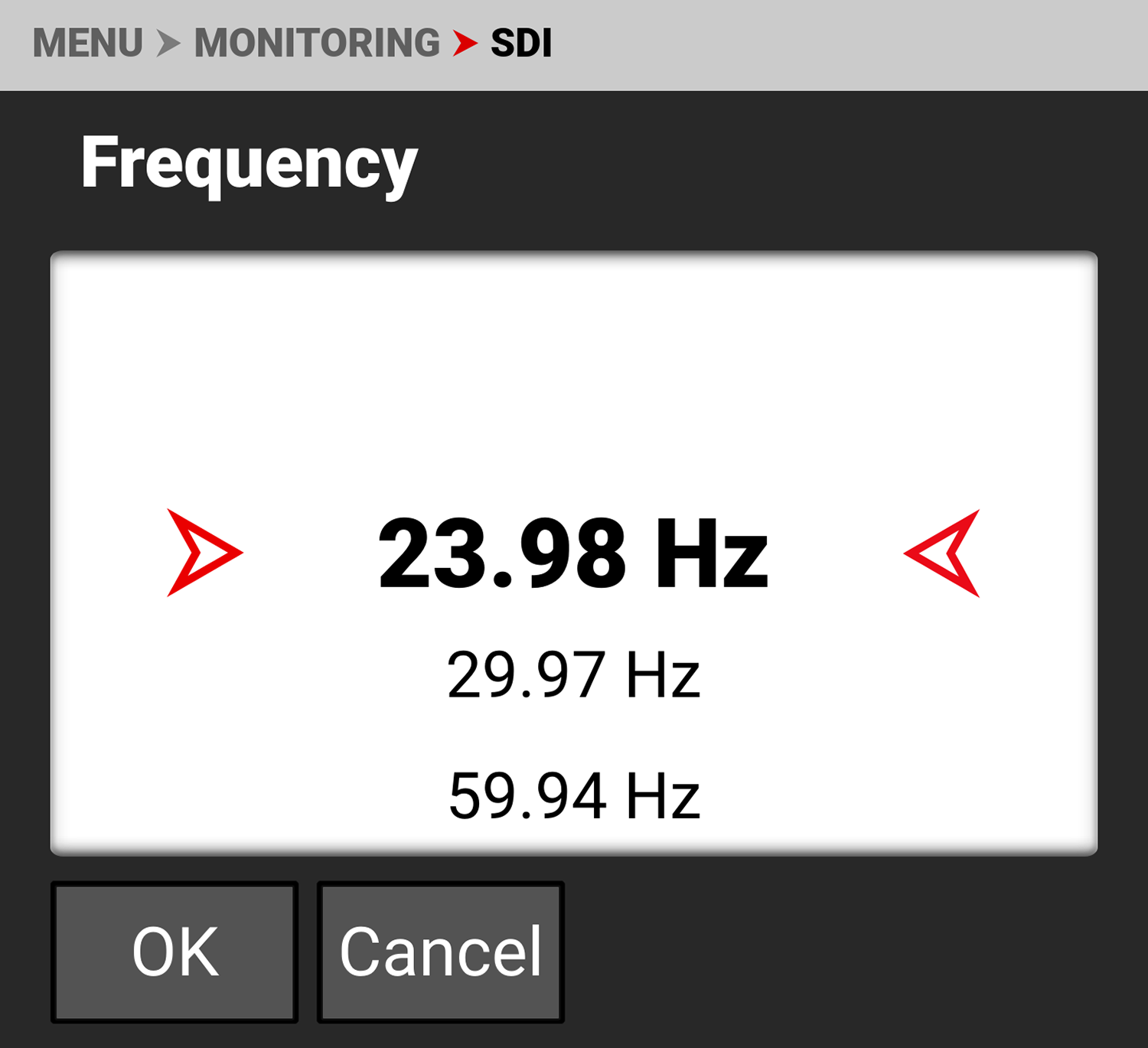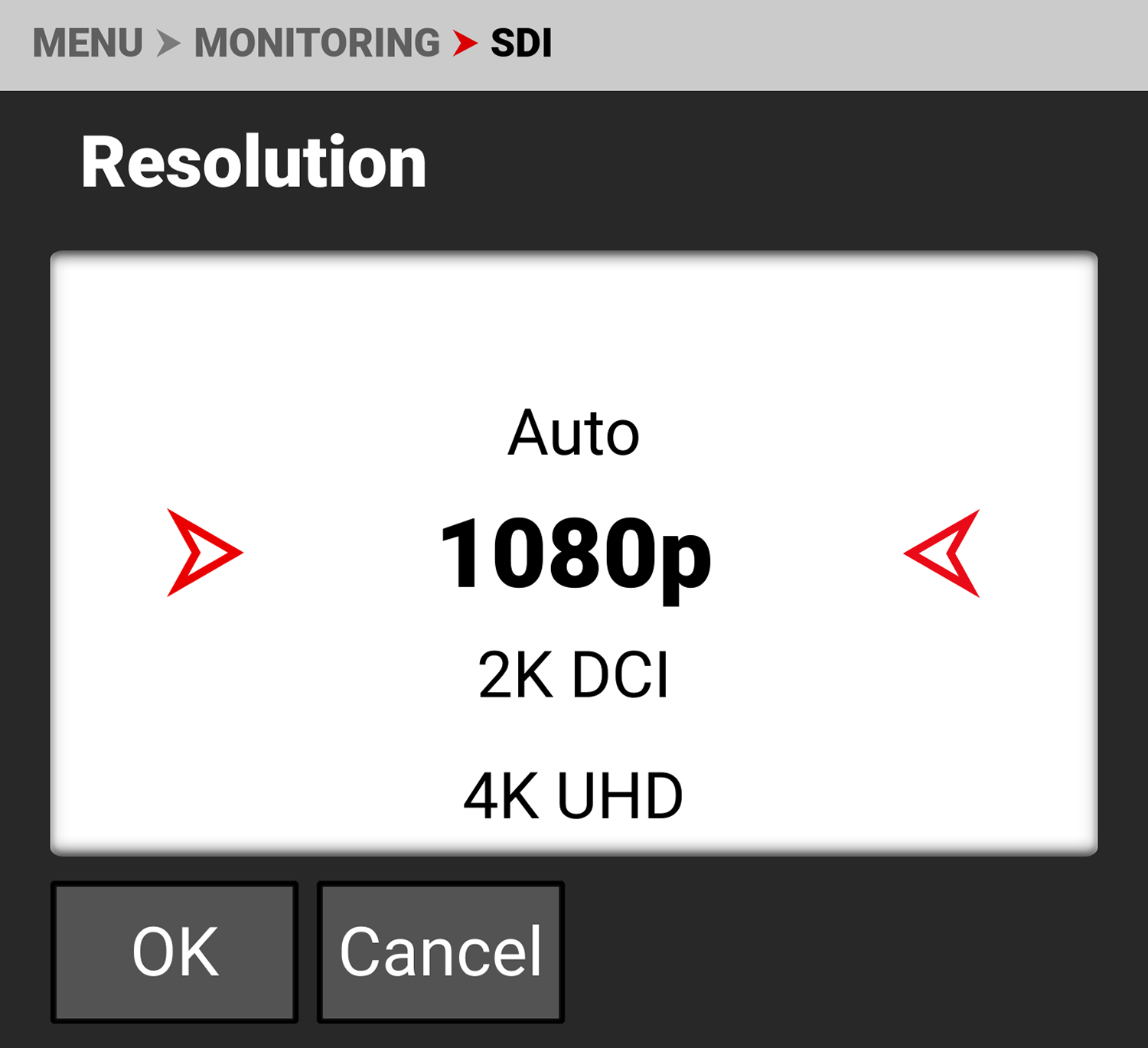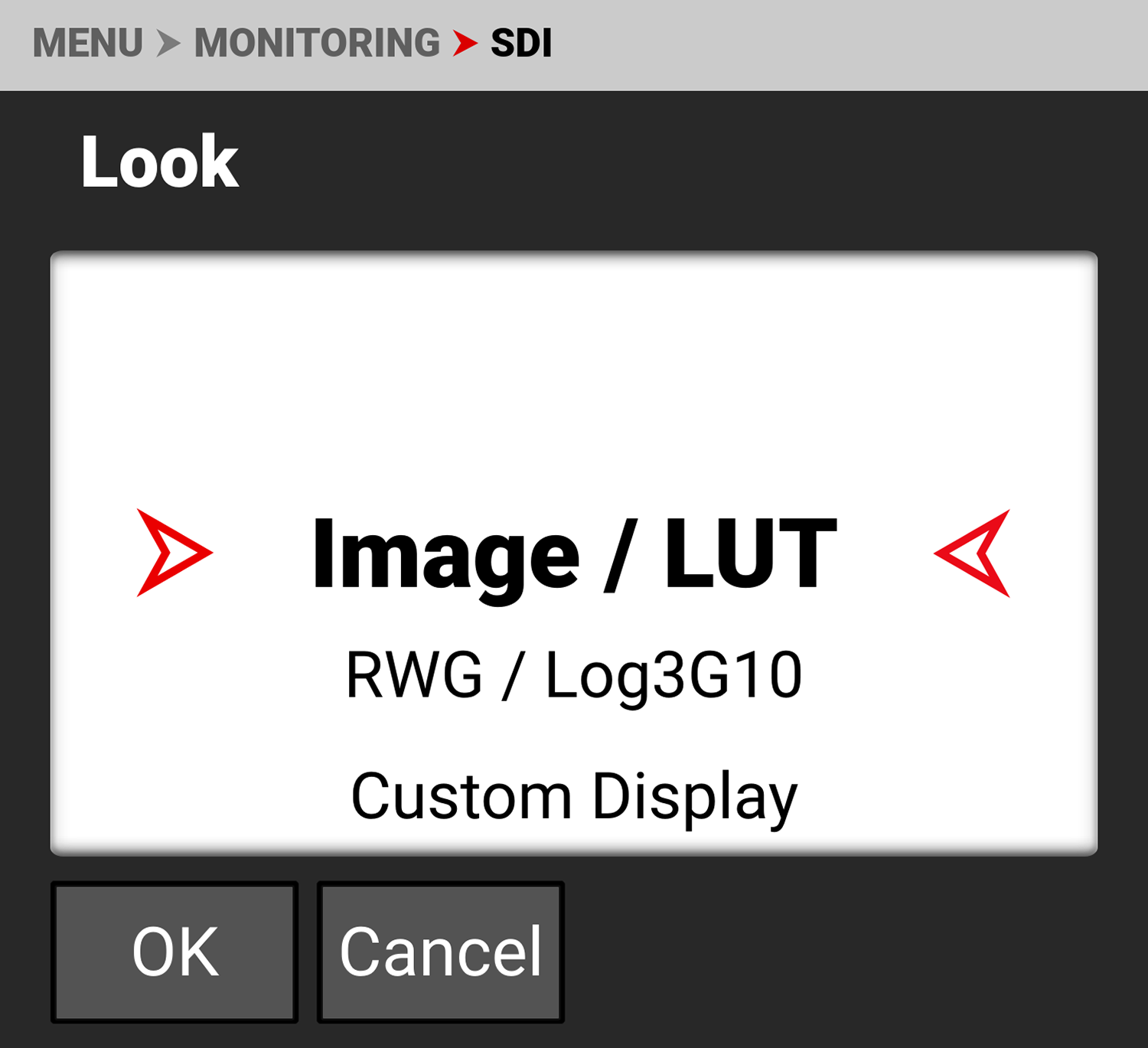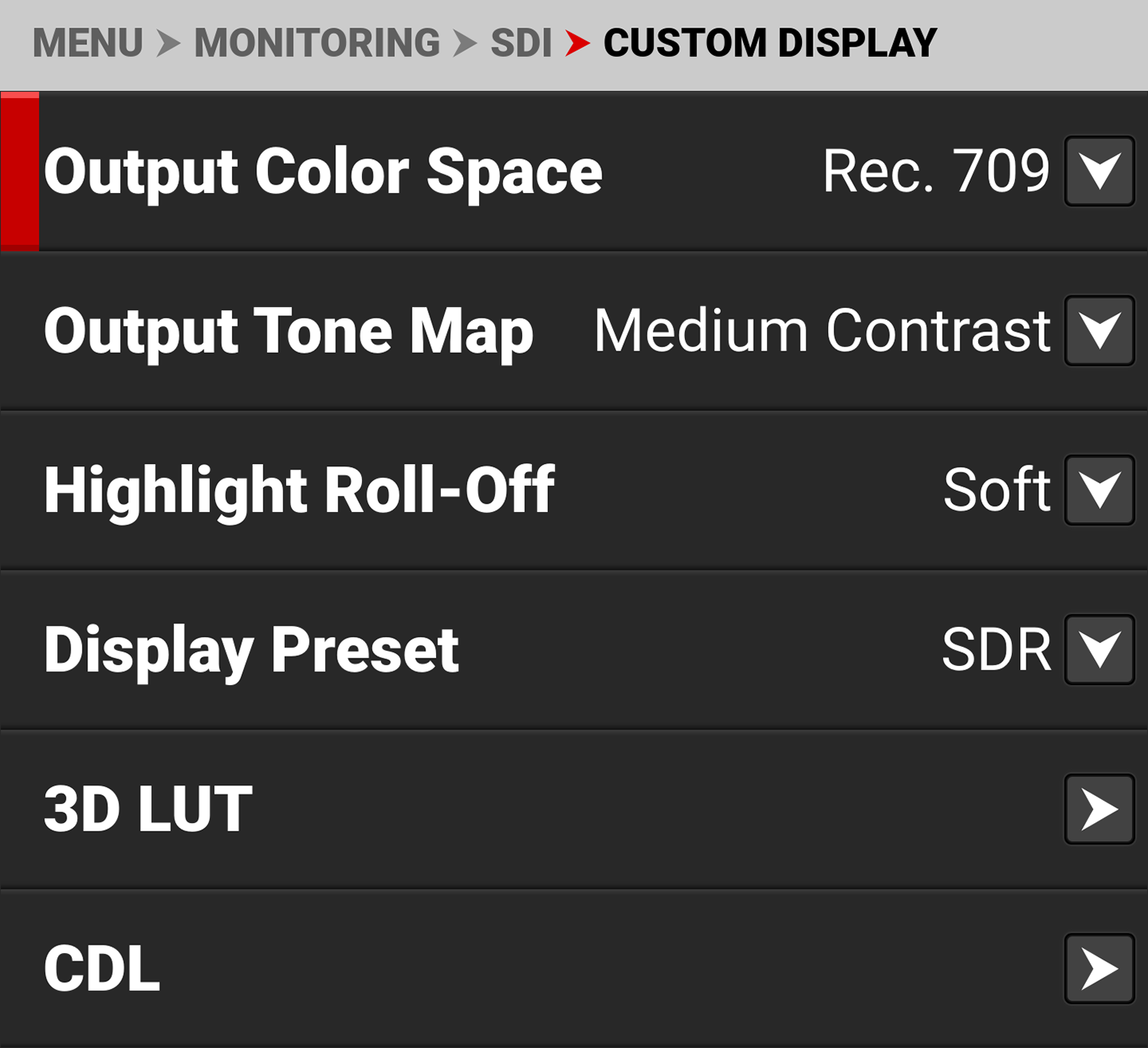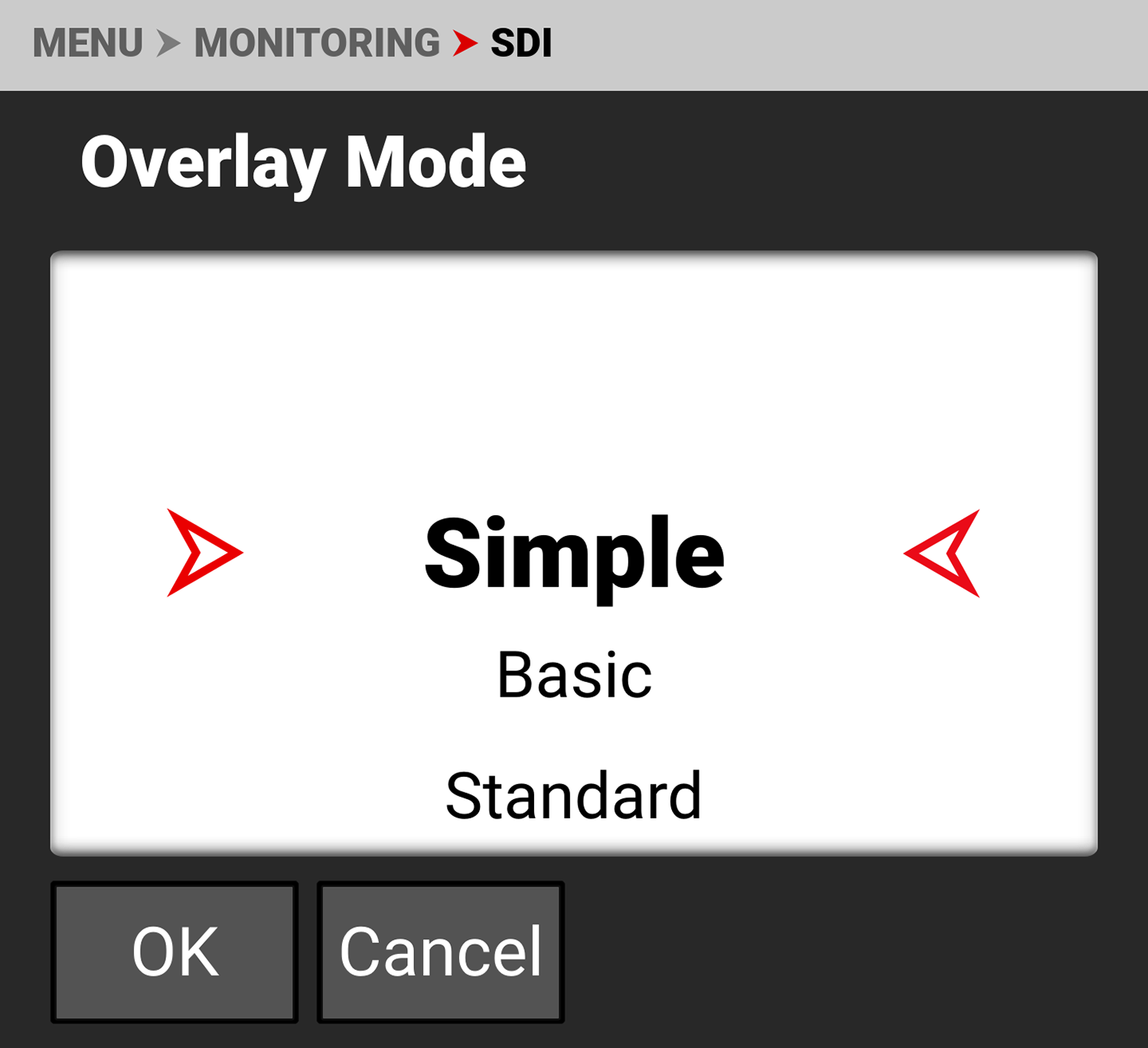SDI
Use SDI to configure the SDI port settings.
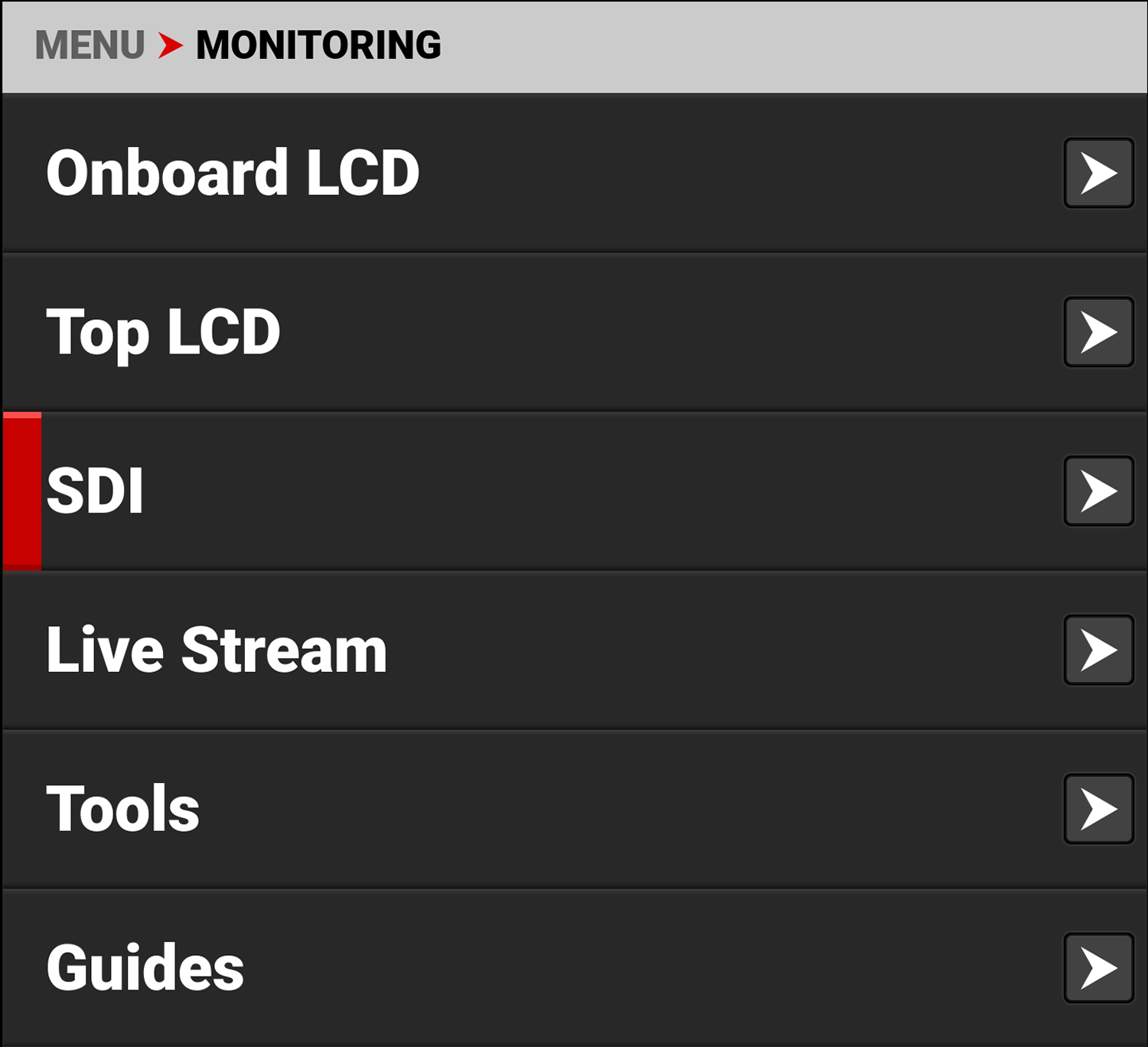
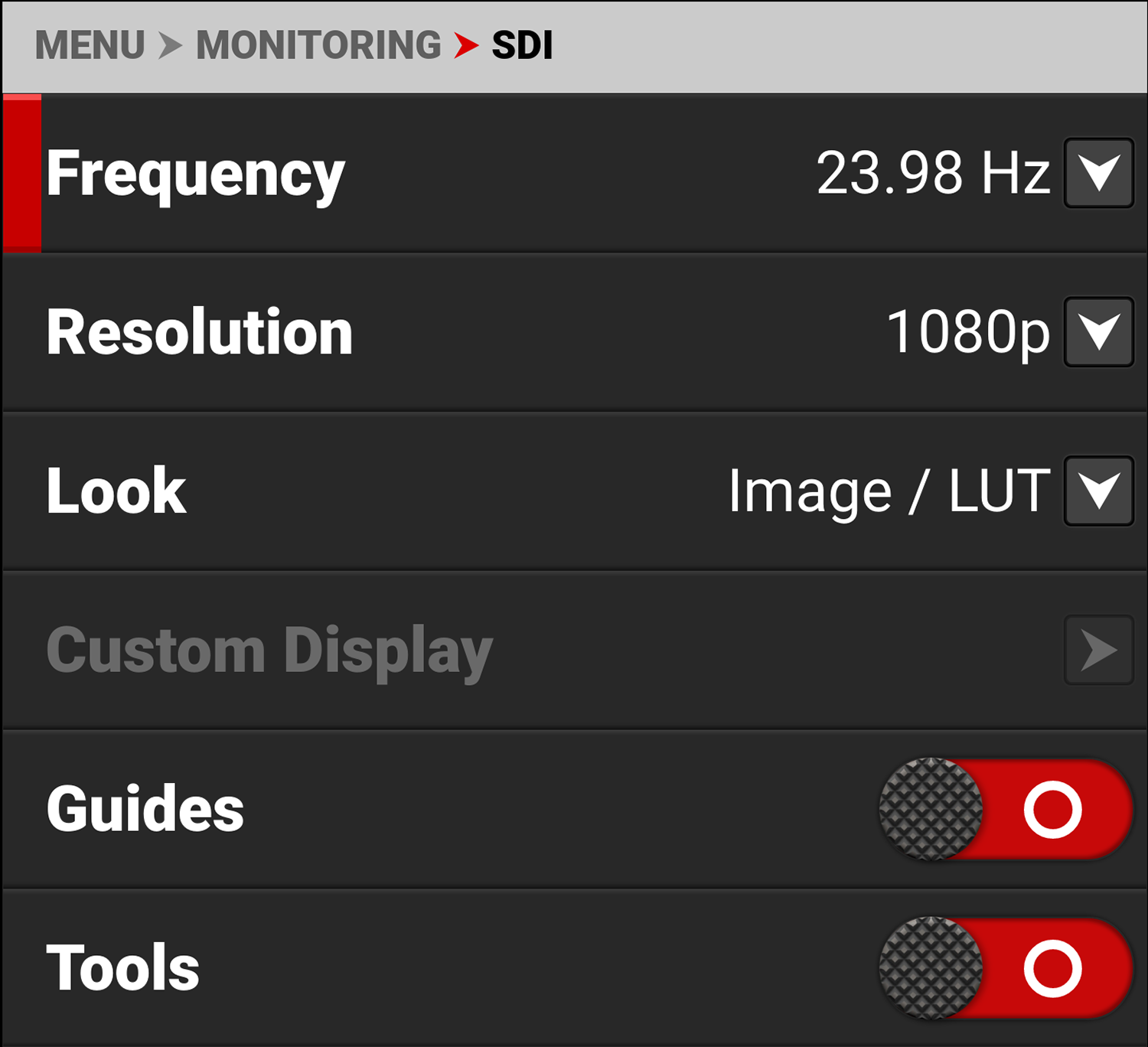
The SDI port settings you can configure include:
|
Items |
Details |
|---|---|
|
Select the SDI port frequency |
|
|
Select the SDI port resolution |
|
|
Select the Image / LUT, RWG, Log3G10, or a Custom Display image preview |
|
|
Configure the Custom Display settings when enabled |
|
|
Enable or disable the monitor guides |
|
|
Enable or disable the monitor tools |
|
|
Enable or disable monitor magnification |
|
|
Select the magnification area position |
|
|
Enable or disable the monitor overlay |
|
|
Select the overlay type |
|
|
Select the opacity of the overlay |
|
|
Flip and mirror the image output to the monitor |
WARNING: Under certain circumstances, it is possible for an SDI connector to incur damage when connected to an accessory and powered without using shielded cables. RED recommends only using high quality, shielded BNC cables that are rated for 12G-SDI signals and only using shielded power cables for powering SDI accessories.
Make sure power is connected to the SDI accessory at all times before you connect the BNC to the camera. Ungrounded power from SDI accessories can damage the camera’s SDI port. To avoid this possible damage, attach the power source to the accessory before attaching it to the BNC cable. When using RED Approved Third Party battery plates, unplug the BNC cable prior to hot swapping.
When possible, avoid using P-Tap (also known as D-Tap) cables to power accessories. To avoid damage when using P-Tap/D-Tap, it’s imperative that the connect/disconnect sequence (below) is followed precisely.
BNC Attachment Instructions
When attaching SDI accessories:
- Connect a power source to the SDI accessory; power on the SDI accessory.
- Ensure a power source is connected to the camera. This ensures both are grounded prior to connecting the BNC. The camera's power state does not have an impact on SDI attachment sequence.
- Connect the BNC cable to the accessory, then to the camera.
When detaching an accessory mounted to an SDI output, ensure that you remove the BNC connection to the camera before removing power to the SDI device:
- Shutdown the SDI accessory.
- Disconnect the BNC cable from the camera.
- Disconnect the power source from the SDI accessory.
When you need to swap out a battery on an accessory mounted to the camera’s SDI port, you must:
- Shutdown the SDI accessory.
- Disconnect the BNC cable from the camera.
- Replace the battery on the SDI accessory.
- Connect the BNC cable to the camera.
- Power on the SDI accessory.
For more information, refer to Preventing Damage to SDI Outputs.
Frequency
|
|
Use Frequency to select one of the following SDI port frequency settings:
|
Resolution
|
|
Use resolution to select one of the following SDI port resolution settings:
The resolution selected here controls the SDI output resolution of the preview page. |
Scaling Preview
When monitoring in 1080p or 4K UHD while capturing in a 17:9 format, the entire 17:9 image will be down-scaled to the 16:9 aspect ratio of 1080p or 4K UHD. Small black bars will only appear on the top and bottom of the frame in the monitor path and not on the recorded image.
Look
|
|
You can select the look of the image preview signal sent to the SDI port. The selections include:
|
Custom Display
|
|
Use Custom Display (enabled from the Look menu) to select the SDI's isolated look settings. Refer to Image / LUT Menu for more information about the specific look settings and menus. |
Guides
Use Guides to enable or disable (default) the viewing of guides. Tap the switch to toggle between enabled and disabled.


Tools
Use Tools to enable or disable (default) the viewing of tools. Tap the switch to toggle between enabled and disabled.


Magnify
Use Magnify to enable or disable (default) monitor magnification. Tap the switch to toggle between enabled and disabled.


Magnify Position (Global)
Use Magnify Position (Global) to select the position of the magnified area for all magnification.
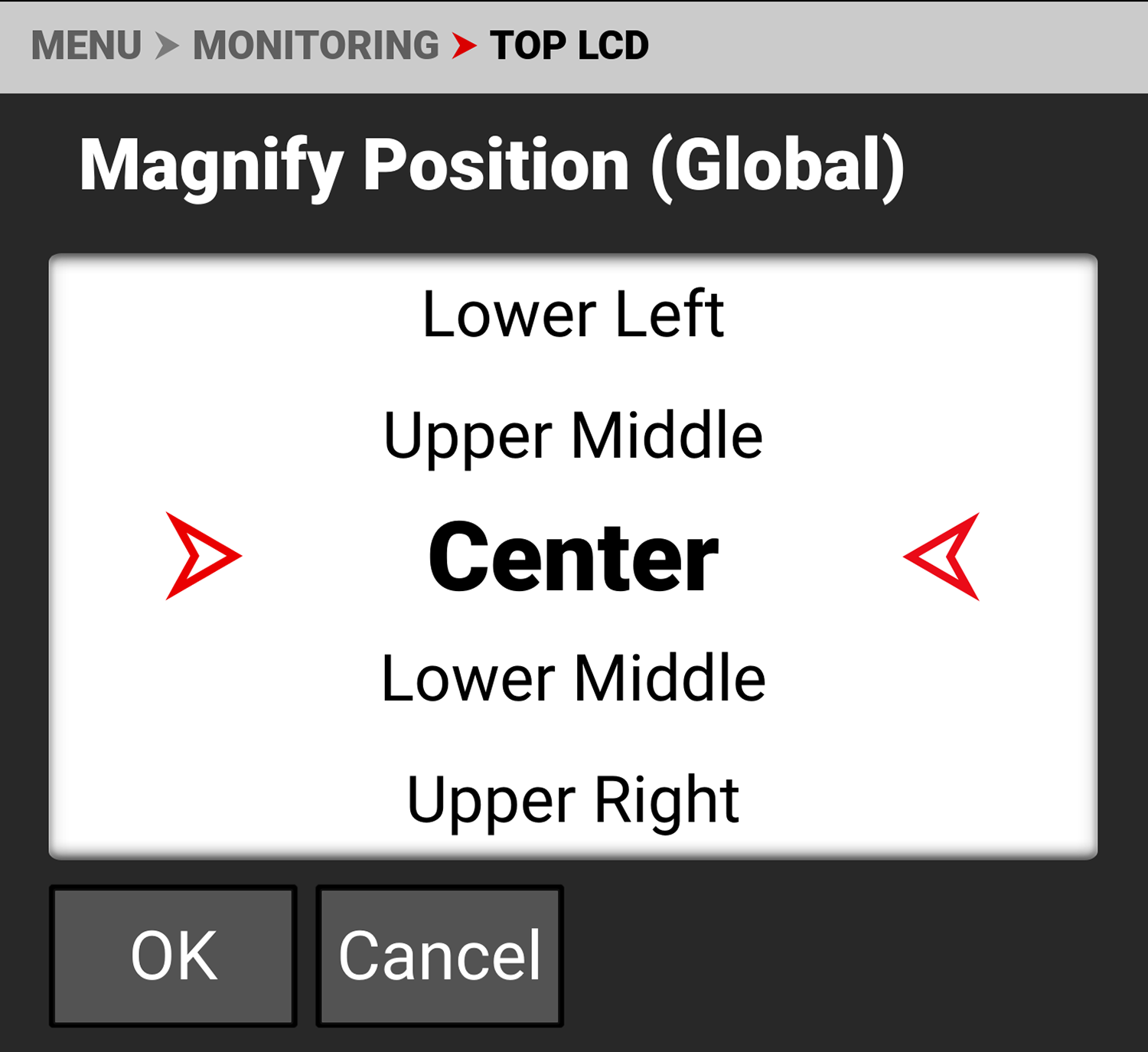
Use Magnify Position to globally select the area of the image you want to magnify.
The selections include:
|
• Left |
• Upper Middle |
• Upper Right |
|
• Upper Left |
• Center (default) |
• Lower Right |
|
• Lower Left |
• Lower Middle |
• Right |
Overlay
Use Overlay to enable (default) or disable the viewing of the overlay. Tap the switch to toggle between enabled and disabled.


Overlay Mode
|
|
Use Overlay Mode to select one of the following SDI port overlay modes:
|
Simple Mode
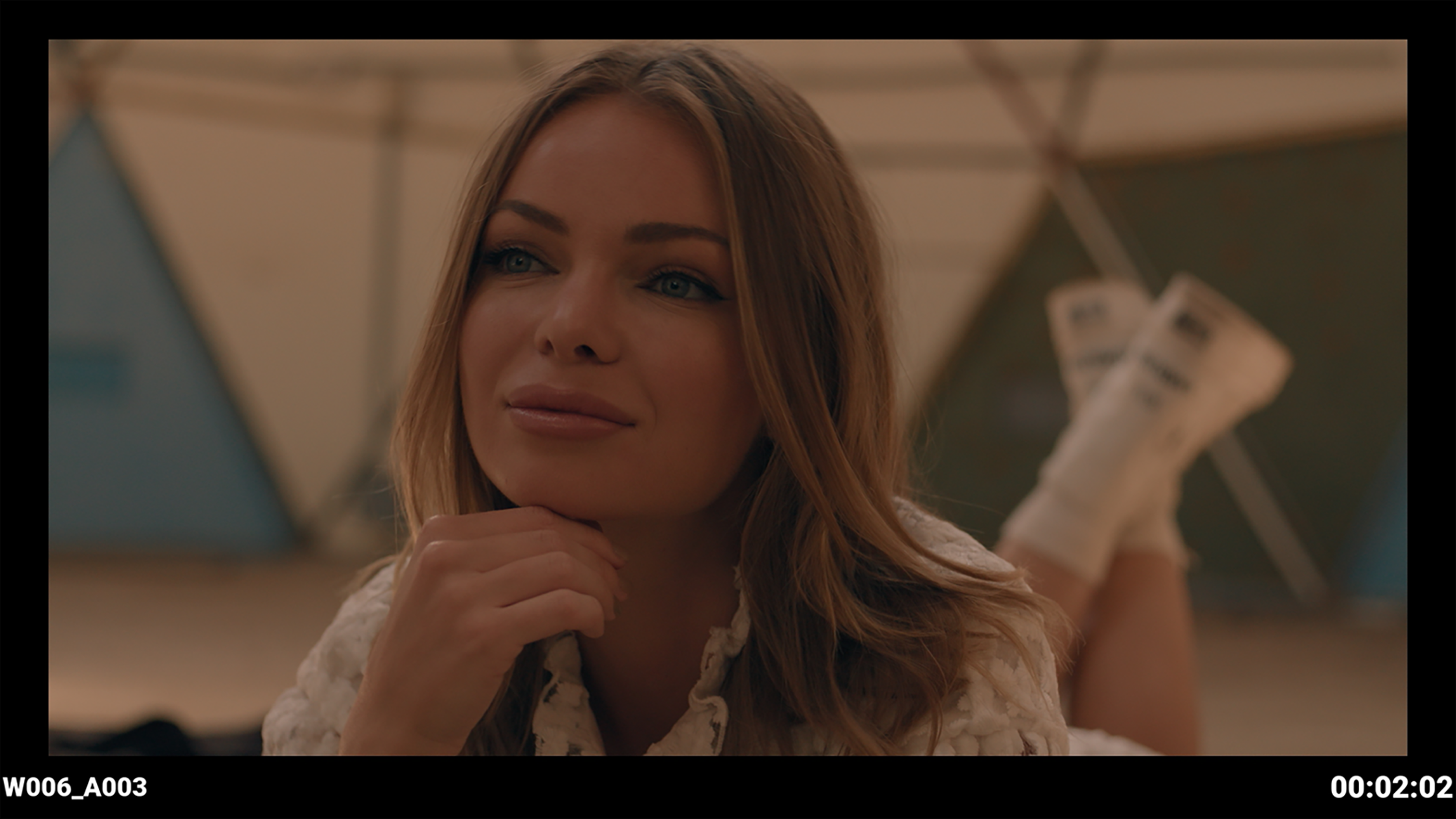
Simple mode displays the clip name and the current Timecode. When the camera is recording, the Timecode turns red, and a red dot appears in the top right corner.
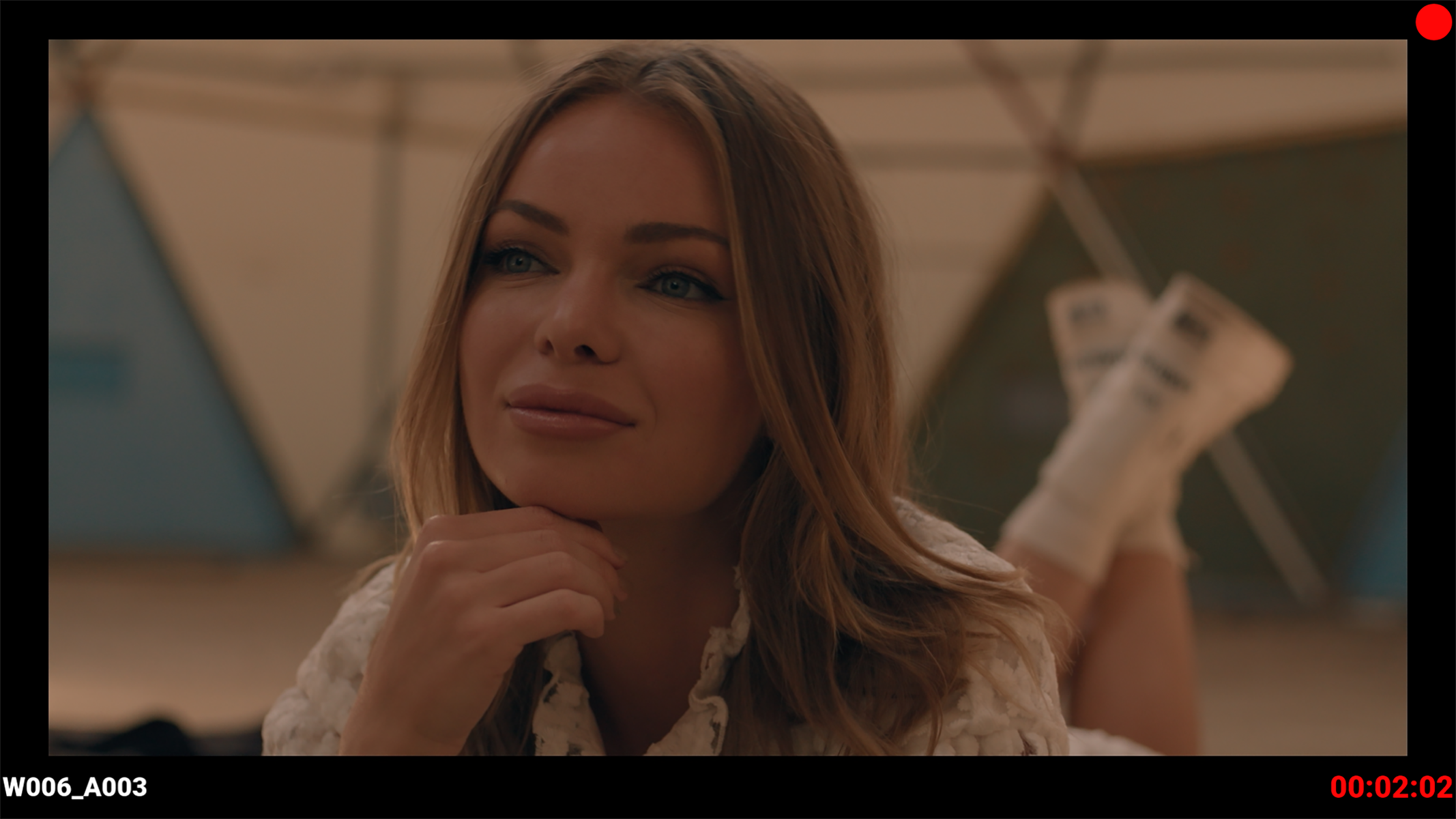
Basic Mode
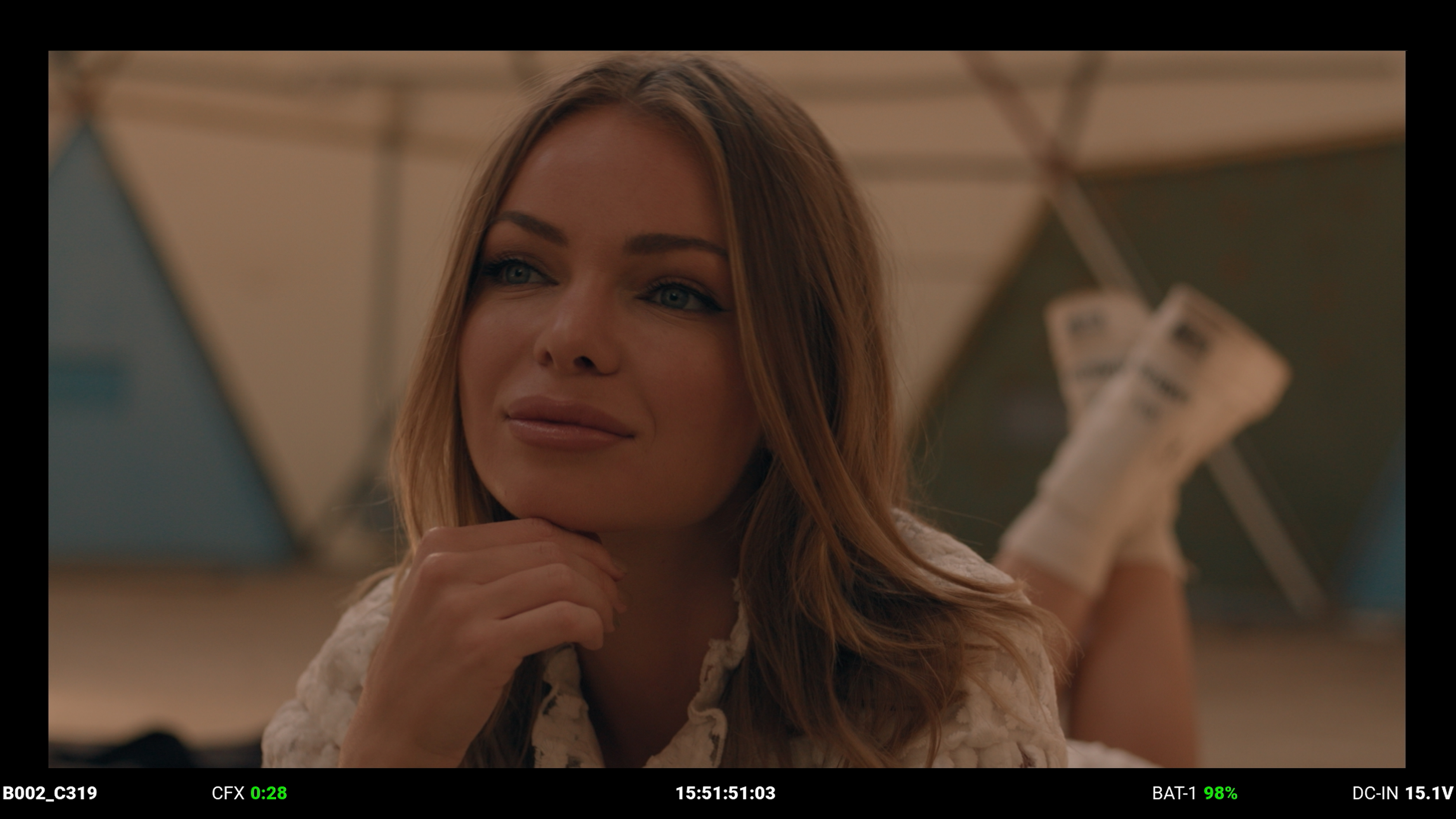
Basic mode displays the following:
- Clip Name
- CFexpress Time Remaining (at the current settings)
- Timecode
- Battery percentage remaining (at the current settings)
- DC-IN
When the camera is recording, the Timecode turns red, and a red dot appears in the top right corner.
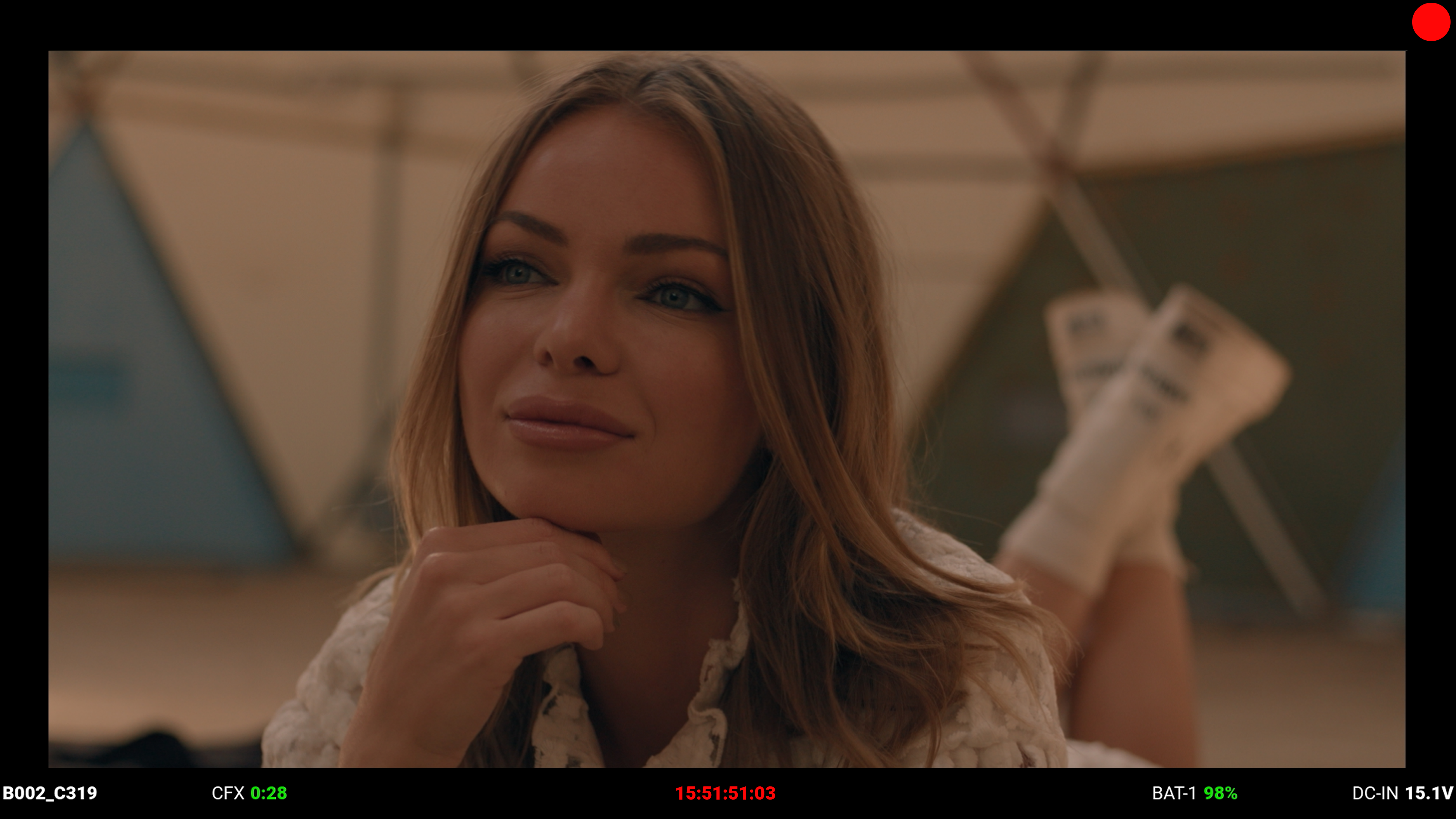
Standard Mode
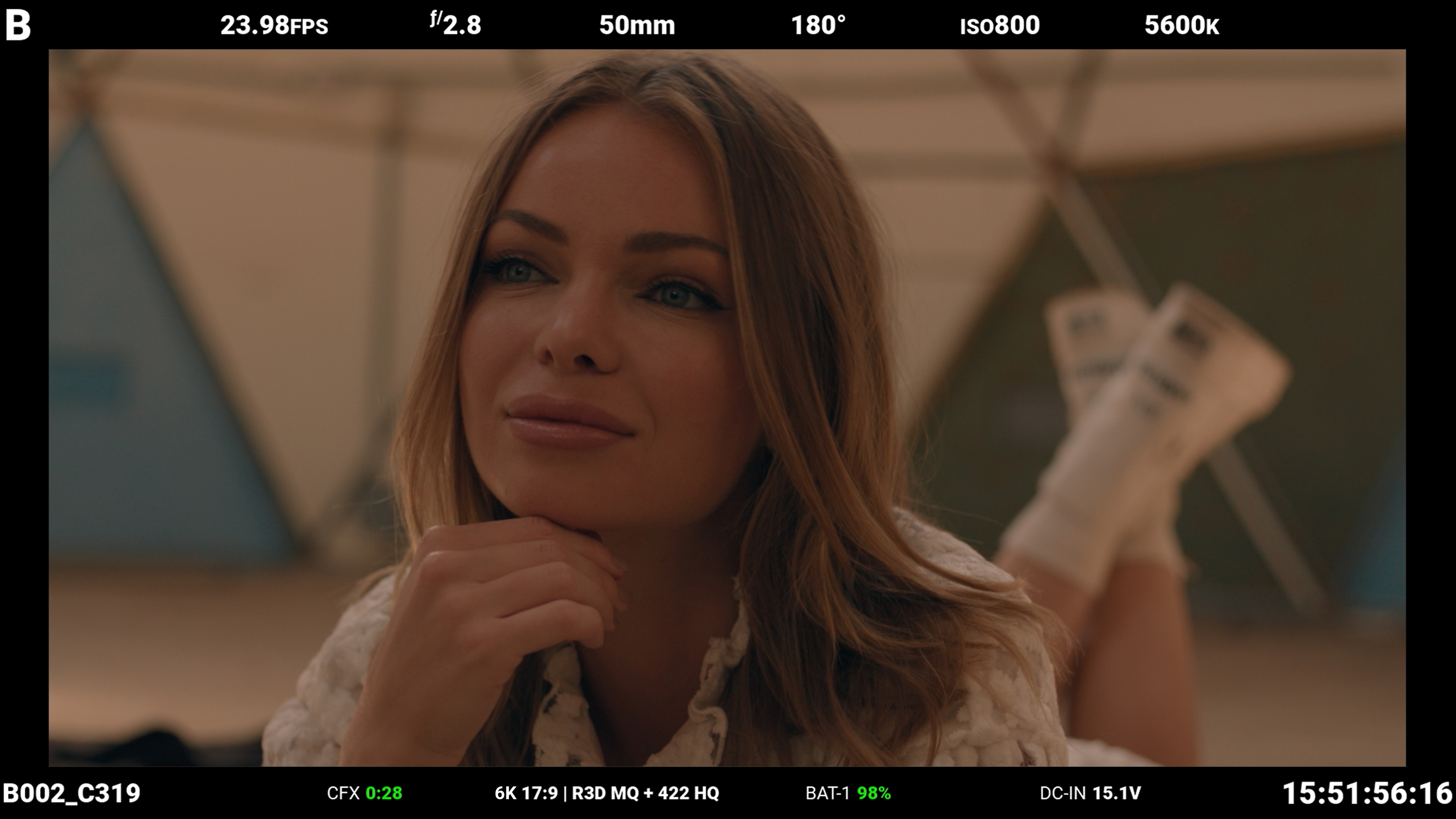
Standard mode displays the following:
|
Top |
Bottom |
|
|
• Camera ID • Recording Frame Rate • f-Stop • Focus Length • Shutter Angle • ISO • White Balance |
• Clip Name • CFexpress Time Remaining • Format, File Type, Rate • Battery • DC-IN • Timecode |
Lens items such as Focal Length and f-Stop will adaptively display depending on whether the lens data is available.
When the camera is recording, the Timecode turns red, and a red dot appears in the top right corner.
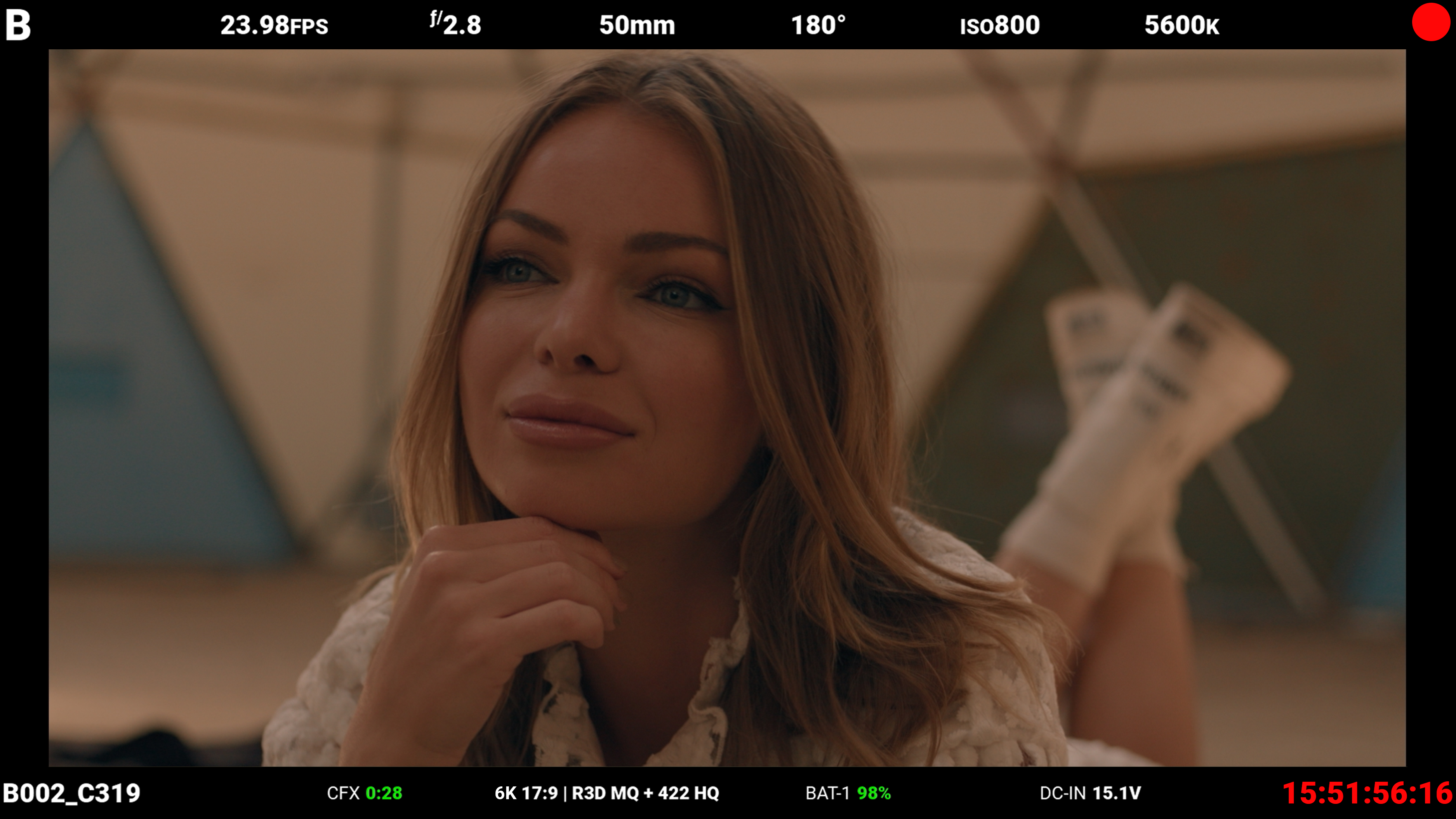
Advanced Mode
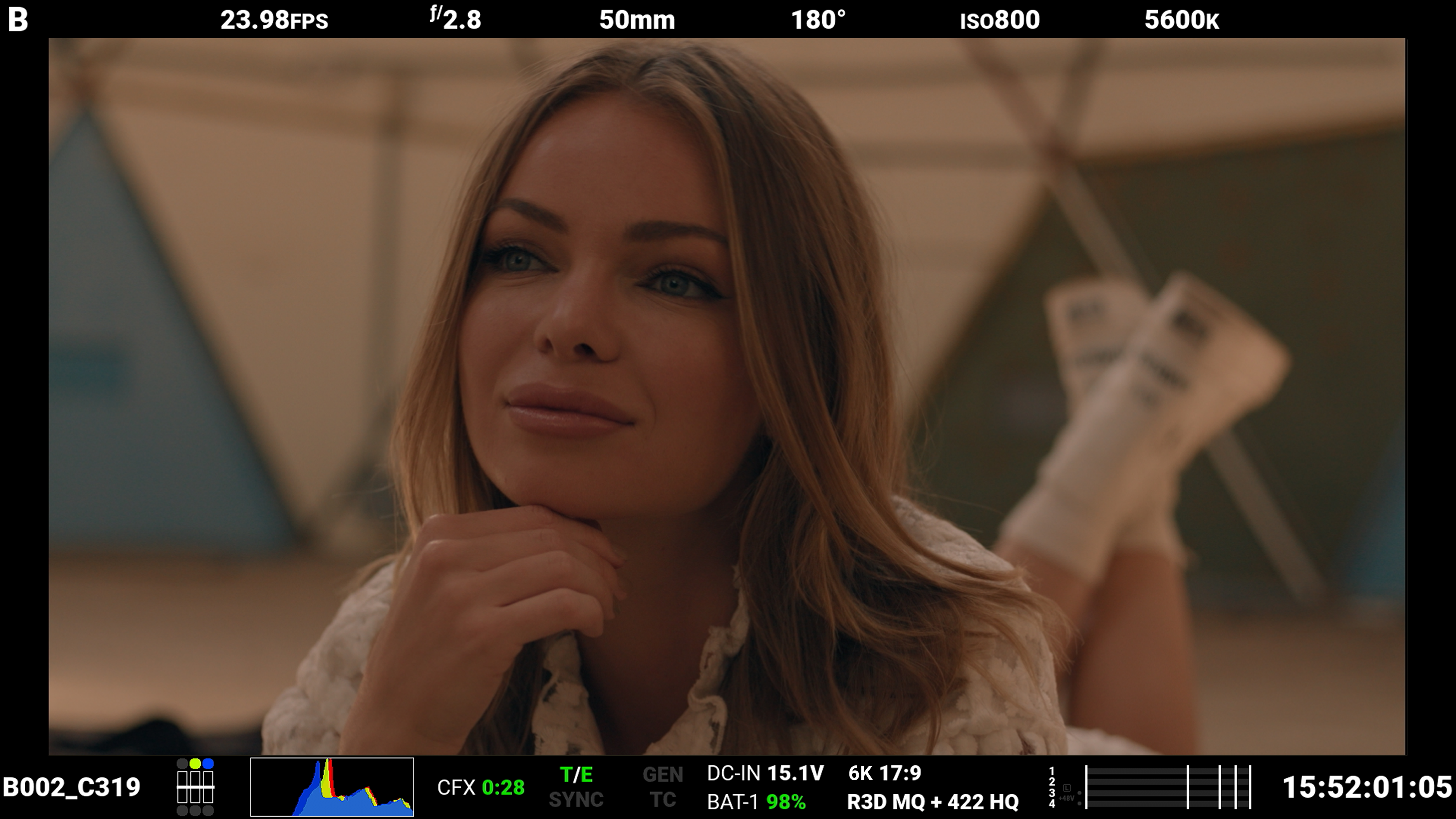
Advanced mode displays the following:
|
Top |
Bottom |
|
|
|
• Camera Number • Recording Frame Rate • f-Stop • Focus Length • Shutter Angle • ISO • White Balance |
• Clip Name • Exposure Meter • Histogram • CFexpress Time Remaining
• Temperature / Exposure |
• Timecode, Genlock, Synch • DC-In, Battery • Format, File Type, Rate • VU Meter • Timecode |
When the camera is recording, the Timecode turns red, and a red dot appears in the top right corner.
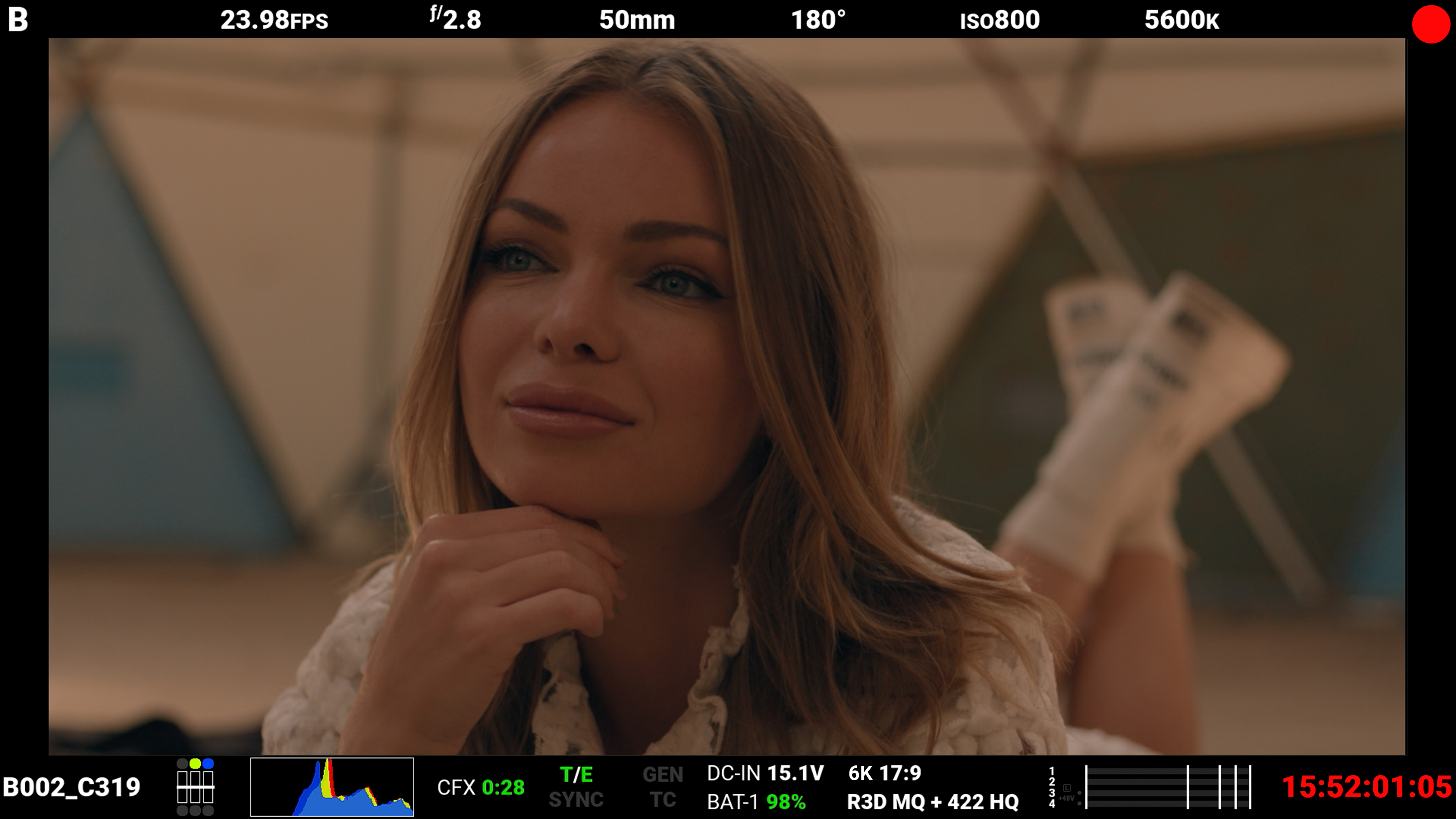
Technical Mode
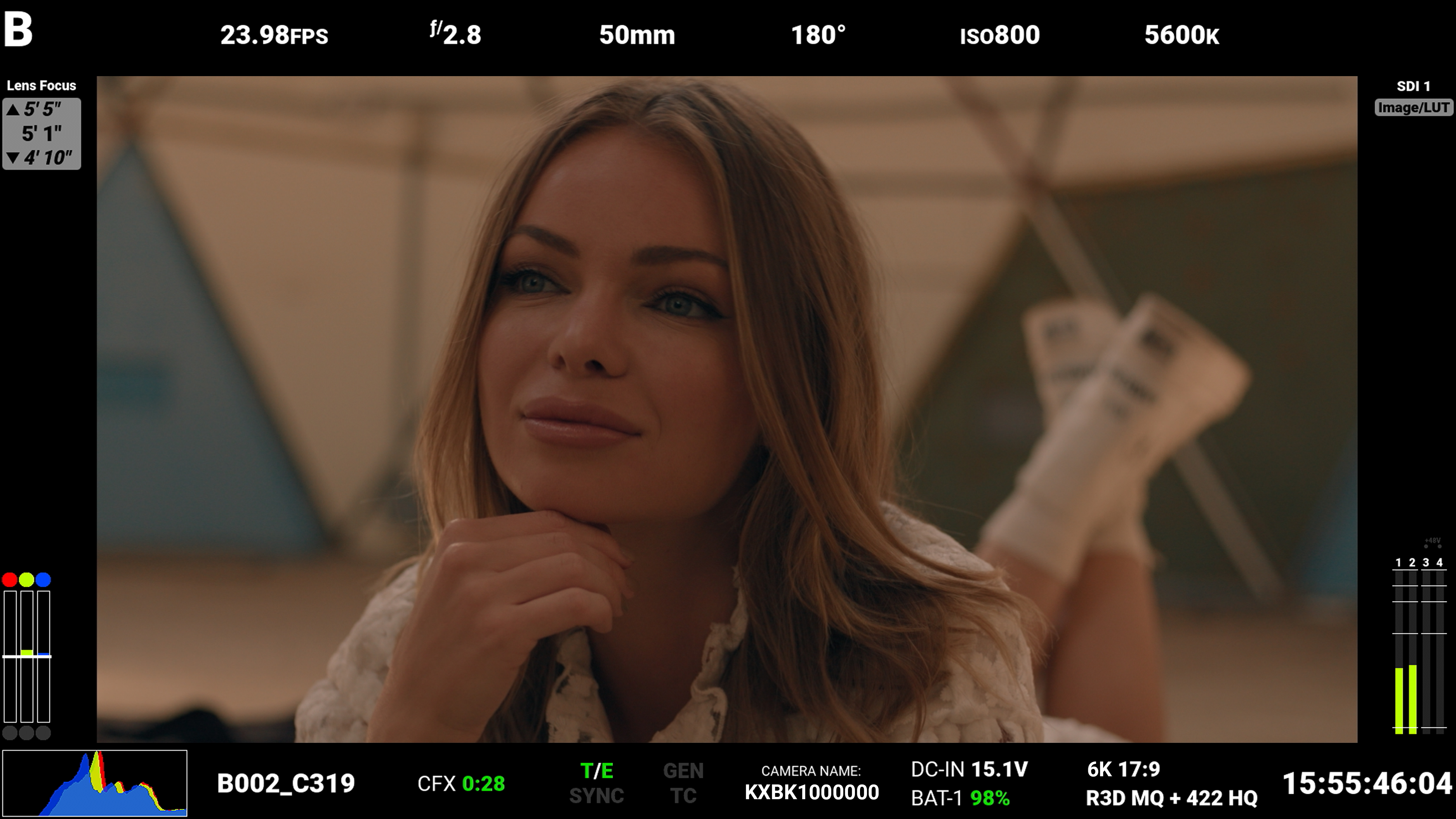
Technical mode displays the following:
|
Top |
Bottom |
|
|
|
• Camera ID • Recording Frame Rate • f-Stop • Focus Length • Shutter Angle • ISO • White Balance • SDI Look |
• Exposure Meter • Histogram • Clip Name • CFexpress Time Remaining
• Temperature / Exposure • Timecode, Genlock, Synch • Camera Name • DC-In, Battery |
• Format, File Type, Rate • Timecode • VU Meter |
When the camera is recording, the Timecode turns red, and a red dot appears in the top right corner.

Overlay Opacity
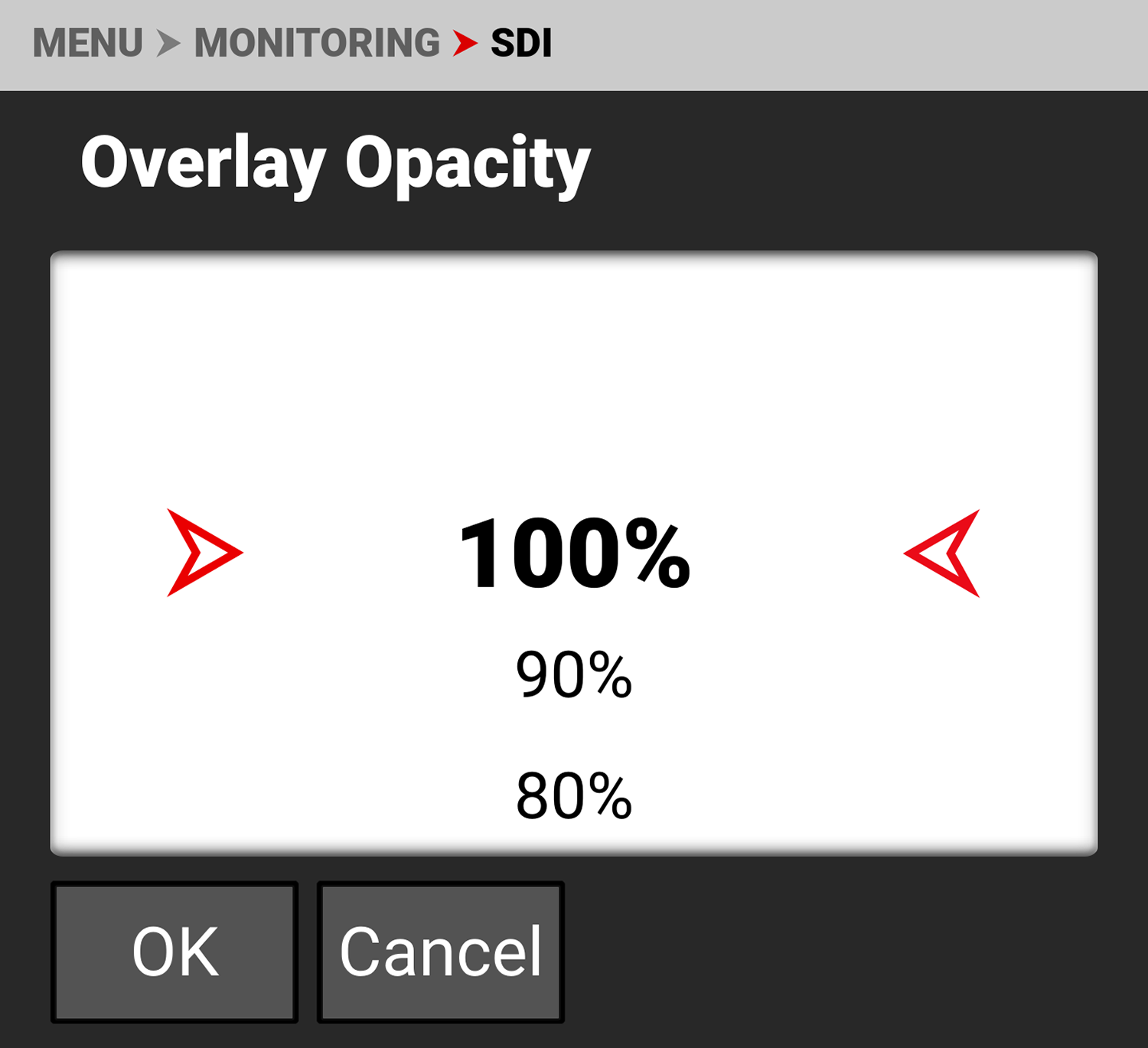
Use Overlay Opacity to select the percentage of opacity you want the overlay to display on the SDI output.
The opacity values the camera can display are between 100% and 0%.
Flip / Mirror
Use Flip / Mirror to enable or disable the flipped mirrored orientation of the SDI output. Press SEL to toggle between enabled and disabled (default).


SDI Port Description
The Serial Digital Interface (SDI) port allows the camera to deliver 12 Gbps of image bandwidth with greater resolution, frame rates, and color fidelity. This single BNC cable solution makes it ideal for the 4Kp60 format. The output signal bit depth is 10-bit 4:2:2.
WARNING: Under certain circumstances, it is possible for an SDI connector to incur damage when connected to an accessory and powered without using shielded cables. RED recommends only using high quality, shielded BNC cables that are rated for 12G-SDI signals and only using shielded power cables for powering SDI accessories.
Make sure power is connected to the SDI accessory at all times before you connect the BNC to the camera. Ungrounded power from SDI accessories can damage the camera’s SDI port. To avoid this possible damage, attach the power source to the accessory before attaching it to the BNC cable. When using RED Approved Third Party battery plates, unplug the BNC cable prior to hot swapping.
When possible, avoid using P-Tap (also known as D-Tap) cables to power accessories. To avoid damage when using P-Tap/D-Tap, it’s imperative that the connect/disconnect sequence (below) is followed precisely.
BNC Attachment Instructions
When attaching SDI accessories:
- Connect a power source to the SDI accessory; power on the SDI accessory.
- Ensure a power source is connected to the camera. This ensures both are grounded prior to connecting the BNC. The camera's power state does not have an impact on SDI attachment sequence.
- Connect the BNC cable to the accessory, then to the camera.
When detaching an accessory mounted to an SDI output, ensure that you remove the BNC connection to the camera before removing power to the SDI device:
- Shutdown the SDI accessory.
- Disconnect the BNC cable from the camera.
- Disconnect the power source from the SDI accessory.
When you need to swap out a battery on an accessory mounted to the camera’s SDI port, you must:
- Shutdown the SDI accessory.
- Disconnect the BNC cable from the camera.
- Replace the battery on the SDI accessory.
- Connect the BNC cable to the camera.
- Power on the SDI accessory.
For more information, refer to Preventing Damage to SDI Outputs.
|
|
For more information about the SDI standard, refer to the SMPTE (Society of Motion Picture and Television Engineers) standard SMPTE ST-2082. |