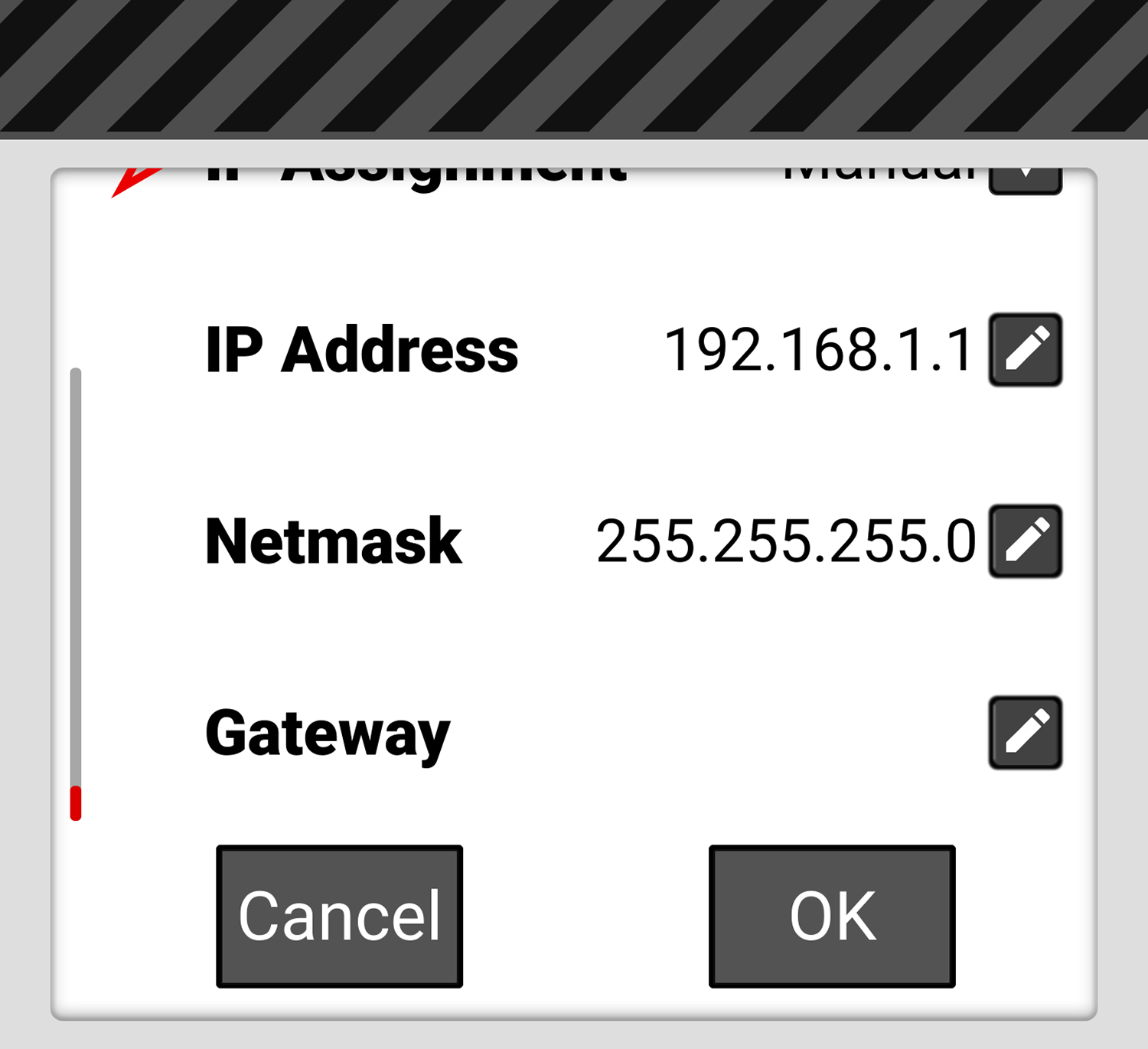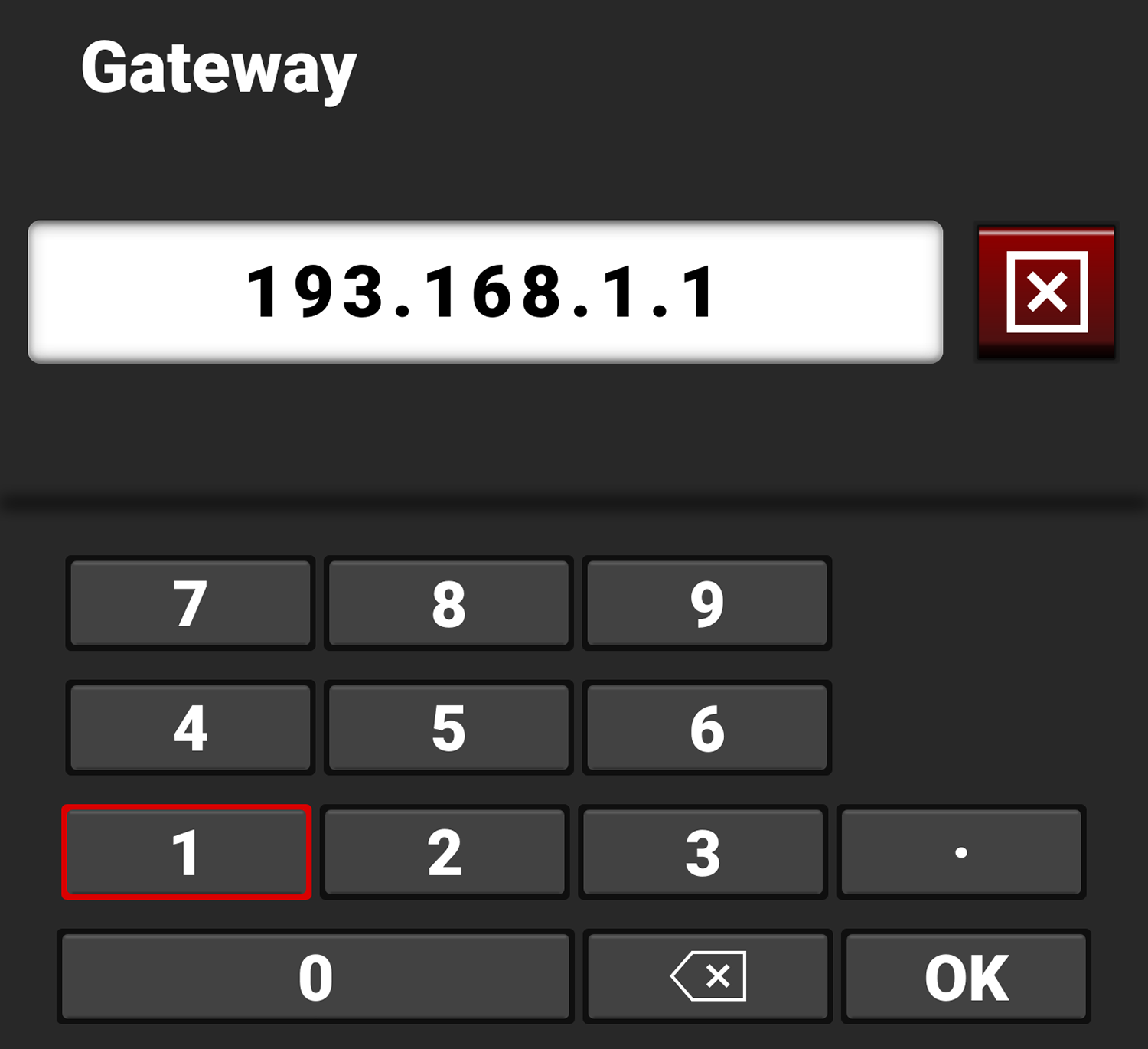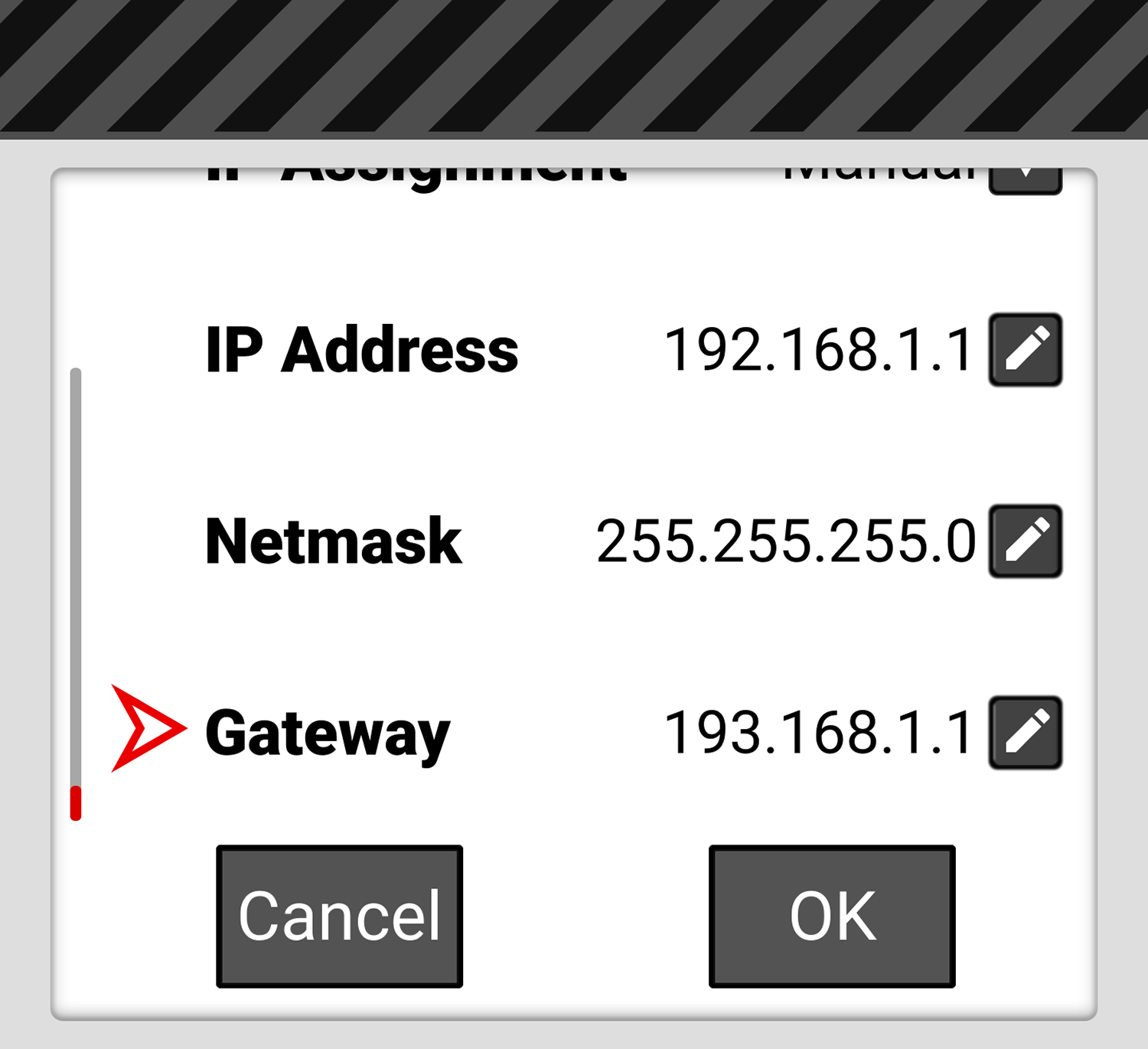Infrastructure
Use Infrastructure to configure the camera to connect to an existing Wi-Fi network.
NOTE: The Infrastructure menu is enabled when the Wi-Fi Mode is set to Infrastructure. Refer to the Wi-Fi section for more information.
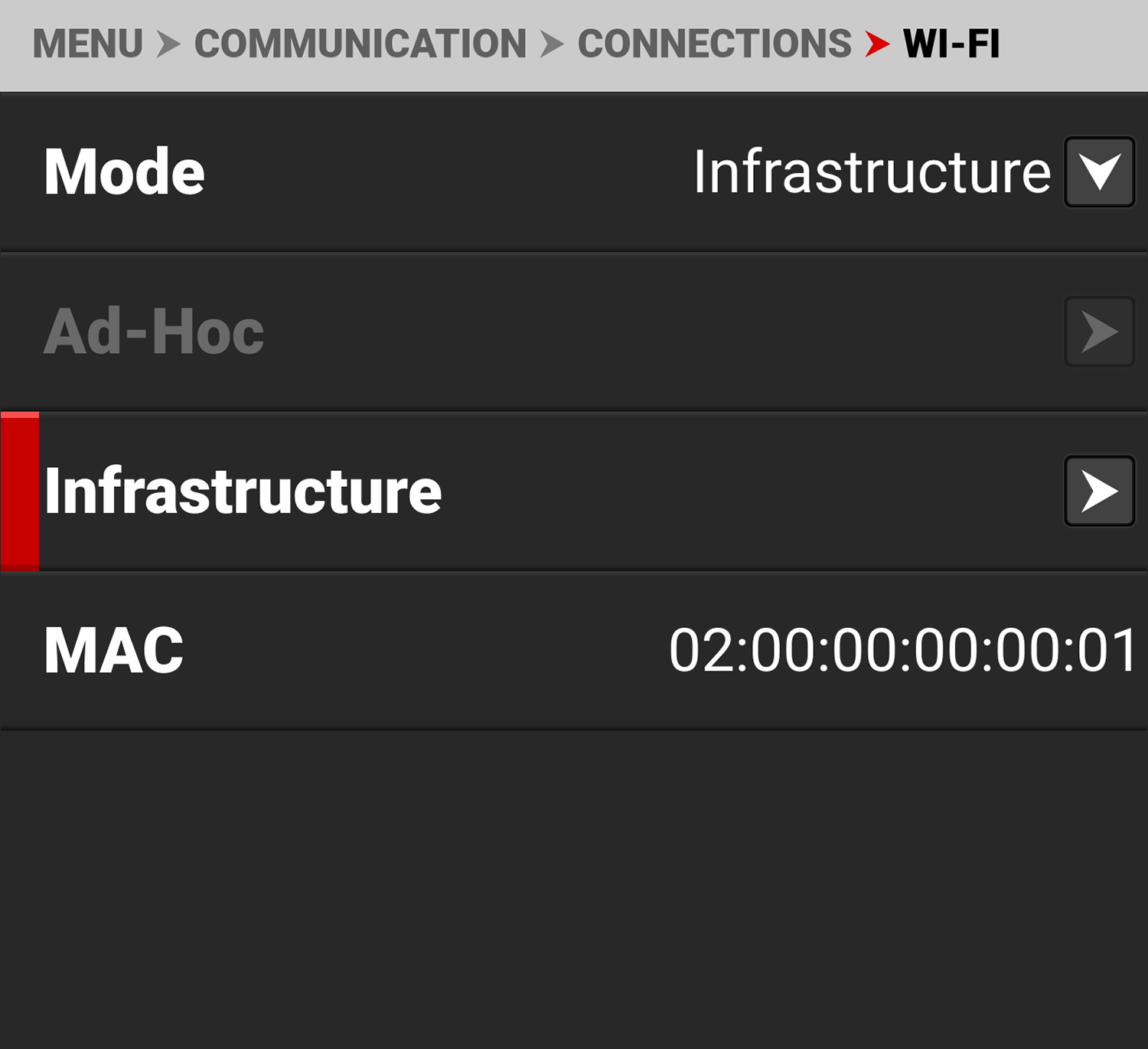
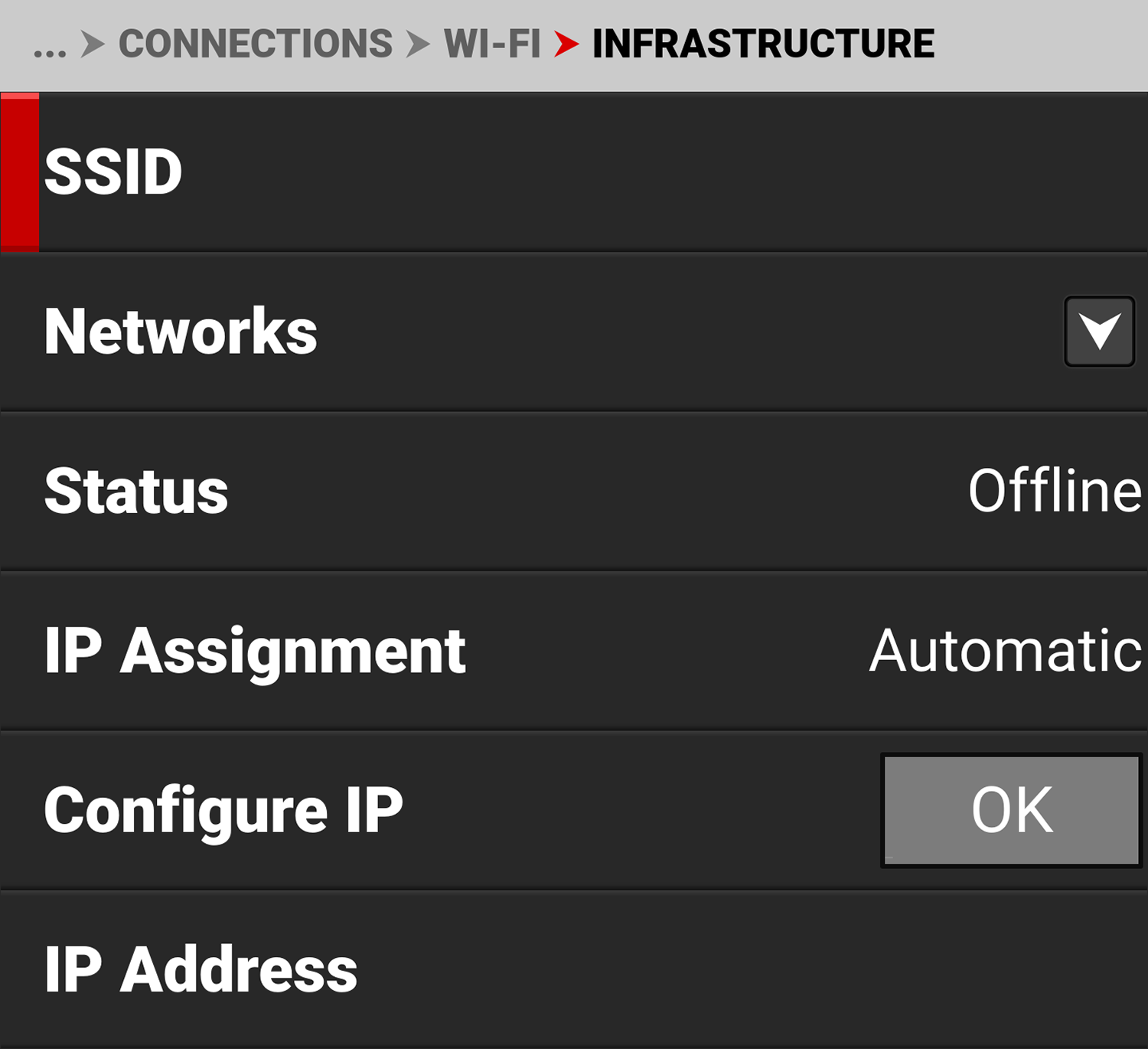
Use the Infrastructure menu to configure the Wi-Fi settings to connect to an existing Wi-Fi infrastructure:
|
Item |
|
Details |
|---|---|---|
|
|
Displays the name of the connected Wi-Fi network |
|
|
|
Scan for, select, or enter the Wi-Fi network |
|
|
|
Displays the Wi-Fi connection status |
|
|
IP Assignment |
|
Displays the IP assignment method |
|
|
Select the IP Assignment mode and manually enter IP, Netmask, and Gateway addresses |
|
|
|
View or enter the Wi-Fi network IP address |
|
|
|
View or enter the Wi-Fi network Netmask |
|
|
|
View or enter the Wi-Fi network Gateway |
SSID
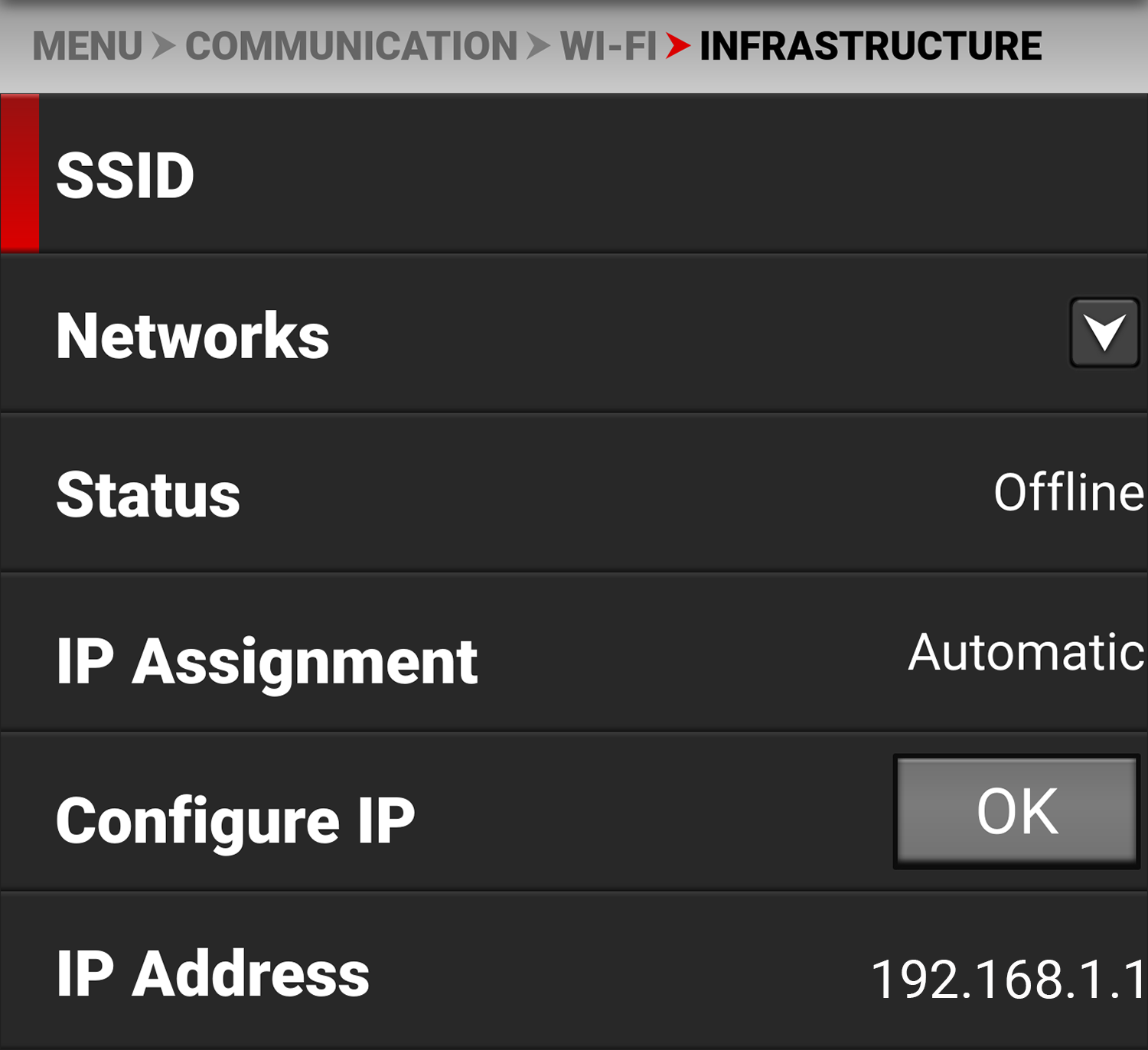
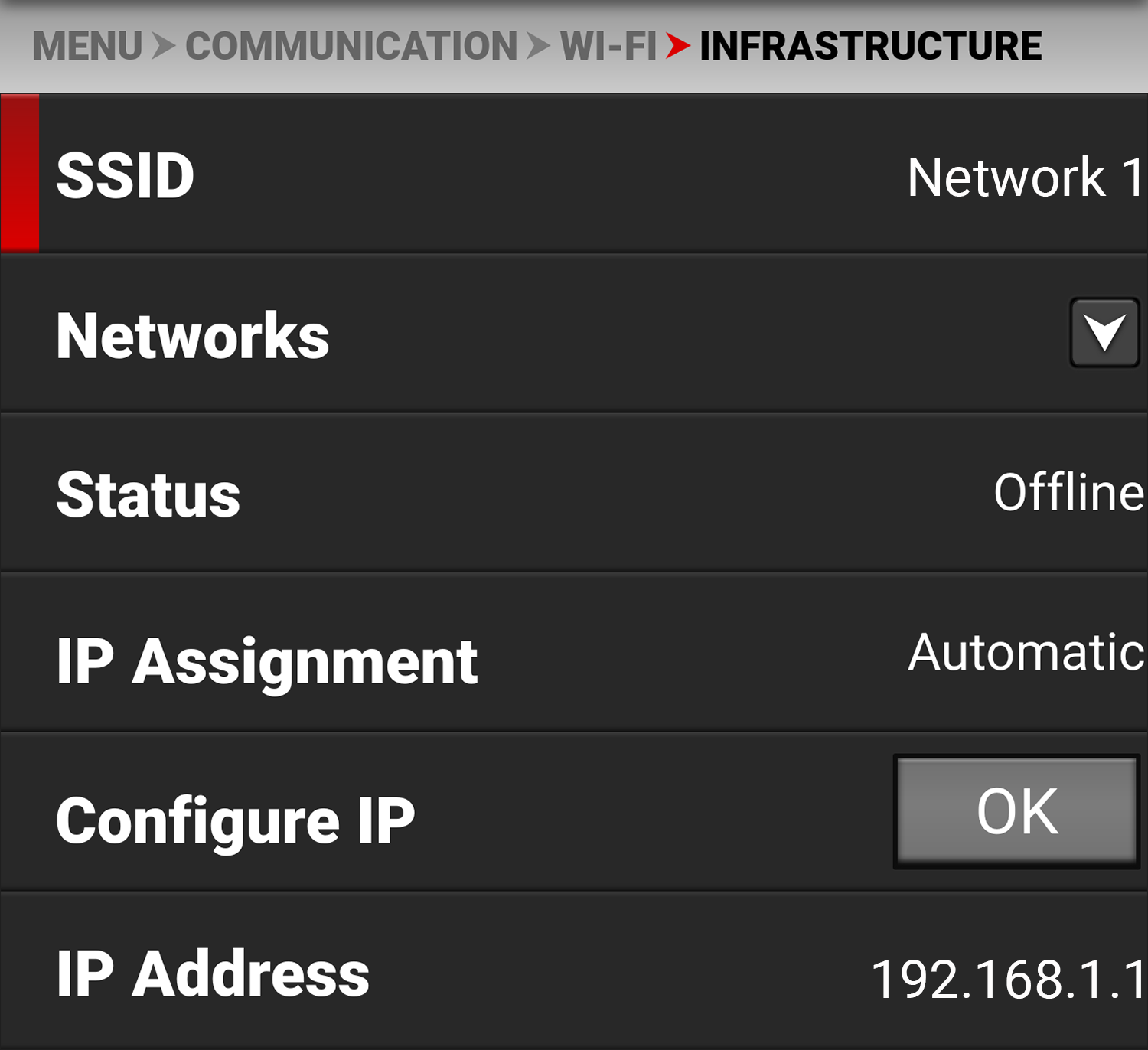
When a network is selected, the SSID displays the Wi-Fi network name (SSID).
Networks
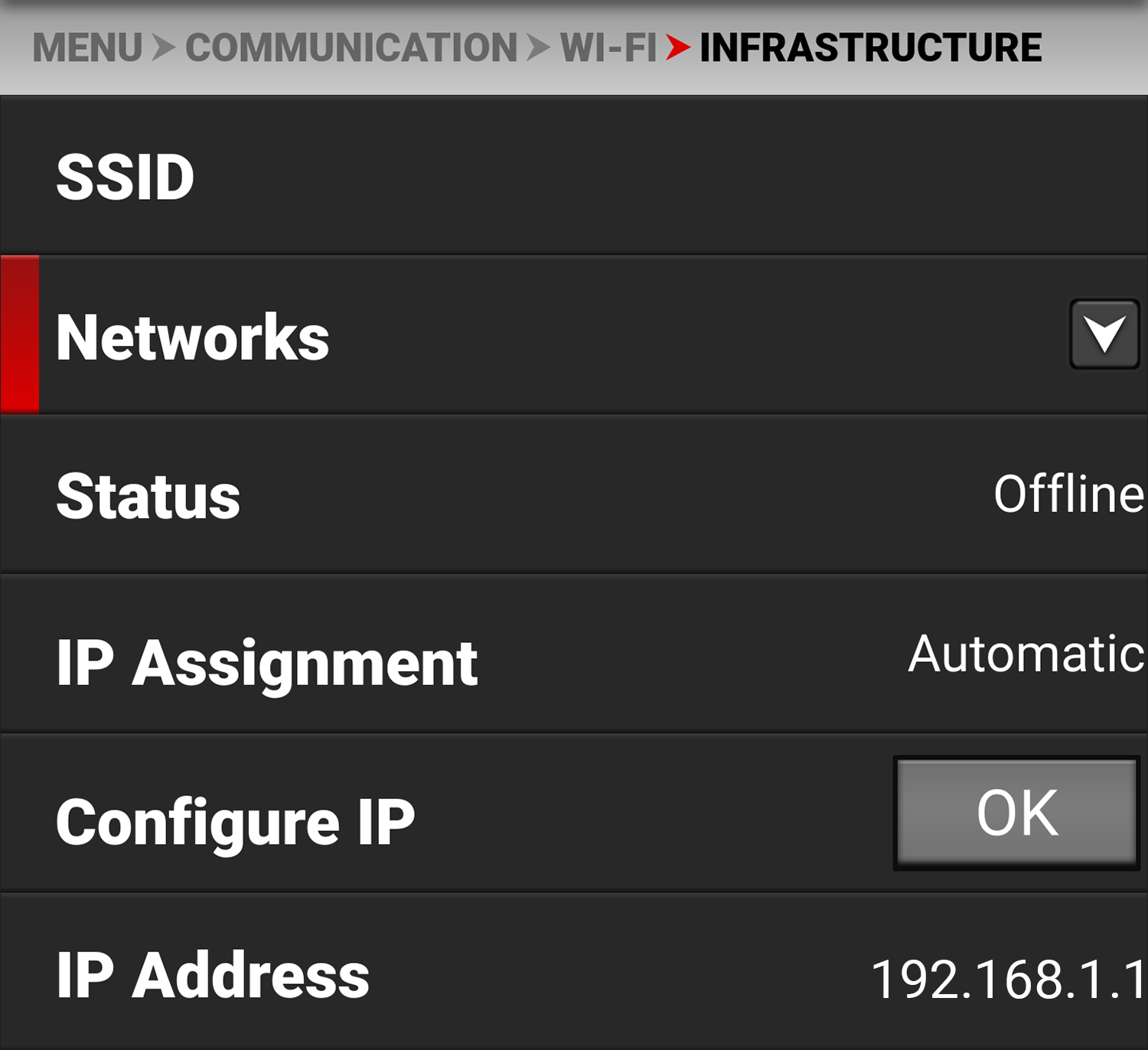
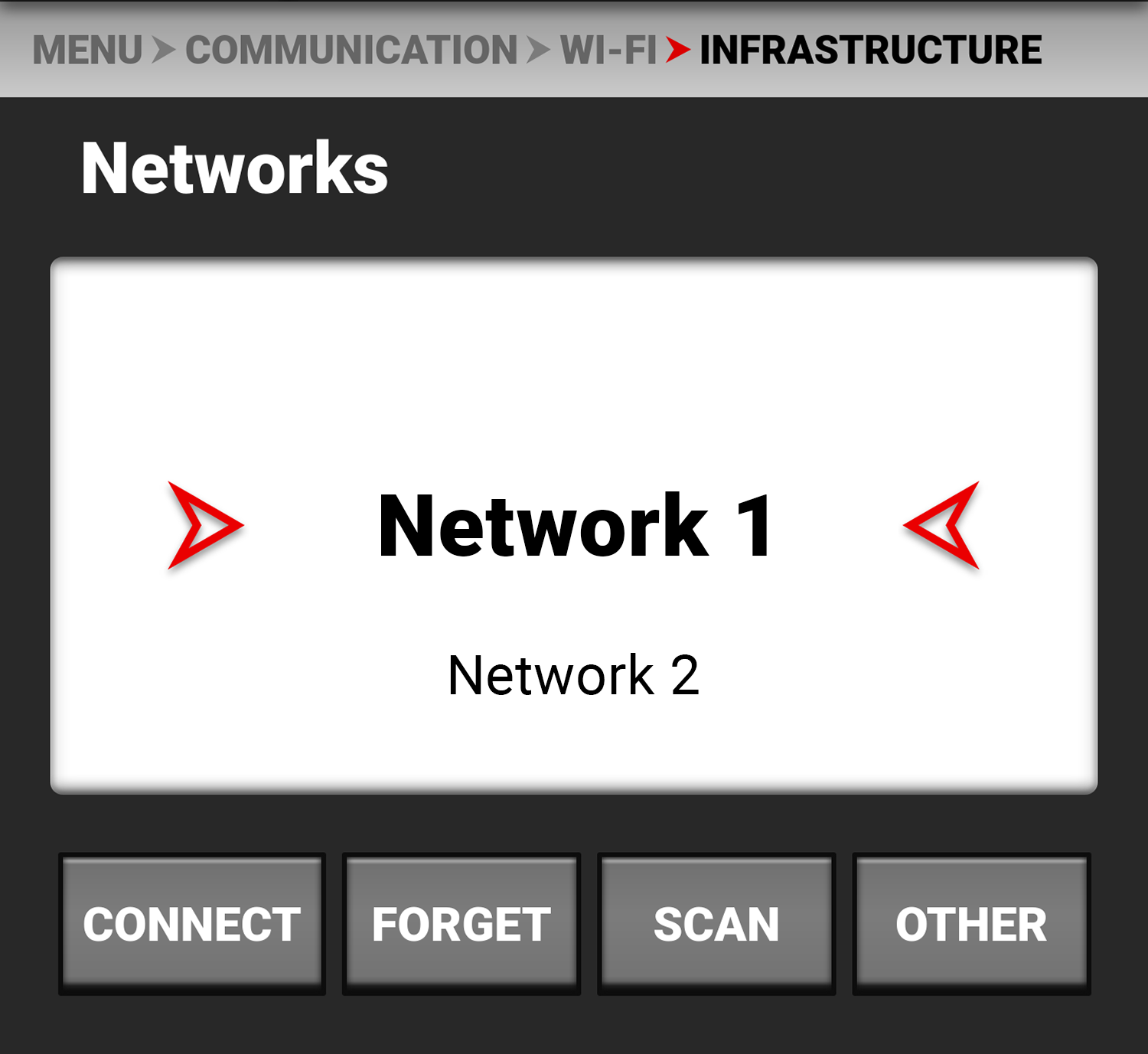
Use Networks to select an existing network, scan for an available network, or to configure a new network.
- CONNECT: The CONNECT button connects the camera to the selected network.
- FORGET: The FORGET button erases the connection information for the selected network.
- SCAN: The SCAN button searches for available networks.
- OTHER: The OTHER button opens the OTHER NETWORKS screen where you can manually enter an SSID and a Passphrase.
Tap SSID to open the SSID editing screen and enter the desired network SSID:
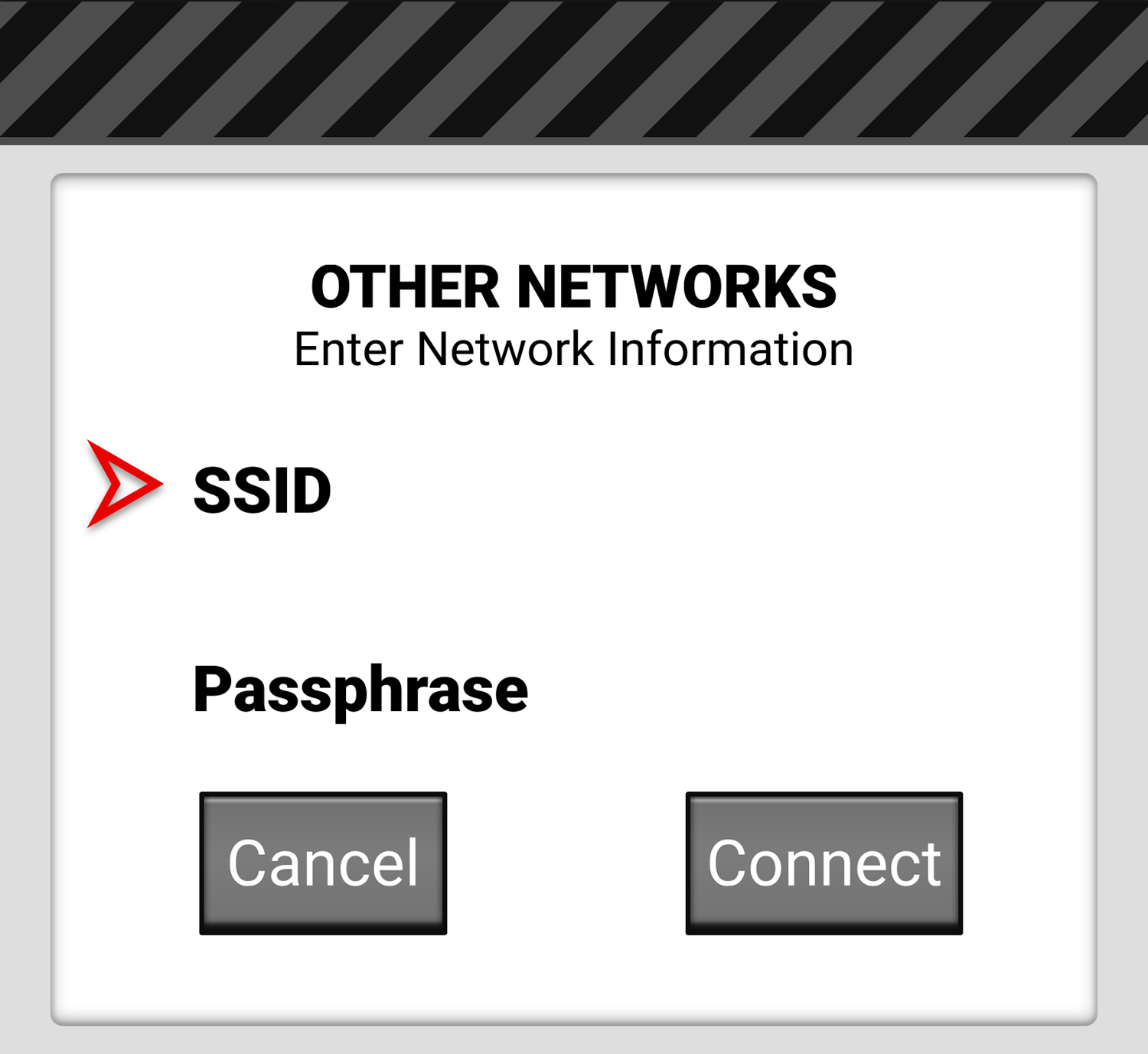
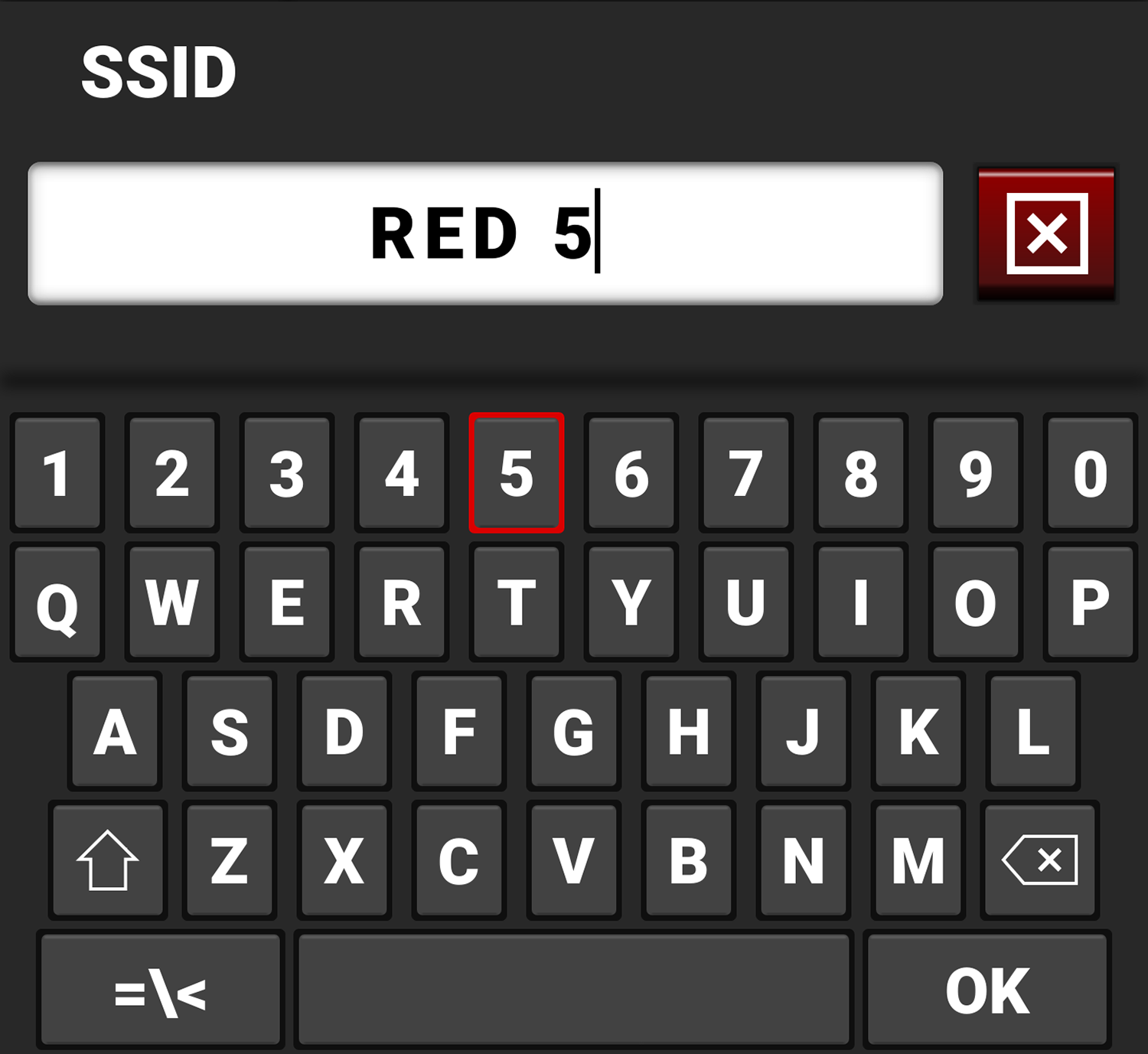
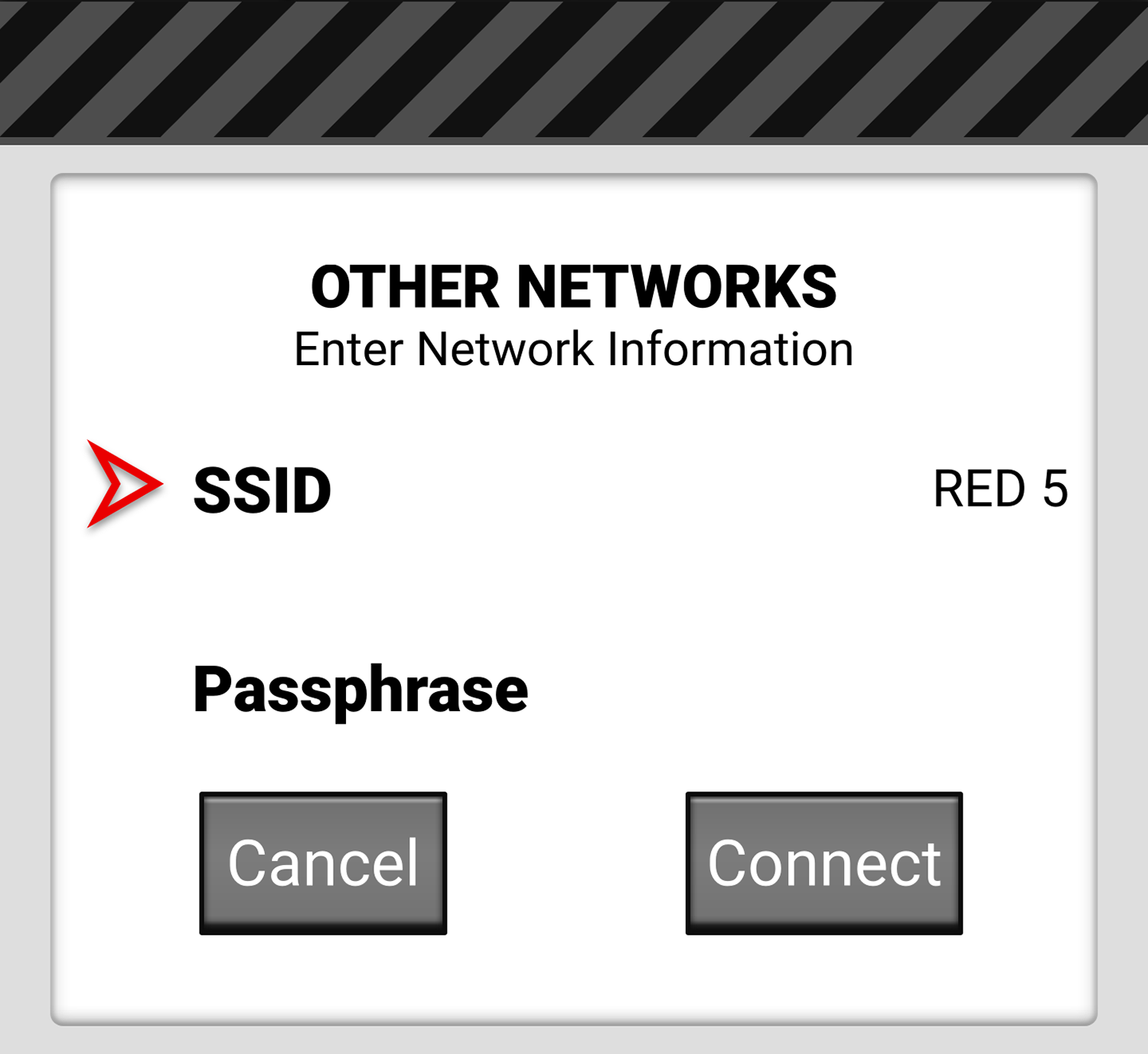
Tap Passphrase to open the Passphrase editing screen and enter the desired passphrase for the network:
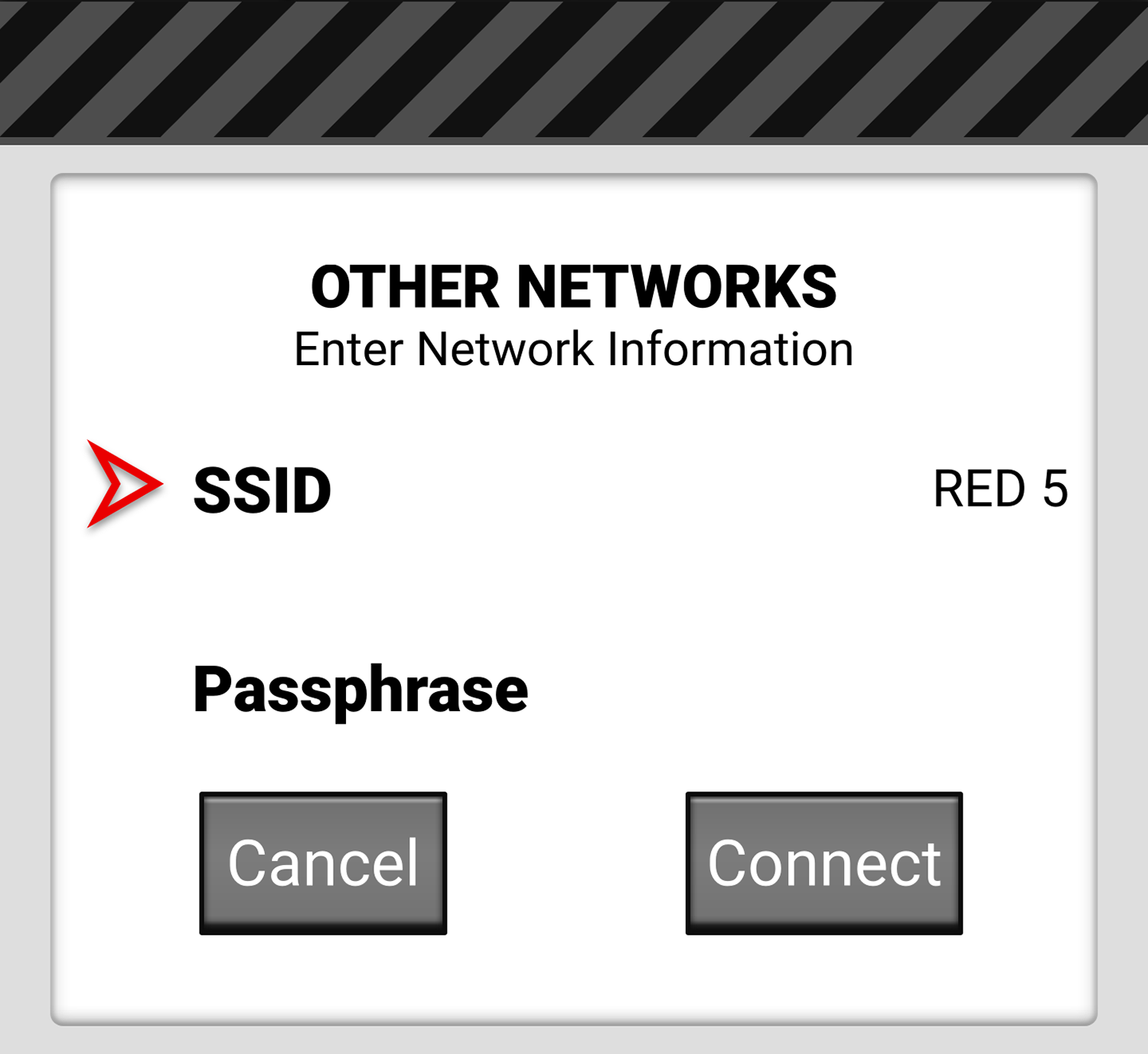
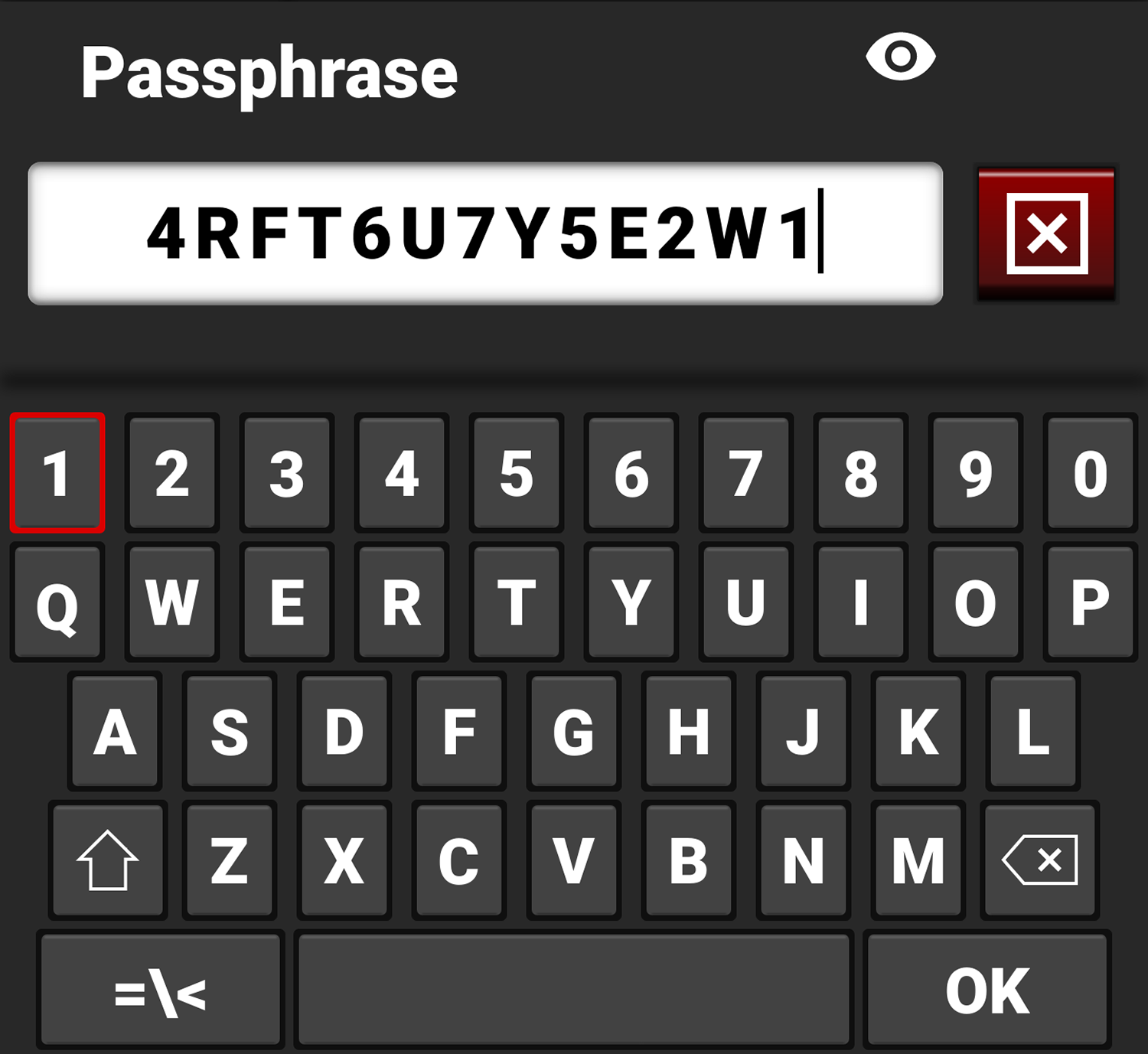
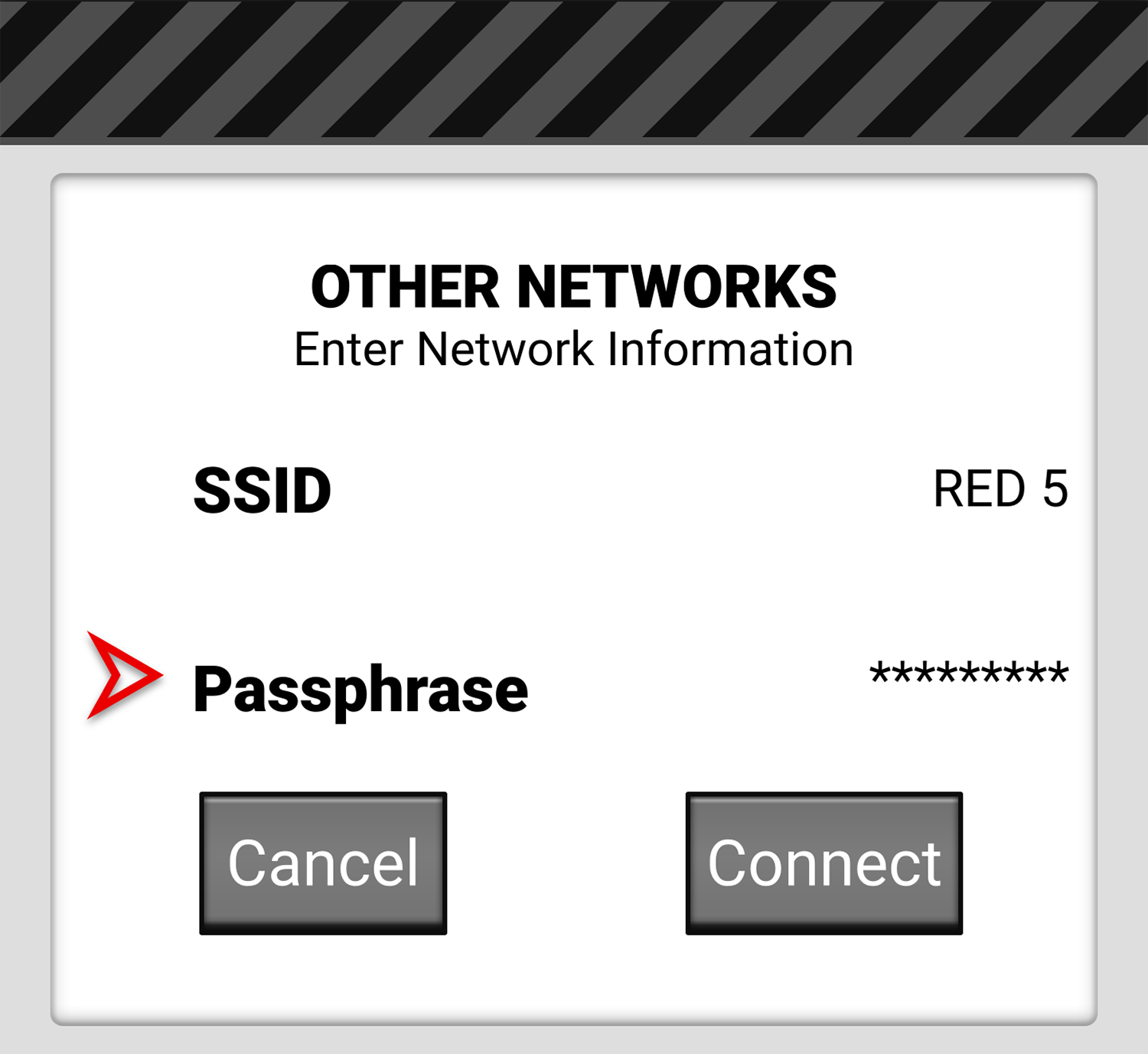
Tap Connect to connect to the new network:
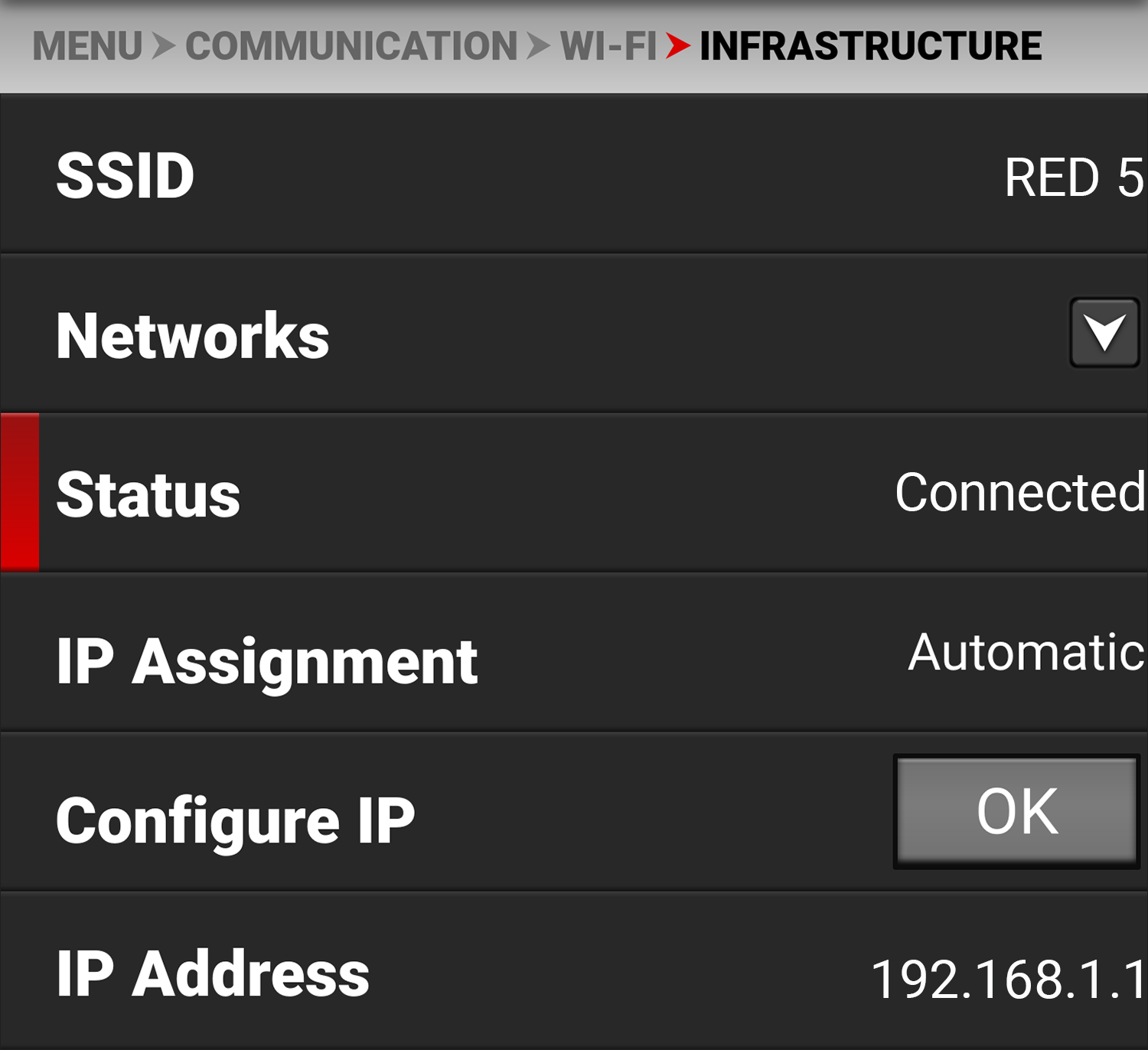
Status
Displays the connection status of the camera to the selected Wi-Fi network.
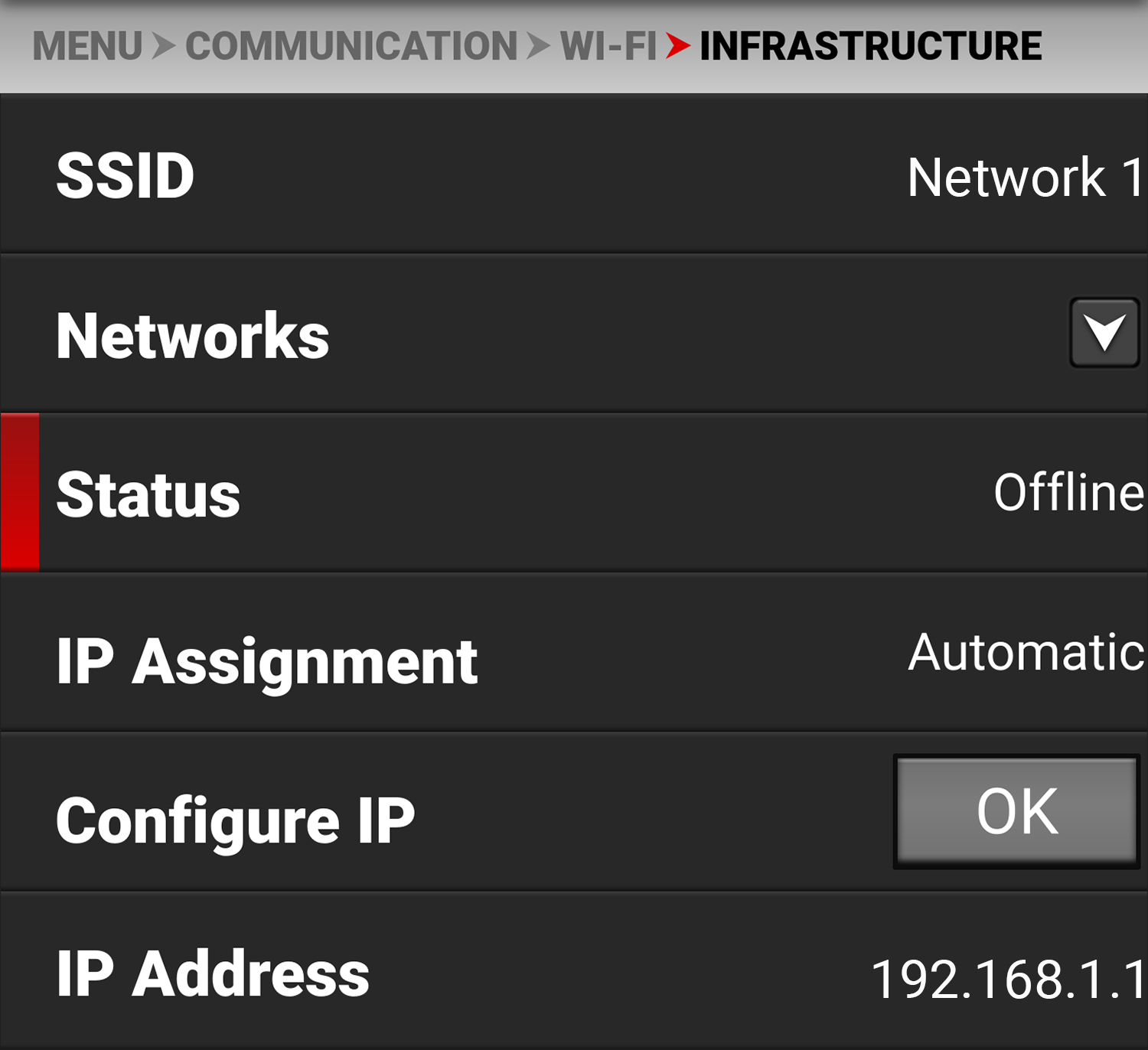
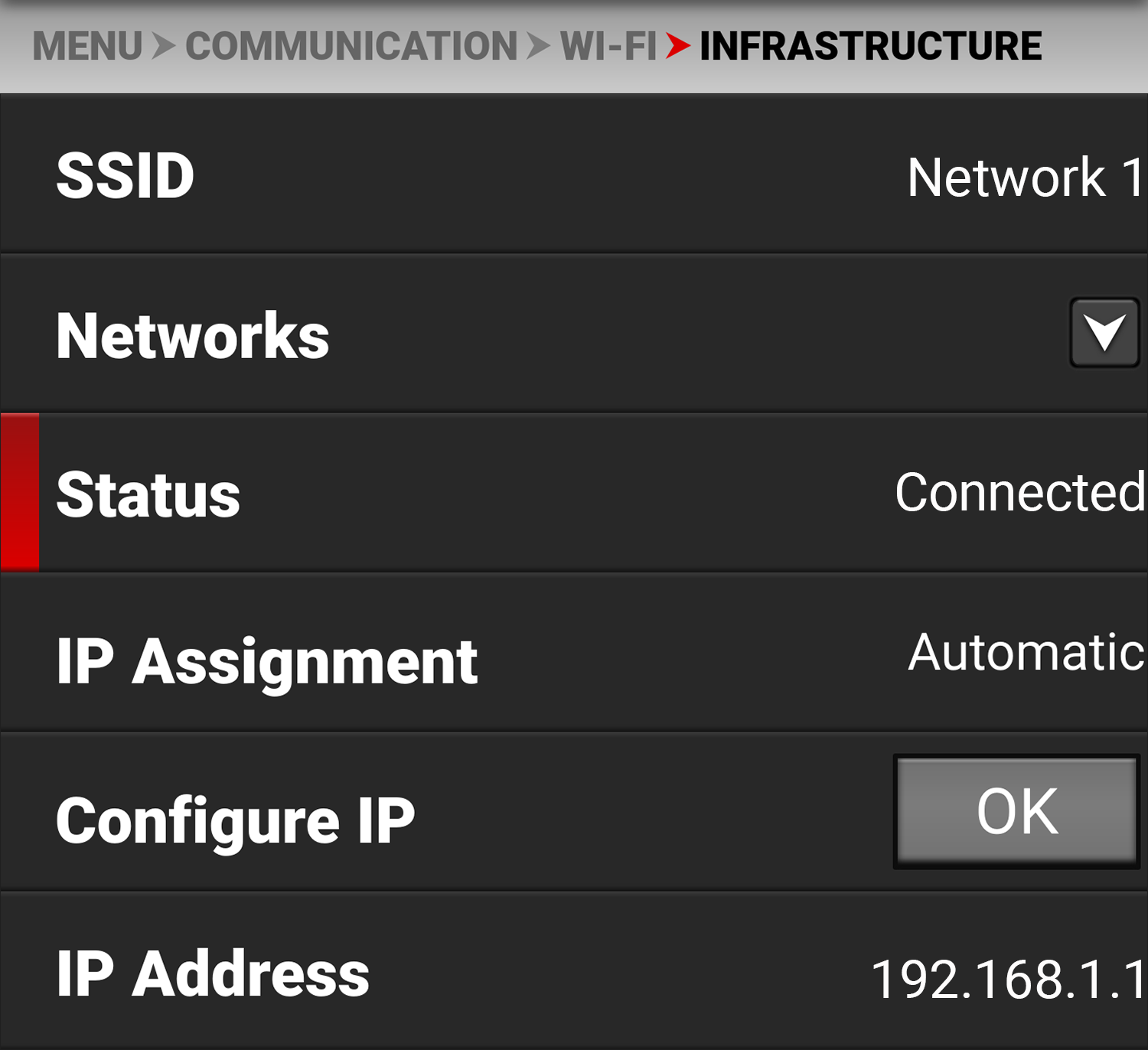
IP Assignment
IP Assignment displays the IP assignment mode. In Automatic mode, the camera automatically discovers the Infrastructure IP Address. In Manual mode, you can manually enter the network addresses in the camera.
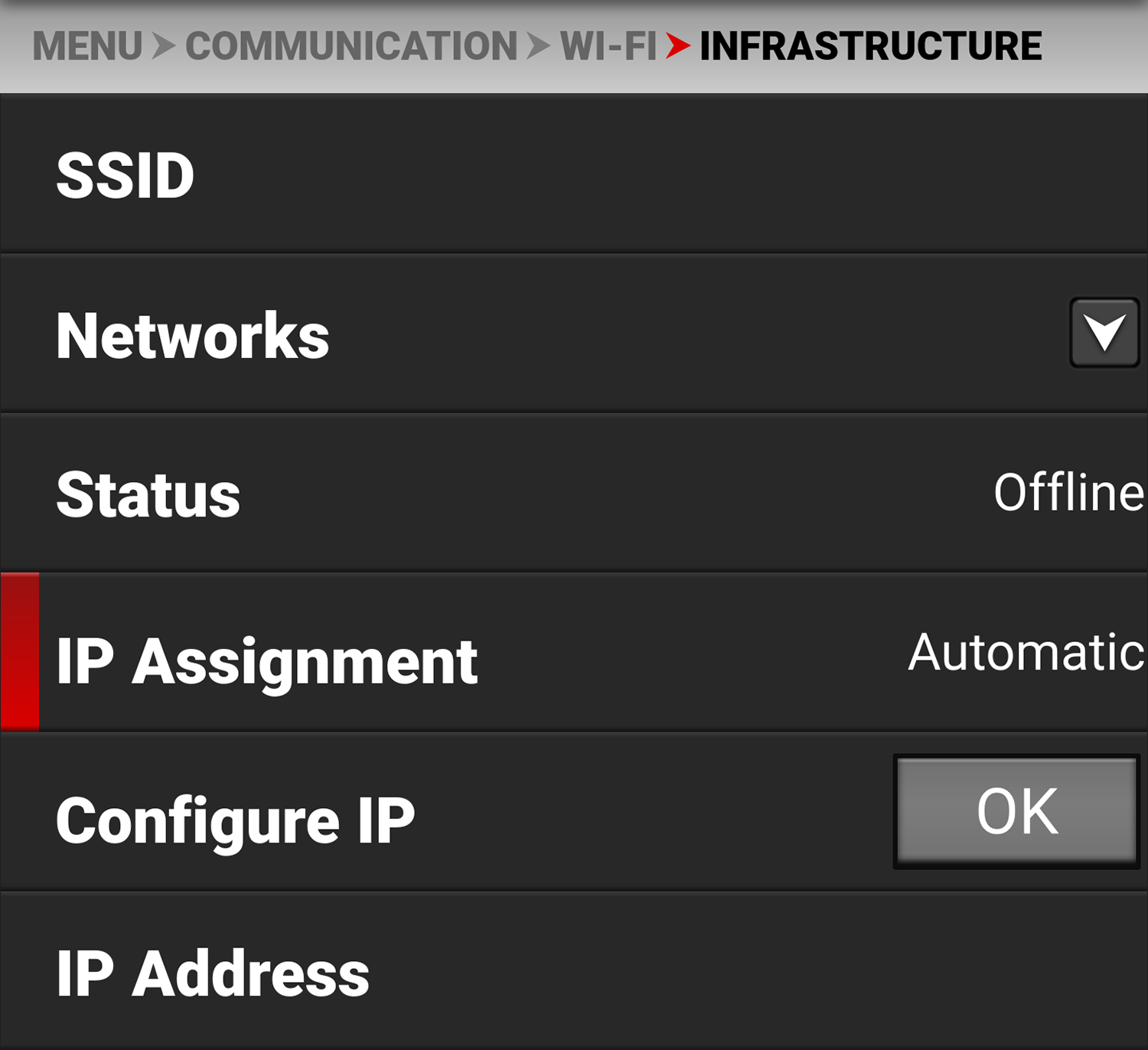
Configure IP
Tap OK to Open the Infrastructure Configure IP screen.
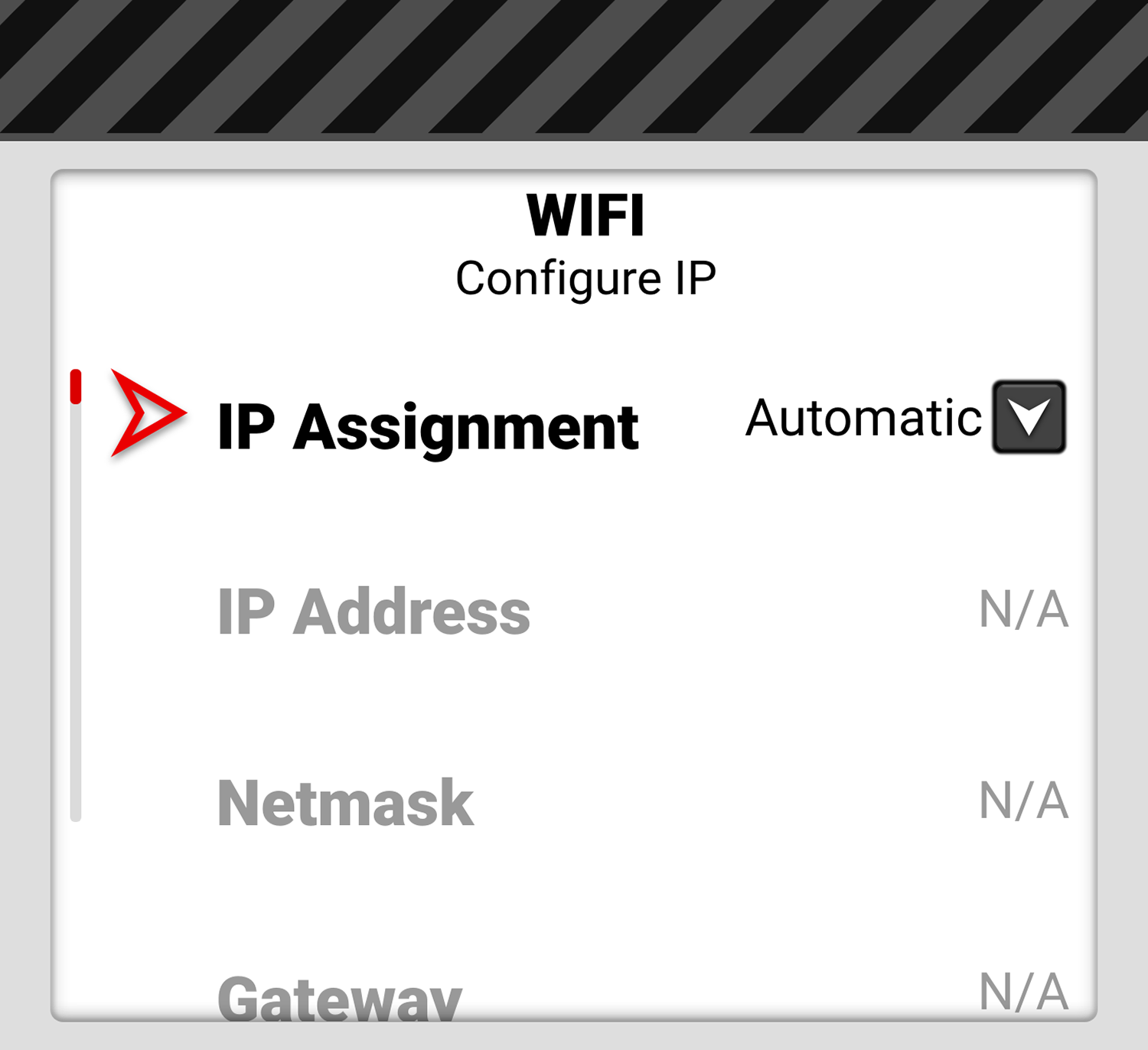
You use the Configure IP screen to select the IP Assignment mode, and to manually enter the IP, Netmask, and Gateway addresses in Manual mode.
IP Assignment Selection
IP Assignment allows you to select the Infrastructure IP Assignment mode.
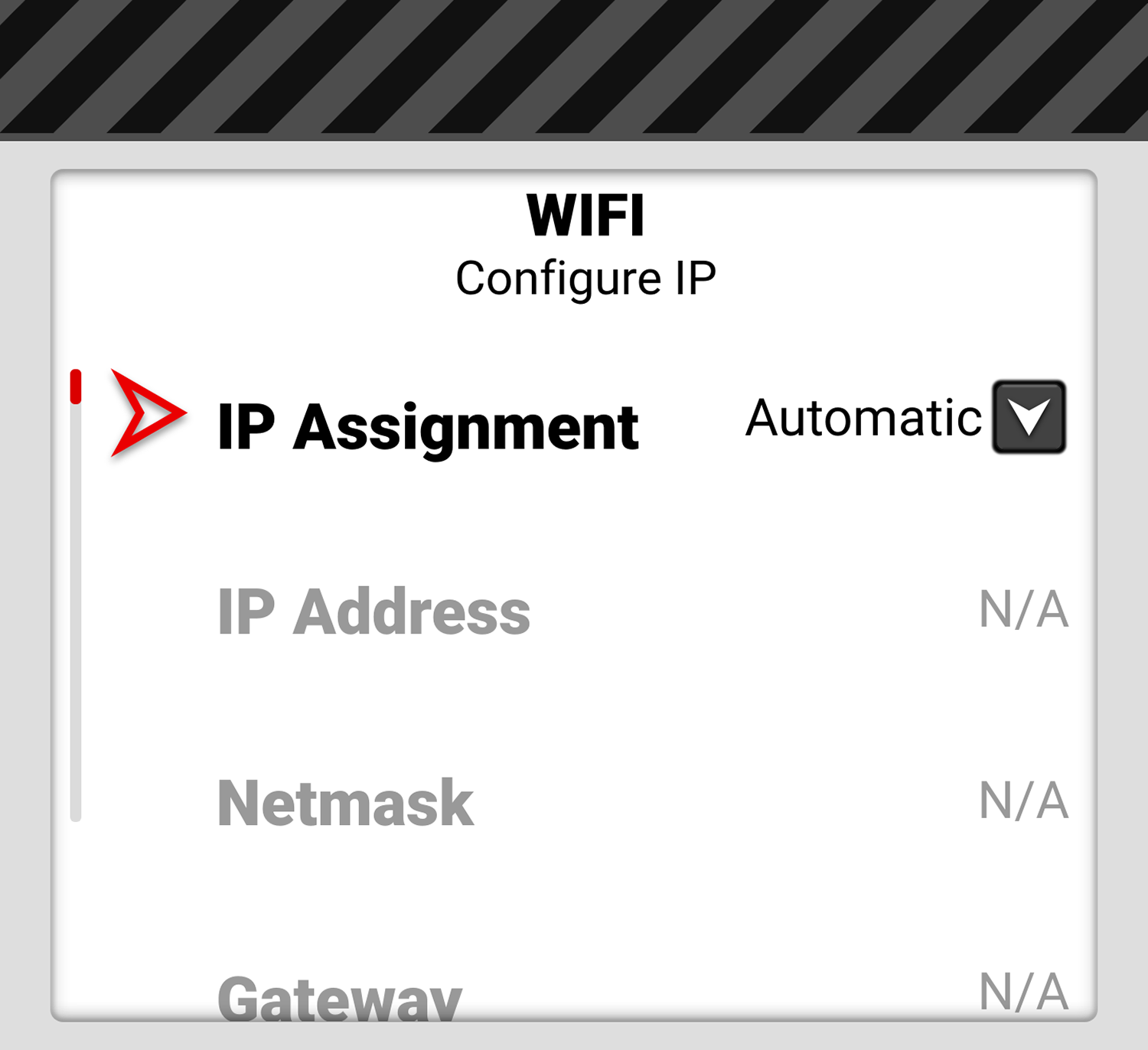
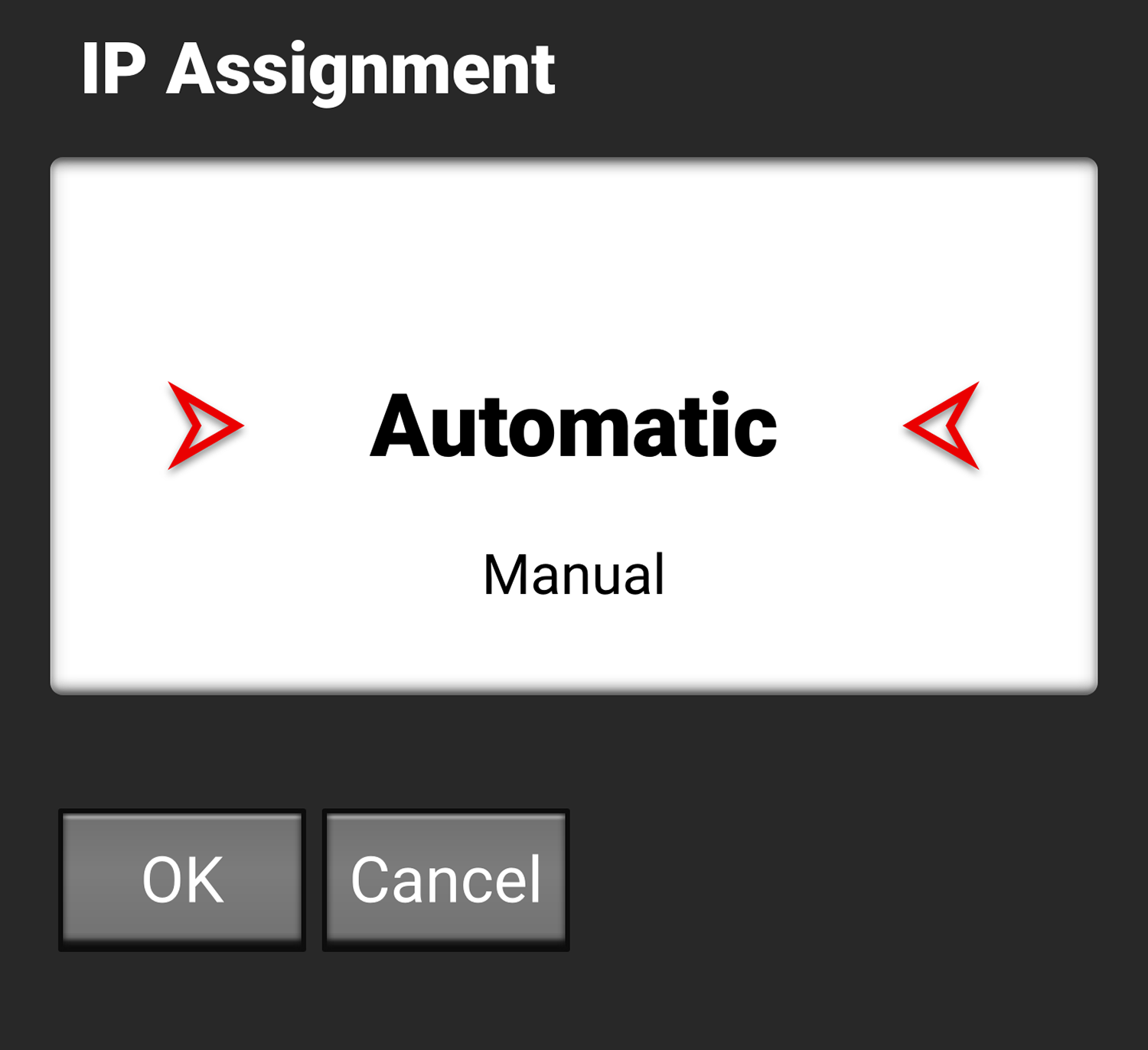
The Automatic mode detects the available Infrastructure IP address. The Manual mode allows you to manually enter the desired Infrastructure network addresses.
IP Address
When connected to a Wi-Fi network and Automatic IP Assignment is enabled, IP Address displays the Wi-Fi network IP address.
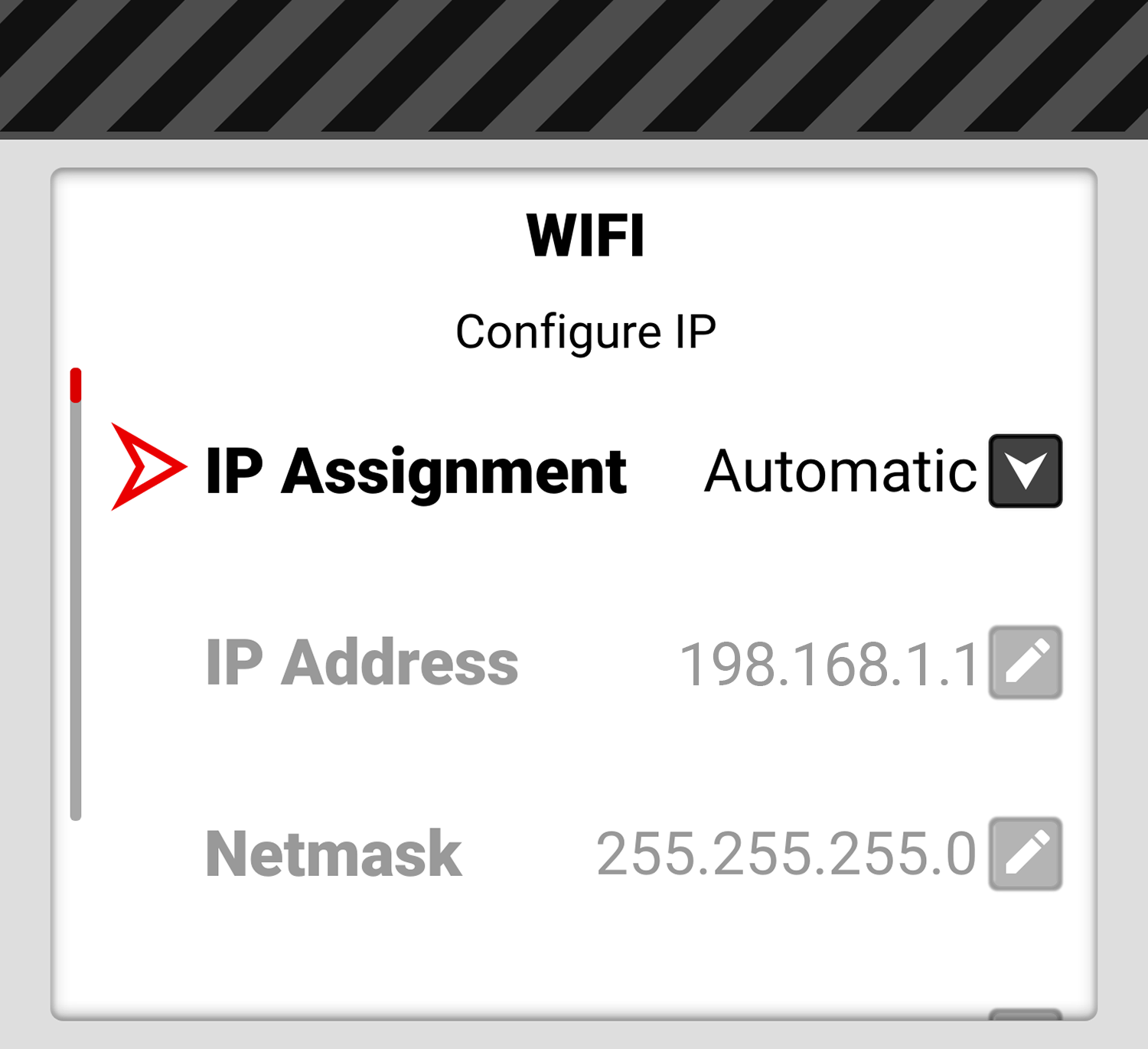
When Manual IP Assignment is enabled, you can manually enter a static IP address.
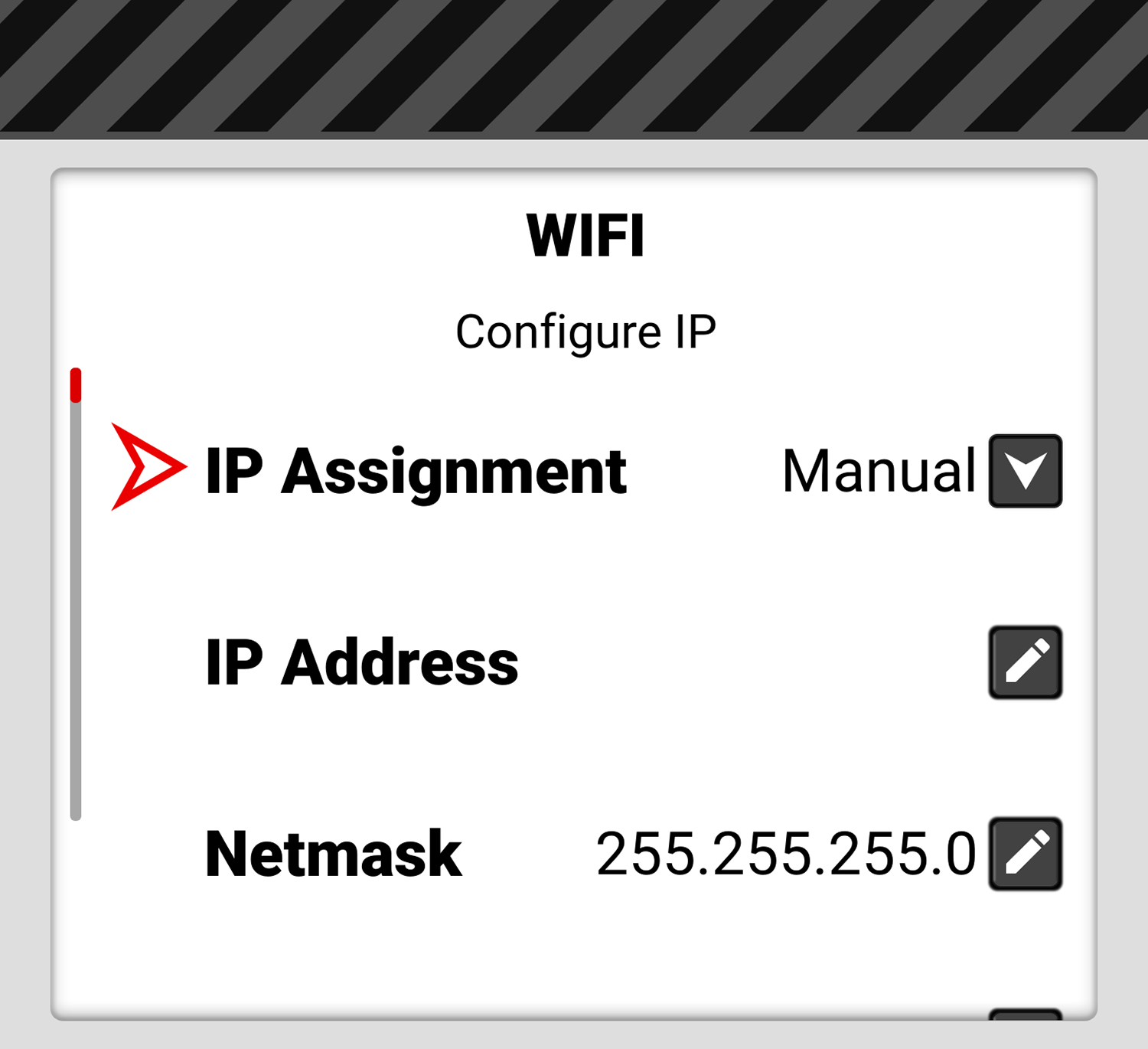
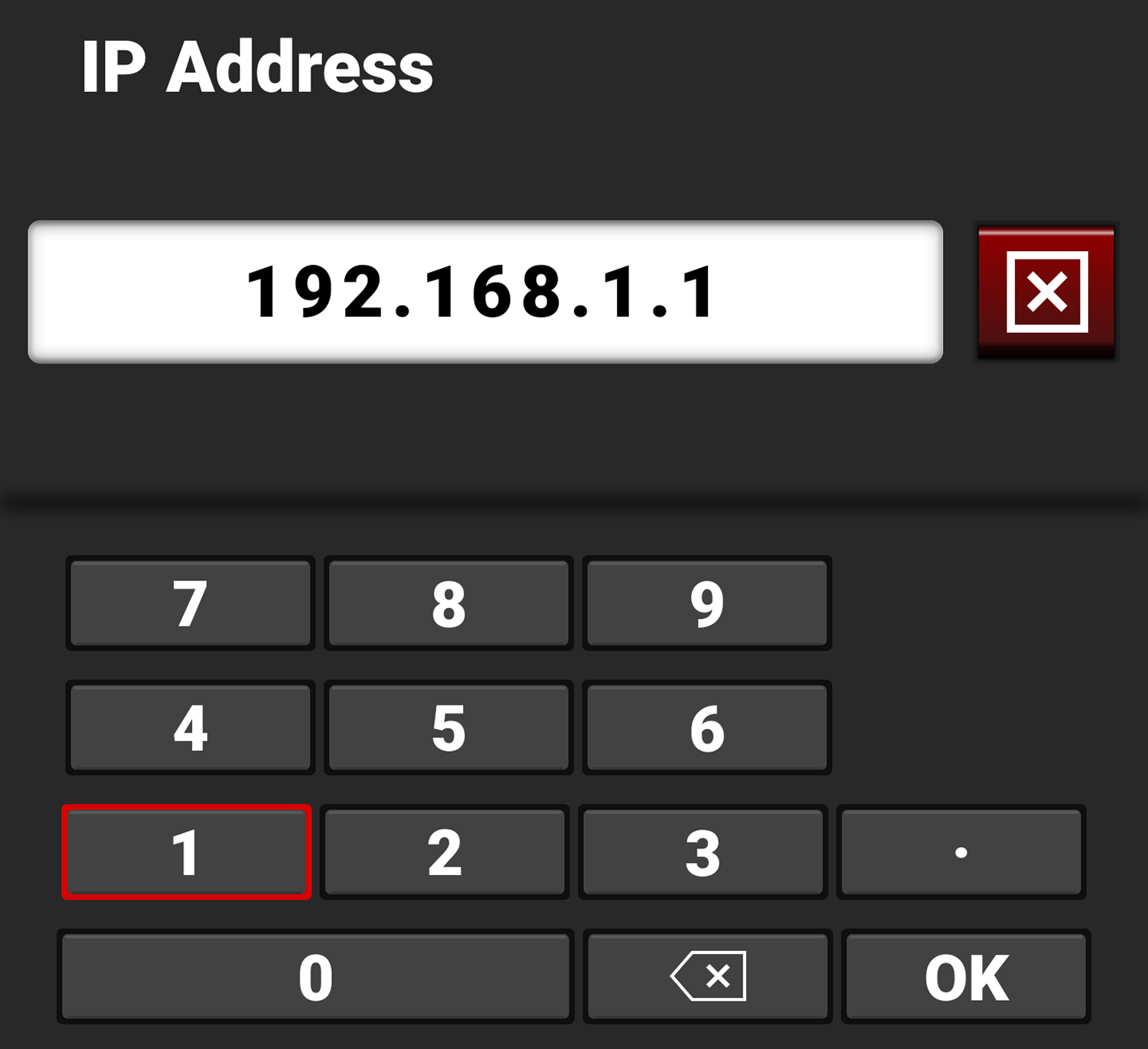
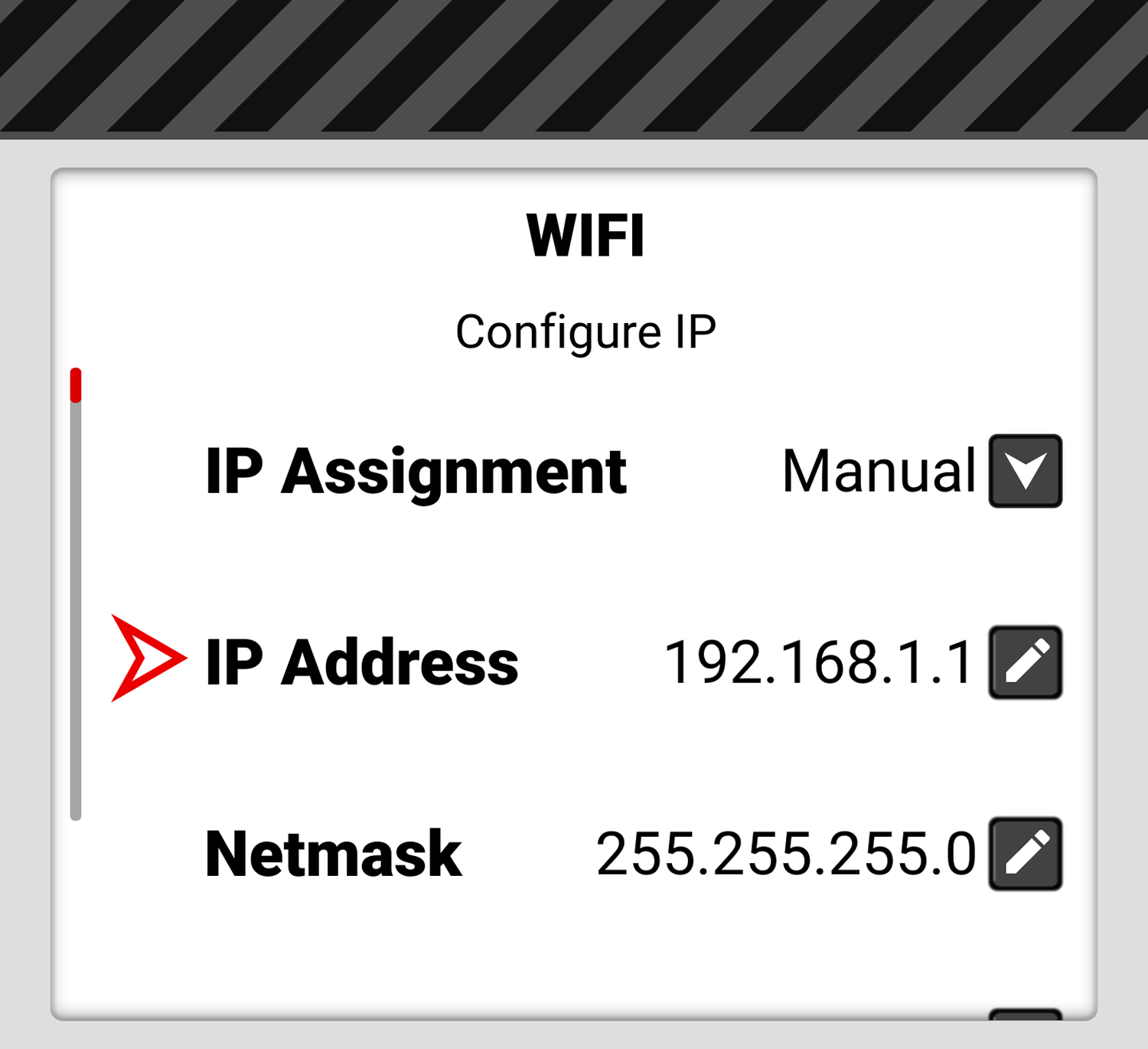
Netmask
When connected to an Ethernet network and Automatic IP Assignment is enabled, Netmask displays the network Netmask address.
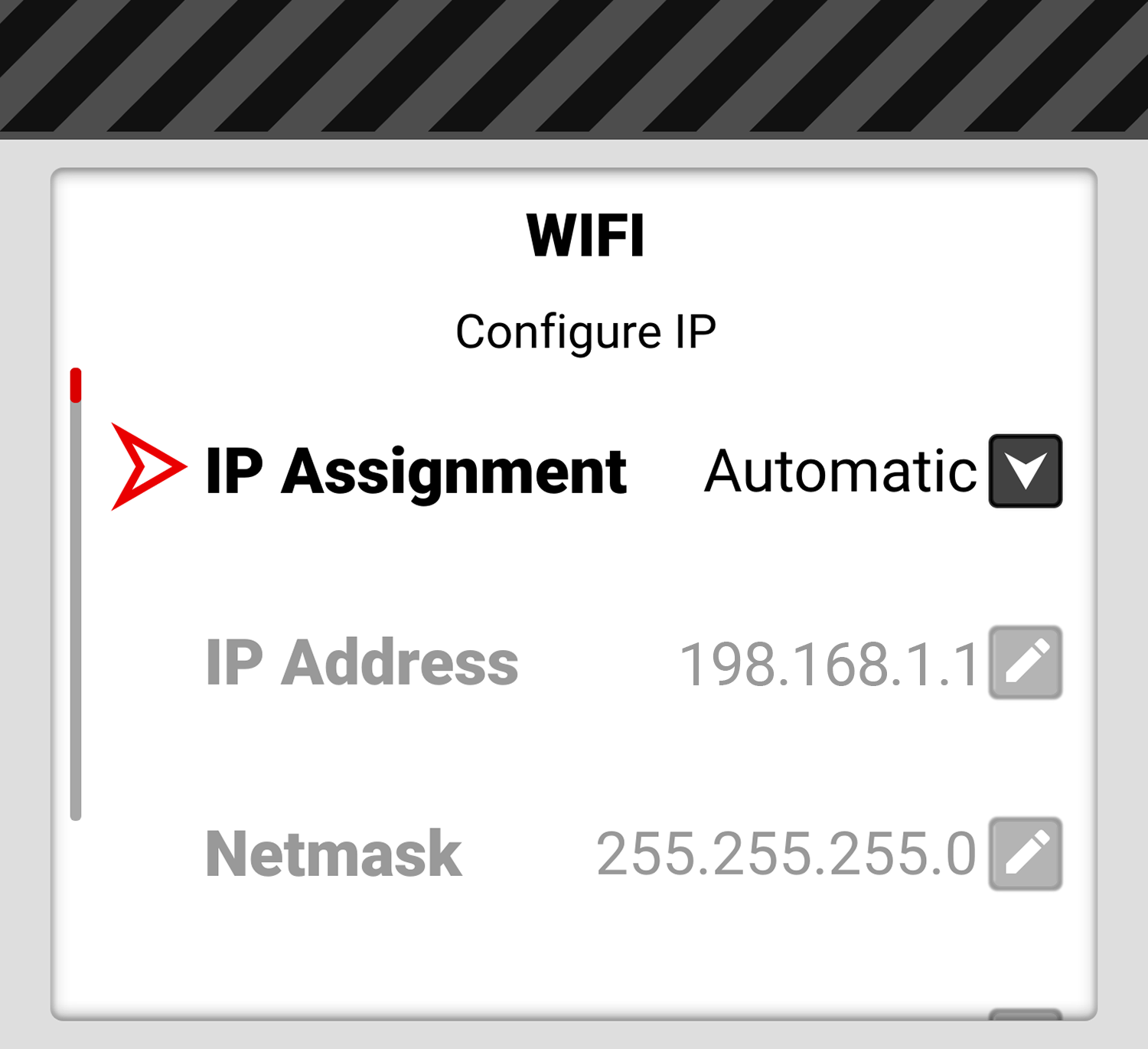
When Manual IP Assignment is enabled, 255.255.255.0 is automatically populated as the Netmask address.
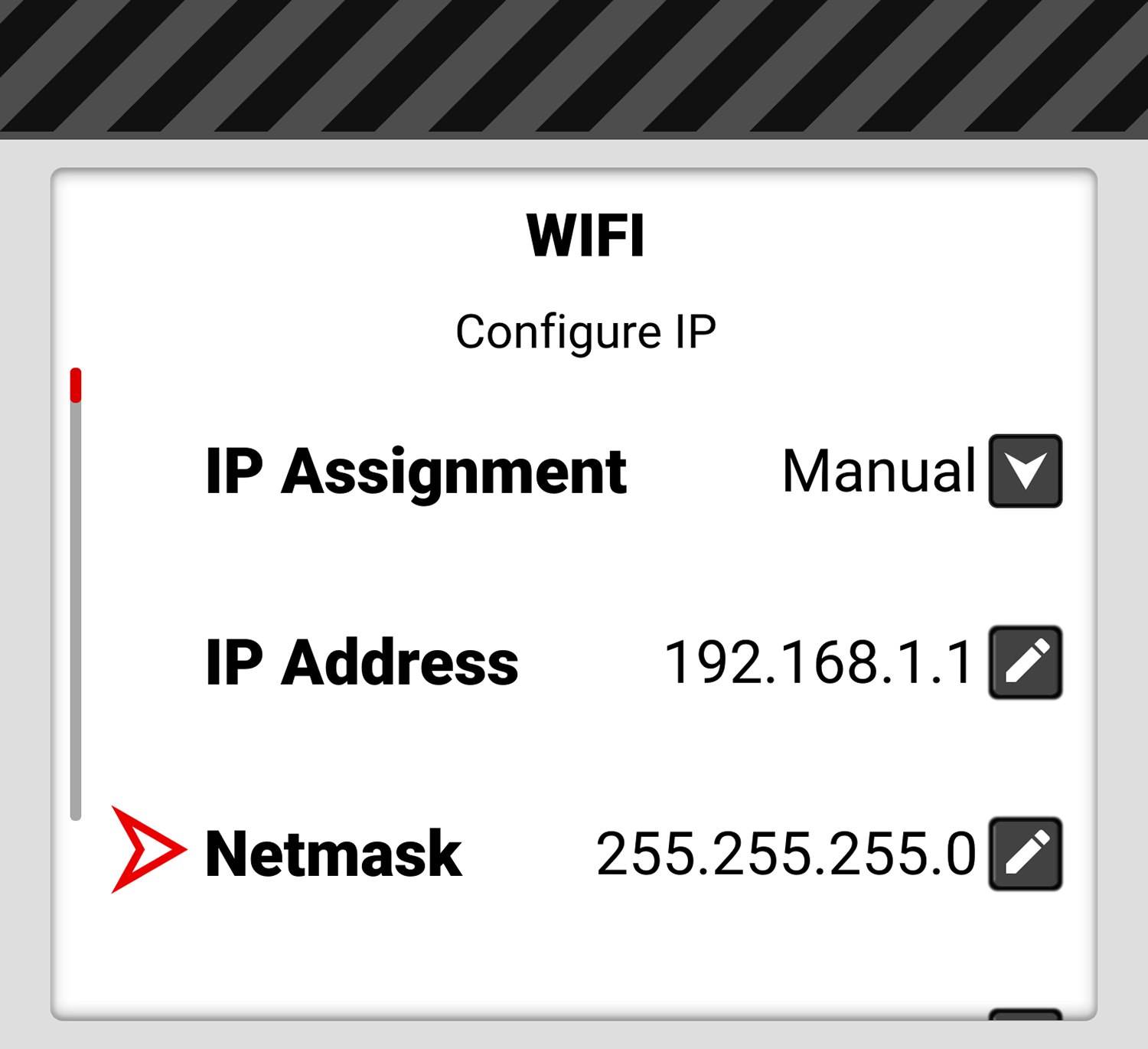
Gateway
When connected to a Wi-Fi network and Automatic IP Assignment is enabled, Gateway displays the Wi-Fi network Gateway address (router address).
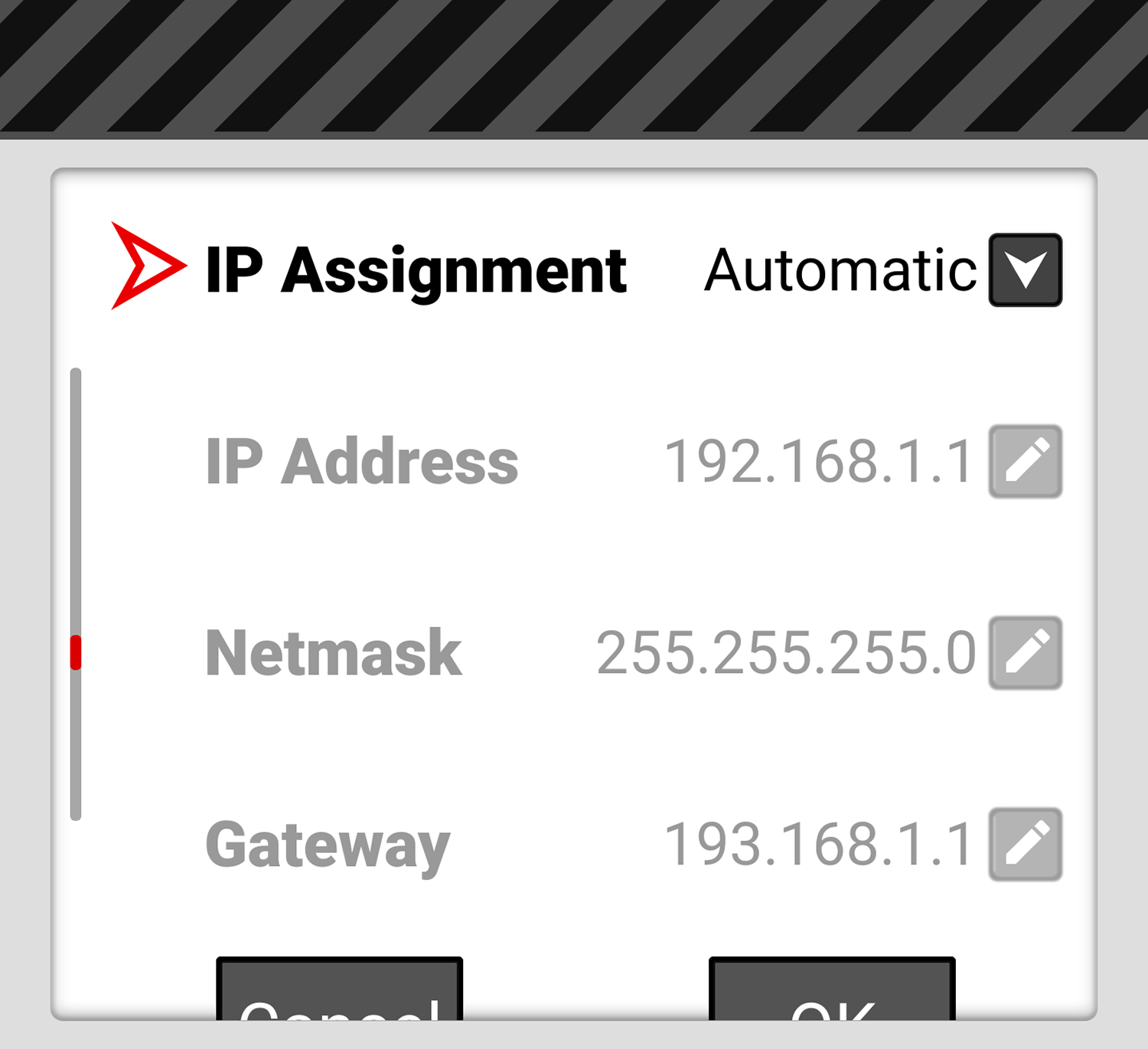
When Manual IP Assignment is enabled, you can manually enter a Gateway address.