Status Bar
The top of the Onboard LCD touchscreen page displays the camera status bar.

The Status Bar contains the following button and icons:
-
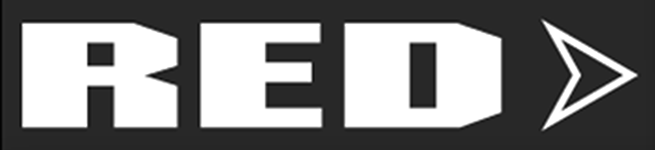 Preview / Menu Button
Preview / Menu Button -
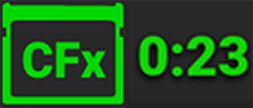 Media Status Icon
Media Status Icon -
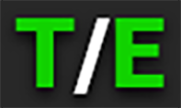 Temperature / Exposure Icon
Temperature / Exposure Icon -
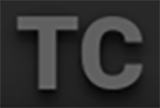 Timecode Icon
Timecode Icon -
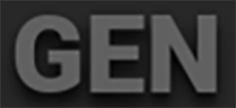 Genlock Icon
Genlock Icon -
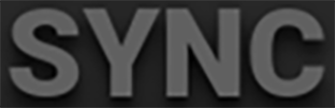 SYNC Icon
SYNC Icon -
 Status Bar
Status Bar -
 3D LUT Icon
3D LUT Icon -
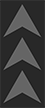 Network Activity Icon
Network Activity Icon -
 Top Button Mode Icon
Top Button Mode Icon -
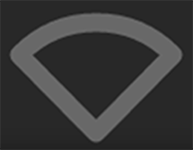 Wi-Fi Icon
Wi-Fi Icon -
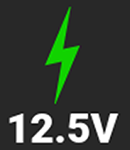 DC-In Icon
DC-In Icon -
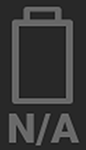 Battery Icon
Battery Icon
Preview / Menu Button
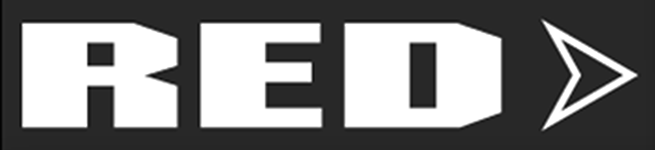
This button toggles the Onboard LCD display between the Preview page (or User Pages) and the Menu page. The arrow on the button changes direction when toggled.
|
Preview Page: |
Menu Page: |
|
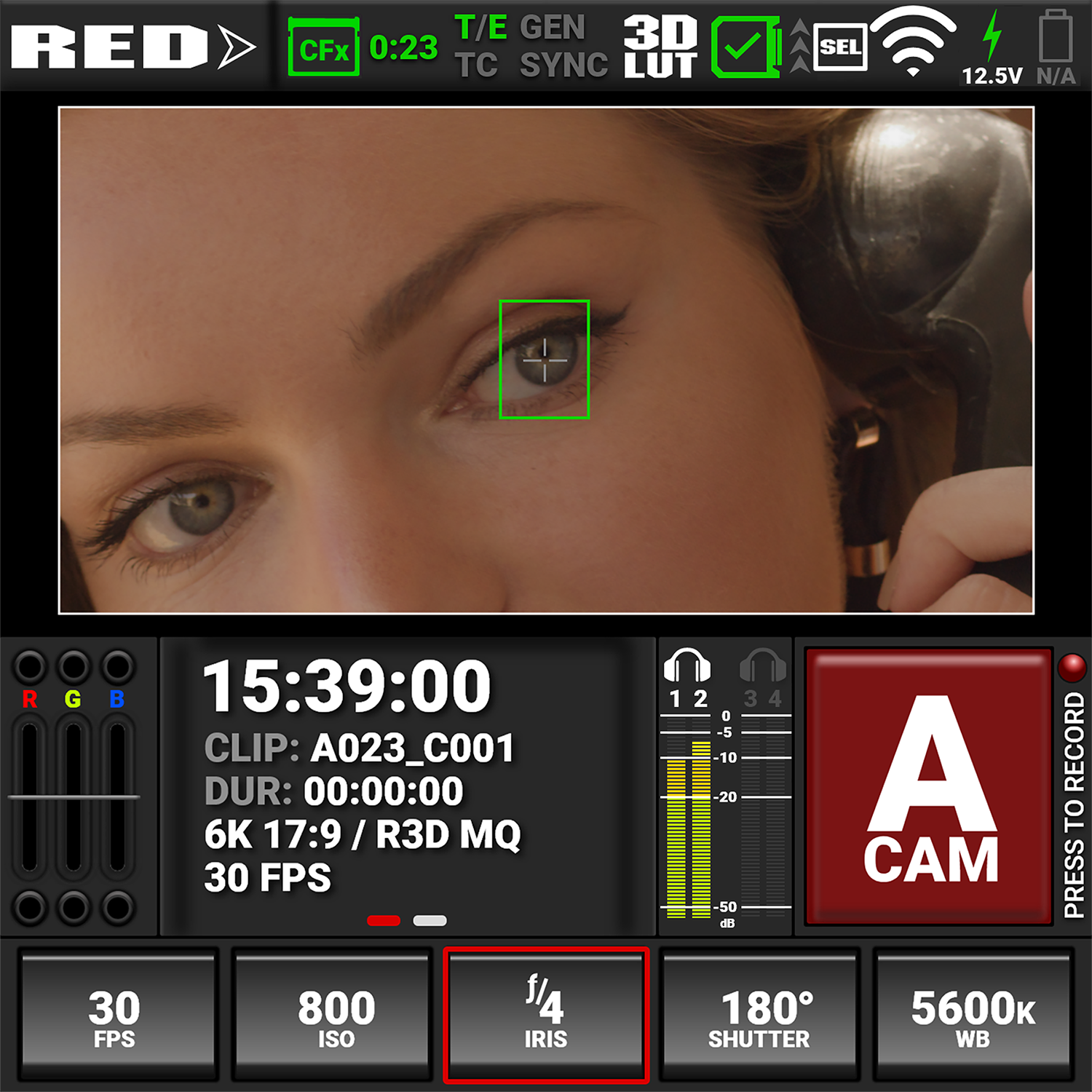
|
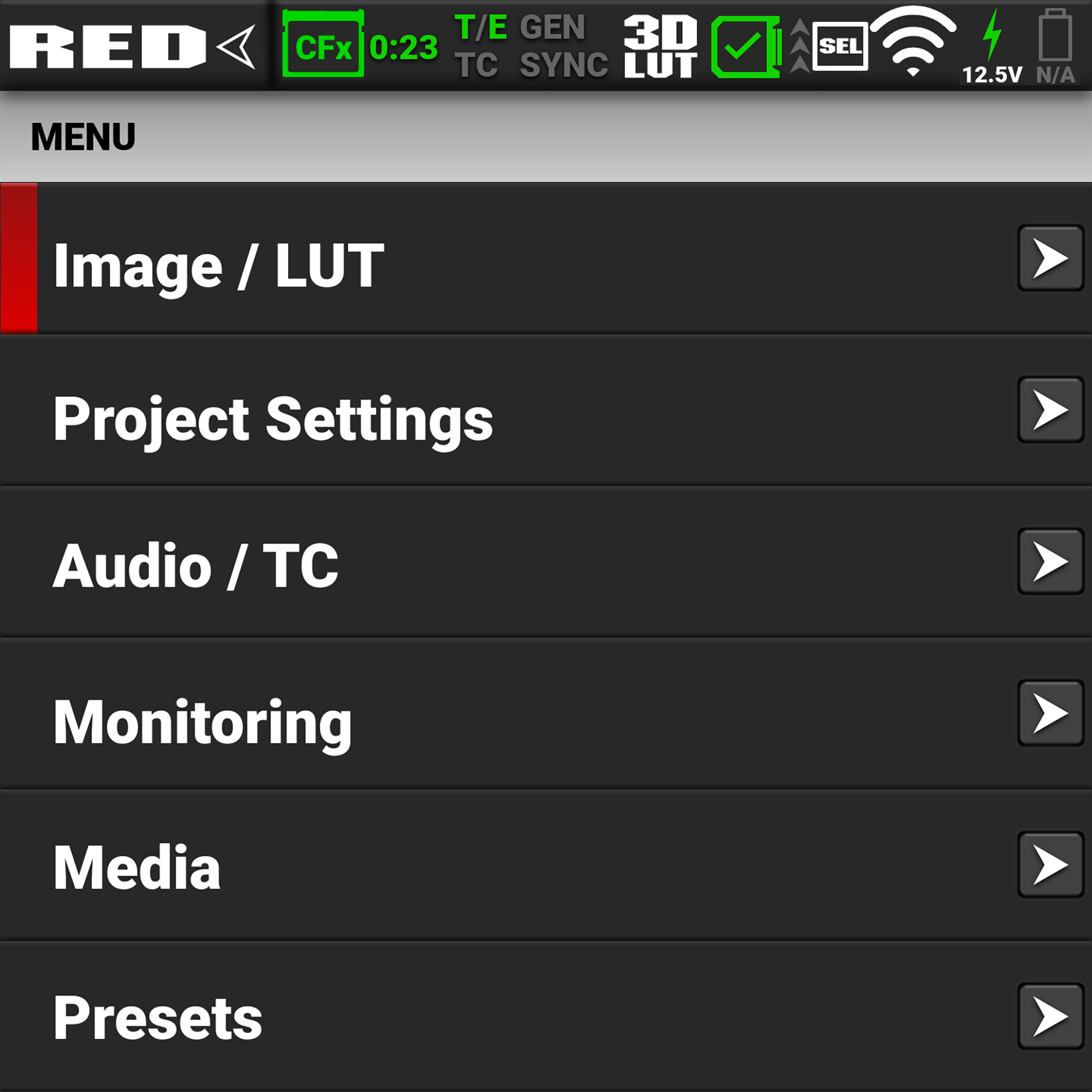
|
Media Status Icon |
|
Temperature / Exposure Icon |
|
This icon displays the status of the CFexpress Type B media card, and it displays the recording time remaining for the current camera settings. The status displayed includes:
|
|
This icon displays the temperature (T) and exposure (E) calibration indicators. • When T is yellow or red, it indicates that the camera requires sensor re-calibration at the current ambient temperature. • When E is yellow or red, it indicates that the camera requires sensor re-calibration at the current shutter speed. Refer to Calibrating the Sensor. |
Timecode Icon |
|
Genlock Icon |
|
This icon indicates the state of the Timecode generator connection.
|
|
This icon indicates the state of the Genlock connection.
|
SYNC Icon |
|
3D LUT Icon |
|
This icon indicates that the Timecode and Genlock signals are synchronized to the camera's frames per second (FPS) settings.
|
|
This icon indicates the activation status of 3D LUTs.
|
Camera Status Icon |
|
Network Activity Icon |
|
This icon indicates the state of the camera hardware. The different icons and their corresponding status include:
|
|
This icon indicates the state of FTPS or Cloud data transfer.
|
Top Button Mode Icon |
|
Wi-Fi Icon |
|
This icon indicates the selected Top Buttons Mode.
|
|
This icon indicates the state of Wi-Fi connection.
|
DC-In Icon |
|
Battery Icon |
|
This icon indicates the state of DC power connection.
|
|
This icon indicates the state of the battery connection and charge level. When the voltage is low, it displays the voltage in red.
|
 Good
Good Missing
Missing Incompatible
Incompatible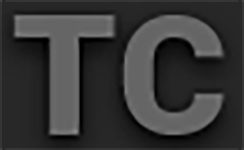
 Green indicates that the Timecode source is connected and jammed.
Green indicates that the Timecode source is connected and jammed. Red indicates that the selected Timecode Source is not present, or not jammed in the last 12 hours.
Red indicates that the selected Timecode Source is not present, or not jammed in the last 12 hours.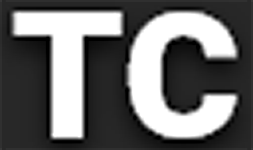 White indicates that the selected Timecode source is not currently connected but was jammed during the current camera boot.
White indicates that the selected Timecode source is not currently connected but was jammed during the current camera boot. Yellow indicates that the selected Timecode source has not been jammed in current camera boot but has been within the last 12 hours, or that timecode source is cross-jammed (at a different
Yellow indicates that the selected Timecode source has not been jammed in current camera boot but has been within the last 12 hours, or that timecode source is cross-jammed (at a different 
 Green indicates that the camera is receiving a Genlock signal.
Green indicates that the camera is receiving a Genlock signal. Red indicates that the camera is receiving and is not locked to a Genlock signal.
Red indicates that the camera is receiving and is not locked to a Genlock signal.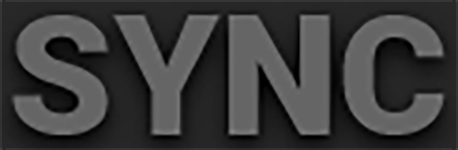
 Green indicates that the camera is synchronized with the Timecode and Genlock signals.
Green indicates that the camera is synchronized with the Timecode and Genlock signals. Yellow indicates that the camera is synchronized using Genlock but not Timecode.
Yellow indicates that the camera is synchronized using Genlock but not Timecode.

 Overheating Warning: Camera is nearing overheated state. Consider cooling the camera.
Overheating Warning: Camera is nearing overheated state. Consider cooling the camera. Overheating: Camera has reached temperature threshold and shut down is imminent.
Overheating: Camera has reached temperature threshold and shut down is imminent. Shutting Down: Camera is shutting down due to overheating.
Shutting Down: Camera is shutting down due to overheating.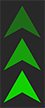 Green indicates that the camera is transferring FTPS or Cloud data.
Green indicates that the camera is transferring FTPS or Cloud data. Gray FN indicates that the Top Buttons Mode is set to Function, you are not on the Menu page, and an SDI monitor is not connected.
Gray FN indicates that the Top Buttons Mode is set to Function, you are not on the Menu page, and an SDI monitor is not connected. White FN indicates that the Top Buttons Mode is set to Function, you are not on the Menu page, and an SDI monitor is connected.
White FN indicates that the Top Buttons Mode is set to Function, you are not on the Menu page, and an SDI monitor is connected.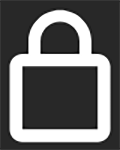 White Lock icon indicates that the Top Buttons Mode is set to Lock, and the Onboard LCD is locked.
White Lock icon indicates that the Top Buttons Mode is set to Lock, and the Onboard LCD is locked.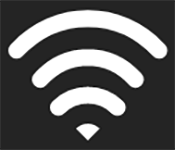 White bars indicate that Wi-Fi signal is detected (Infrastructure).
White bars indicate that Wi-Fi signal is detected (Infrastructure). White antenna indicates that Wi-Fi signal is broadcasting (Ad-hoc).
White antenna indicates that Wi-Fi signal is broadcasting (Ad-hoc). Gray indicates that no DC power is connected.
Gray indicates that no DC power is connected. 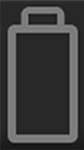
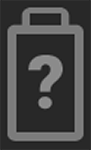 Gray question mark indicates no communication with the battery and no power.
Gray question mark indicates no communication with the battery and no power.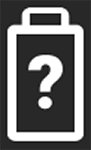 White question mark indicates no communication with the battery and power.
White question mark indicates no communication with the battery and power.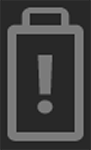 Gray exclamation point indicates error communicating with the battery and no power.
Gray exclamation point indicates error communicating with the battery and no power.