Guides
Use Guides to enable and configure the camera's monitoring guides.
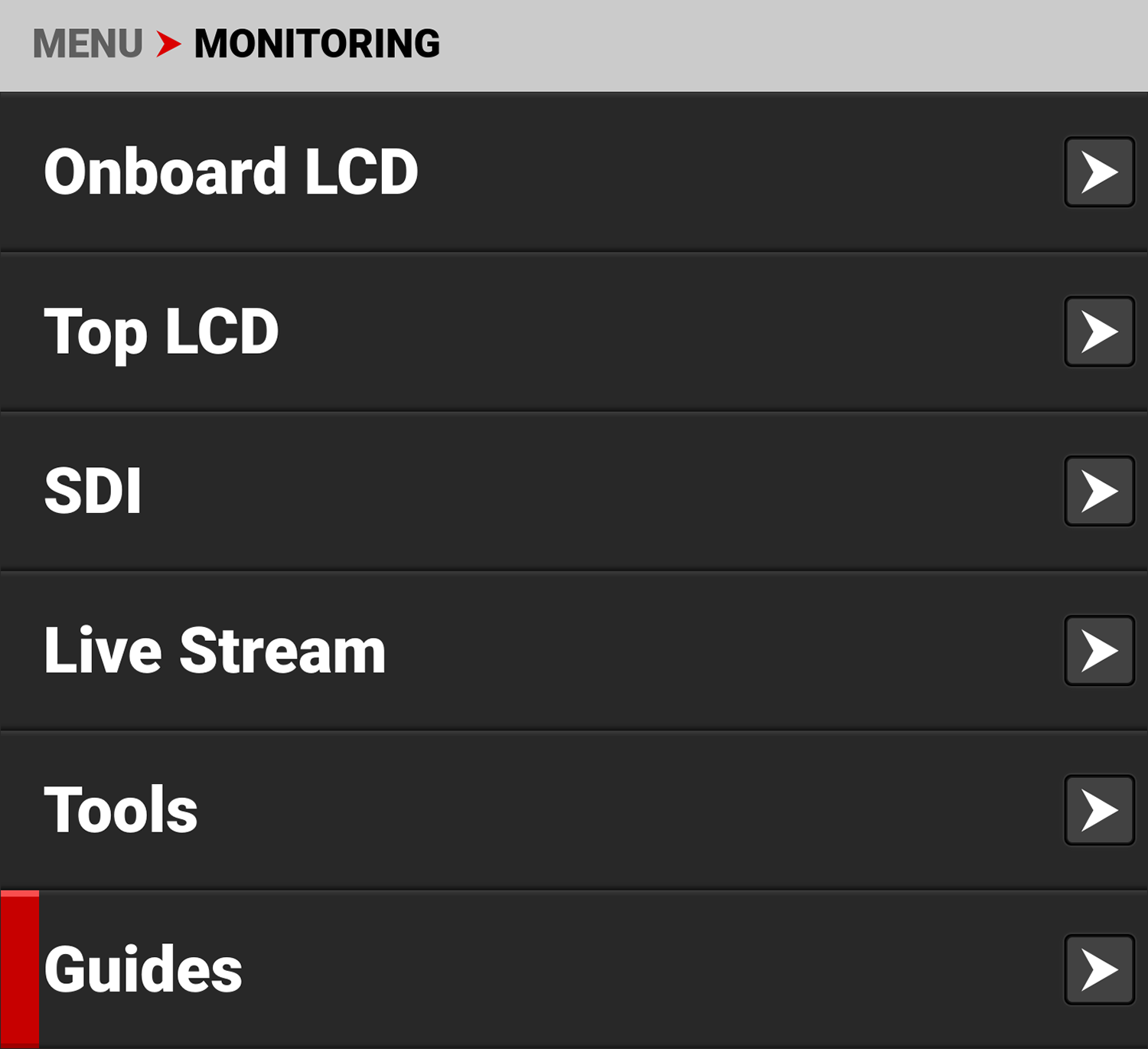
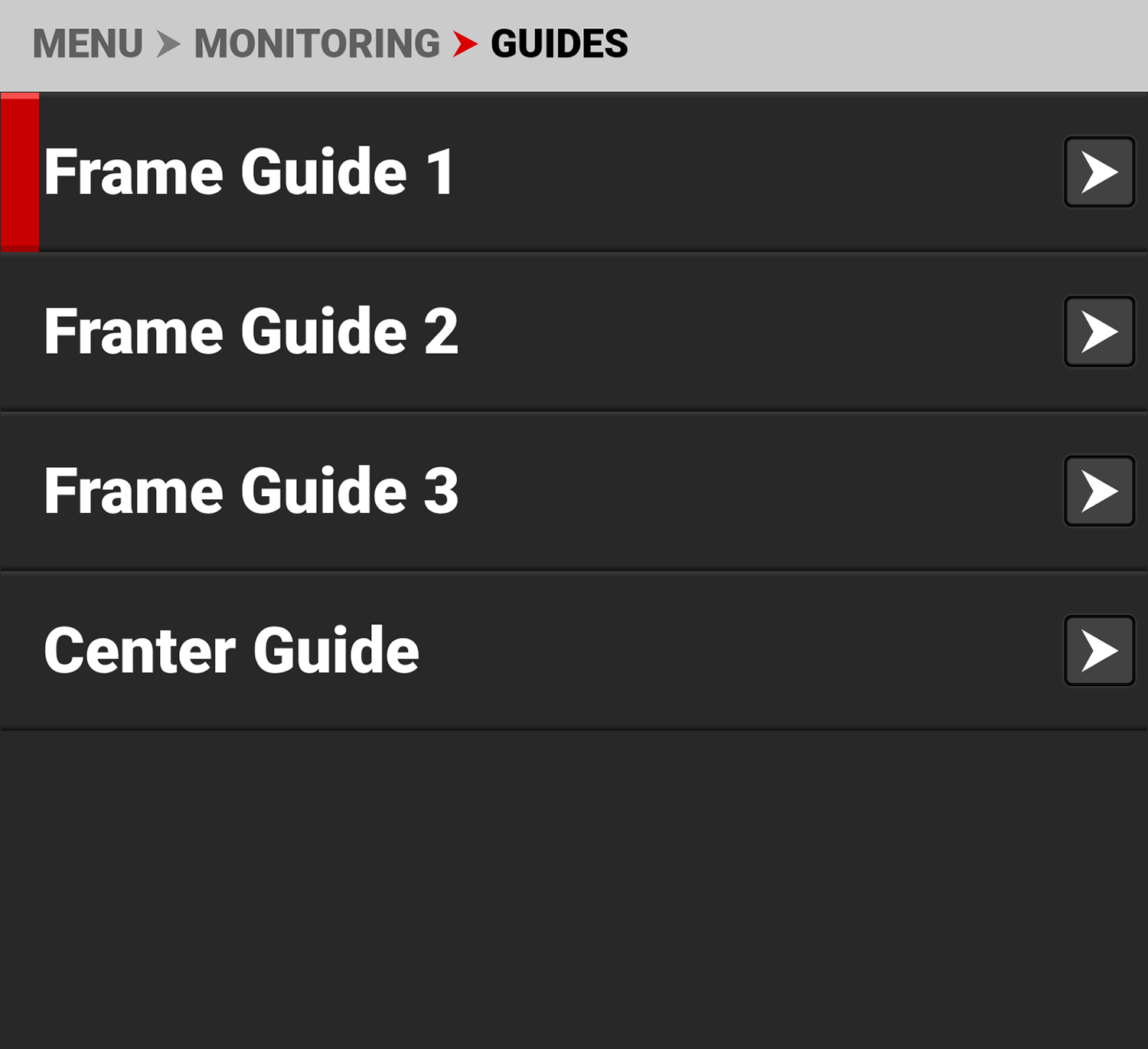
The monitoring Guides that you can use include:
|
Items |
Details |
|---|---|
|
Guides you can configure to aid in framing a shot |
|
|
A center cross hair or dot you can use to center your shot |
Frame Guides
Use Frame Guides to frame the scene using various shapes and sizes. You can configure up to 3 Frame Guides to display on your monitor.
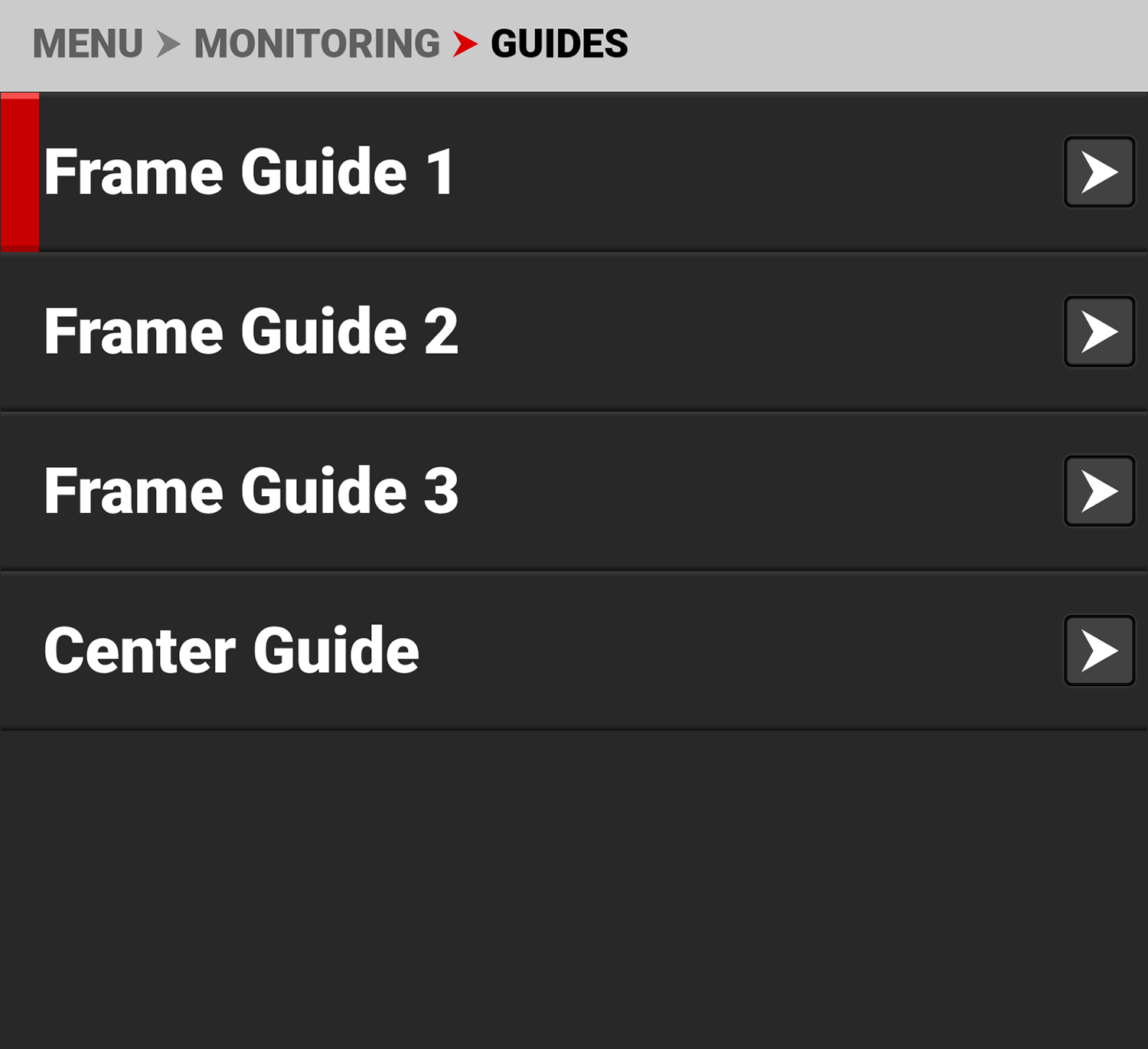
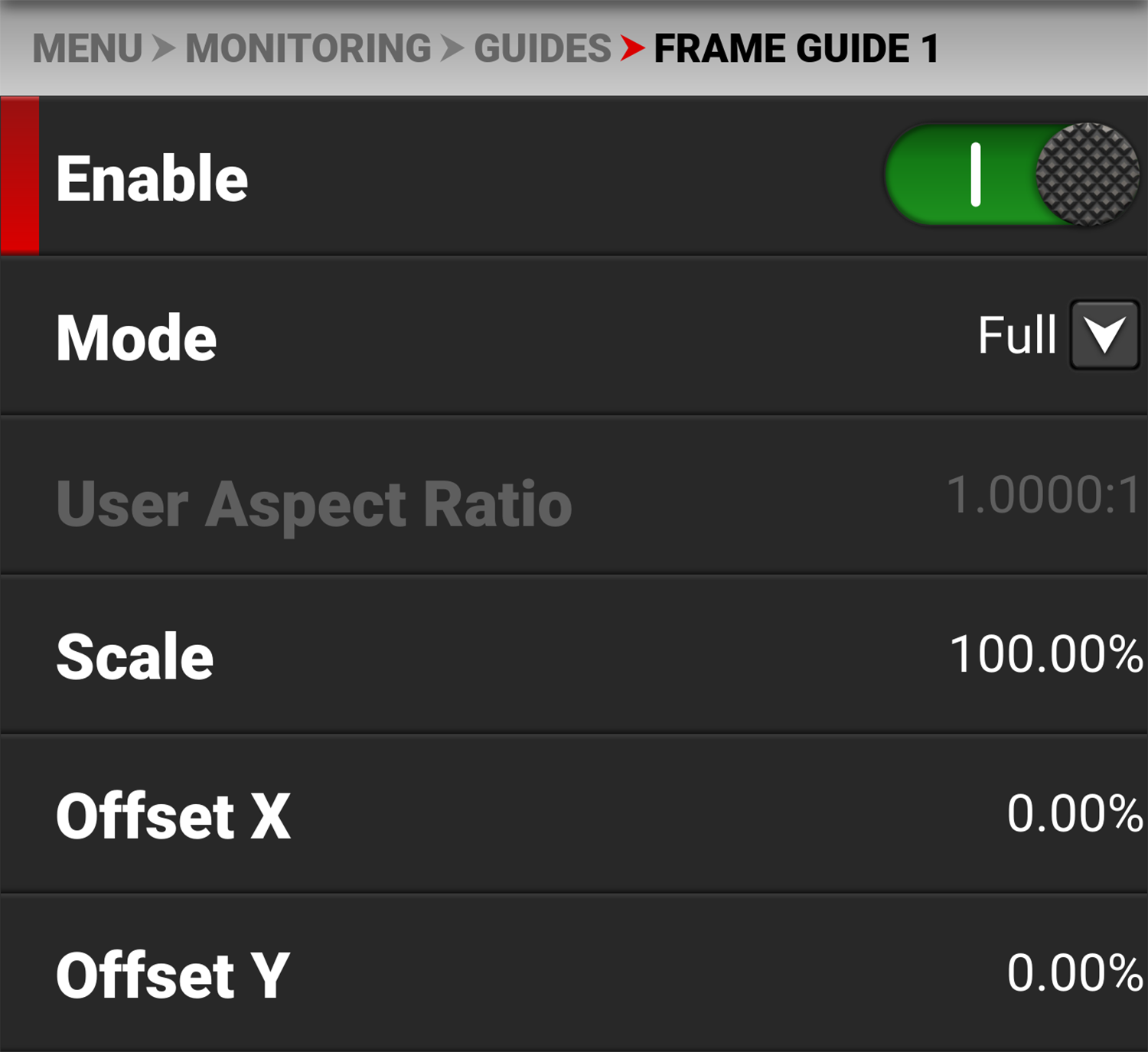
Configure the Frame Guides using the following:
|
Items |
Details |
|---|---|
|
Enable |
Enables the Frame Guide |
|
Select aspect ratios, User, and Absolute modes |
|
|
Enabled by selecting User mode |
|
|
Percentage of the image the Frame Guide occupies |
|
|
Percentage of horizontal and vertical offset |
|
|
Absolute mode - set the exact number of size and offset pixels |
|
|
Select the Frame Guide line type - solid, dashed or bracket |
|
|
Select the Frame Guide line color |
|
|
Select the Frame Guide line opacity percentage |
|
|
Shade Outside |
Enables shading outside of the Frame Guide |
|
Select the shading color |
|
|
Select the shading opacity |
Mode
Use Mode to select the Frame Guide mode you want to use to configure the frame guide.
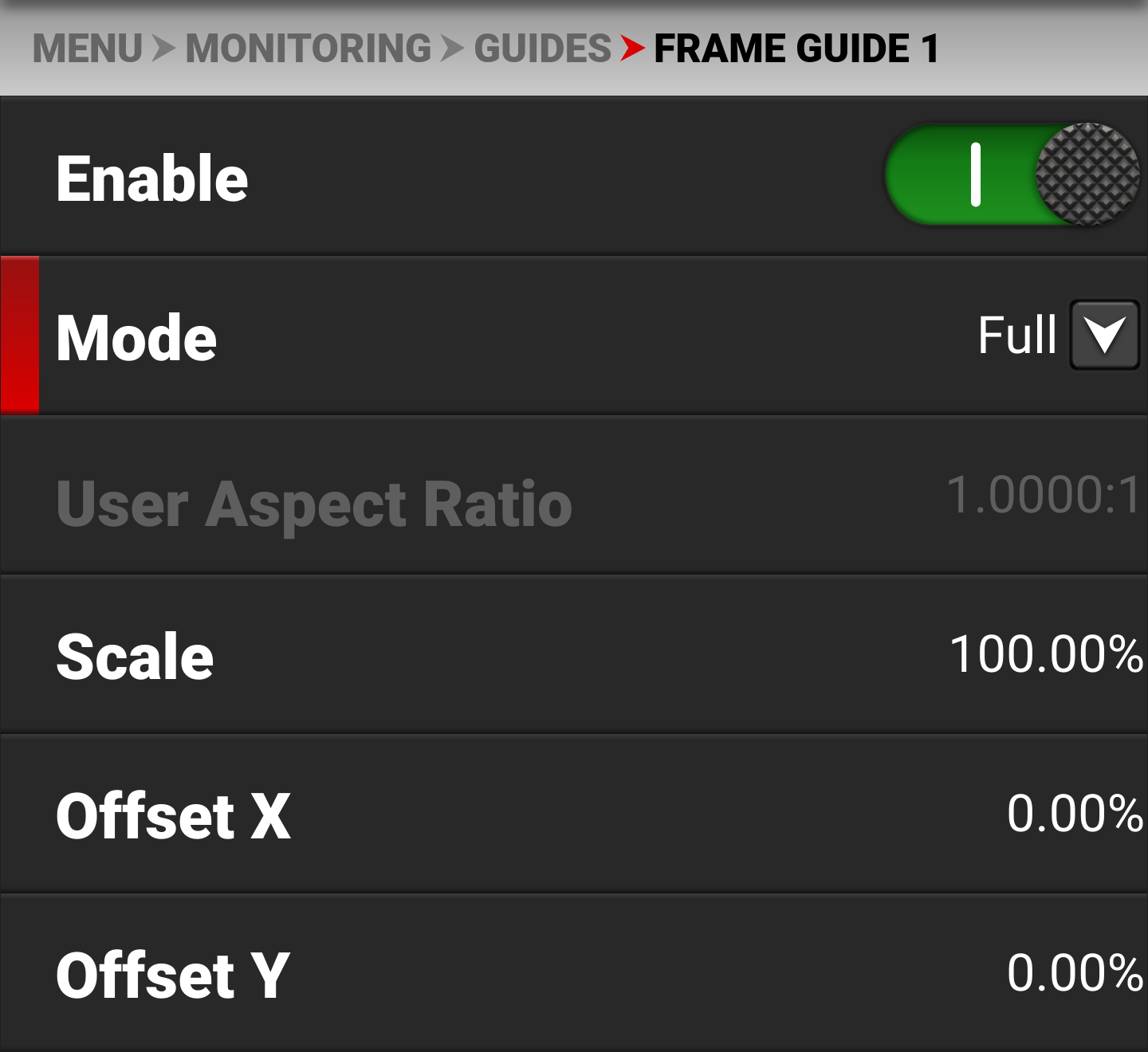
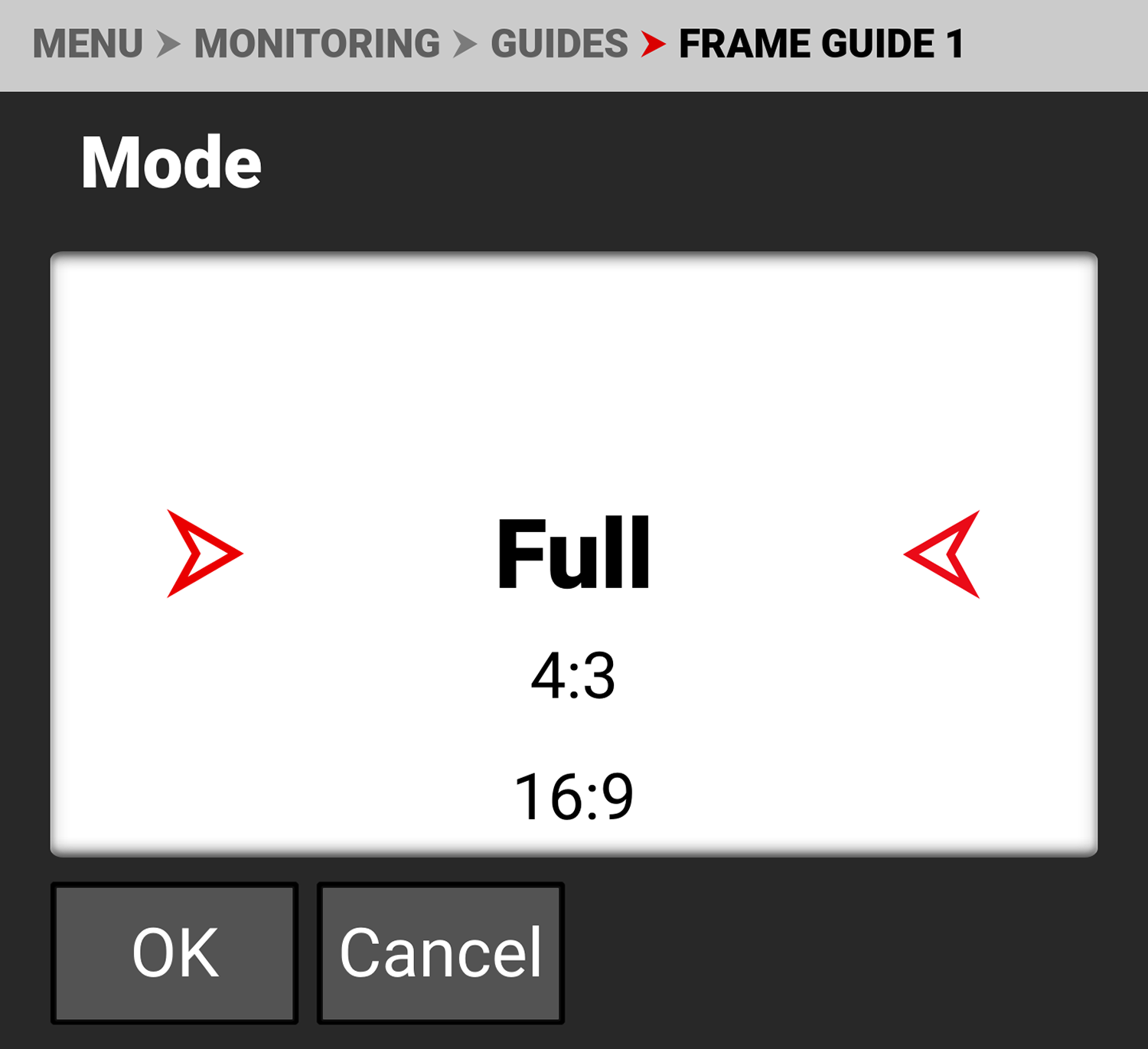
The modes you can select include aspect ratios from Full to 2.4:1, User, and Absolute. The User and Absolute modes enable settings that are specific to those modes.
User Aspect Ratio
This item is enabled when the User mode is selected.
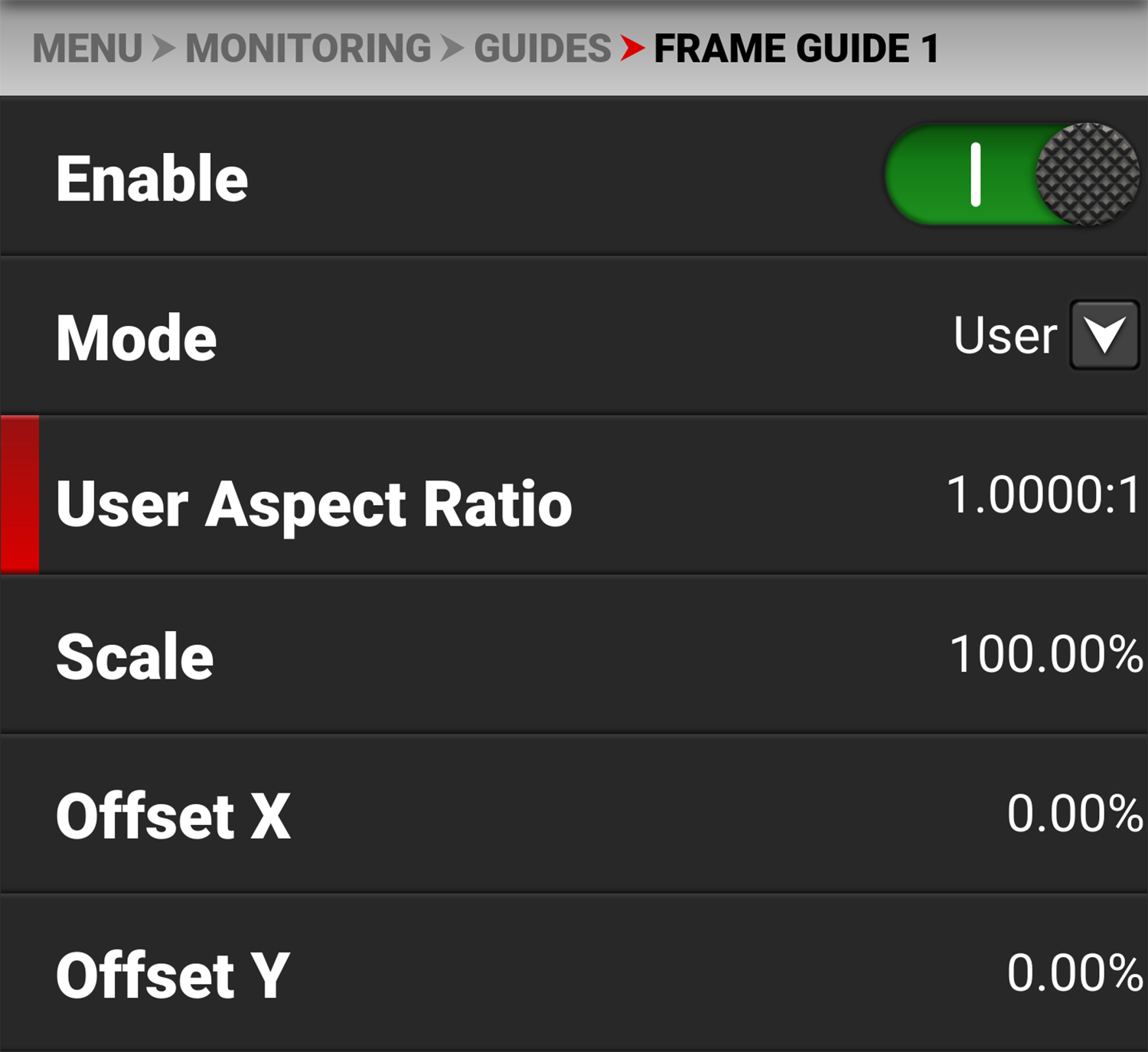
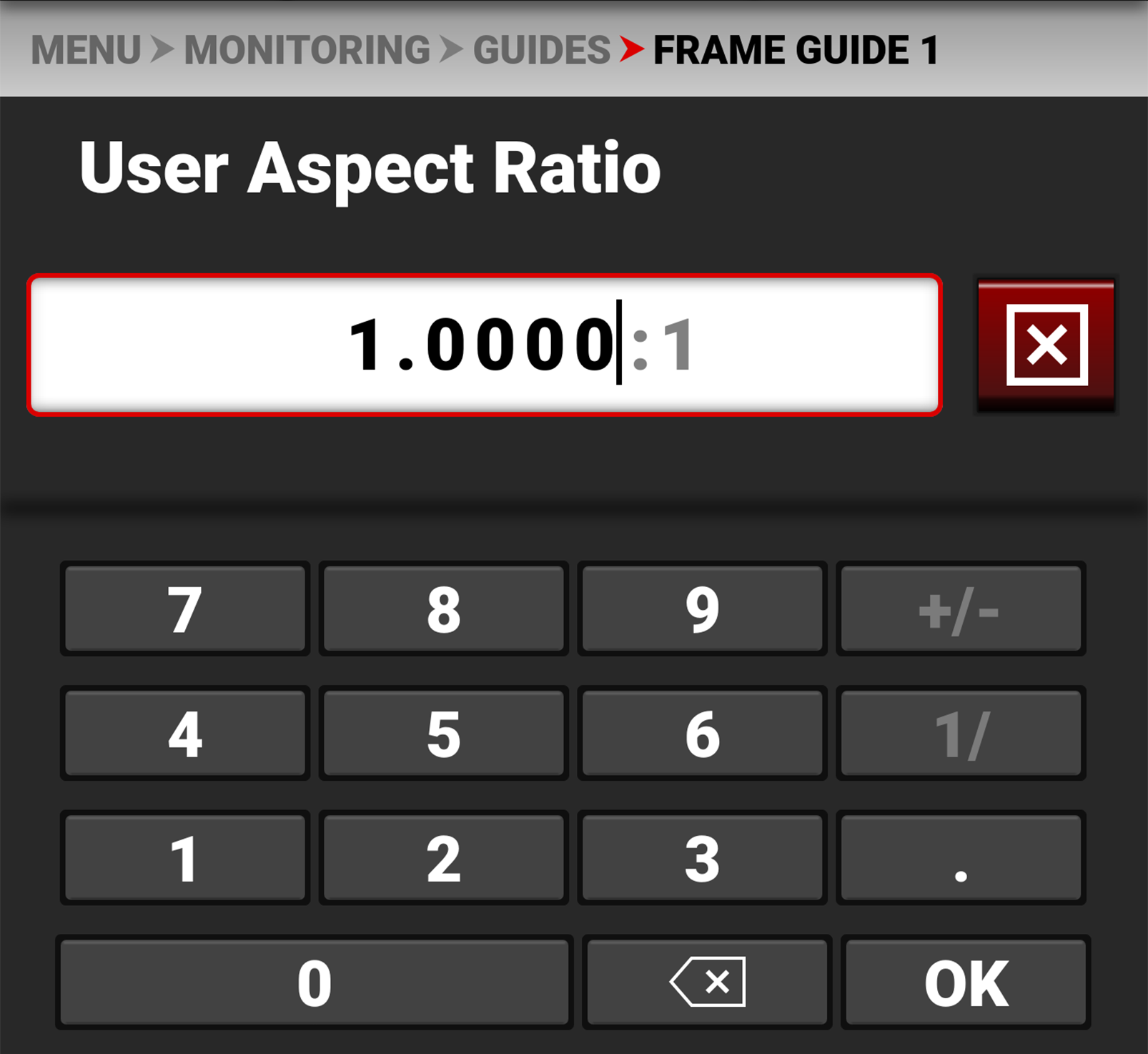
Use the keypad to enter your desired aspect ratio.
Scale
Use scale to configure the percentage of the image area that the Frame Guide will frame.
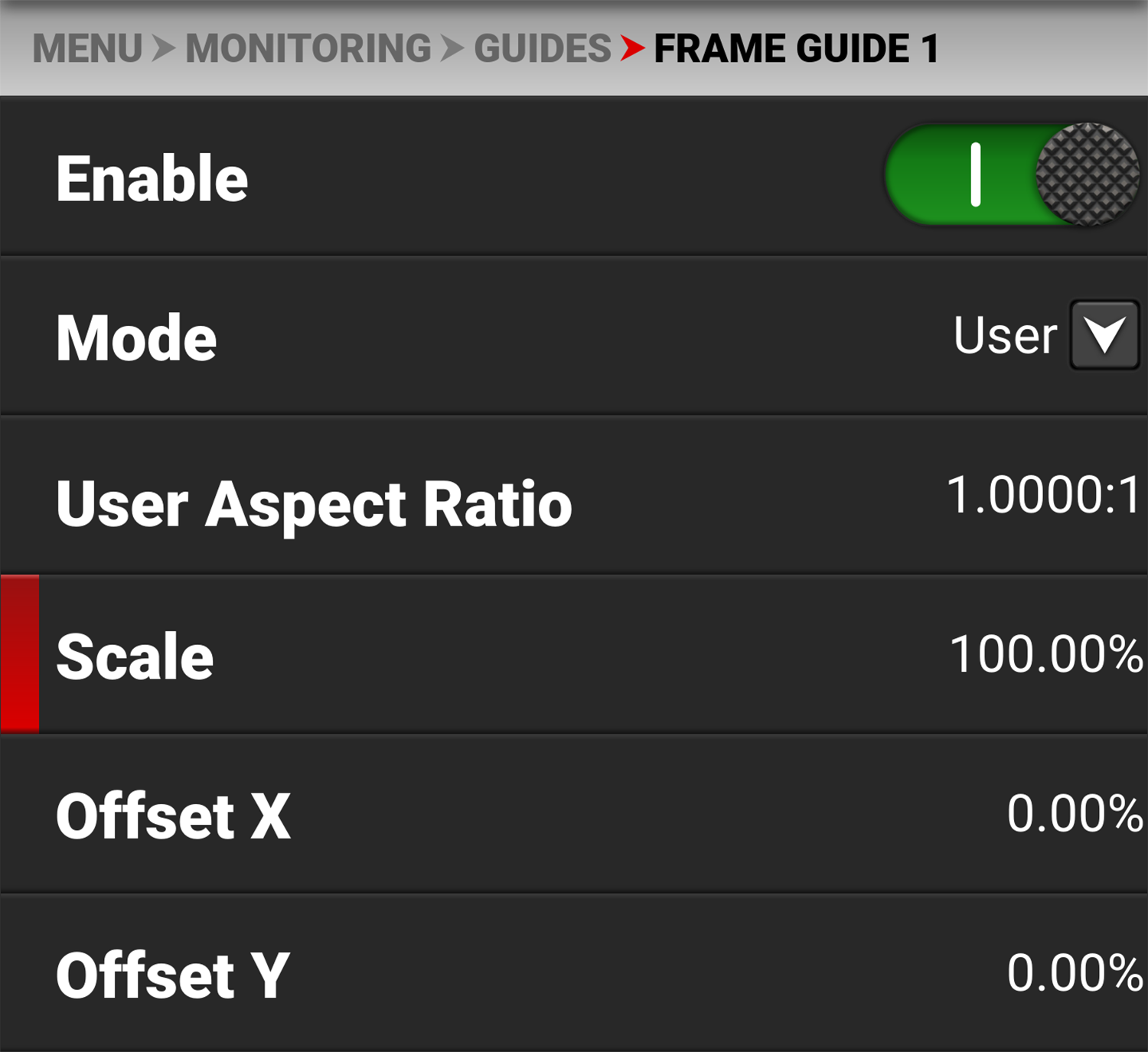
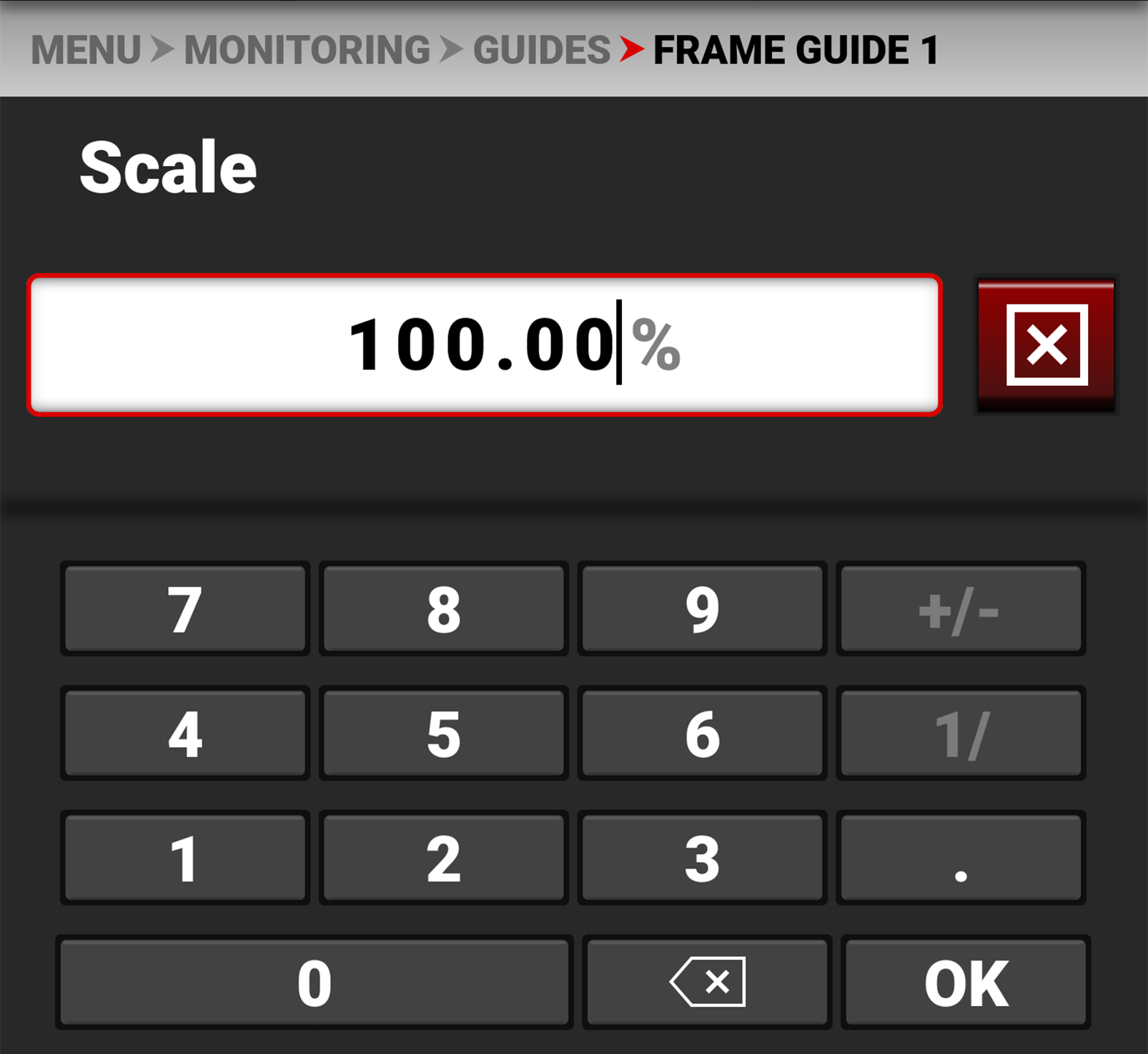
Use the keypad to enter the percentage of the image the Frame Guide contains.
Offset X, Y
Use offset to configure the X and Y offset of the Frame Guide.
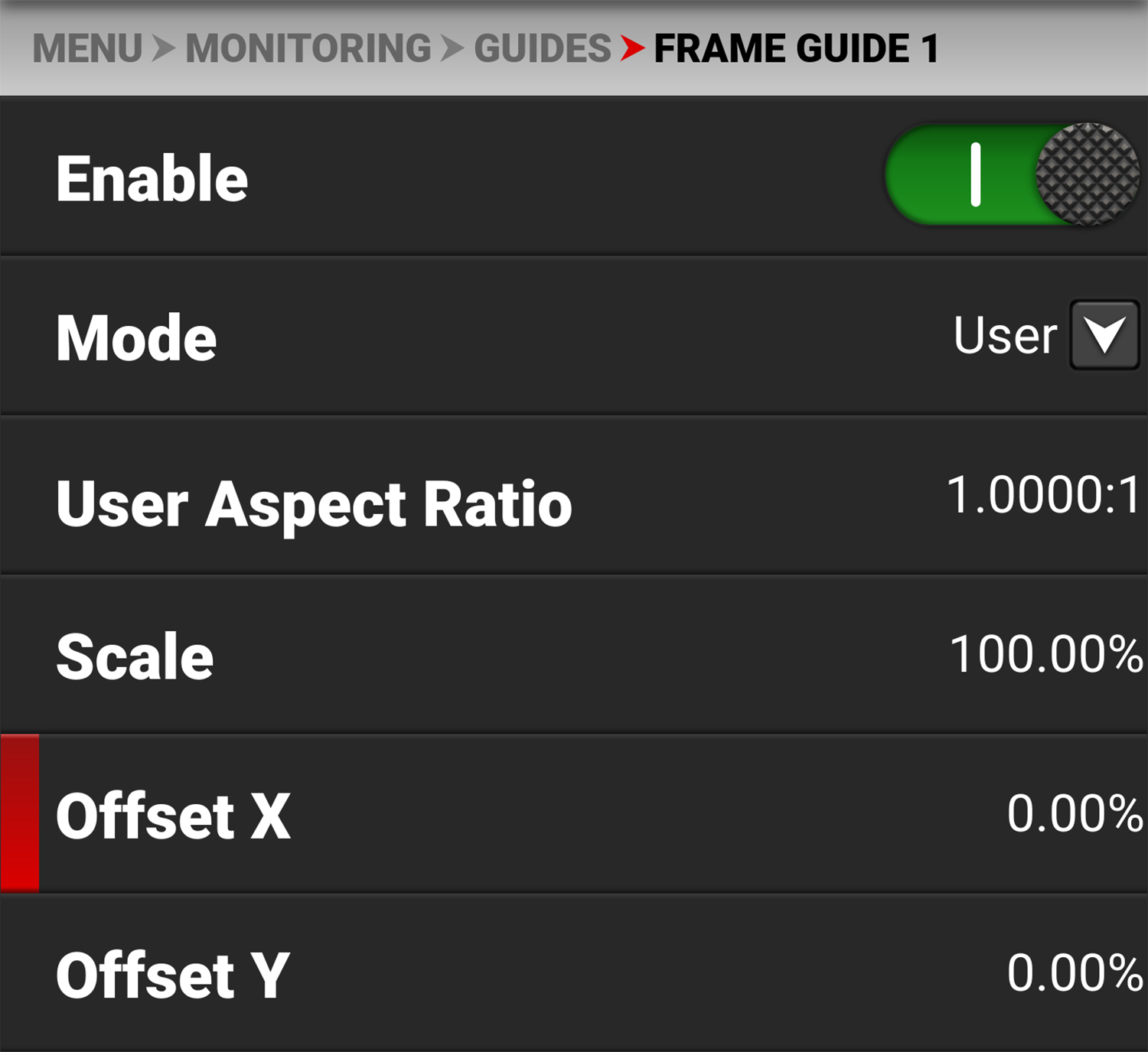
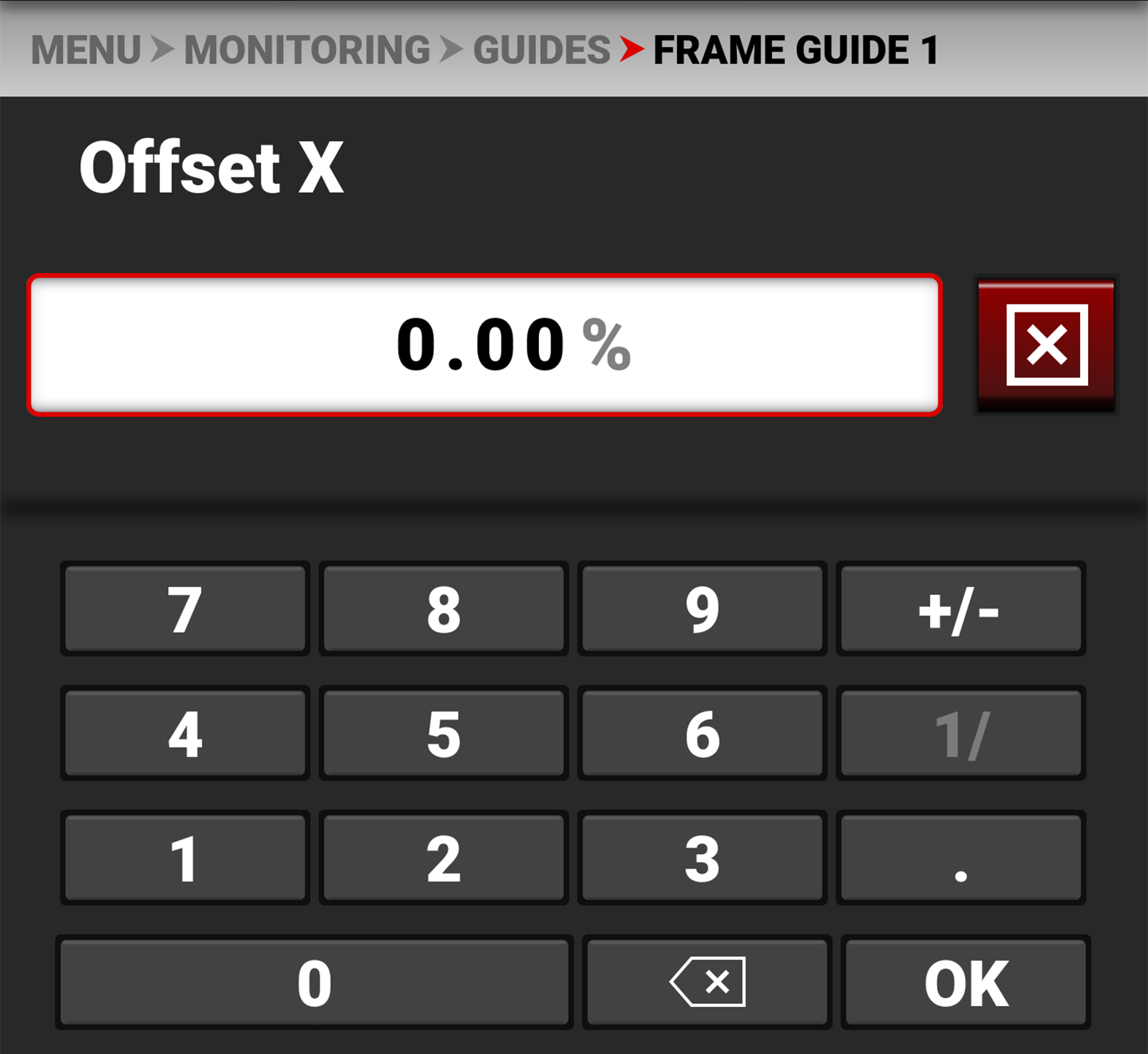
Use the keypad to enter the percentage of offset from center you want to apply to the Frame Guide.
Absolute X, Y, W, H
Use the Absolute settings to configure the absolute dimensions and position of the Frame Guide.
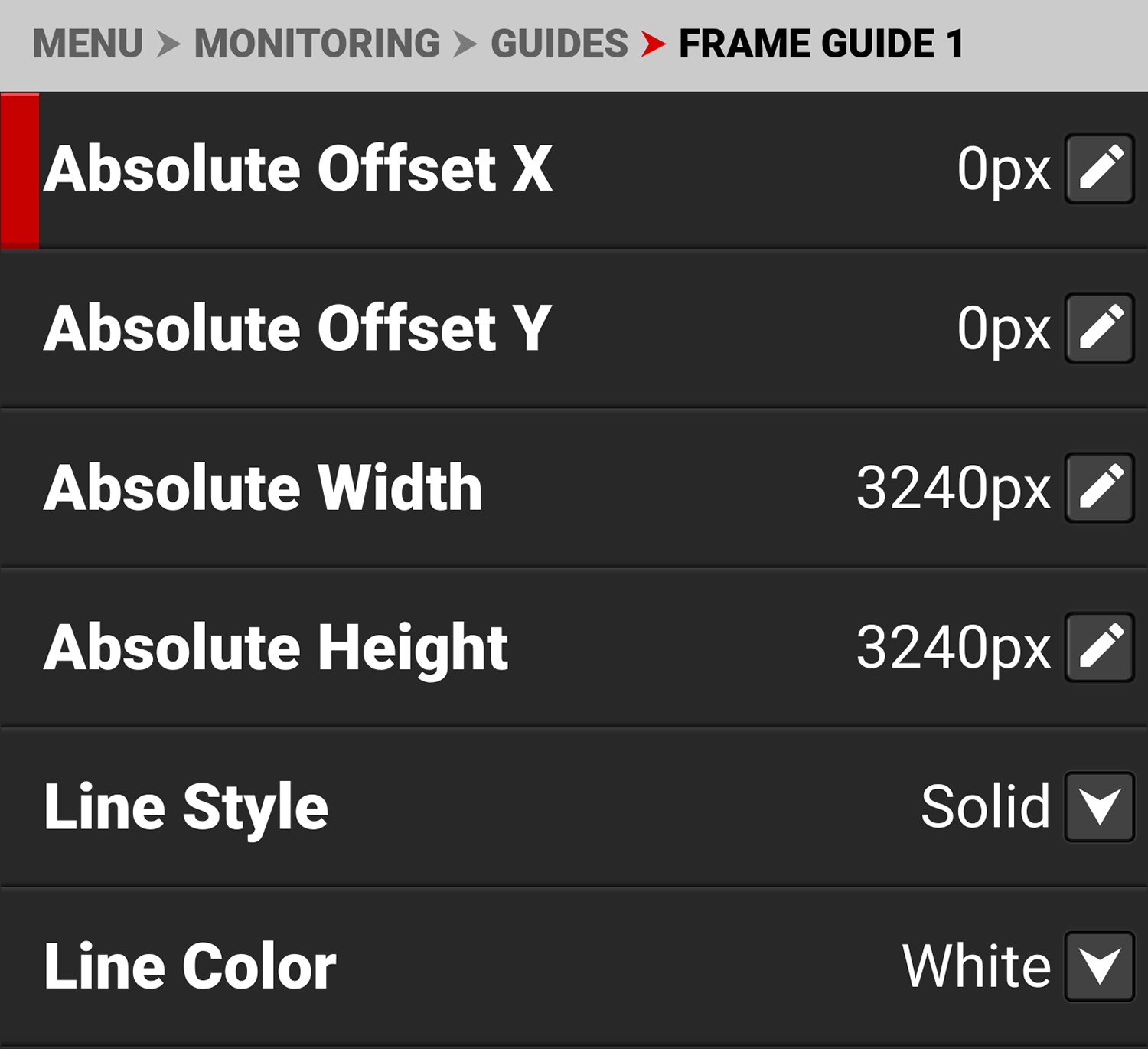
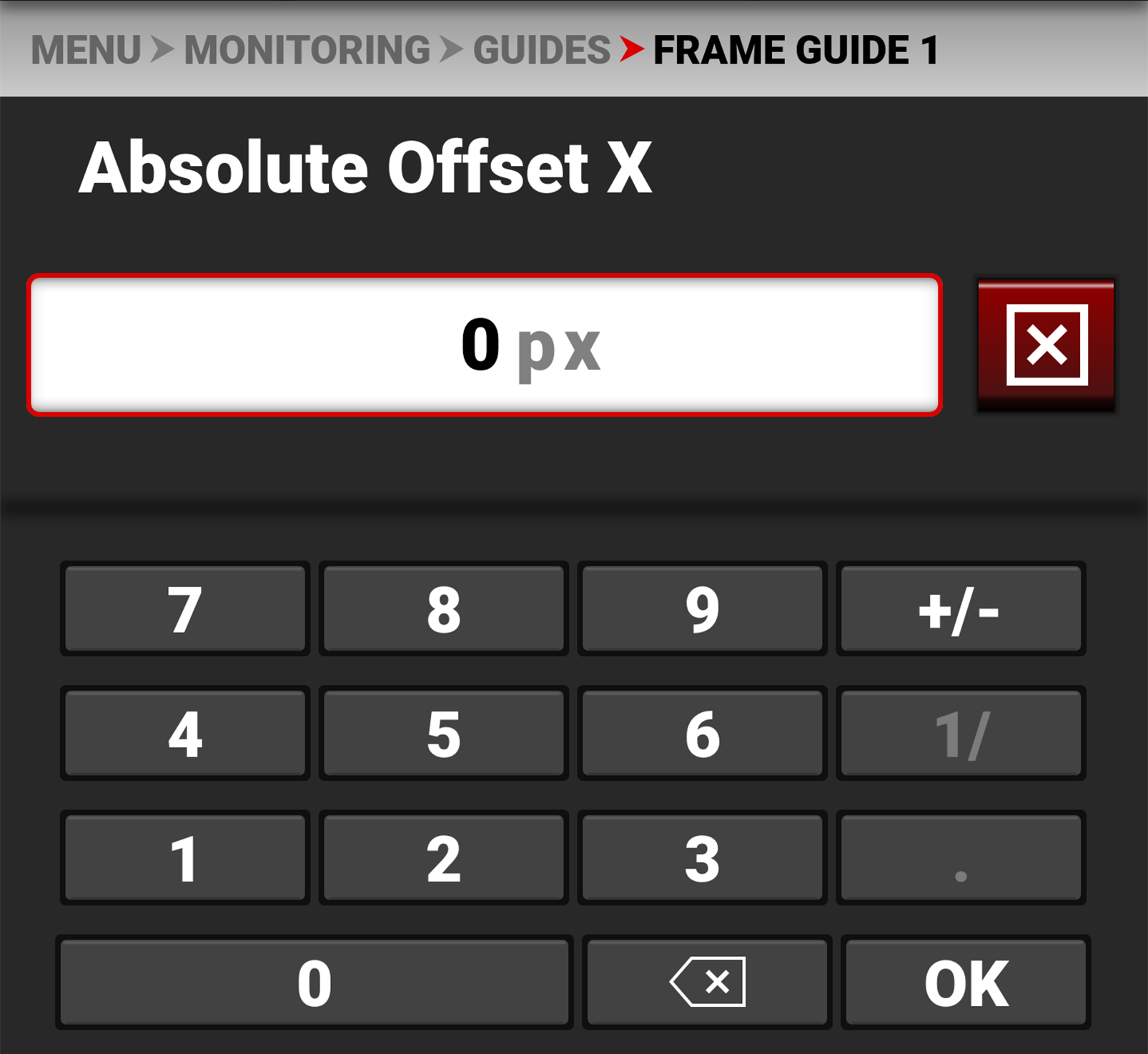
Use the keypad to enter the number of pixels for X/Y offset and for the width and height of the Frame Guide. The Absolute items are only enabled when you select Absolute Mode.
Line Style
Use Line Style to select the type of line the Frame Guide uses.
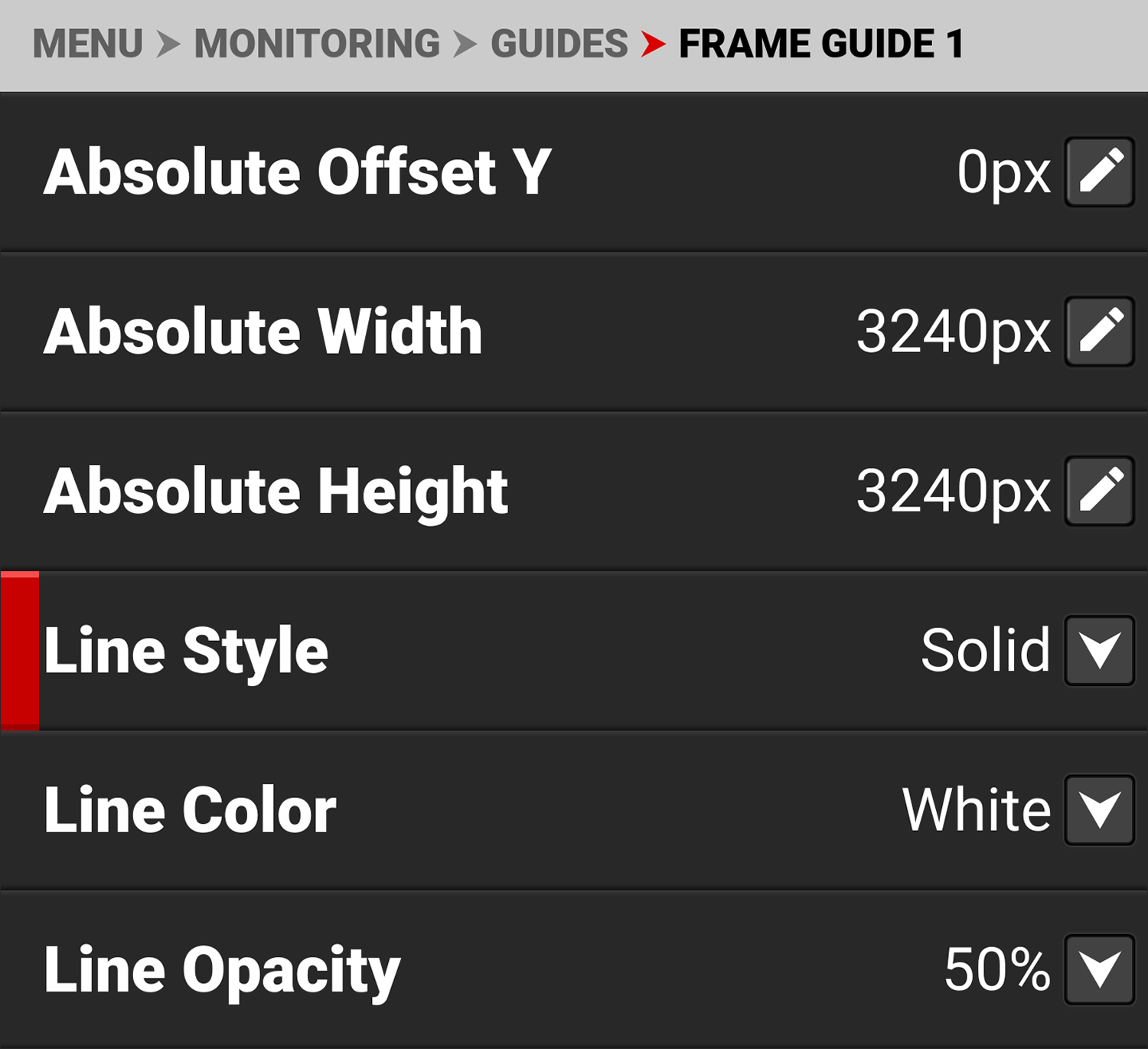
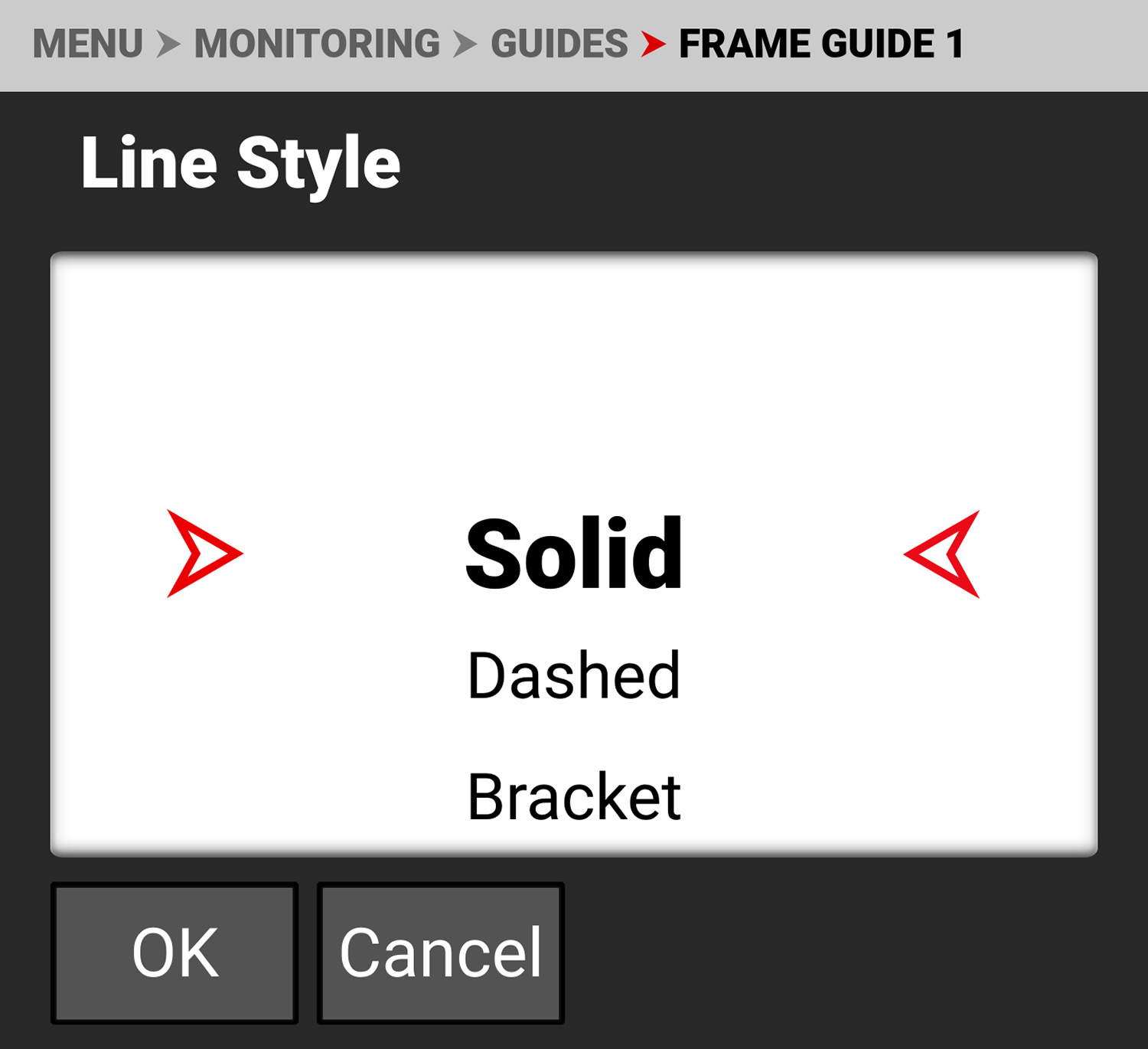
Select Solid (default), Dashed, or Bracket for the Frame Guide line style.
Line Color
Use Line Color to select the color of the Frame Guide line.
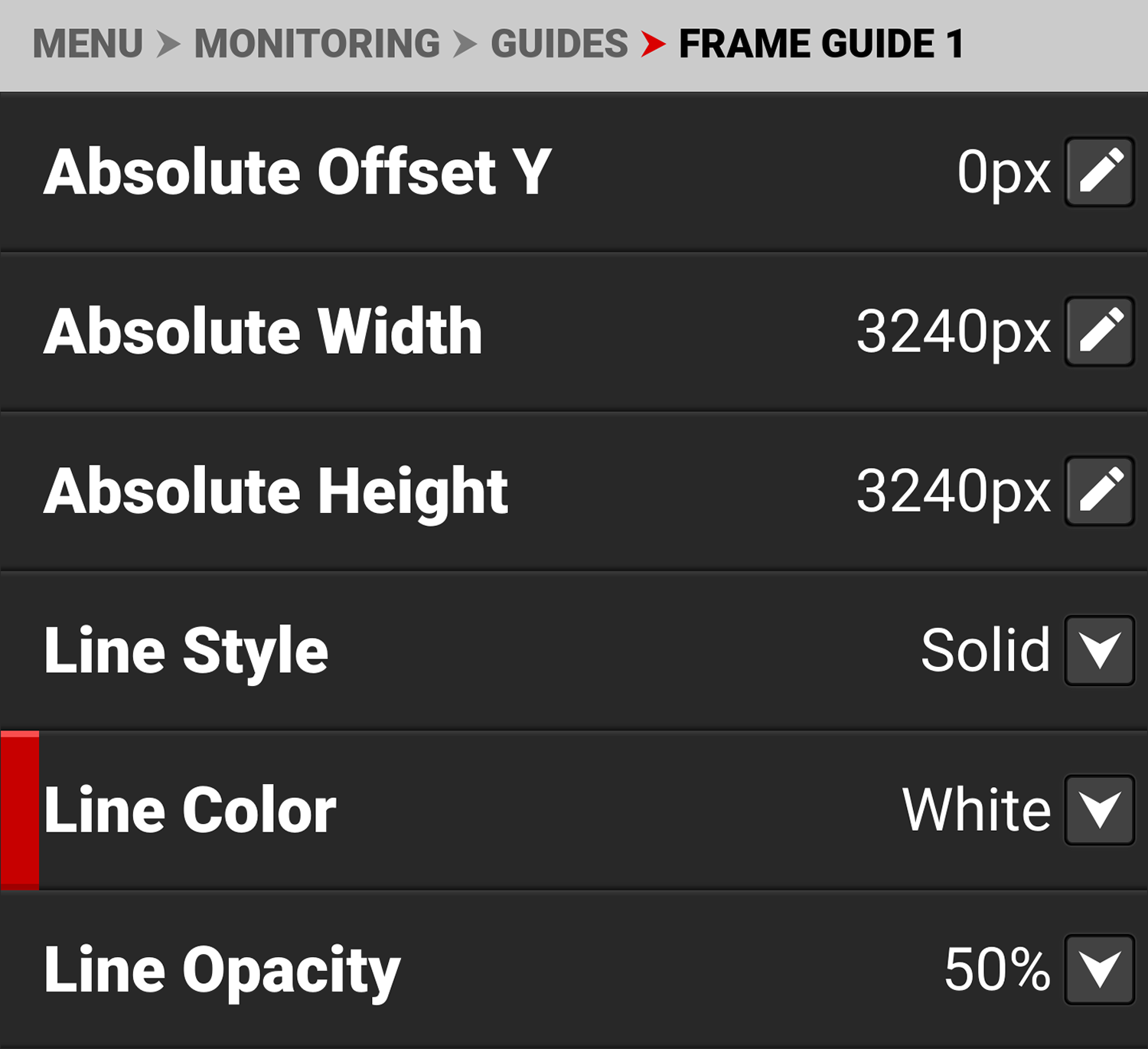
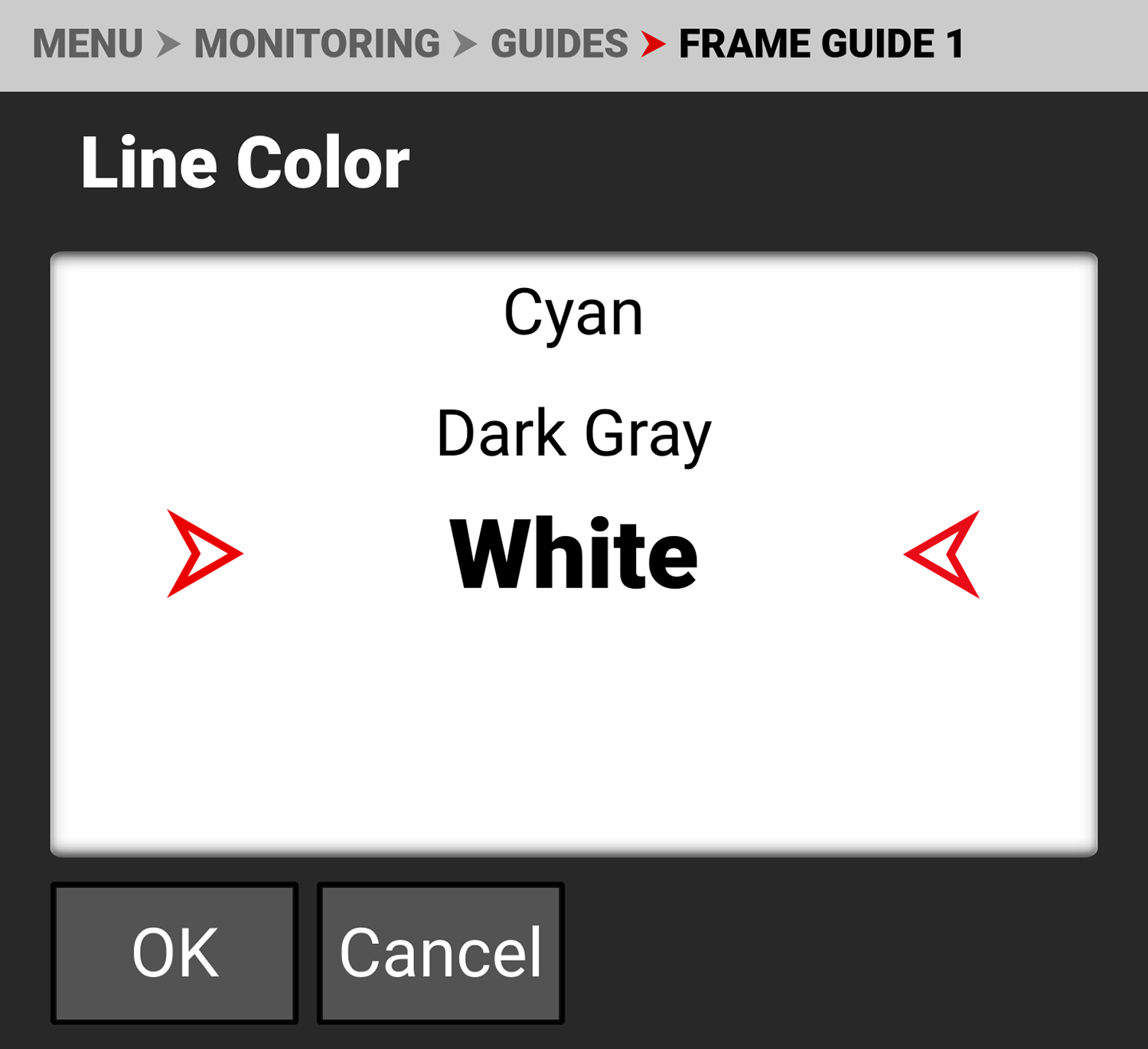
Use Line Color to select one of the following colors for the Frame Guide line:
- Black
- Red
- Blue
- Green
- Yellow
- Magenta
- Cyan
- Dark Gray
- White (default)
Line Opacity
Use Line Opacity to select how transparent the Frame Guide line appears.
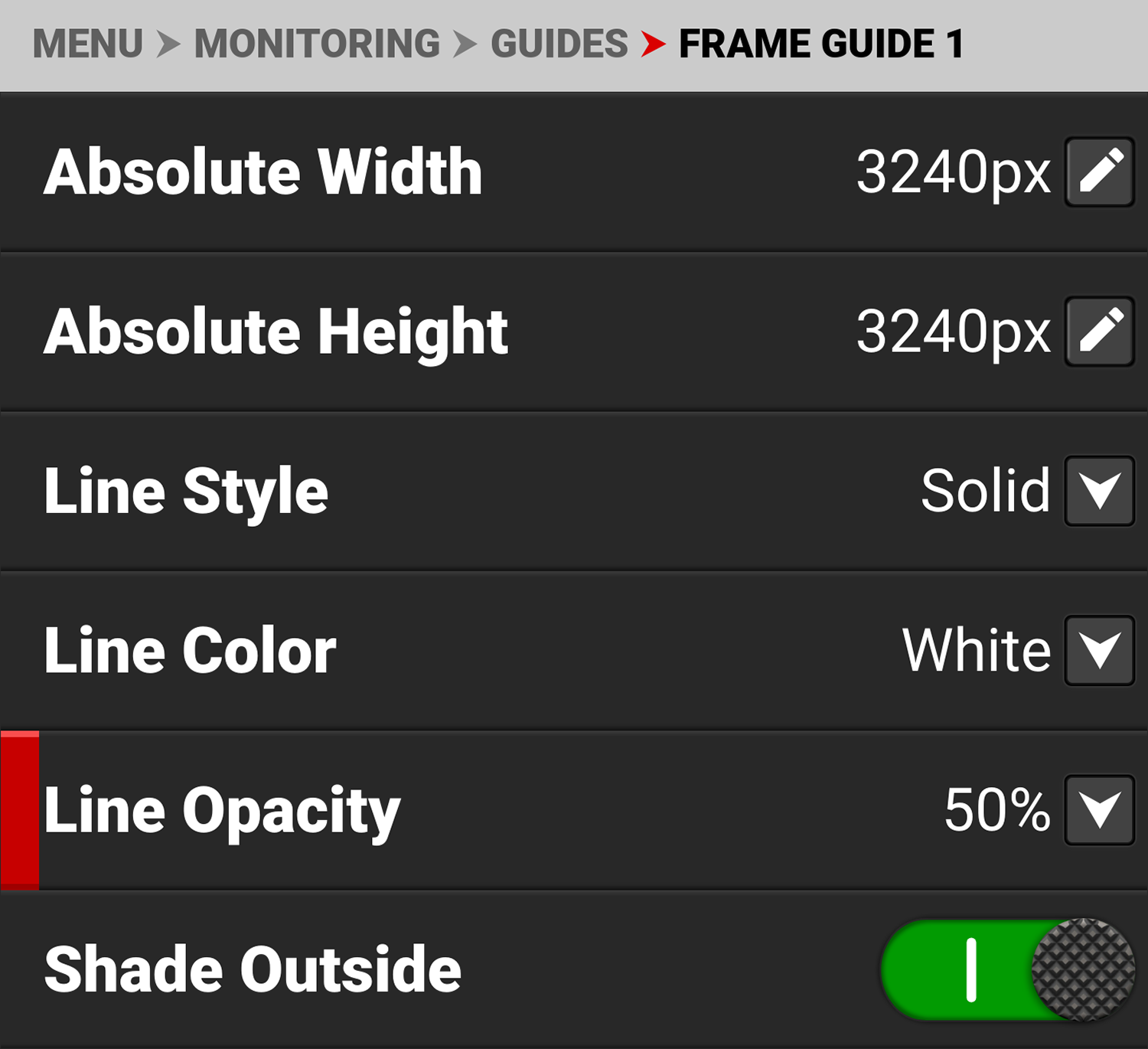
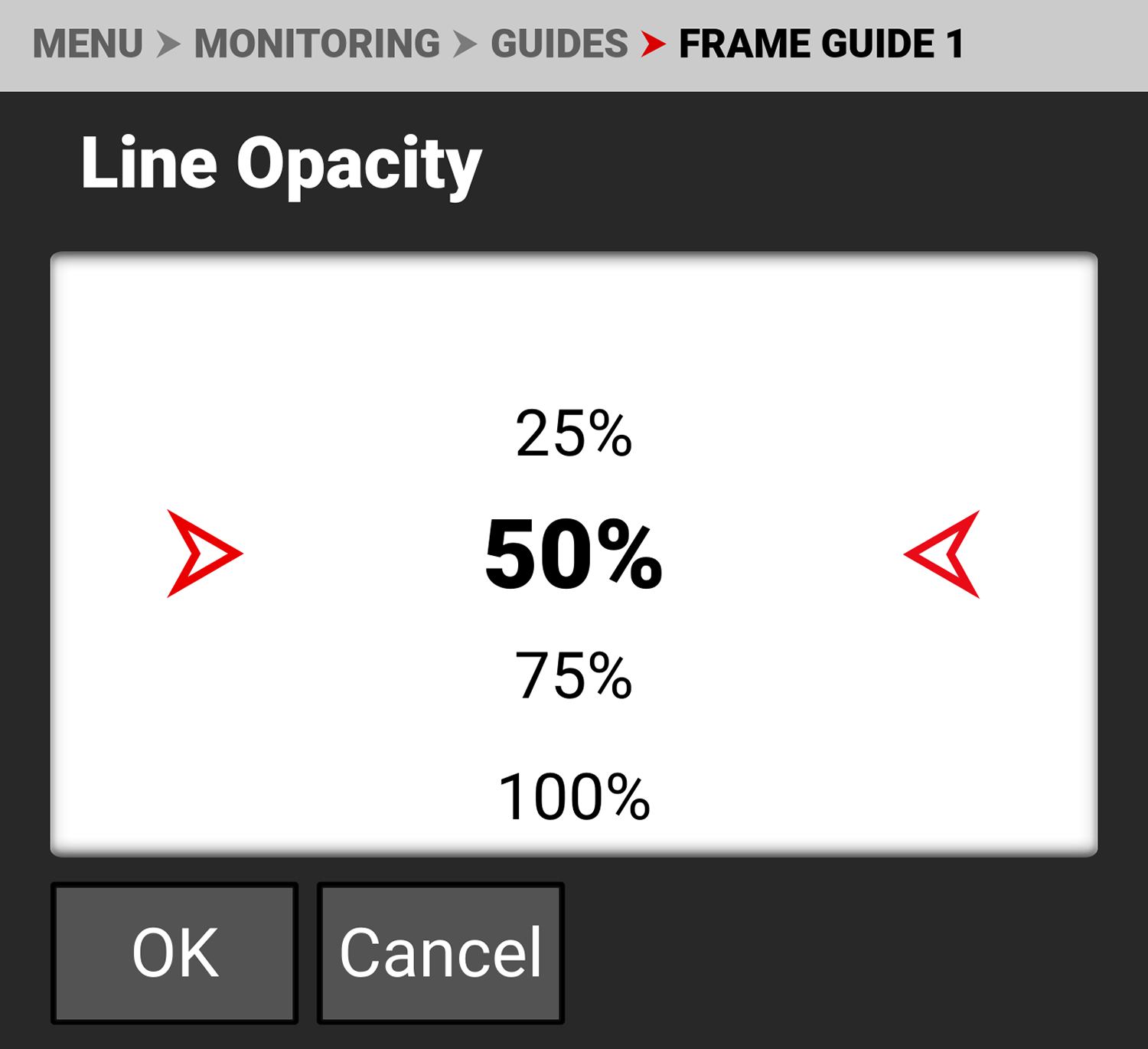
Use Line Opacity to select the percentage of opacity for the Frame Guide line:
- 25%
- 50% (default)
- 75%
- 100%
Shade Color
Use Shade Color to select the color of shading to use outside of the Frame guide.
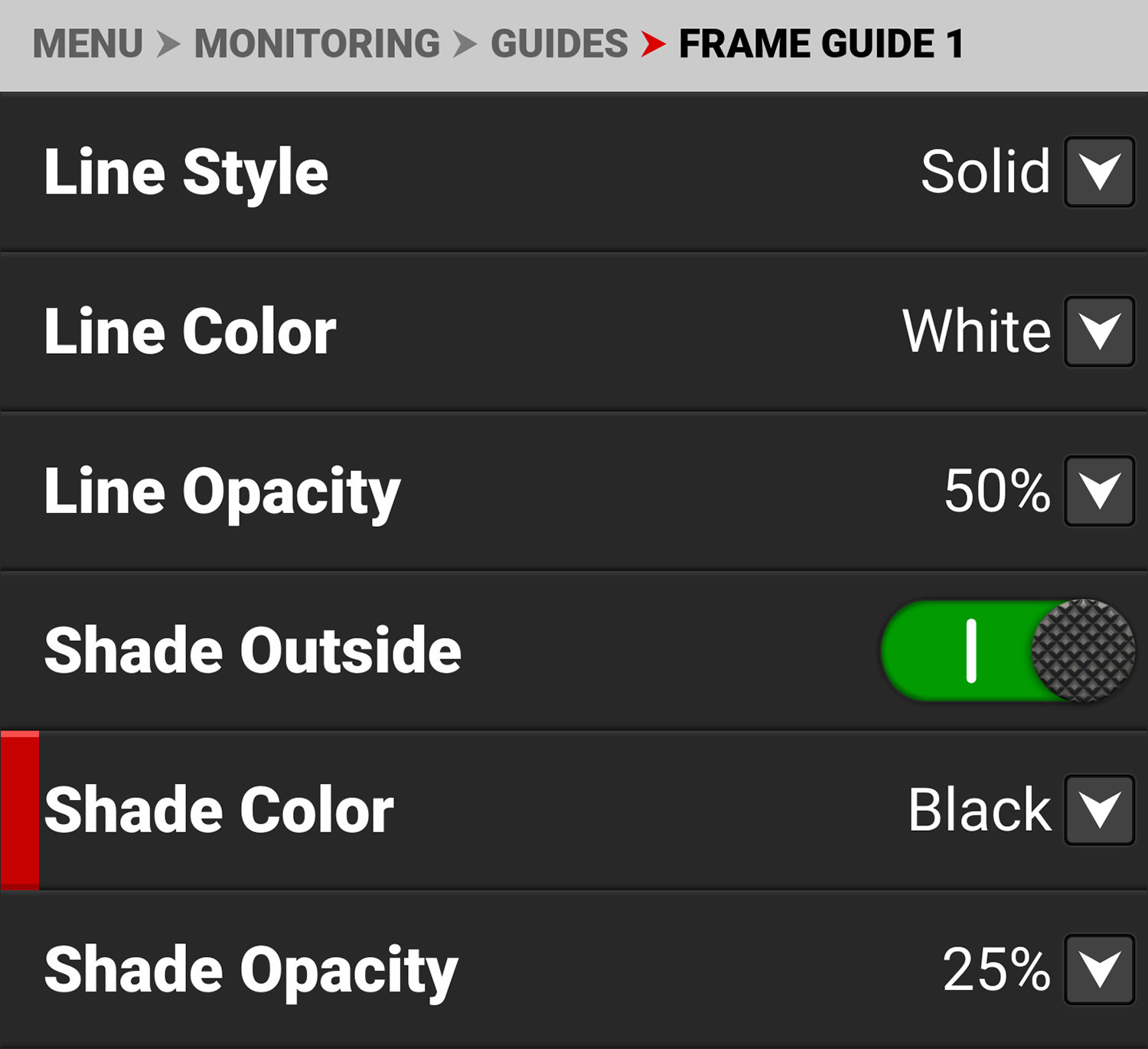
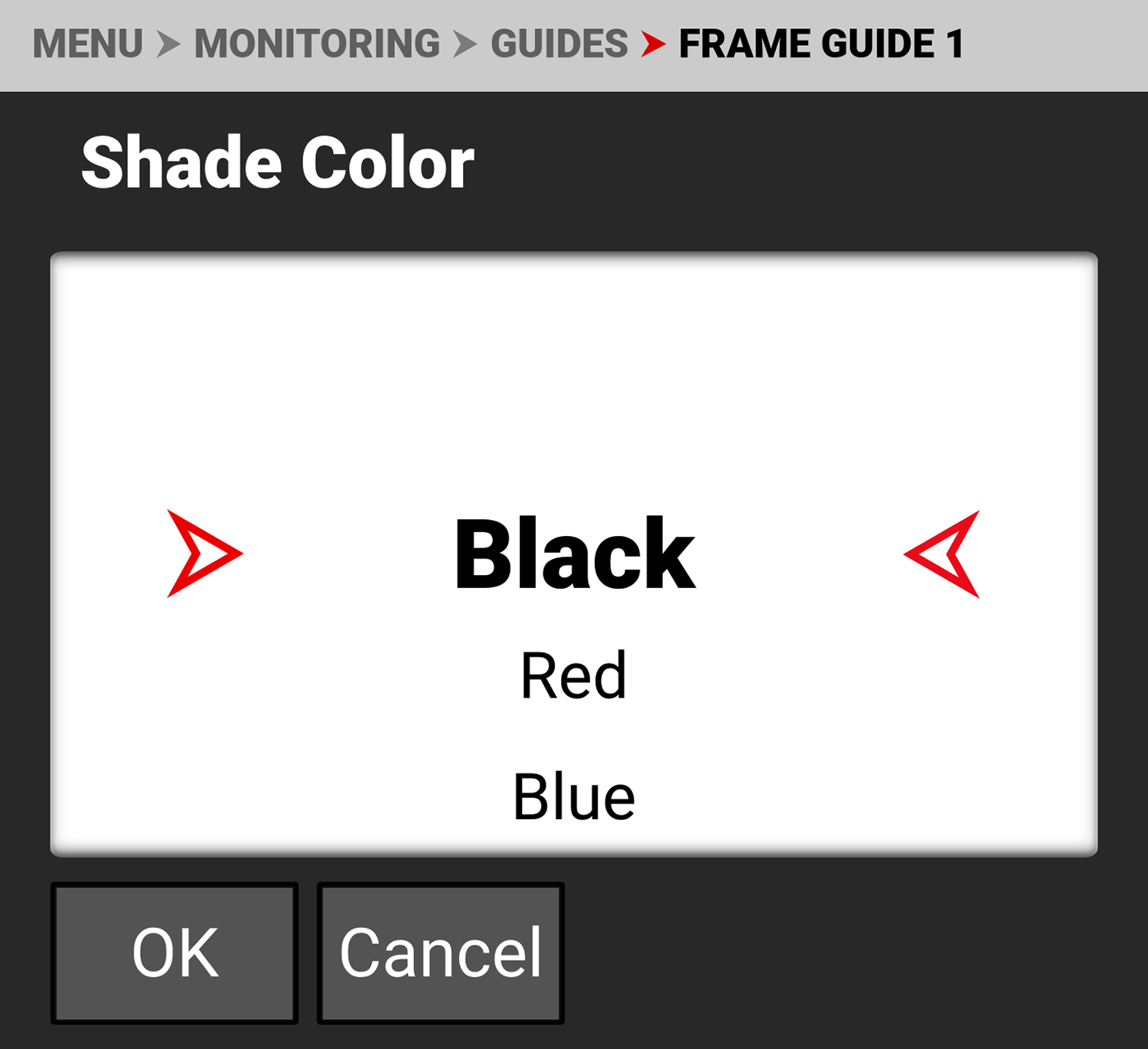
Use Shade Color to select one of the following colors for the outside shading:
- Black (default)
- Red
- Blue
- Green
- Yellow
- Magenta
- Cyan
- Dark Gray
- White
Shade Opacity
Use Shade Opacity to select the opacity of the shading outside of the Frame guide.
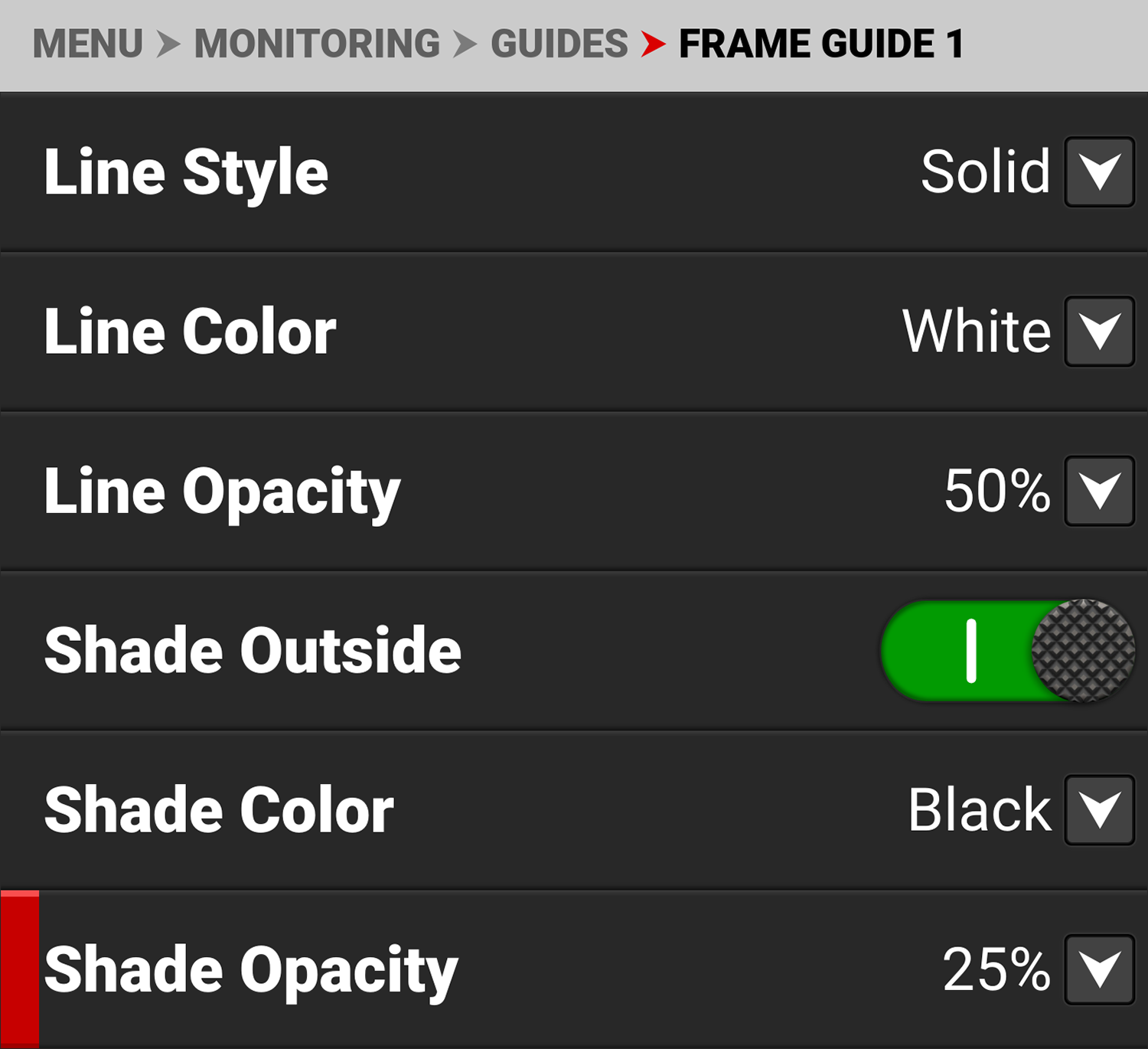
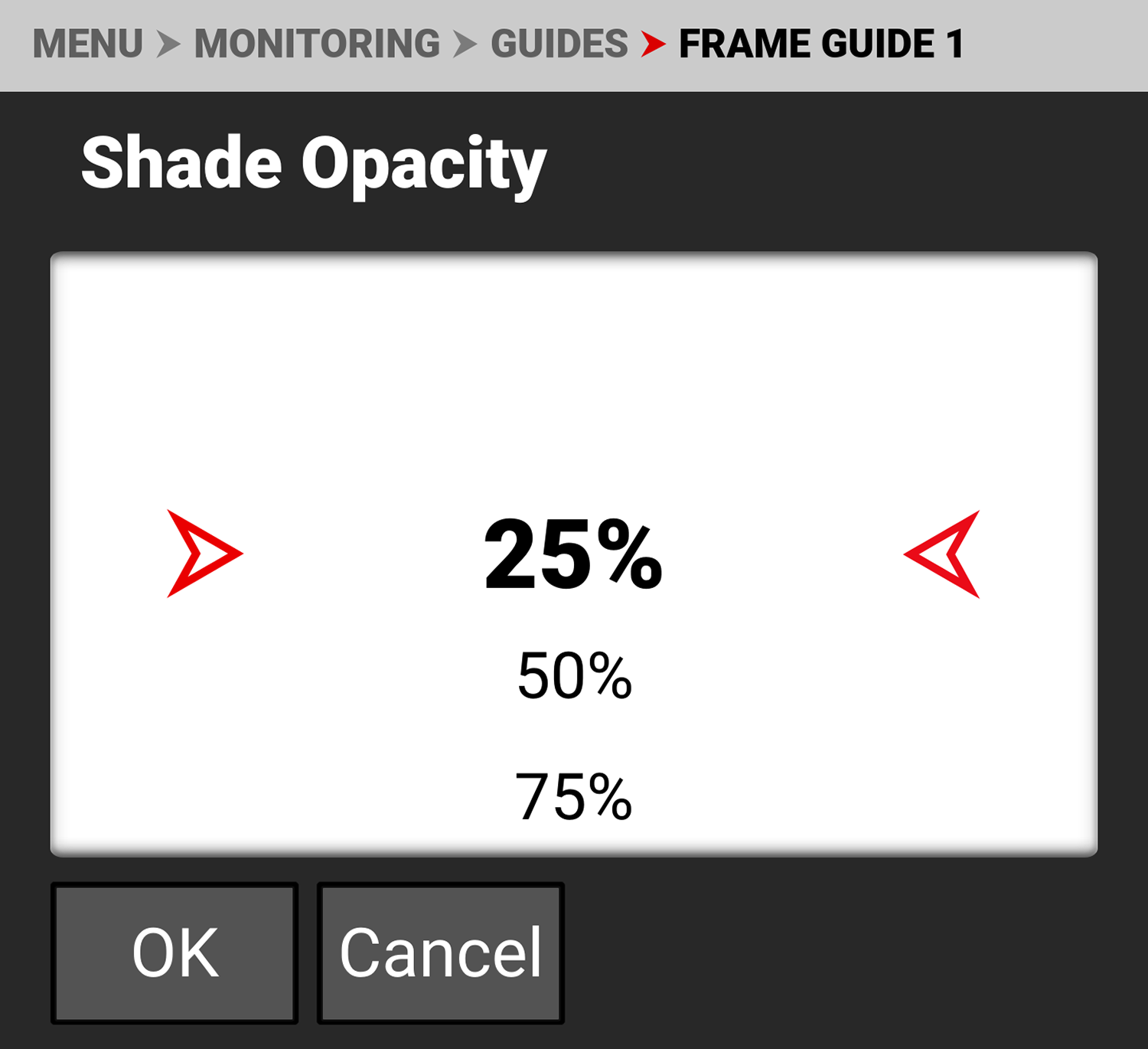
Use Shade Opacity to select the percentage of opacity for the shading outside of the Frame Guide:
- 25% (default)
- 50%
- 75%
- 100%
Center Guide
Use Center Guide to enable and configure the Center Guide.
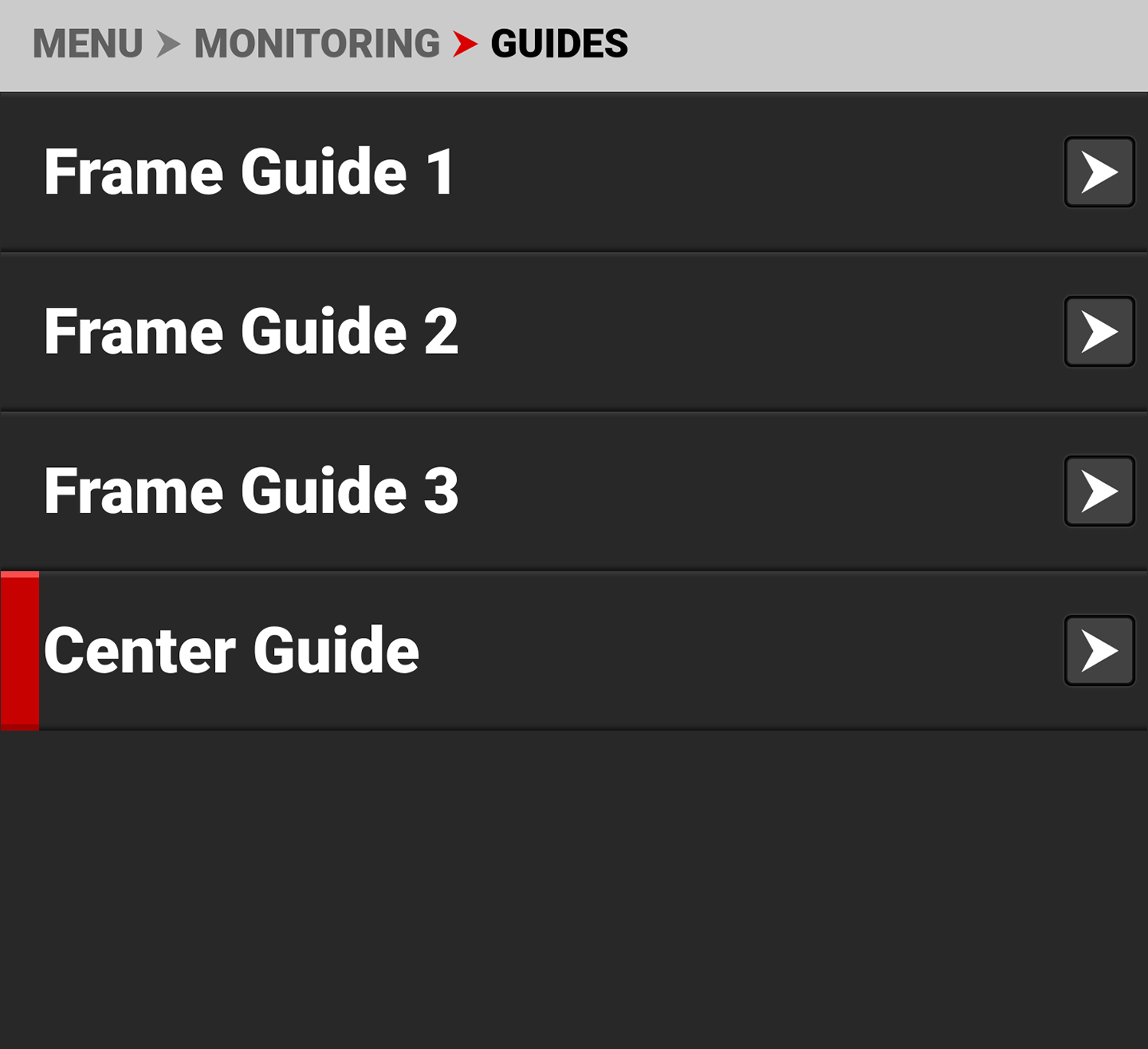
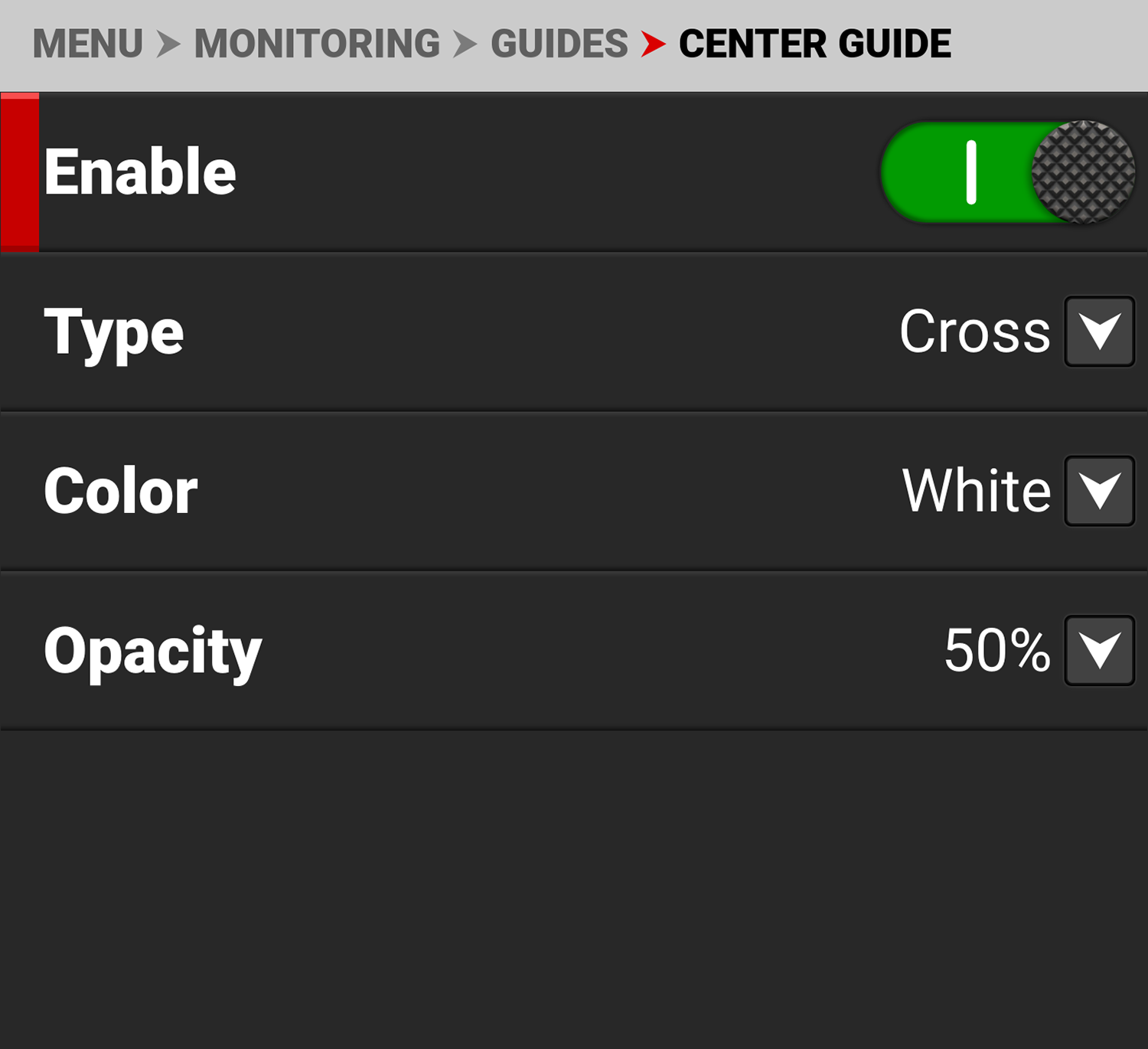
Configure the Center Guide by using the following:
|
Items |
Details |
|---|---|
|
Enable |
Enables the Center Guide |
|
Select Center Guide type - dot or cross |
|
|
Select a color for the Center Guide |
|
|
Percentage of opacity of the guide color |
Type
Use Type to select the type of Center Guide to display.
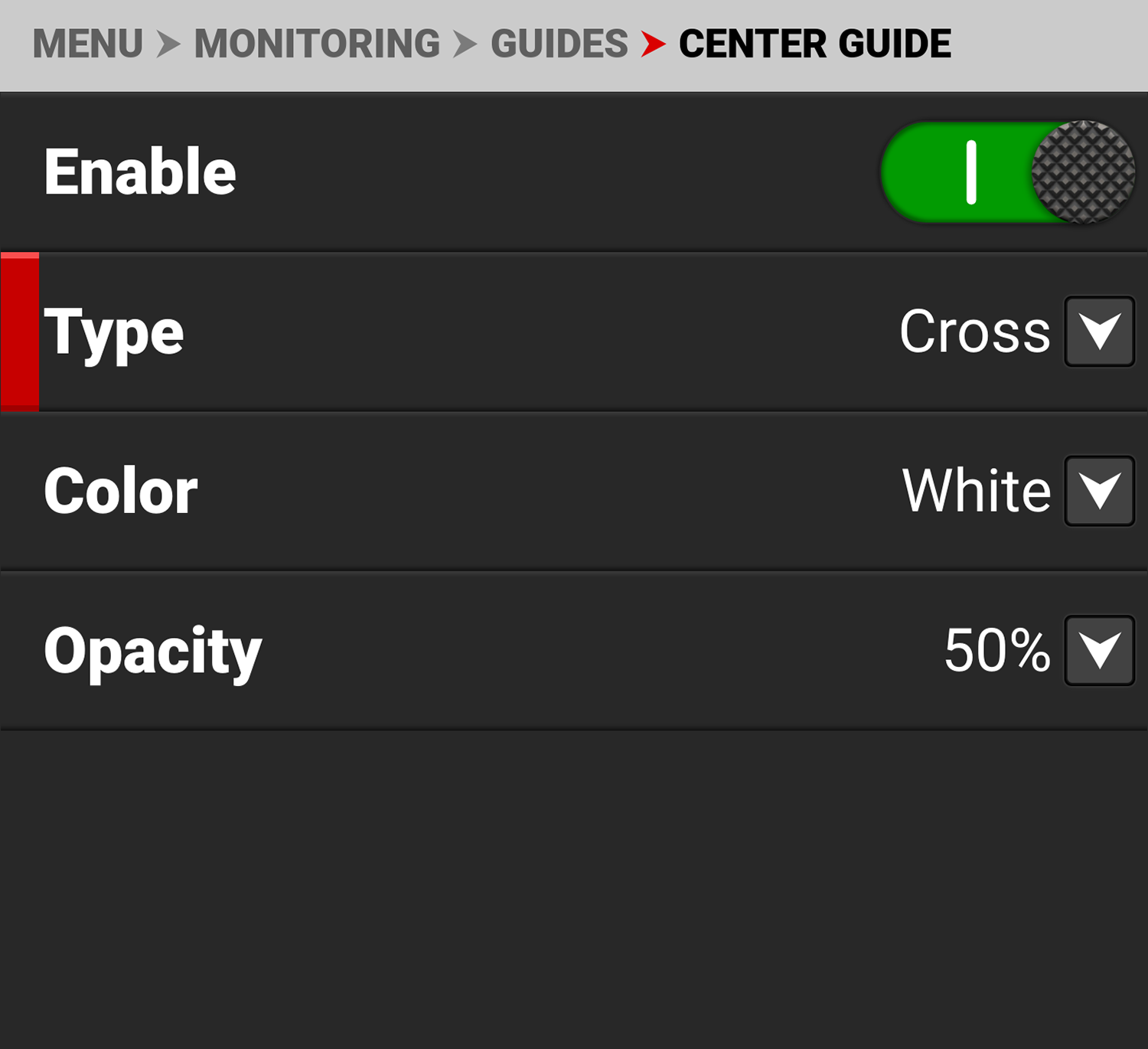
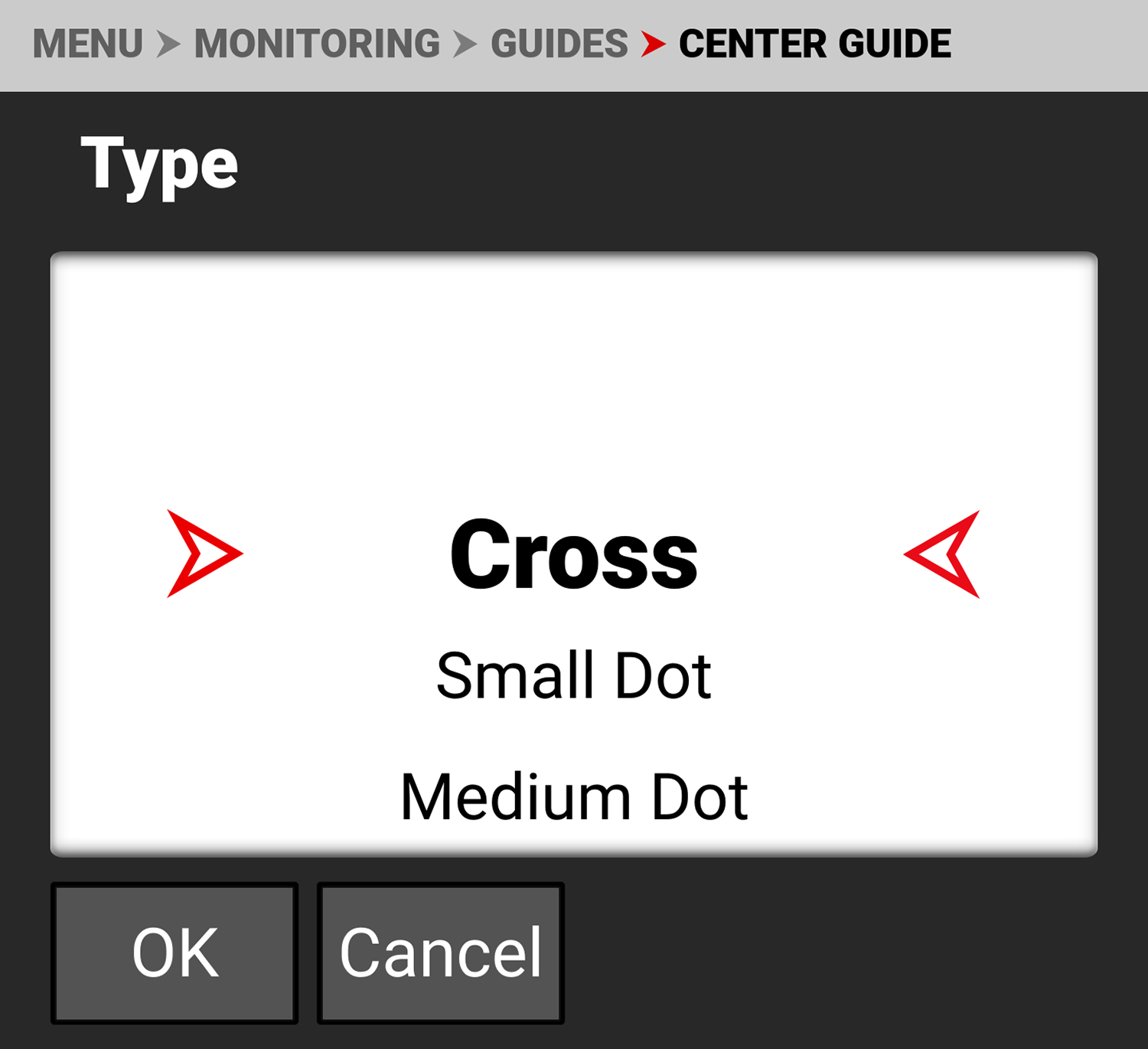
Use Type to select a center dot or cross (default) for the Center Guide.
Color
Use Color to select the color used by the Center Guide.
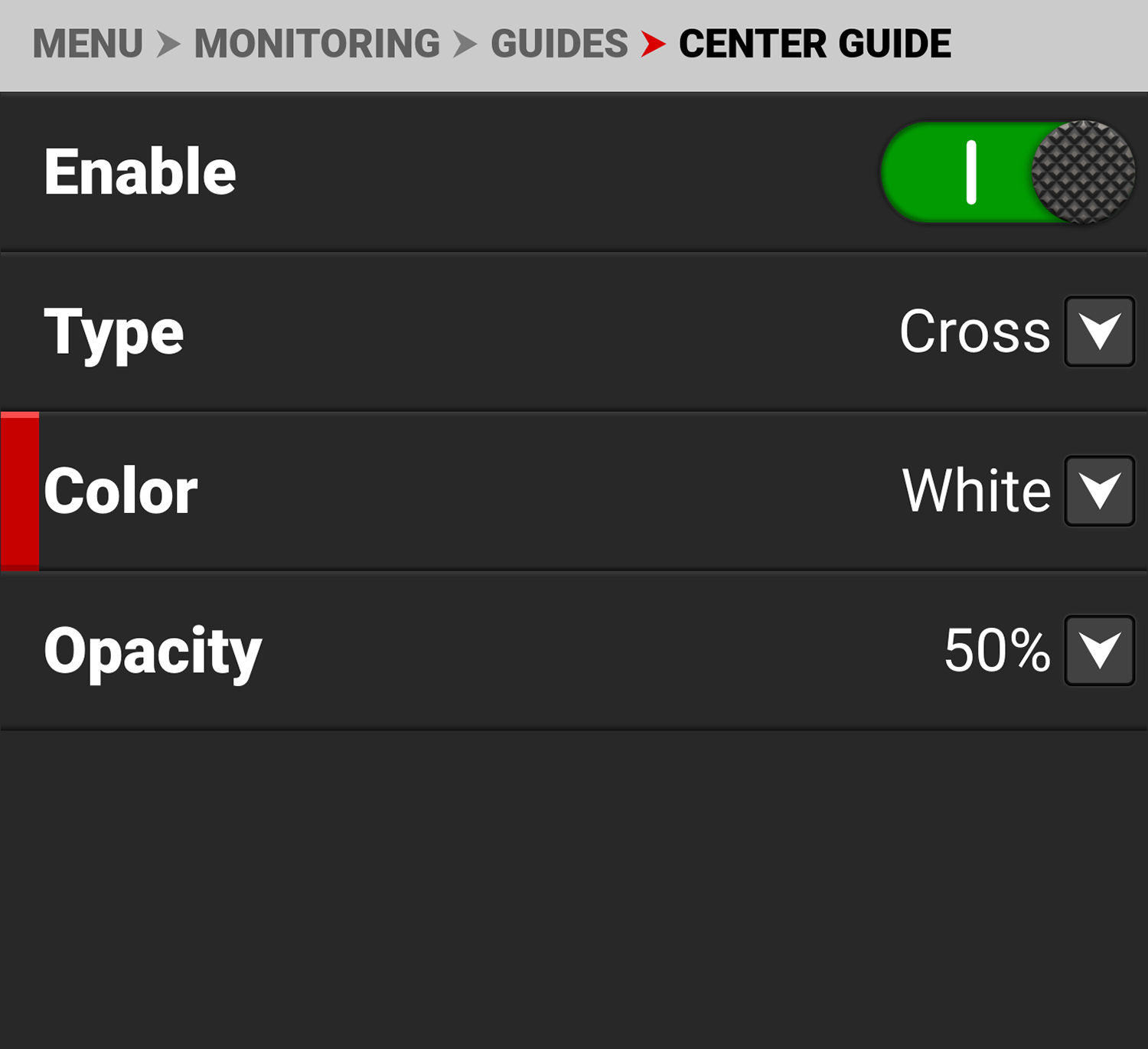
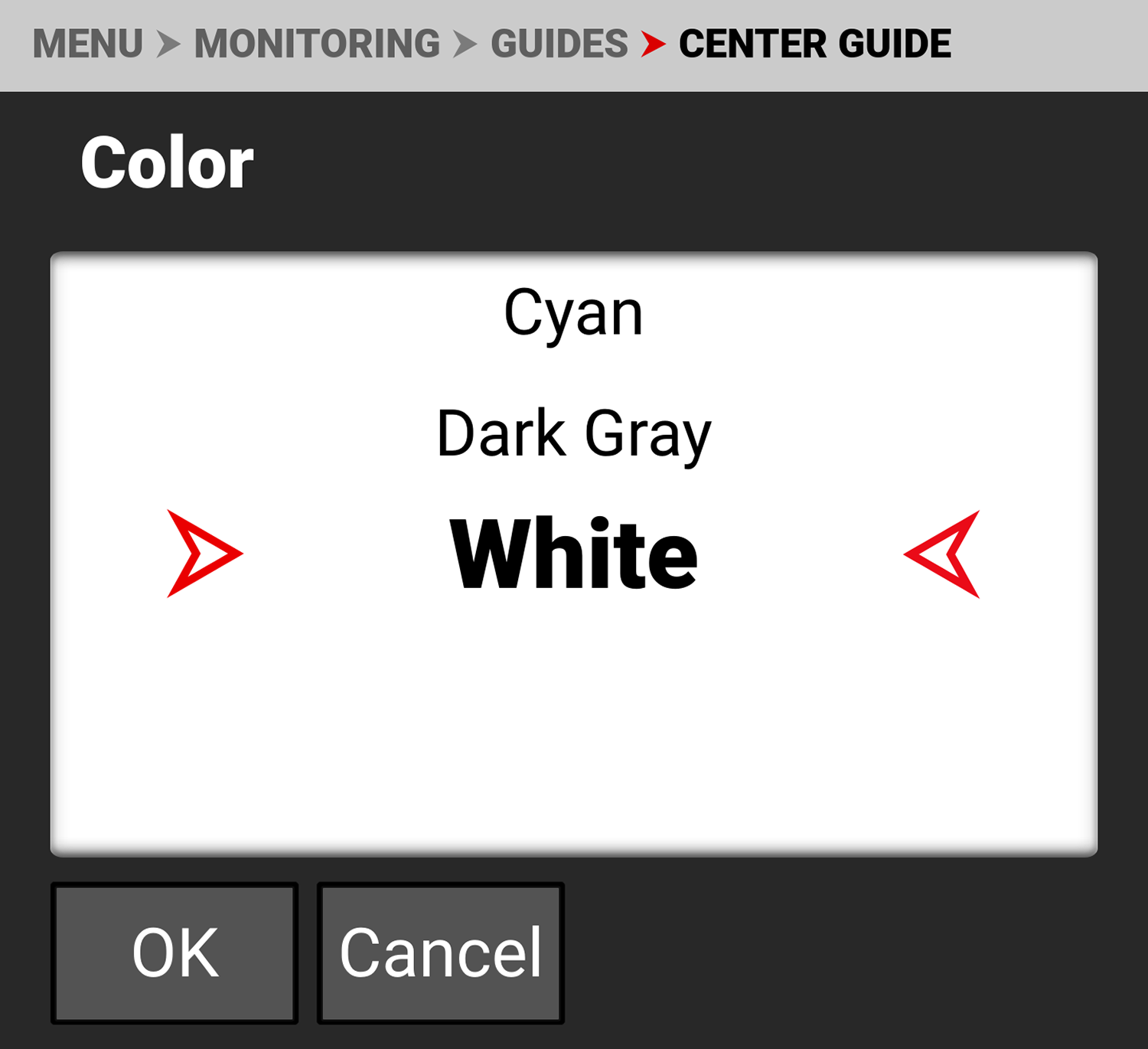
Use Color to select one of the following colors for the Center Guide:
- Black
- Red
- Blue
- Green
- Yellow
- Magenta
- Cyan
- Dark Gray
- White (default)
Opacity
Use Opacity to select how transparent the Center Guide appears.
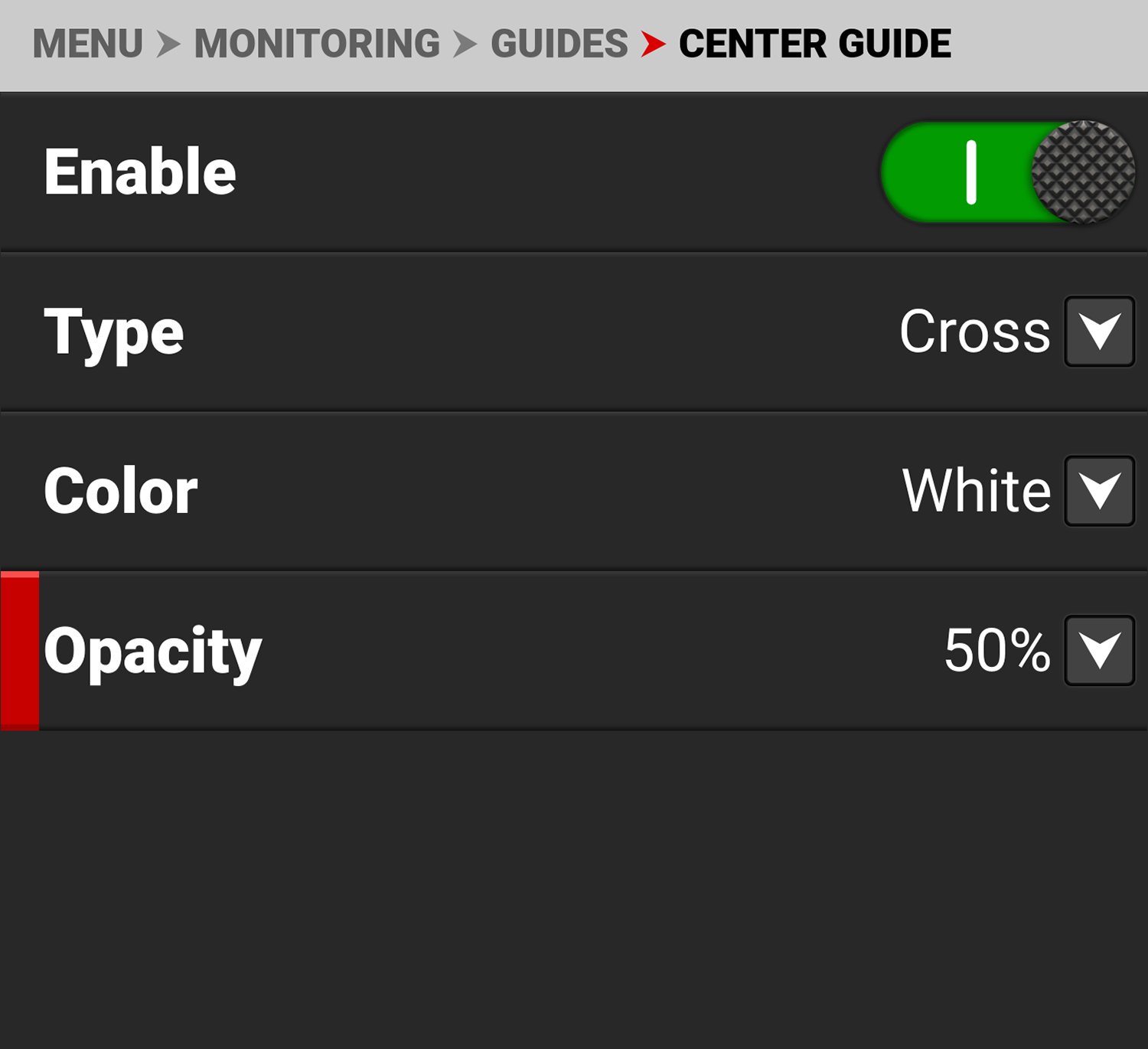
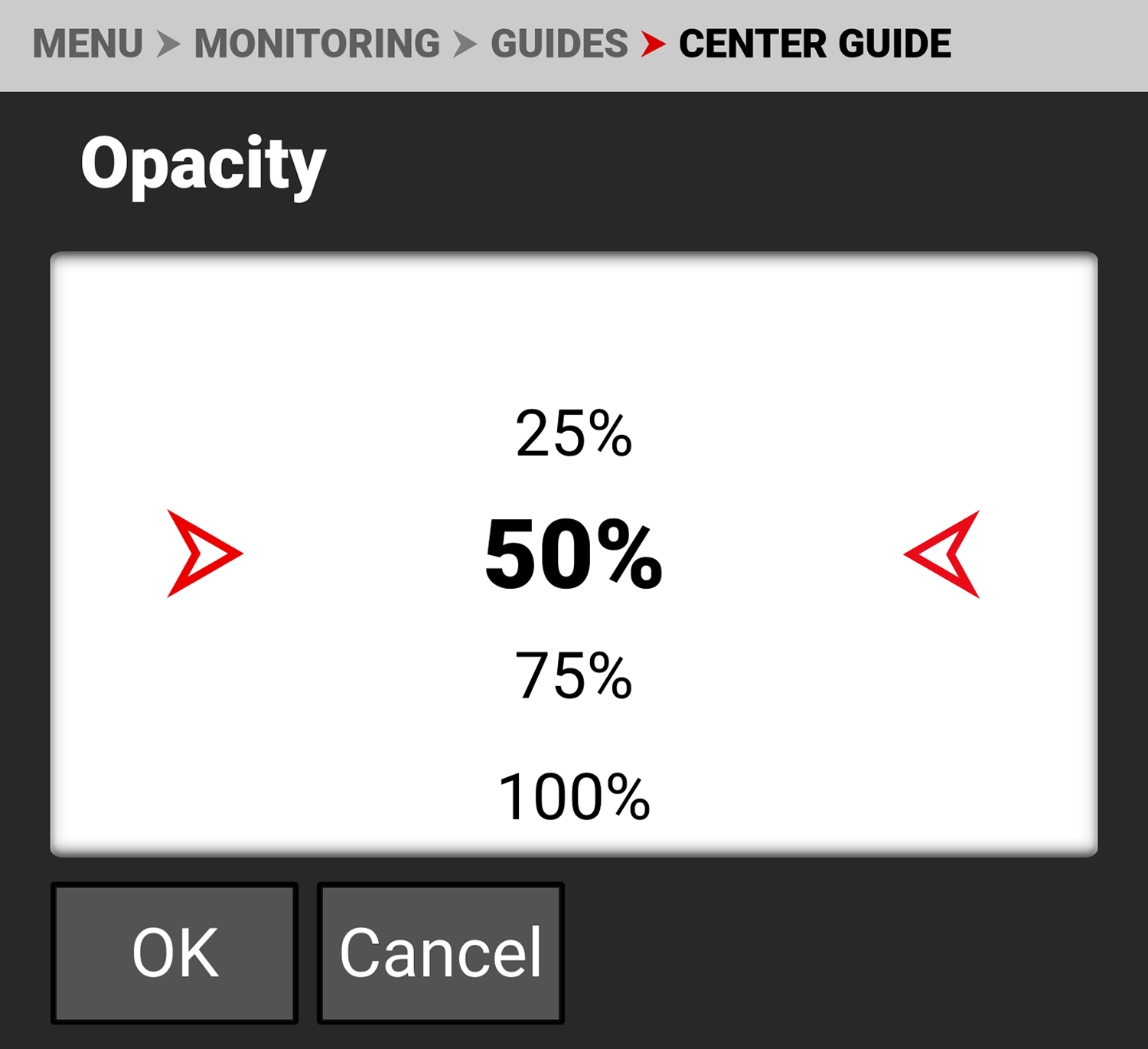
Use Opacity to select the percentage of opacity for the Center Guide:
- 25%
- 50% (default)
- 75%
- 100%