Top Buttons Function Mode
Use the camera's Top Buttons Function (FN) mode to cycle through the top overlay values of an SDI-connected monitor. This feature is useful when you are using non-touchscreen displays, or EVFs, and you want to control key camera parameters.
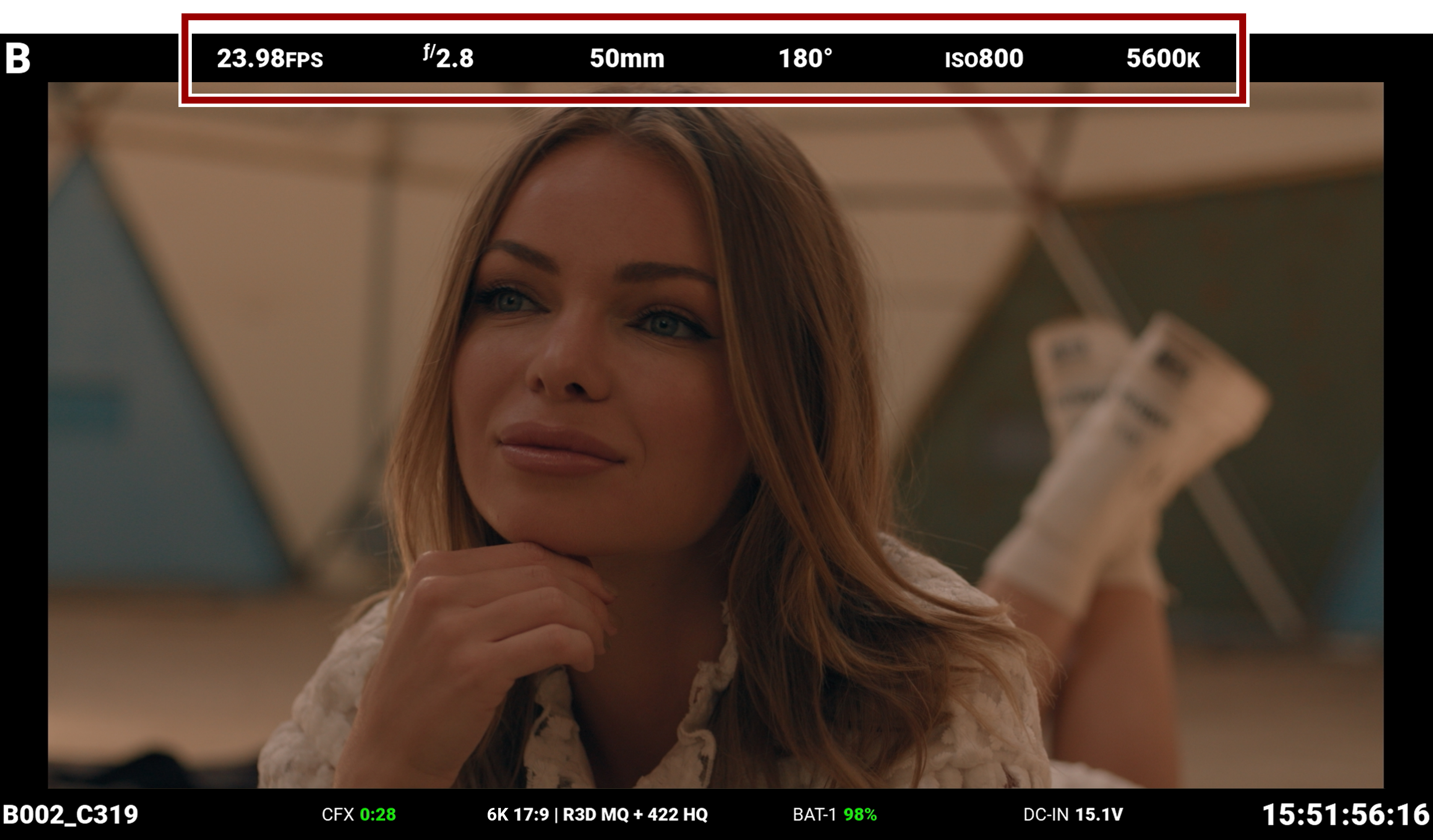
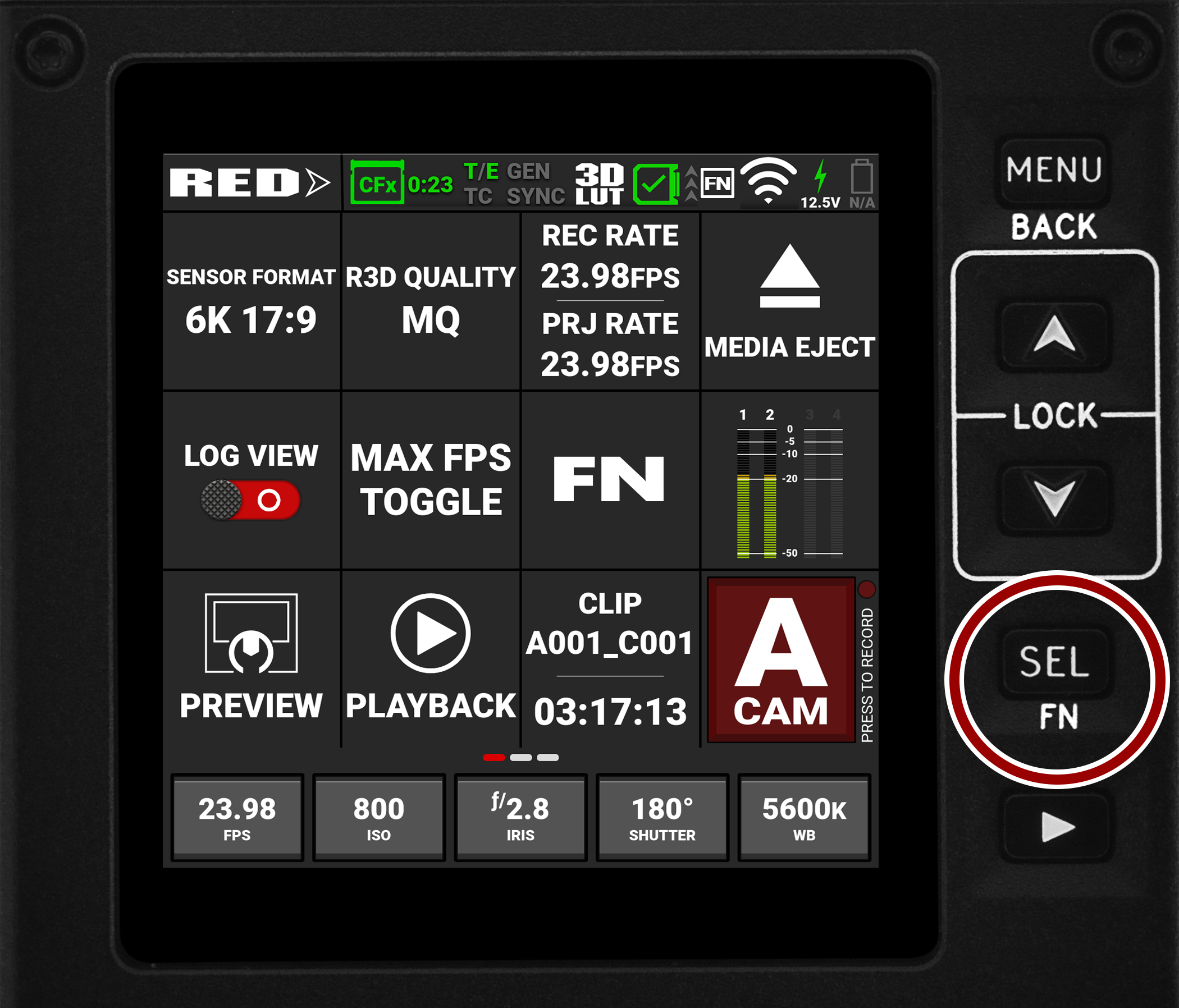
- Navigate to the User Settings > Top Buttons Mode menu:
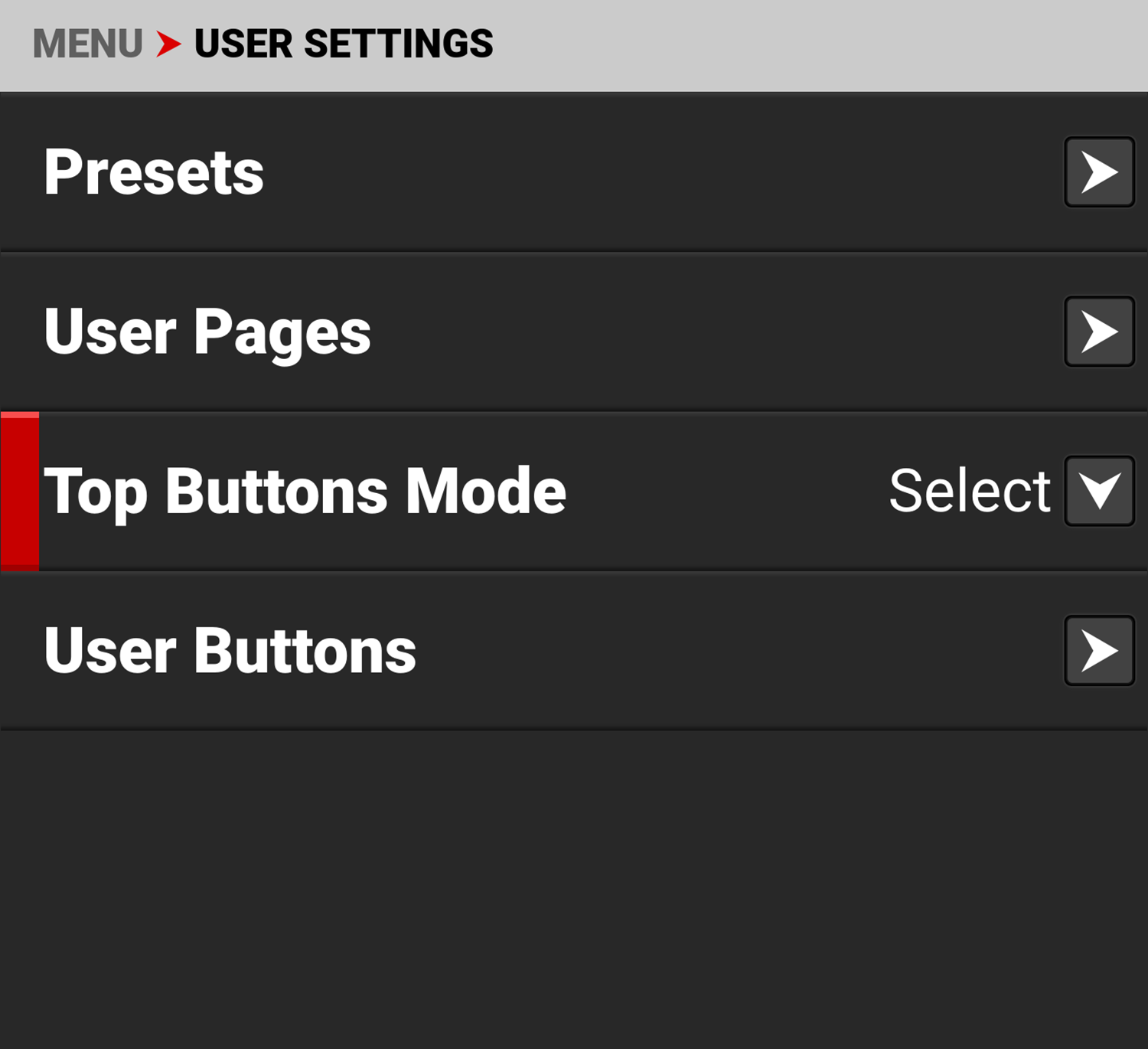
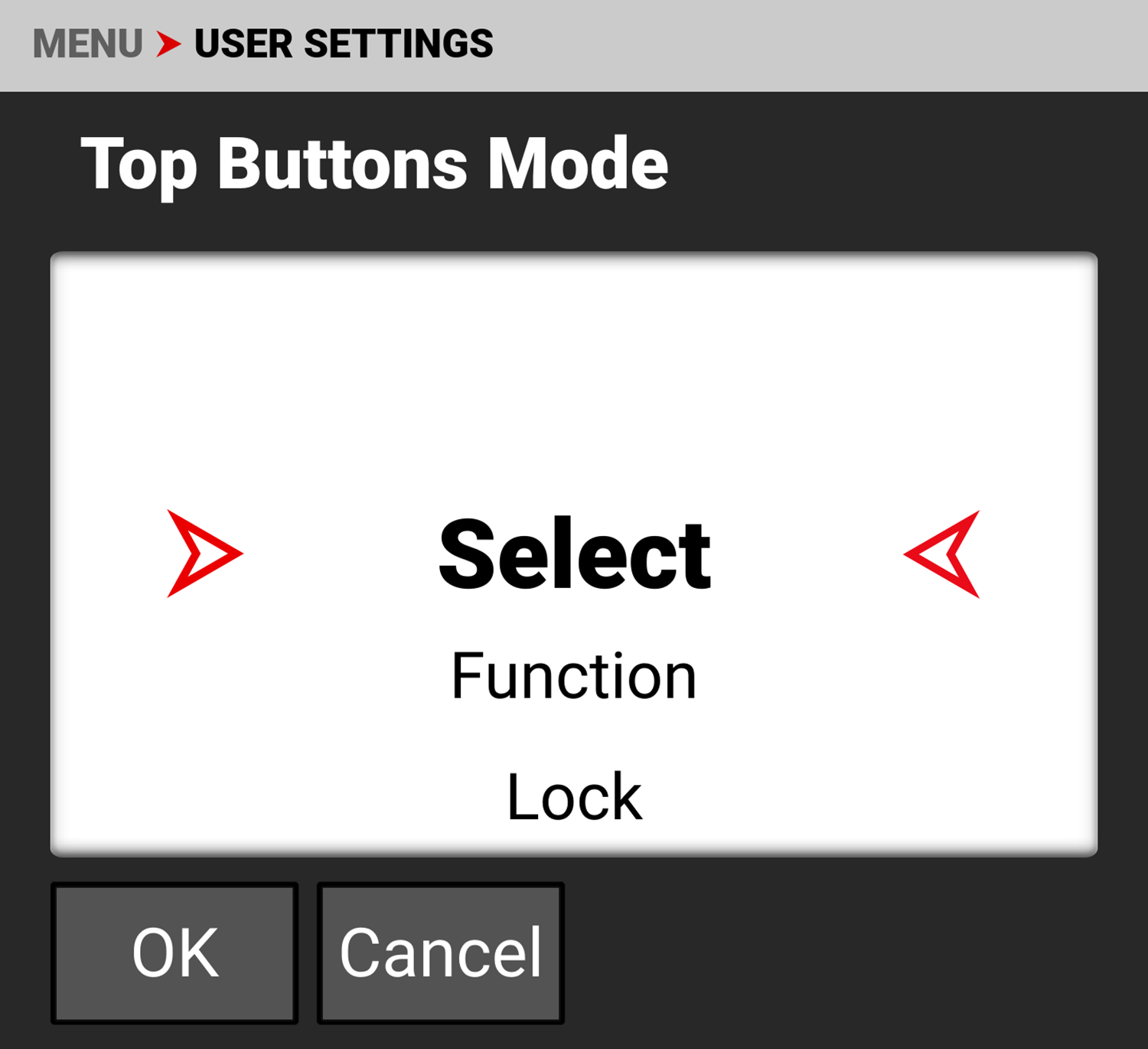
- Select Function and tap OK:
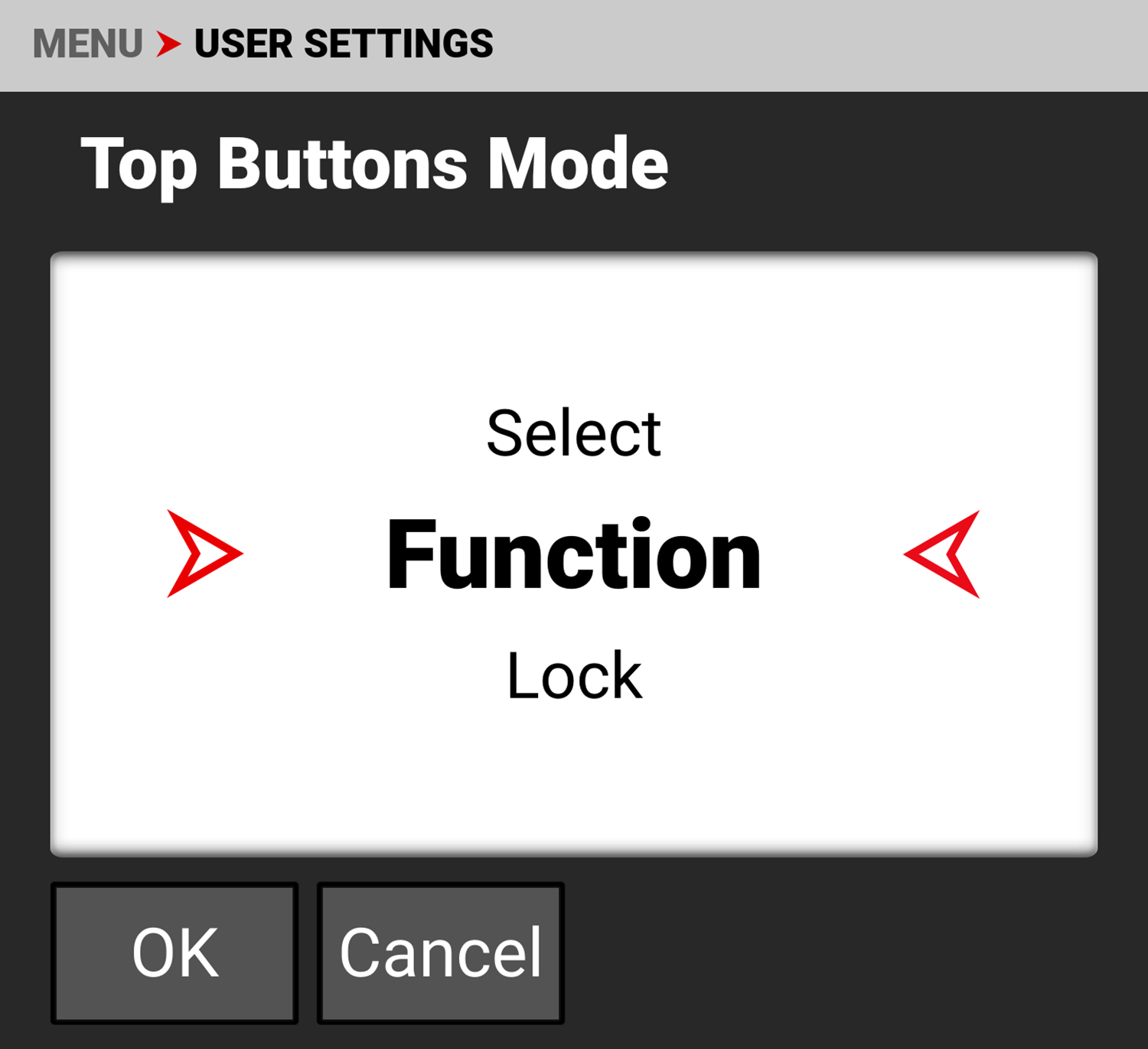
- You must attach an SDI monitor, select an SDI overlay with top values, and enable SDI Tools, to fully enable the Function mode.
- Navigate out of the Menu page to either the Preview page or the User Pages.
- From the top camera buttons, press SEL (FN) to cycle through the top values on the SDI overlay:
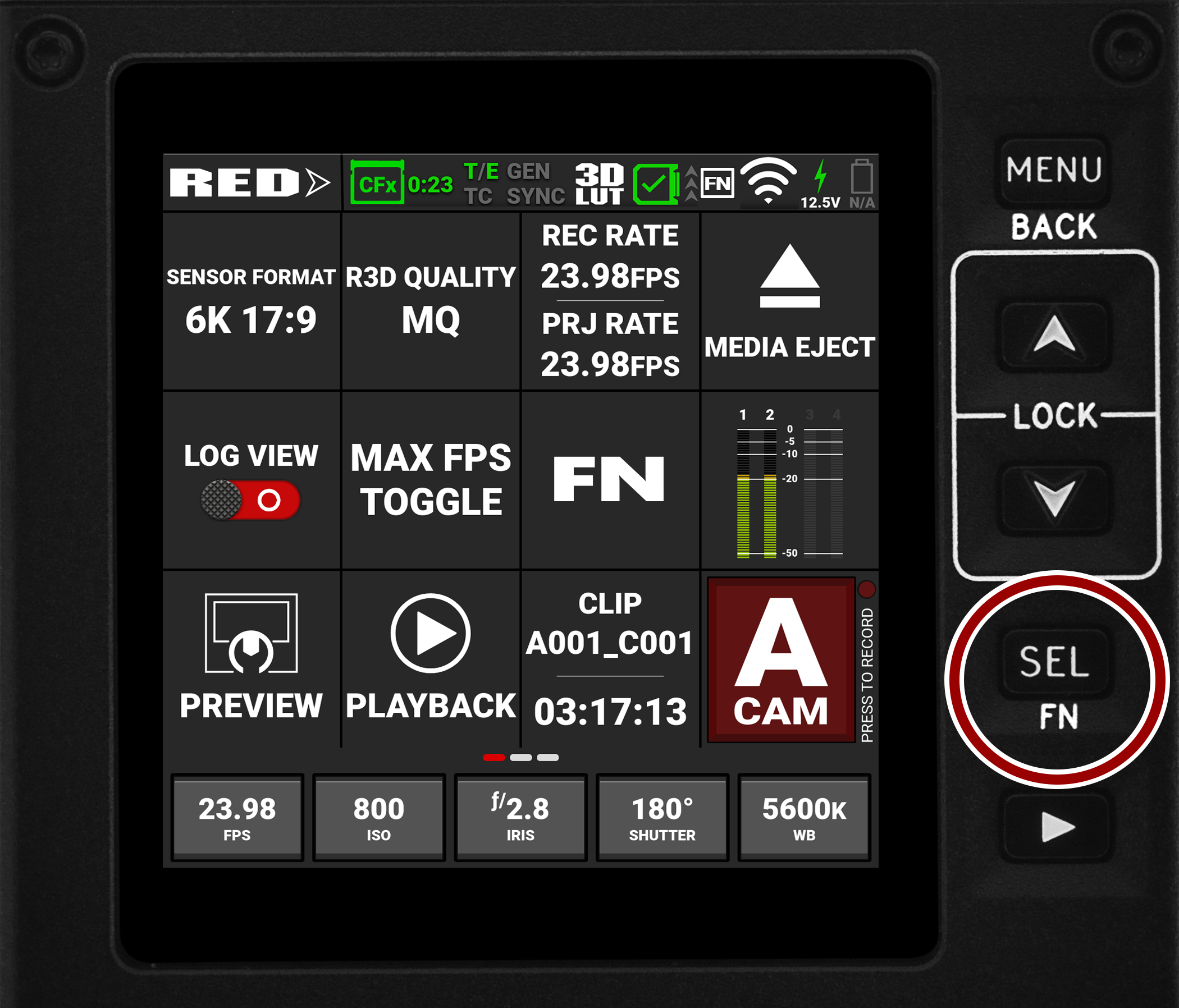
- The camera highlights the top values on the SDI overlay and cycles to the next value each time you press SEL (FN):
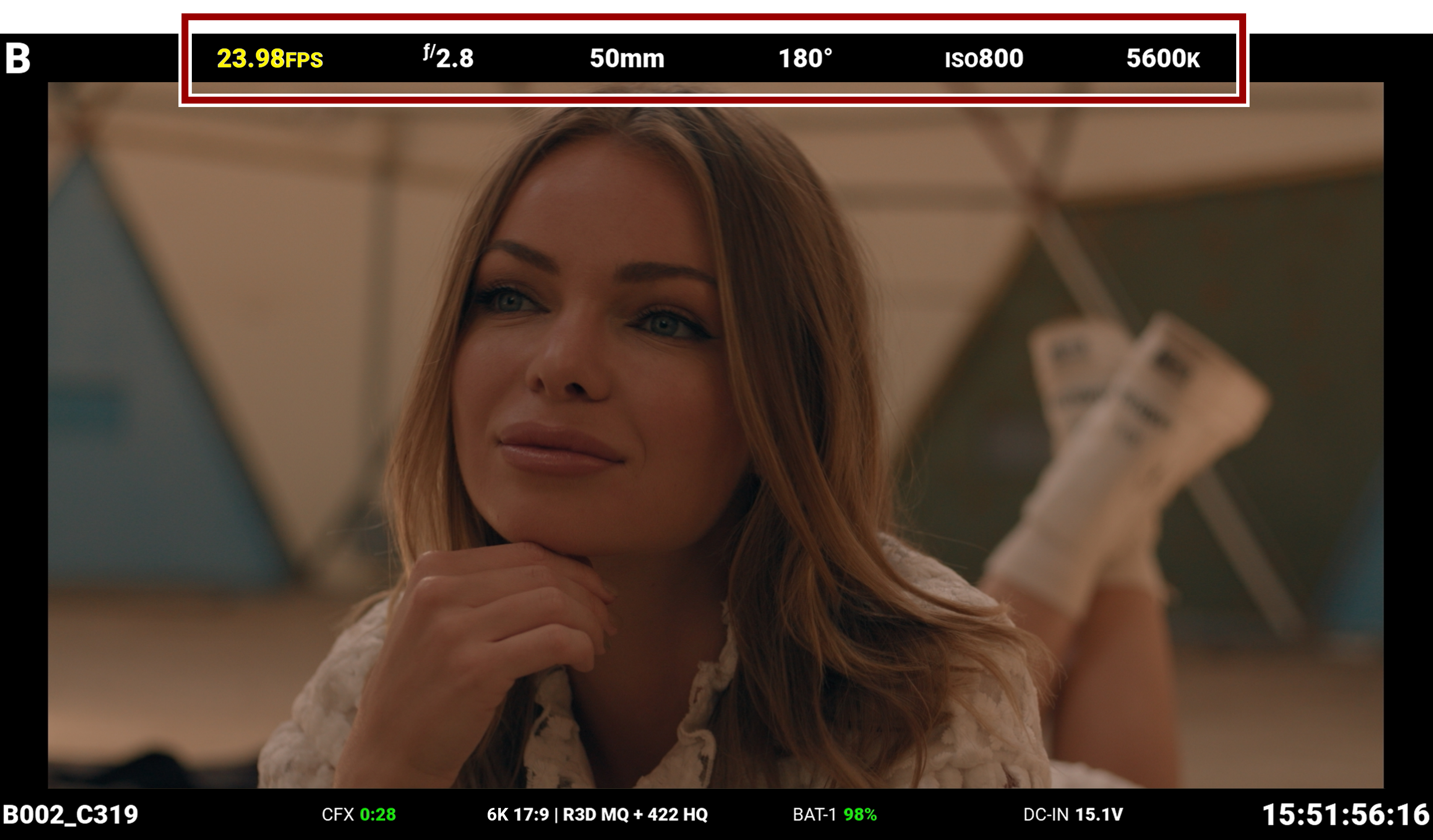
- Press the Up (FN Up) or Down (FN Down) top buttons to increment the value up or down.
The Menu page always displays the  icon in the Status bar regardless of which Top Buttons mode is selected (refer to Top Buttons Mode). The Preview page and User Pages display either the
icon in the Status bar regardless of which Top Buttons mode is selected (refer to Top Buttons Mode). The Preview page and User Pages display either the  or the
or the  icon when the Top Buttons Function mode is selected.
icon when the Top Buttons Function mode is selected.
NOTE: When a prompt shows up, or when you navigate to the Menu page, the Function mode dynamically switches back to Select mode behavior, giving you the ability to navigate through the menu's using the Up arrow, Down arrow, and Select button. The only functionality lost when setting the Top Buttons mode to Function is the ability to use the arrow buttons to navigate through the LCD Preview or User Pages Quick Settings.
The Top Buttons Function mode features can also be assigned to User Pages, User Buttons, and RCP2-capable third party devices (refer to User Assignable Slot Function List).