Status Bar
The top of the Onboard LCD touchscreen page displays the camera status bar.

The Status Bar contains the following button and icons:
-
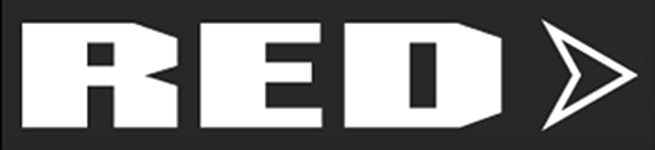 Preview / Menu Button
Preview / Menu Button -
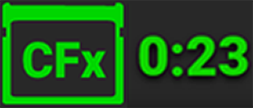 Media Status Icon
Media Status Icon -
 Temperature / Exposure Icon
Temperature / Exposure Icon -
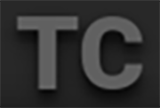 Timecode Icon
Timecode Icon -
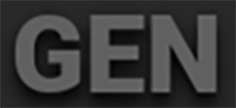 Genlock Icon
Genlock Icon -
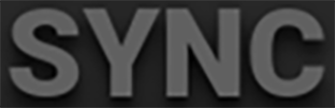 SYNC Icon
SYNC Icon -
 Status Bar
Status Bar -
 3D LUT Icon
3D LUT Icon -
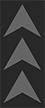 Network Activity Icon
Network Activity Icon -
 Top Button Mode Icon
Top Button Mode Icon -
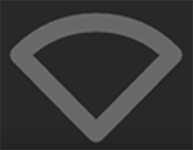 Wi-Fi Icon
Wi-Fi Icon -
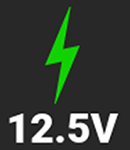 DC-In Icon
DC-In Icon -
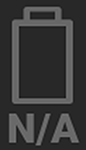 Battery Icon
Battery Icon
Preview / Menu Button
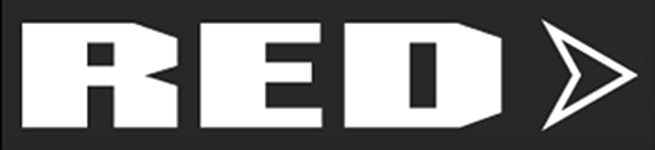
This button toggles the Onboard LCD display between the Preview page (or User Pages) and the Menu page. The arrow on the button changes direction when toggled.
|
Preview Page: |
Menu Page: |
|
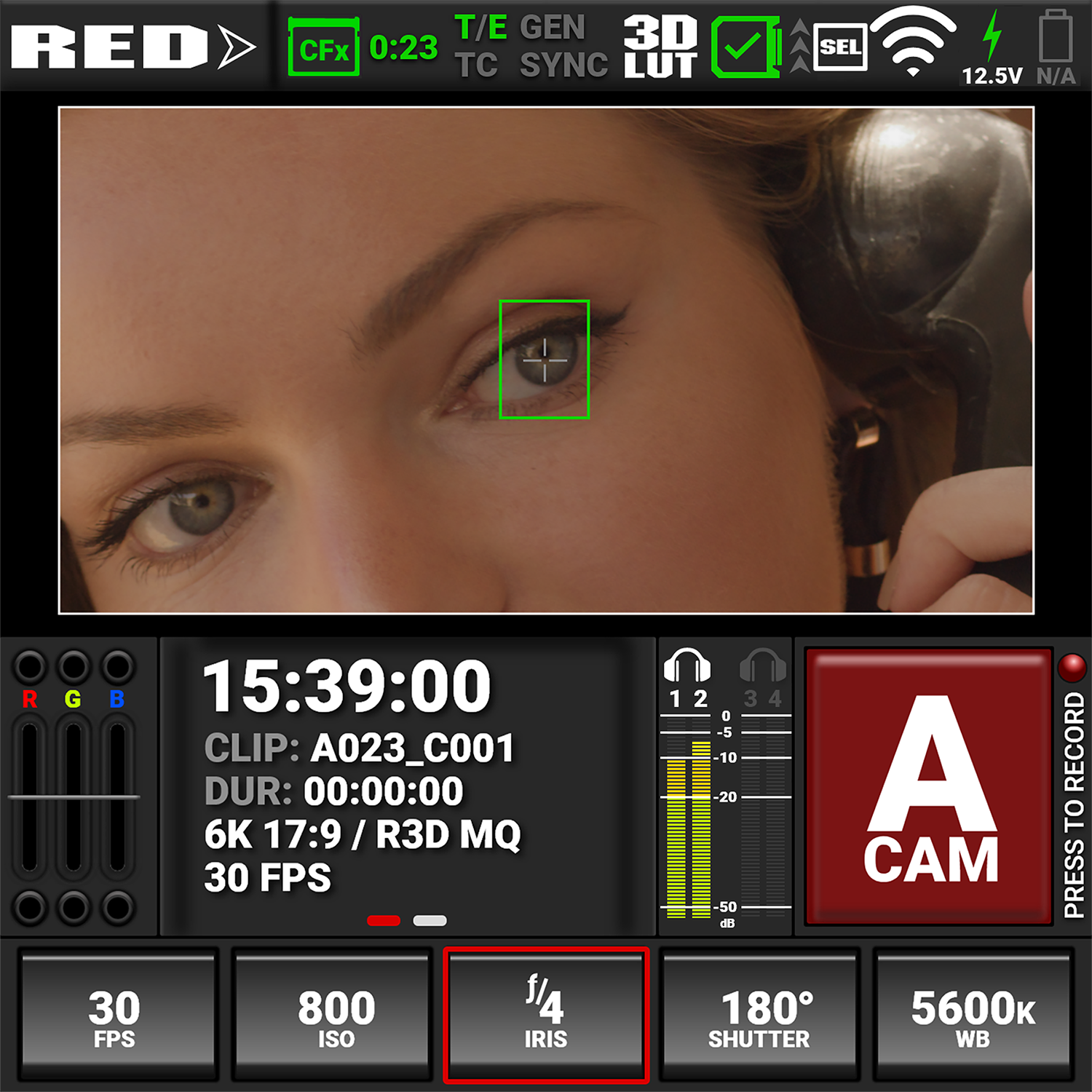
|
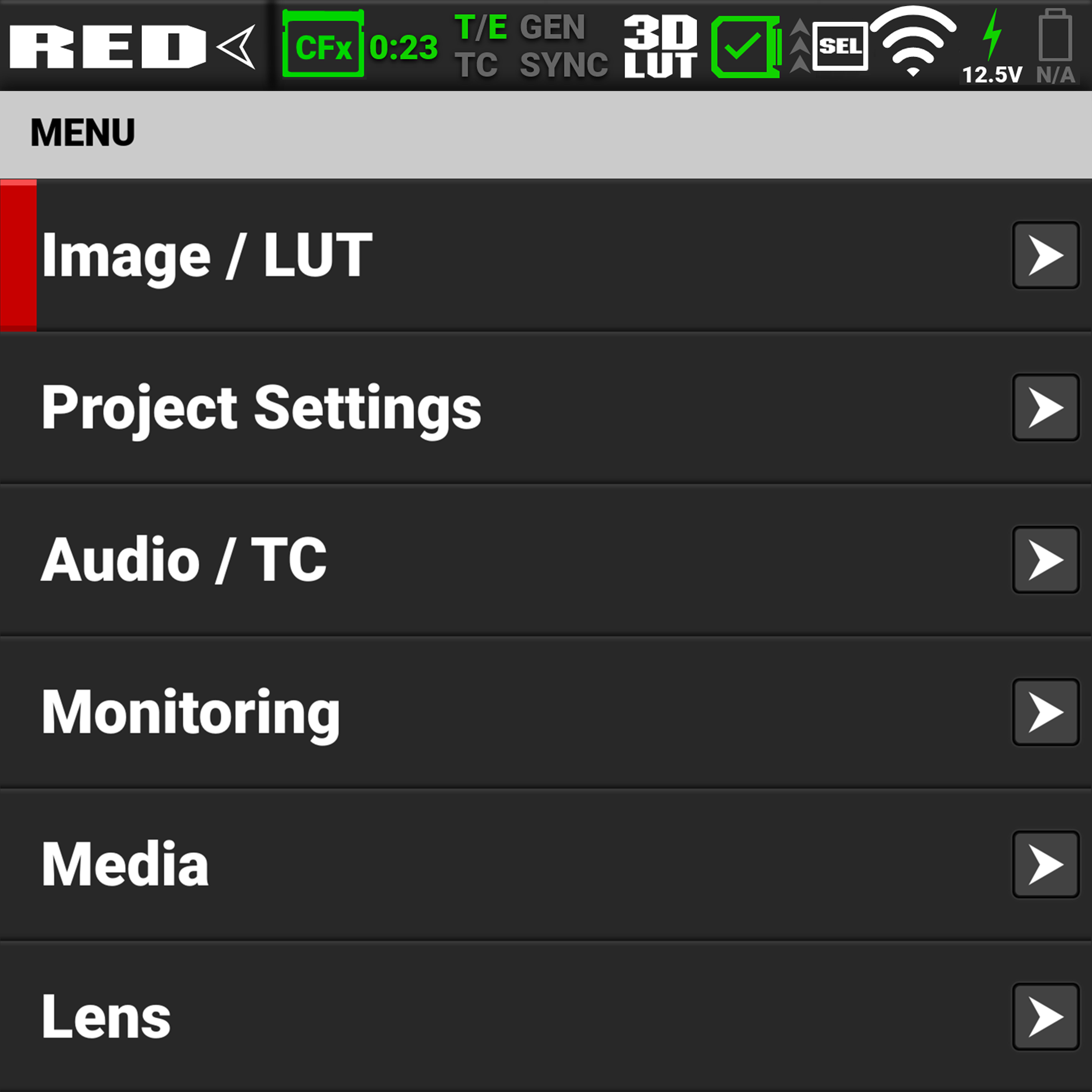
|
Media Status Icon |
|
Temperature / Exposure Icon |
|
This icon displays the status of the CFexpress Type B media card, and the recording time remaining for the current camera settings. The status displayed includes:
|
|
This icon displays the temperature (T) and exposure (E) calibration indicators. • When T is yellow or red, it indicates that the camera requires sensor re-calibration at the current ambient temperature. • When E is yellow or red, it indicates that the camera requires sensor re-calibration at the current shutter speed. Refer to Calibrating the Sensor. |
Timecode Icon |
|
Genlock Icon |
|
This icon indicates the state of the Timecode generator connection.
|
|
This icon indicates the state of the SDI video output relative to an external Genlock source.
|
SYNC Icon |
|
3D LUT Icon |
|
This Icon indicates the state of the camera sensor relative to external synchronization sources.
|
|
This icon indicates the activation status of 3D LUTs.
|
Camera Status Icon |
|
Network Activity Icon |
|
This icon indicates the state of the camera hardware. The different icons and their corresponding status include:
|
|
This icon indicates the state of FTPS or Cloud data transfer.
|
Top Button Mode Icon |
|
Wi-Fi Icon |
|
This icon indicates the selected Top Buttons Mode.
|
|
This icon indicates the state of Wi-Fi connection.
|
DC-In Icon |
|
Battery Icon |
|
This icon indicates the state of DC power connection.
|
|
This icon indicates the state of the battery connection and charge level. When the voltage is low, it displays the voltage in red.
|
 Good
Good Missing
Missing Incompatible
Incompatible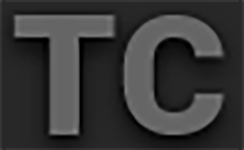
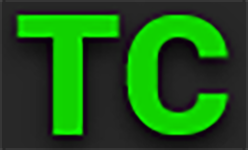 Green indicates that the Timecode source is connected and jammed.
Green indicates that the Timecode source is connected and jammed. Red indicates that the selected Timecode Source is not present, or not jammed in the last 12 hours.
Red indicates that the selected Timecode Source is not present, or not jammed in the last 12 hours.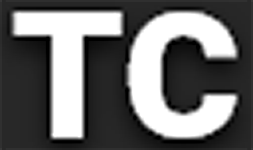 White indicates that the selected Timecode source is not currently connected but was jammed during the current camera boot.
White indicates that the selected Timecode source is not currently connected but was jammed during the current camera boot. Yellow indicates that the selected Timecode source has not been jammed in current camera boot but has been within the last 12 hours.
Yellow indicates that the selected Timecode source has not been jammed in current camera boot but has been within the last 12 hours.
 Green indicates that the SDI outputs are locked to the external Genlock signal.
Green indicates that the SDI outputs are locked to the external Genlock signal. Red indicates that the SDI outputs are not locked to the external Genlock source. Make sure that the SDI Frequency matches, or is an interval of, the Genlock source.
Red indicates that the SDI outputs are not locked to the external Genlock source. Make sure that the SDI Frequency matches, or is an interval of, the Genlock source.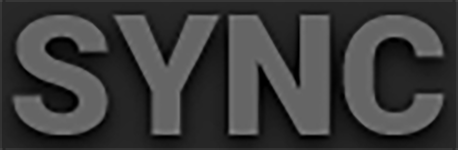
 Green indicates that the camera sensor is synchronized to both external Timecode and Genlock.
Green indicates that the camera sensor is synchronized to both external Timecode and Genlock. Yellow indicates that the camera sensor is synchronized to an external Genlock source and an external Timecode is not present.
Yellow indicates that the camera sensor is synchronized to an external Genlock source and an external Timecode is not present. Red indicates that the camera sensor is not synchronized to the external Genlock source. Make sure that the Camera Sensor Rate is matches, or is an interval of the Genlock source.
Red indicates that the camera sensor is not synchronized to the external Genlock source. Make sure that the Camera Sensor Rate is matches, or is an interval of the Genlock source. 

 Attention Required: Camera's calibration requires attention or camera is nearing overheated state.
Attention Required: Camera's calibration requires attention or camera is nearing overheated state. Overheating: Camera has reached temperature threshold and shut down is imminent.
Overheating: Camera has reached temperature threshold and shut down is imminent. Shutting Down: Camera is shutting down due to overheating.
Shutting Down: Camera is shutting down due to overheating.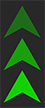 Green indicates that the camera is transferring FTPS or Cloud data.
Green indicates that the camera is transferring FTPS or Cloud data. Grey FN Indicates that the SEL/FN button is in Function mode when pressed, but no SDI monitor is properly configured. In this state SEL/FN, Up and Down buttons are inactive.
Grey FN Indicates that the SEL/FN button is in Function mode when pressed, but no SDI monitor is properly configured. In this state SEL/FN, Up and Down buttons are inactive. White FN indicates that the SEL/FN button is in Function mode, and Up and Down buttons are Function Up and Function Down.
White FN indicates that the SEL/FN button is in Function mode, and Up and Down buttons are Function Up and Function Down.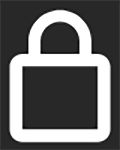 White Lock icon indicates that the Top Buttons Mode is set to Lock, and the Onboard LCD is locked.
White Lock icon indicates that the Top Buttons Mode is set to Lock, and the Onboard LCD is locked.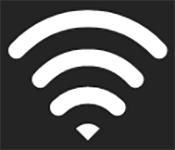 White bars indicate that Wi-Fi signal is detected (Infrastructure).
White bars indicate that Wi-Fi signal is detected (Infrastructure). White antenna indicates that Wi-Fi signal is broadcasting (Ad-hoc).
White antenna indicates that Wi-Fi signal is broadcasting (Ad-hoc). Gray indicates that no DC power is connected.
Gray indicates that no DC power is connected. 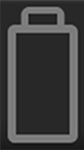
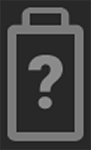 Gray question mark indicates no communication with the attached battery, and it is not being used as the camera's power source.
Gray question mark indicates no communication with the attached battery, and it is not being used as the camera's power source.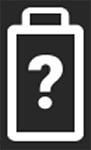 White question mark indicates no communication with the attached battery, and it is being used as the camera's power source.
White question mark indicates no communication with the attached battery, and it is being used as the camera's power source.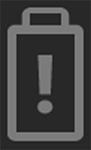 Grey exclamation point flashing indicates low power threshold has been met. If solid, battery has faulted.
Grey exclamation point flashing indicates low power threshold has been met. If solid, battery has faulted.