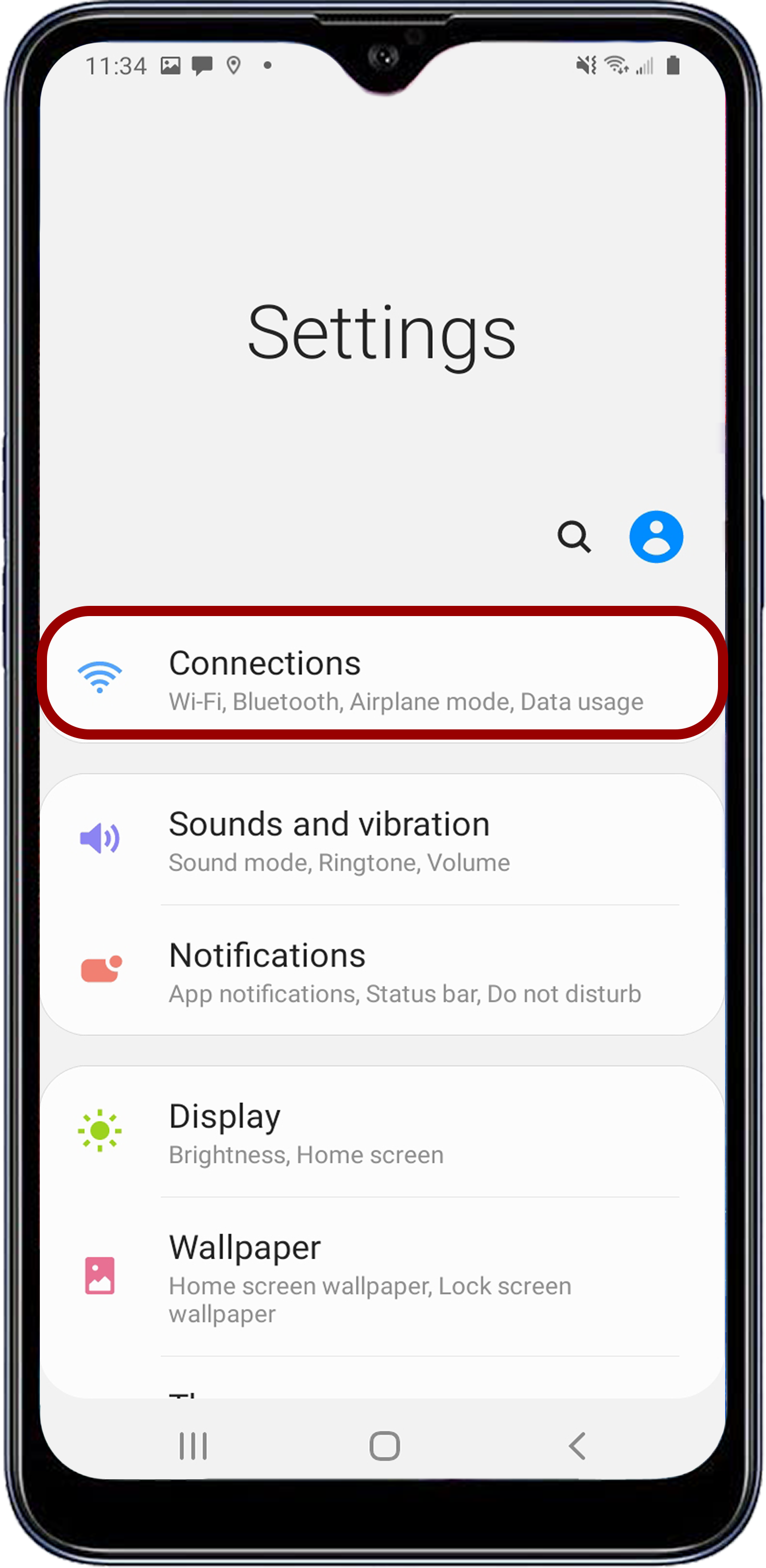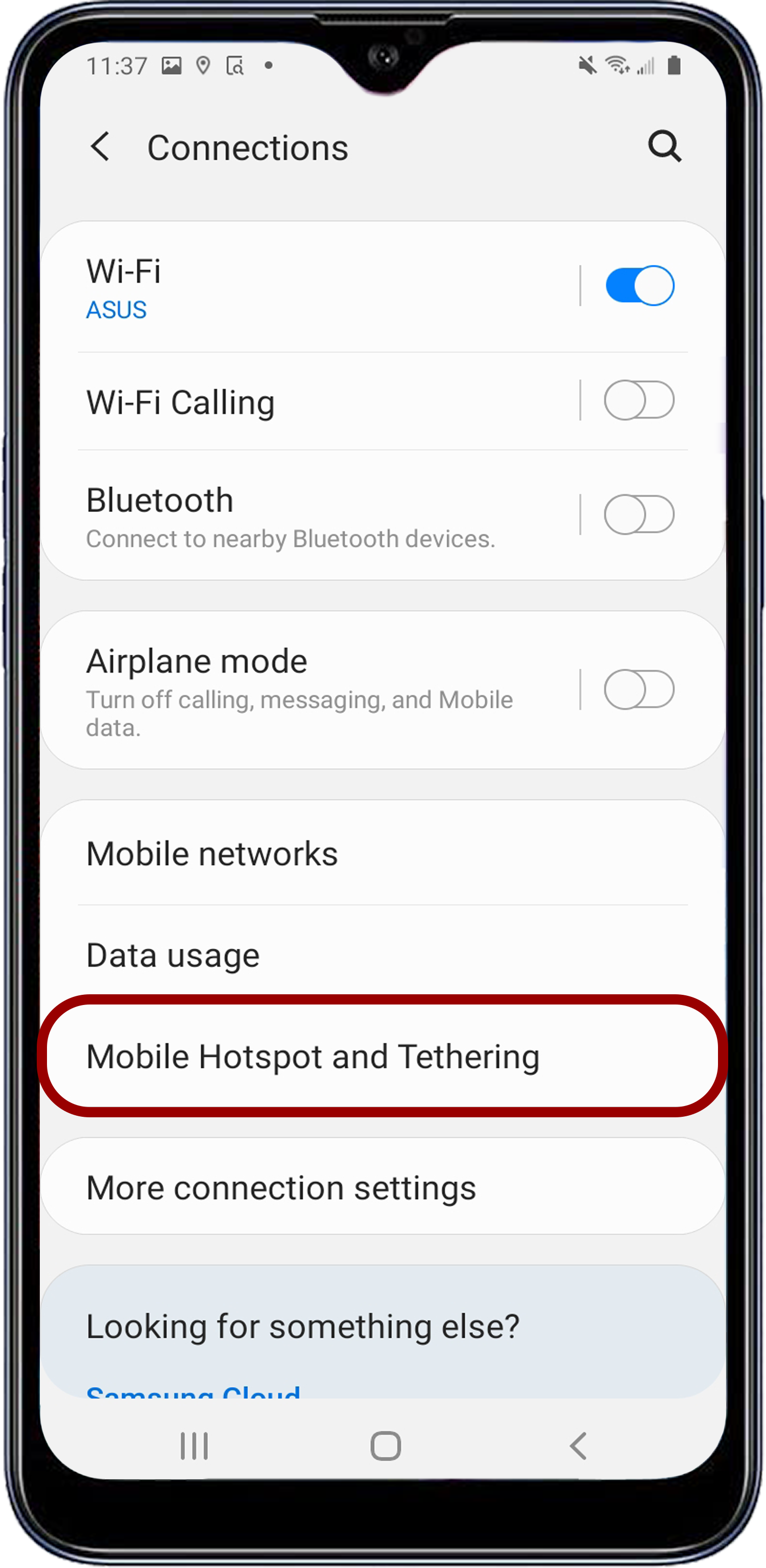USB-C Android Configuration
The KOMODO-X offers a USB-C 3.0 protocol connection that provides communication support for Android devices.
Connecting to An Android Device
- From the Google Play store, download the RED Control Apps to the Android device.
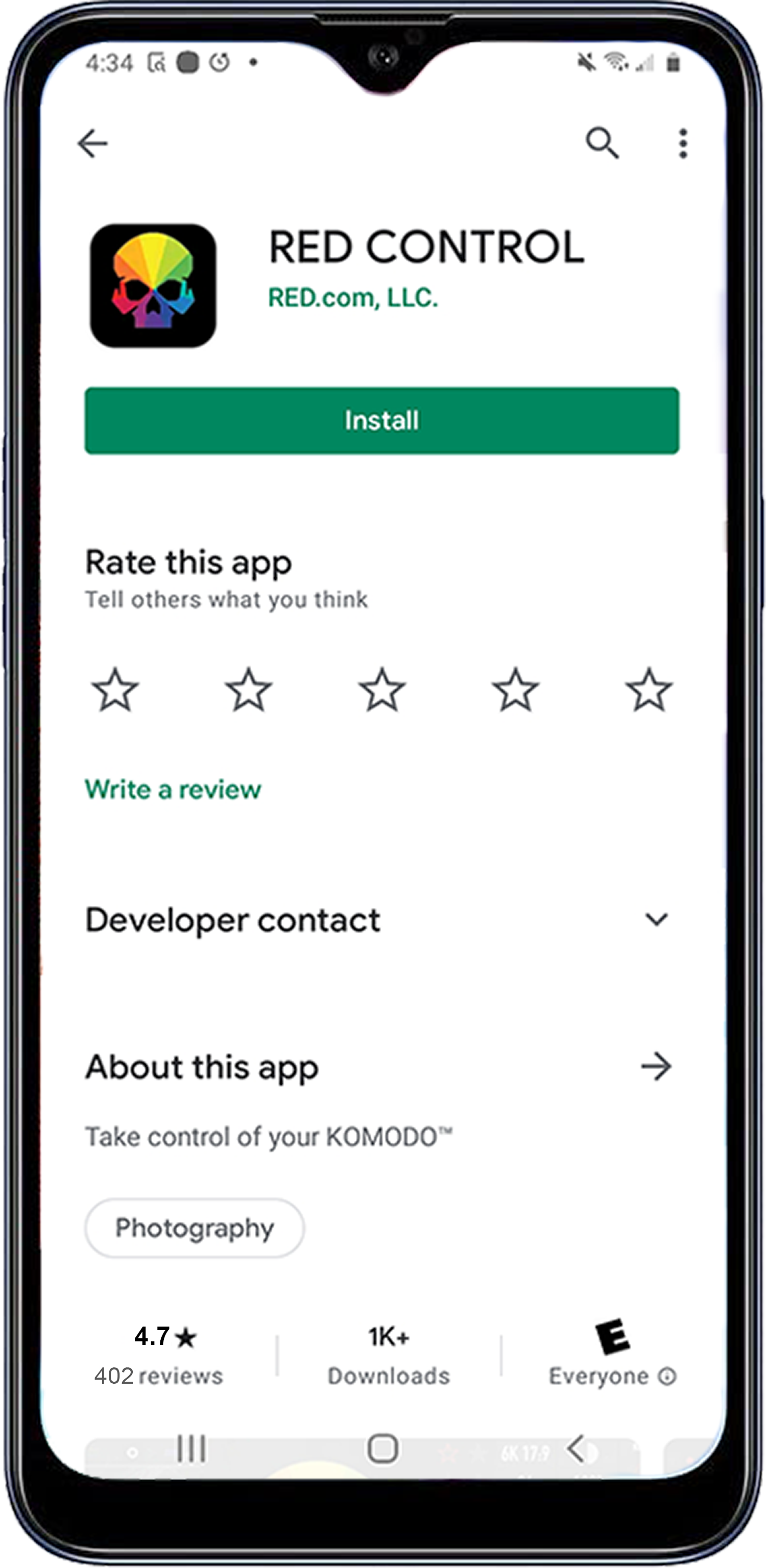
![]()
- Connect the Android device to the camera with a USB-C cable.
- Open the Android device settings by tapping the Settings icon (gear).
![]()
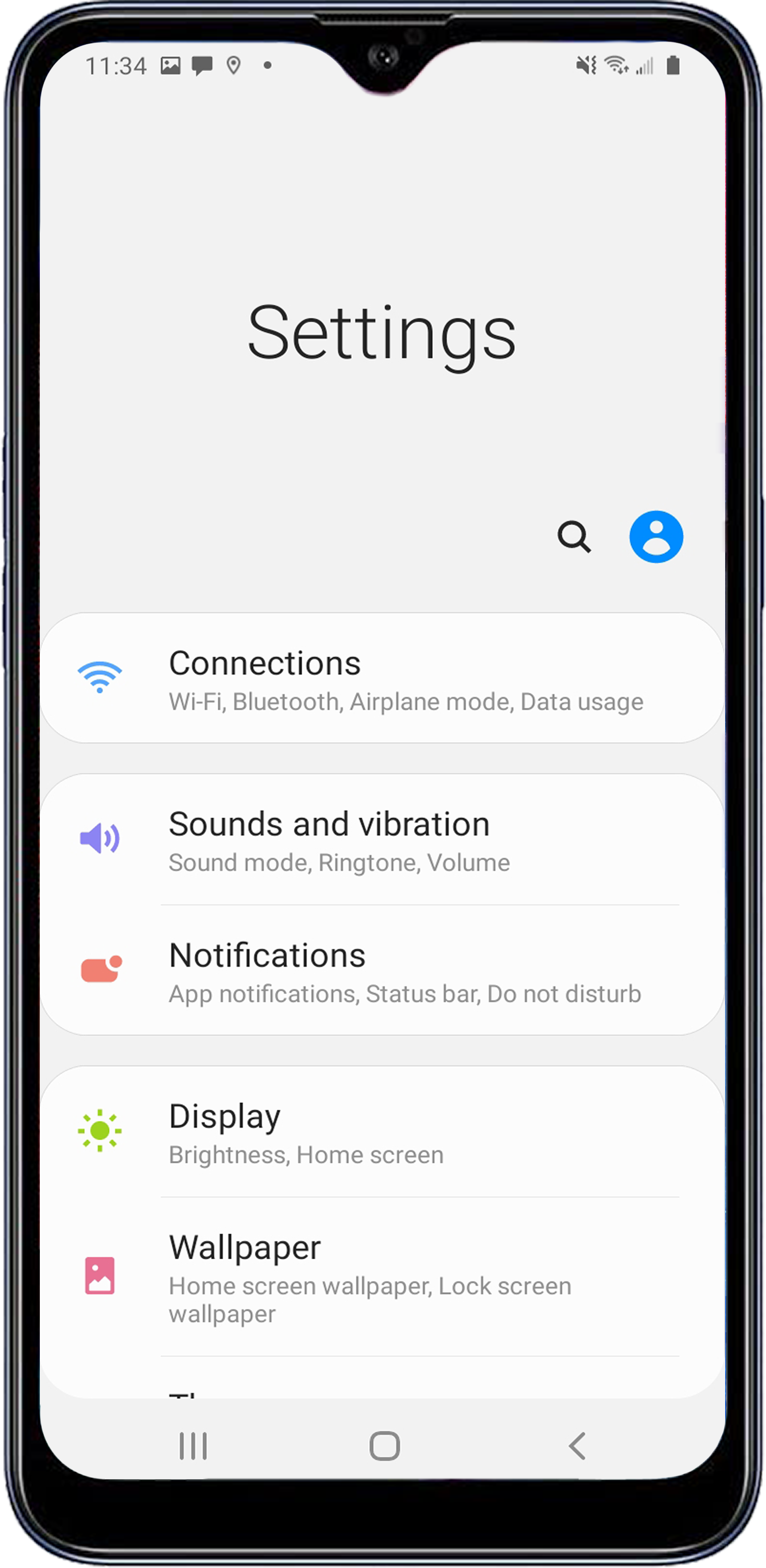
|
|
|
|
|
|
NOTE: Mobile Hotspot and Tethering is only available on Android devices with cellular capability.
- Enable USB Tethering.
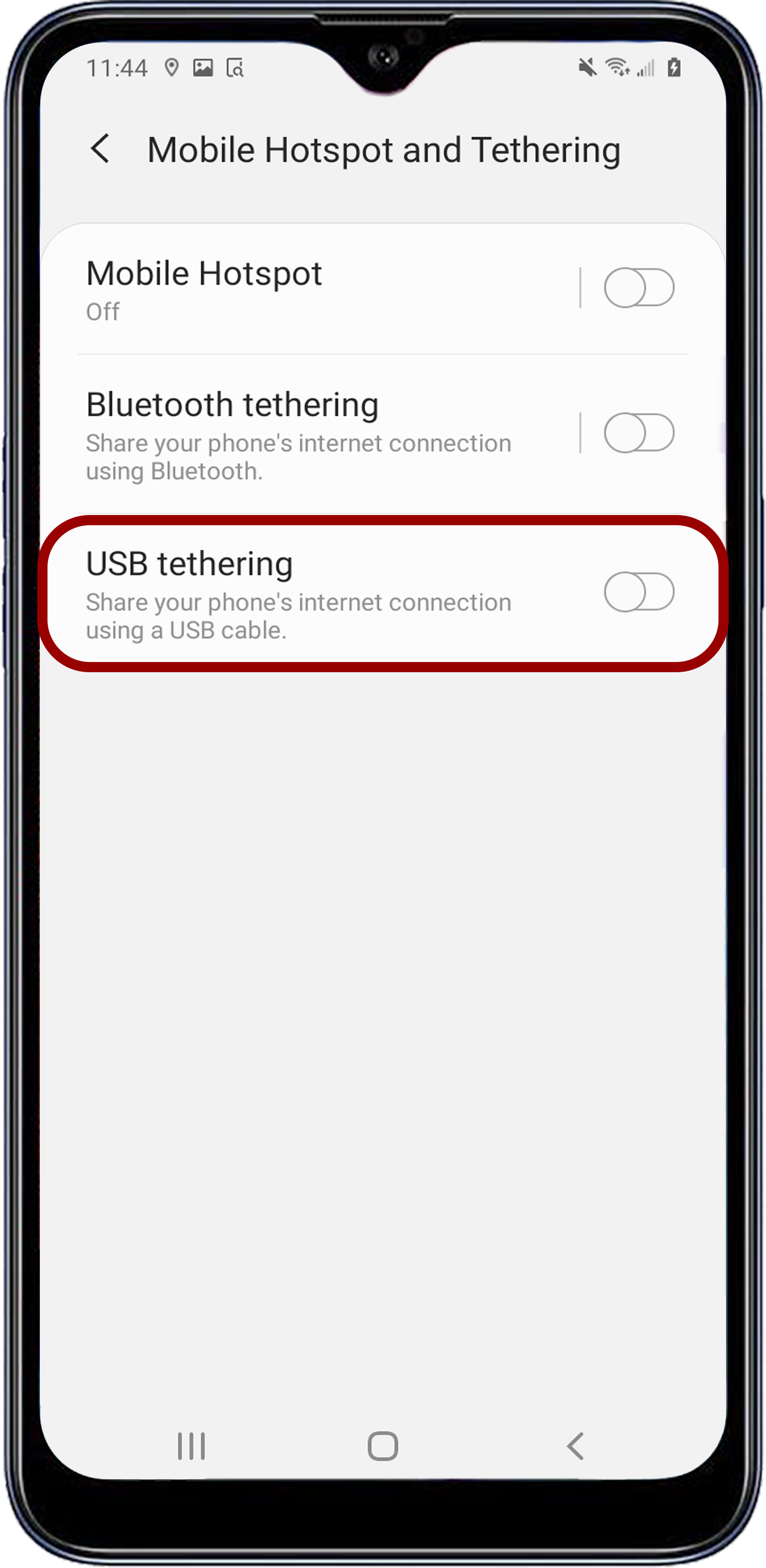
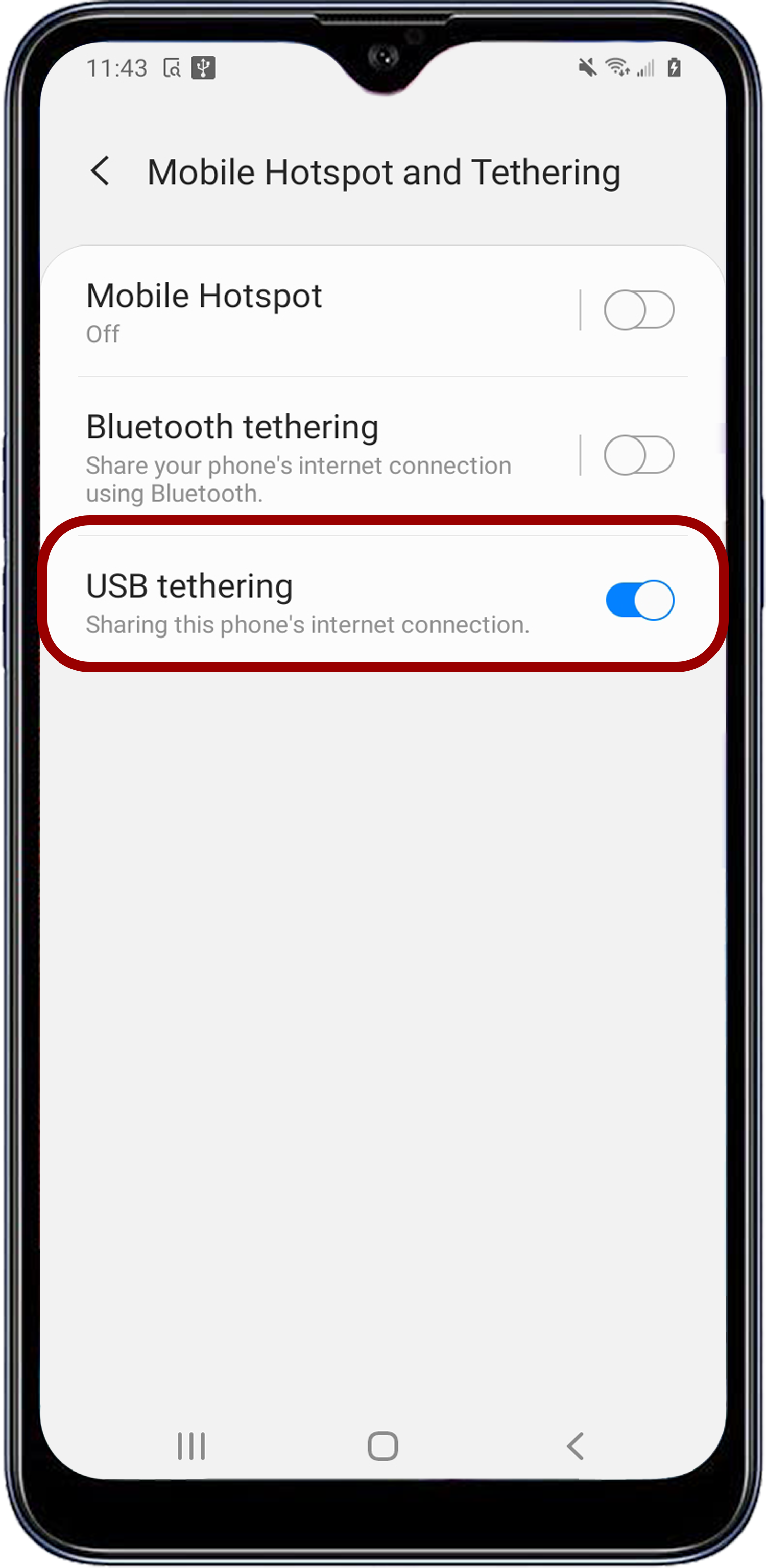
- From the Android device, tap the RED Control icon to open the RED Control app.
![]()
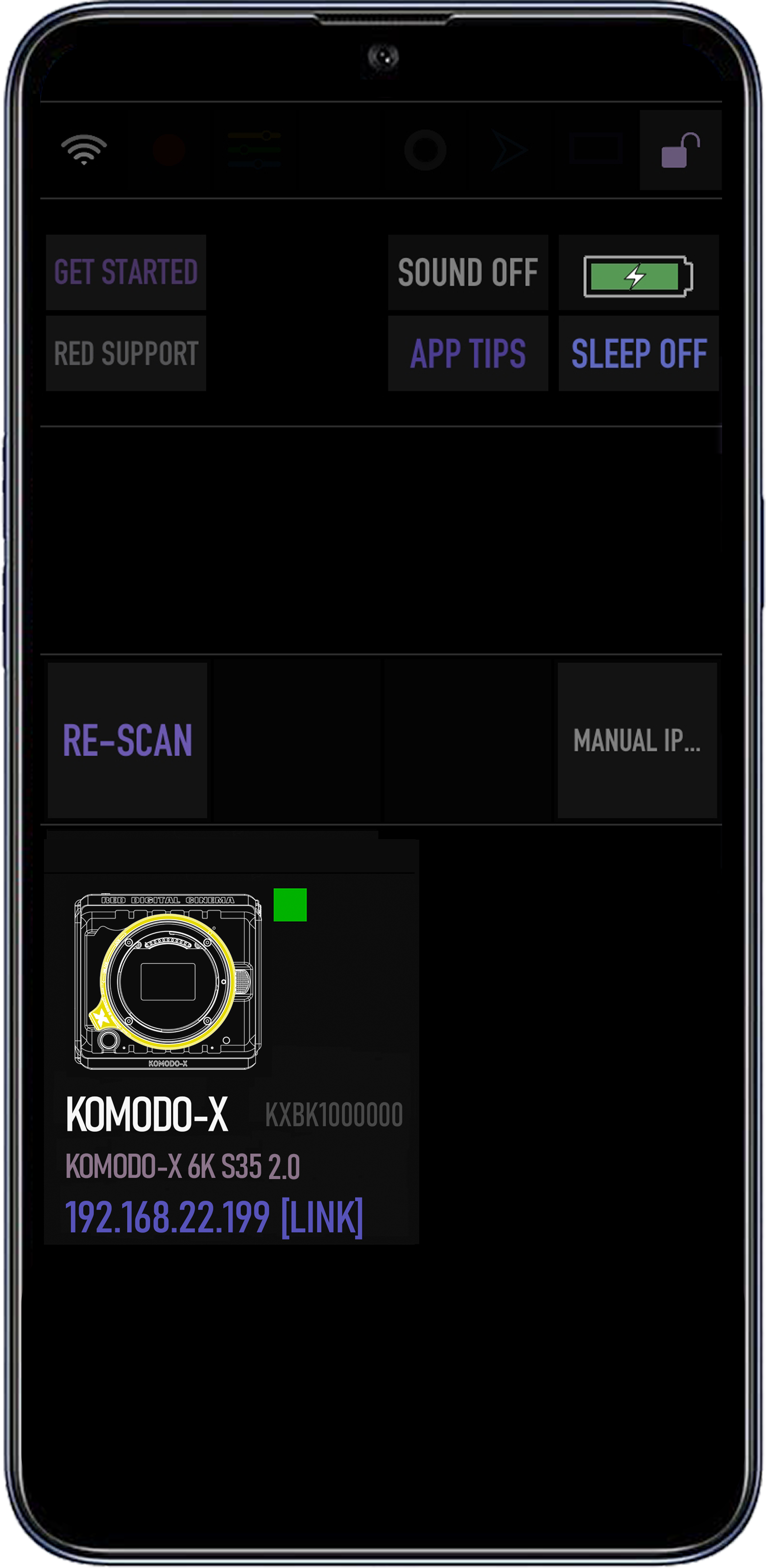
The RED Control app displays the camera connection icon.
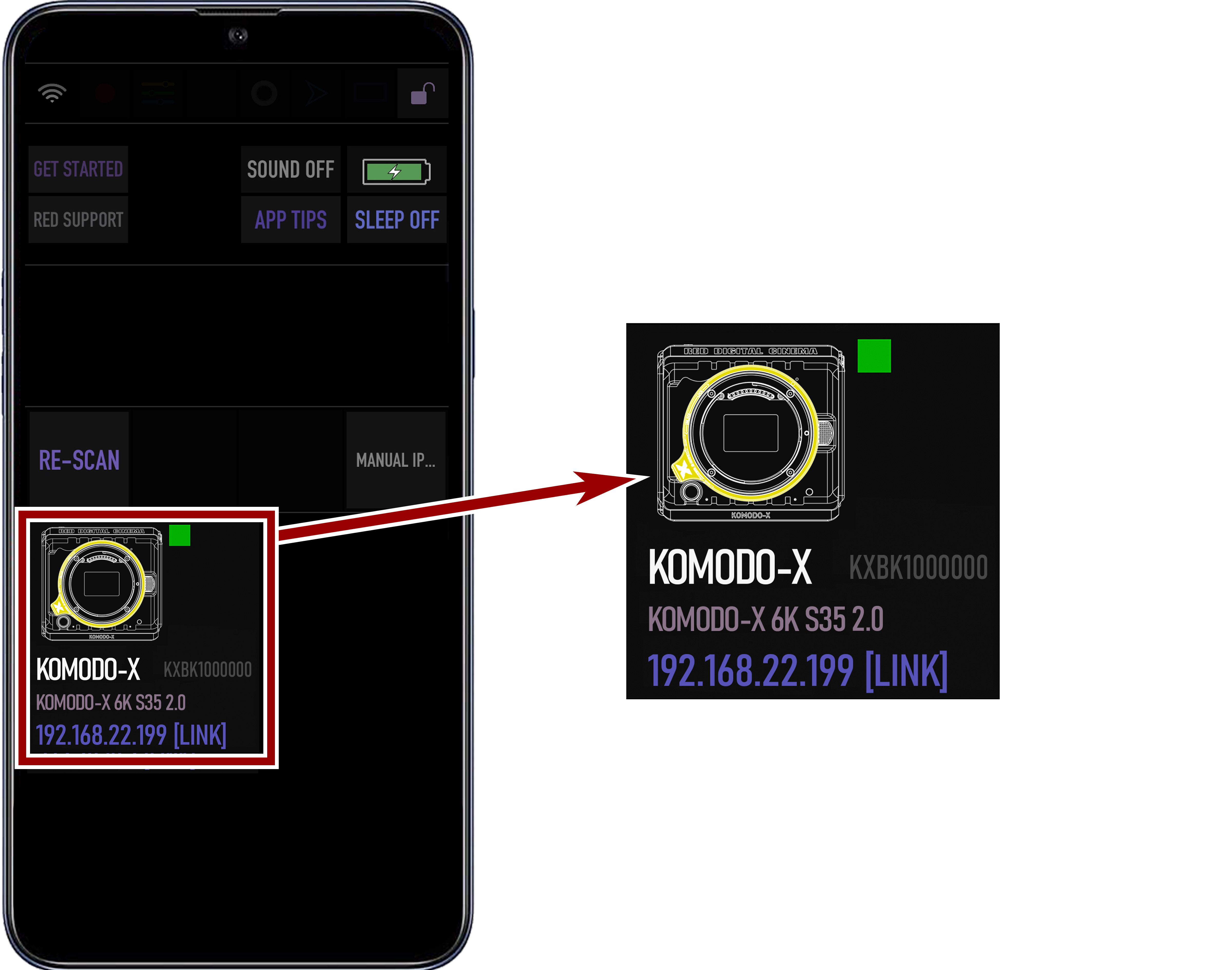
- Tap the icon to open the RED Control app tools for the tethered camera.
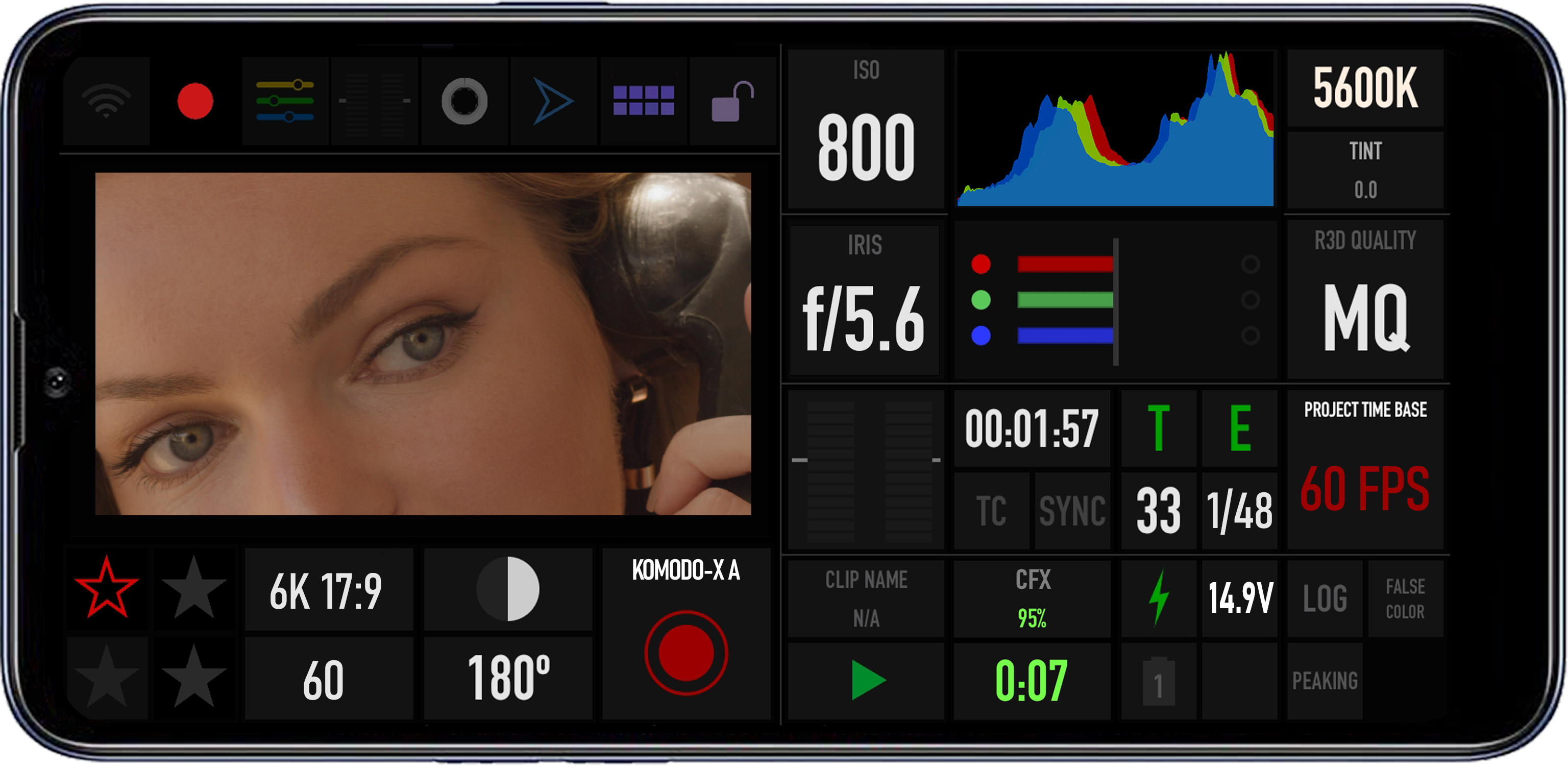
From here you can use the RED Control Apps to monitor and control the camera.