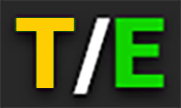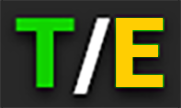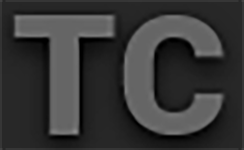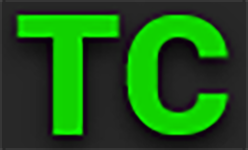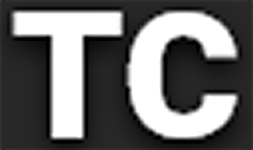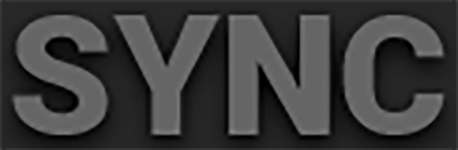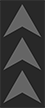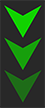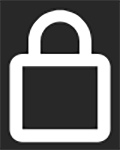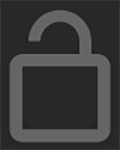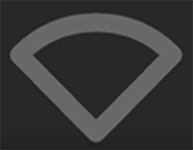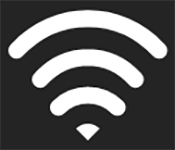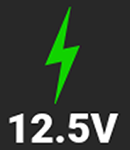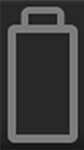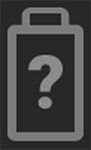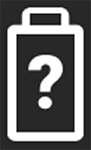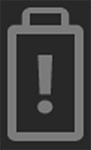General Troubleshooting Tips
This section describes general troubleshooting tips:
- Confirm the Firmware version currently installed on your camera. Each firmware release contains bug fixes and other improvements. You may be experiencing a bug resolved in a later release.
- You can find this under Menu>System Settings>System Status>Camera Info.
- To confirm and download the latest firmware version, visit red.com/downloads.
- If your current firmware is out-of-date, please upgrade to the latest release build found on red.com/downloads.
- Reboot the camera by powering it off and back on.
- Test the camera by installing an alternate or recently formatted media card.
- Ensure that all of the cables and connections are fully seated and locked in place (if applicable).
- Remove all attached accessories, RED and third-party. Ensure all contacts are clean, undamaged, and free of debris before remounting. Try booting the camera using the AC power adaptor without any accessories attached to determine whether the issue persists before reattaching any accessories.
- Try rebooting the camera again after reattaching the accessories. If the camera boots without accessories and the symptom reoccurs after reattaching, try adding the accessories one at a time to isolate the root cause. This helps narrow down root causes to specific accessories and helps to ensure that a bad connection is not the source of the issues.
- Perform a Reset Defaults. This will restore all camera settings back to factory default settings and reduce the possibility that applied settings caused the issue.
You can find this under Menu>Maintenance>Reset Defaults.
- As a last resort, perform a Hard Restore. This will restore all camera settings back to factory default settings but
goes a step further to clear camera internal memory.- Remove all attached accessories, RED and third-party, leaving only an AC power adaptor attached.
- Turn the camera off.
- Press and hold the REC button and at the same time switch the power ON.
- Continue to hold the REC button until the camera finishes booting and the license agreement displays.
This completes the hard restore.
CONTACT SUPPORT
If your camera continues to misbehave after you have performed these troubleshooting steps, submit a request for Technical Support. Include the following with the request:
- A detailed description of the issue and events that led up to its occurrence, including steps to replicate.
- A description of the rate of occurrence confirming whether the symptom is rare, intermittent, or continuous.
- A freshly saved camera Log File. The Log File can be saved through Menu>Maintenance>Save Log. Refer to Save Log for more information.
- Please confirm the firmware version currently installed. You can find the firmware version number under Menu>System Settings>System Status>Camera Info.
- A short video detailing the issue that is occurring, showing your camera setup and all attached accessories.
- A detailed list of accessories (RED and third-party), lens, and modules attached at the time the issue occurred.
- A description of how the camera and attached accessories were powered when the issue first occurred.
Status Icons
The following is a table of the camera's status icons.
|
Icon |
Description |
|---|---|
|
|
The |
|
|
The media card is missing |
|
|
The media card is incompatible |
|
|
The sensor temperature (T) and exposure (E) calibration are good |
|
|
When T is yellow or red, it indicates that the camera requires sensor re-calibration at the current ambient temperature |
|
|
When E is yellow or red, it indicates that the camera requires sensor re-calibration at the current shutter speed |
|
|
Gray indicates that no Timecode generator signal is detected |
|
|
Green indicates that the Timecode source is connected and jammed |
|
|
Red indicates that the selected Timecode Source is not present, or not jammed in the last 12 hours |
|
|
White indicates that the selected Timecode source is not currently connected but was jammed during the current camera boot |
|
|
Yellow indicates that the selected Timecode source has not been jammed in current camera boot but has been within the last 12 hours |
|
|
Gray indicates that no Genlock signal is detected |
|
|
Green indicates that the SDI outputs are locked to the external Genlock signal |
|
|
Red indicates that the SDI outputs are not locked to the external Genlock source. Make sure that the SDI Frequency matches, or is an interval of, the Genlock source |
|
|
Gray indicates that no synchronization sources are detected |
|
|
Green indicates that the camera sensor is synchronized to both external Timecode and Genlock |
|
|
Yellow indicates that the camera sensor is synchronized to an external Genlock source and an external Timecode is not present |
|
|
Red indicates that the camera sensor is not synchronized to the external Genlock source. Make sure that the Camera Sensor Rate matches, or is an interval of the Genlock source |
|
|
Gray indicates that no 3D LUTs are in use |
|
|
White indicates that the camera is using a 3D LUT |
|
|
Camera temperature is good |
|
|
Attention Required: Camera's calibration requires attention or camera is nearing overheated state |
|
|
Overheating: Camera has reached temperature threshold and shut down is imminent |
|
|
Shutting Down: Camera is shutting down due to overheating |
|
|
Gray indicates that no network data transfer is occurring |
|
|
Green indicates that the camera is transferring FTPS or Cloud data |
|
|
White SEL Indicates that the SEL/FN top button selects touchscreen items when pressed, and that the Up and Down buttons navigate through the items |
|
|
White FN indicates that the SEL/FN button is in Function mode, and Up and Down buttons are Function Up and Function Down |
|
|
Grey FN Indicates that the SEL/FN button is in Function mode when pressed, but no SDI monitor is properly configured. In this state SEL/FN, Up and Down buttons are inactive |
|
|
White Lock icon indicates that the Top Buttons Mode is set to Lock, and the Onboard LCD is locked |
|
|
Gray and open Lock icon indicates that the Top Buttons Mode is set to unlocked, and the Onboard LCD is unlocked |
|
|
Gray and empty indicates that no Wi-Fi signal is detected |
|
|
White bars indicate that Wi-Fi signal is detected (Infrastructure) |
|
|
White antenna indicates that Wi-Fi signal is broadcasting (Ad-hoc) |
|
|
Gray indicates that no DC power is connected |
|
|
Green indicates that the camera is receiving DC power |
|
|
Gray indicates that no battery is connected |
|
|
White indicates that the battery is connected and green shows the relative level of charge remaining |
|
|
Yellow indicates 10 minutes of power remaining |
|
|
Red indicates less than 5 minutes of power remaining |
|
|
Gray question mark indicates no communication with the attached battery, and it is not being used as the camera's power source |
|
|
White question mark indicates no communication with the attached battery, and it is being used as the camera's power source |
|
|
Grey exclamation point flashing indicates low power threshold has been met. If solid, battery has faulted |

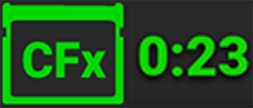 and recording time remaining)
and recording time remaining)