Exposure
The camera offers multiple tools to determine the current image exposure levels, and it provides the tools to adjust the exposure to the desired levels.
When using the R3D file format, you can correct color temperature and ISO settings at any time. The aperture and exposure time however, are two of the parameters that you cannot corrected later in R3D files.
NOTE: The ProRes file format burns in ISO and White Balance, and does not allow you to adjust these settings post-recording like you can with the R3D format.
While the correct exposure is always an artistic decision, there are best practices for capturing the most dynamic range while also allowing post-production to preserve the intended image information.
The goal is to reduce clipping in the bright and dark parts of the image as much as possible. Otherwise, the sensor information is lost in the overexposed and underexposed areas.
The primary tool for determining the exposure levels is the histogram. It shows the exact luminance levels of the red, green, and blue pixels after you apply the ISO and White Balance settings. Monitors have their own color gamuts and brightness levels which make the monitor less than optimal for determining the camera's exposure levels.
This camera includes a histogram, and a simple RGB raw pixel exposure meter, which allows you to determine proper exposure regardless of the set ISO or camera look (for more information refer to Histogram Page).
The histogram provides information about how the brightness is distributed in the image. This allows you to see how close a scene is to clipping in the light and dark areas, which makes it easy to choose aperture, exposure, and ND filter solutions accordingly.
False Color Exposure Tools
While the histogram provides information about the brightness distribution and clipping of the image, it does not show you the areas in the image that are near, or that have reached, clipping. For this, the camera provides image overlays that provide false colors to indicate precise exposure levels.
False Color Exposure Mode
Example of monitored image in Exposure Mode:
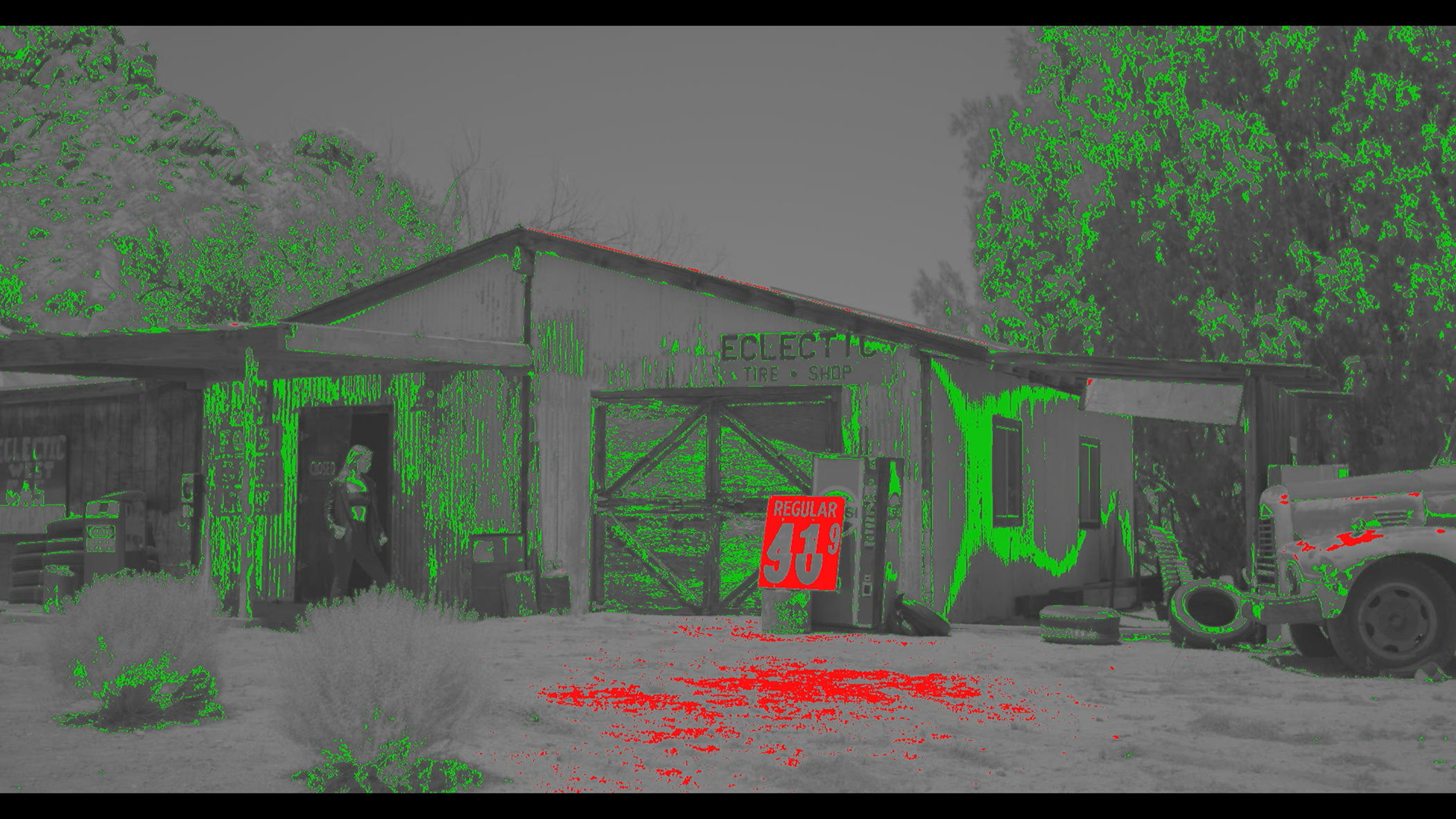
The False Color Exposure mode overlay provides information where the image is close to clipping or already clipping in the highlights (red) and low-lights (green) (refer to False Color Exposure Mode).
False Color Video Mode
Example of monitored image in Video Mode:

The False Color Video mode provides more gradual information about the brightness in different parts of the image. This is helpful when you want to expose skin color at the right level, while ignoring the fact that backgrounds might be overexposed or underexposed (refer to False Color Video Mode).
Extended Highlights
Extended Highlights is a feature designed to capture more color and detail in the extremely bright portions of your image. It uses multiple exposures and advanced image processing to reconstruct this detail in the most faithful way possible. There are no adjustments or levers for the Extended Highlight process, it is simply an On or Off feature and it is completely reversible in post-production.
Clips which are captured with Extended Highlights enabled require RED’s SDK 8.5 or later. Please ensure the NLE of your choice has implemented RED’s latest SDK. If your post tool has not implemented 8.5 or later, use REDCINE-X version 62 or later to transcode the Extended Highlight clips into another format for compatibility with your NLE. Extended Highlights is only compatible with R3D as well as optional ProRes Proxies.
Extended Highlights is only recommended to be enabled on a scene-by-scene basis, essentially anytime uncontrollable highlight clipping is seen either in the Exposure False Color, Gio Scopes, or RGB Scopes. When enabled, Extended Highlights shows a preview of the image with the reconstructed highlight information, and the Exposure tools reflect this new range.
Examples of False Color monitored image with Extended Highlights off and on:
|
False Color Exposure |
|
|
Clipped highlights |
Extended highlights and no clipping |

|

|
|
False Color Video |
|
|
Clipped highlights |
Extended highlights and no clipping |
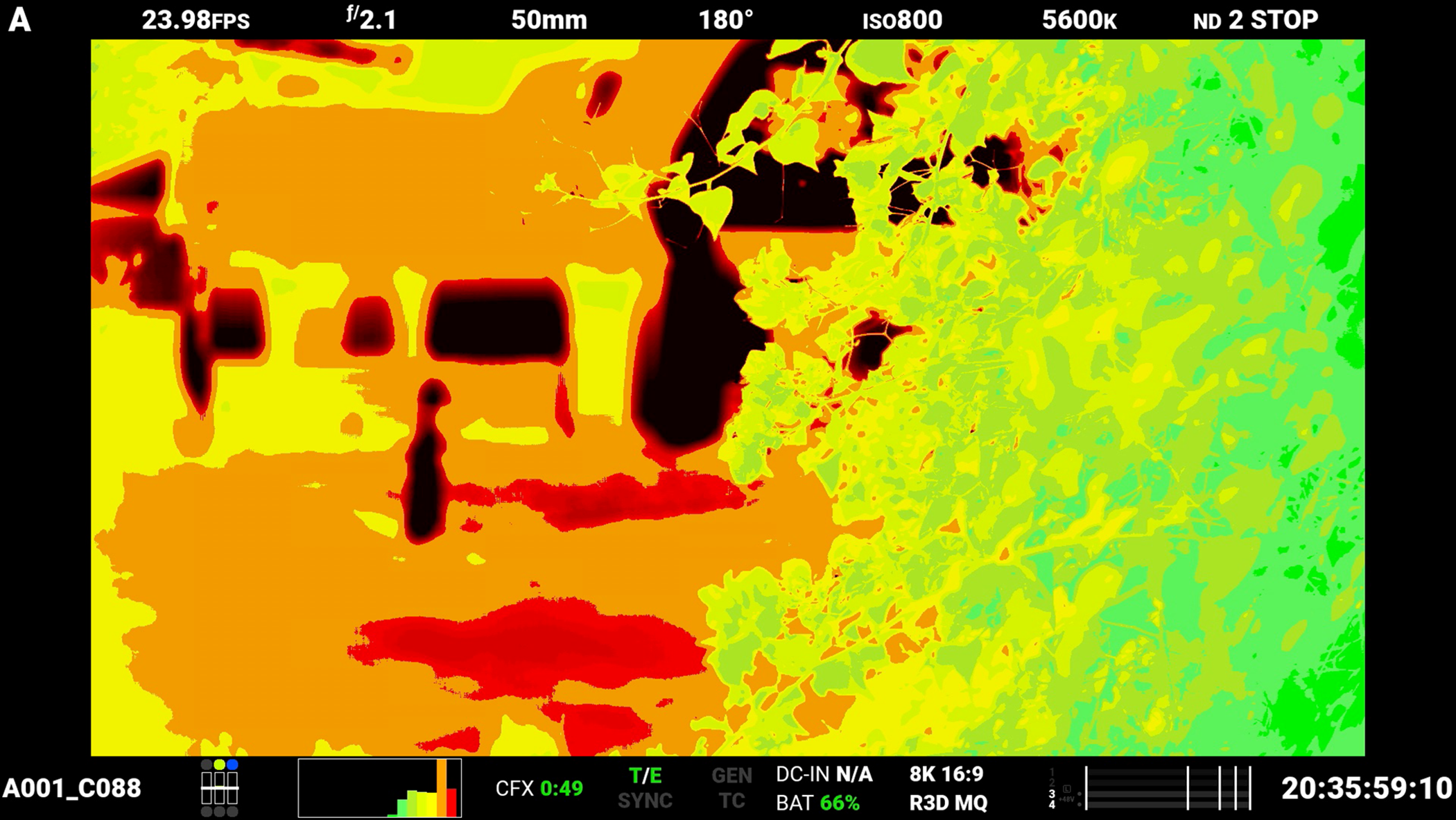
|
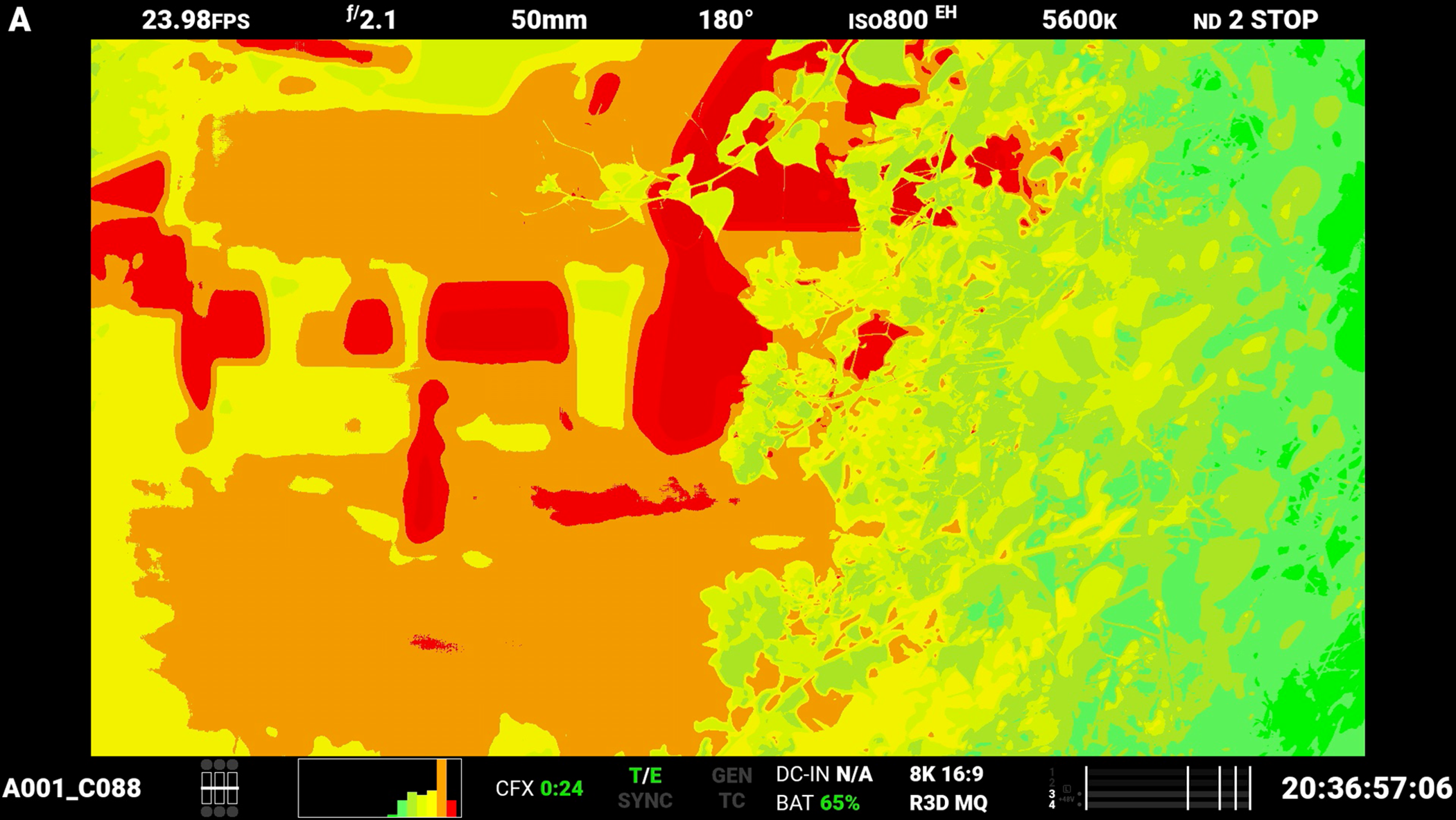
|
When Extended Highlights are enabled, the maximum frame rate per-format is reduced by half in most cases. In addition, data rates are doubled, and in some cases available R3D Qualities may be reduced. In-camera ISO selection is also limited to a maximum of ISO 1600.
Extended Highlights are not recommended when shooting within an LED Volume, or any other environment where sync is critical. It is also not recommended to use Extended Highlights in high action handheld scenes.
It is possible there may be additional motion blur or “ghosting” in the image if excessive motion is present in the region of reconstructed highlight detail.