Export OpenEXR Files
To export as OpenEXR, follow the instructions below:
- Go to File > Export.
The Export window displays.
-
Select an export type from the Export drop-down menu.
- Select an export preset from the Preset drop-down menu, as applicable.
- Adjust additional export settings, as applicable.
- Select OpenEXR from the File Format drop-down.
- Click Setup.
The OpenEXR settings window displays.
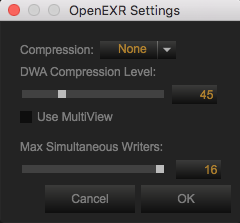
Figure: OpenEXR Settings
- Select the desired settings and click OK.
- Select one of the following from the Export Pipeline drop-down menu:
- Full Graded IPP2 Mode: Applies the color space and gamma curve selected in Preferences > Monitoring Out > IPP2 Monitoring. For more information, go to IPP2 Monitoring. This settings is only available for IPP2 clips.
- Primary Development Only: Applies REDWideGamutRGB and Log310. This settings is only available for IPP2 clips.
- ACES: This settings is only available for OPENEXR files.
- Click Export.
The file dialog box displays.