XML Roundtrip Workflow
The XML roundtrip workflow allows you to load XML files into REDCINE-X PRO and export XML files from REDCINE‑X PRO for additional editing in another non-linear editing (NLE) program that works with R3D files.
- Go to File > Import in REDCINE-X PRO.
- Click (+) to locate the R3D files that you want in Original R3D Directories.
- Select one of the following from the EDL Desintation drop-down menu:
- Active Bin
- Timeline
- Export
NOTE: Selecting Timeline automatically sends your XML sequence to the REDCINE-X PRO Timeline.
- Select Manual Relink in Relinking.
- Click Import.
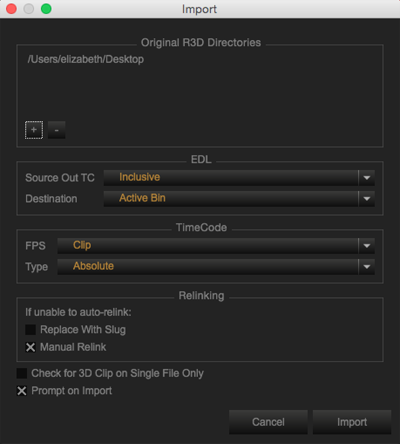
Figure: Import Window
- Select the XML files that reference the R3D files that you selected earlier in this procedure.
- Click Open.
Clip Relinker launches automatically. If Clip Relinker does not launch, go to Relink Missing Files.
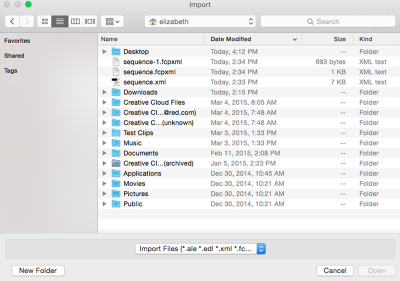
Figure: Select XML Files
- Select the R3D files in Clip Relinker.
- Click OK.
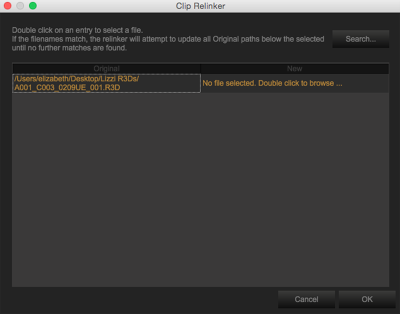
Figure: Clip Relinker
- Apply Look adjustments to imported R3D files. For more information, go to Look Adjustments.
- Go to File > Export (shallow) and select one of the following. For more information, go to Export Shallow Files.
- FCP
- FCP-X XML
- Send FCP XML to Pr
- If you are exporting to Final Cut Pro®, select the Final Cut Pro version that you want.
- Click Export.
NOTE: If the Export window does not display, go to Preferences > Export and select the Prompt on Export check box.
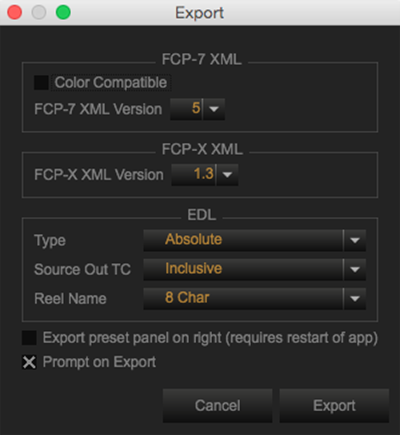
Figure: Export Window
- Type a name for your XML file and select a destination.
- Click Save.
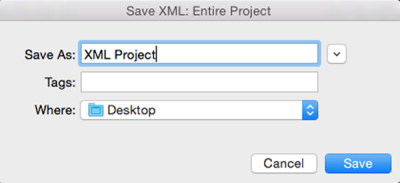
Figure: Save XML
- Import the XML file into an approved NLE application and make adjustments.
NOTE: You can relink the project XML file to the original R3D files in the NLE application.