Format (Erase) Media Via Computer as FAT32
RED recommends that you only format your SSD via computer if the SSD cannot mount to the camera. This section explains how to format an SSD as FAT32 on a computer.
NOTE: If the media was formatted using a secure format, you cannot format the media using an external source. You must format the media in-camera. For more information on formatting the media in-camera, go to Format Media In-Camera.
Format Media (Mac OS X) as FAT32
NOTE: A Mac can format an SSD as MS-DOS (FAT) only when the SSD is already formatted as FAT32 or MS-DOS (FAT).
IMPORTANT: Ensure that data is backed up before formatting media, since formatting erases all data on the SSD.
- Connect the RED MINI-MAG or REDMAG 1.8" SSD to your computer. For more information, go to Offload Media.
- Open Disk Utility.
- Select a drive.
- Click the Erase icon.
- Select MS-DOS (FAT) from the Format drop-down menu.
IMPORTANT: Before performing the next step, double-check that this is the correct SSD from which you want to erase data.
NOTE: The camera will overwrite any name that you add to the SSD.
- Click Erase.
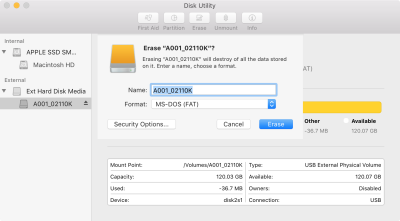
Figure: Erase Verification Screen
- Click Done.
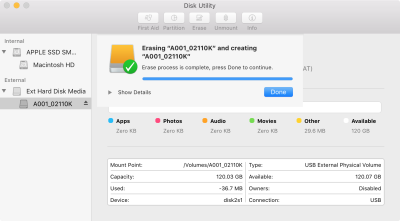
Figure: Erase Process Complete Screen
- Click the Unmount icon.
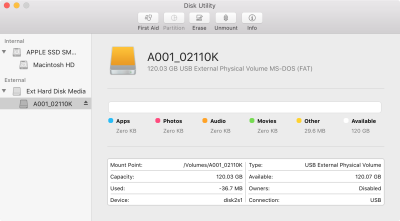
Figure: Unmount Screen
- Eject the SSD from the computer.
- Remove the SSD from the RED STATION or RED STATION RED MINI-MAG – ESATA/USB 3.0.
- Format the SSD in-camera. For more information on formatting the media in-camera, go to Format Media In-Camera.
NOTE: Properly eject/unmount the SSD from the computer before physically removing the SSD from the RED STATION® or turning off the RED STATION.
Format Media (Windows) as FAT32
NOTE: A Windows computer can format an SSD as FAT32 only when the SSD capacity is 64GB or less, due to the constraints of the file system.
IMPORTANT: Ensure that data is backed up before formatting media, since formatting erases all data on the SSD.
- Connect the RED MINI-MAG or REDMAG 1.8" SSD to your computer. For more information, go to Offload Media.
- Open My Computer.
- Right-click the drive and select Format.
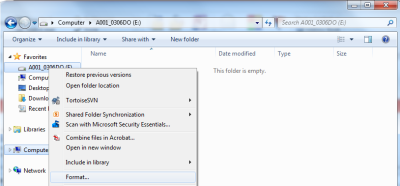
Figure: Format Media
IMPORTANT: Before performing the next step, double-check that this is the correct SSD from which you want to erase data.
- Select exFAT from the File System drop-down menu.
- Click Start.

Figure: SSD Validation Screen
- Click OK.

Figure: Formatting will Erase All Data Warning
- Eject the SSD from the computer.
- Remove the SSD from the RED STATION or RED STATION RED MINI-MAG – ESATA/USB 3.0.
- Format the SSD in-camera. For more information, go to Format Media In-Camera.
NOTE: Properly eject/unmount the SSD from the computer before physically removing the SSD from the RED STATION or turning off the RED STATION.