Audio Meter (VU Meter)
The Audio Meter displays at the bottom-right corner of the viewfinder, and displays either the incoming audio channels (default), or the outgoing audio (mixes). For more information, go to VU Meter.
Incoming Audio Channels
When you select Input as the VU Meter Source, the Audio Meter displays the incoming audio channels (default). For more information, go to VU Meter. Channel 1 and Channel 2 are the default channels, correlating with the MIC-1 and MIC-2 inputs on the camera. Channel 3 and Channel 4 are greyed out unless the camera detects audio input
The channel names selected in the Audio menu determine the channel names displayed in the Audio Meter.
The Audio Meter shows the incoming audio signal when a source is selected, even if the channel is not recorded.
Outgoing Audio
When you select Output as the VU Meter Source, the Audio Meter displays the Cam Mix, Rear Mix, and Monitor Mix levels. For more information, go to VU Meter.
When recording to an external device, use the Output levels to help accurately monitor recorded audio.
Audio Meter Levels
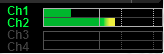
Figure: Audio Meter
The camera updates the Audio Meter 12 times per second with the maximum signal from the last 1/12 of a second period. The range of the Audio Meter is –52 dBFS to 0 dBFS.
The lines and colors indicate danger of clipping, as described in the table below:
|
Line |
dBFS |
Color |
Description |
|---|---|---|---|
|
First line (far left border |
–52 dBFS |
Green |
Audio is not clipping |
|
Second line |
–20 dBFS |
Green |
Audio is not clipping |
|
Third line |
–12 dBFS |
Yellow |
Audio close to clipping |
|
Fourth line |
–2 dBFS |
Red |
Audio is clipping |
|
Fifth line (far right border |
0 dBFS |
Red |
Audio is clipping (if signal exceeds –1 dBFS, the whole bar is red) |
NOTE: In the American broadcast and post production systems, –20 dBFS roughly corresponds to 0 VU and 4 dBu. In a digital system, dBu is an approximation; the correct unit for digital audio levels is dBFS.