Link Apple Configuration
The KOMODO Link Adaptor offers a USB-C connection that provides communication support for Apple devices.
Connecting to An Apple Device
You must install the KOMODO Link Adaptor before you can use USB-C to connect the camera to an Apple device.
- From the Apple store, download the RED Control App to the Apple device.
Note: Scroll to the bottom of the user agreement to accept the agreement.

![]()
- Connect the Apple device to the camera with a USB-C cable.
- Navigate to the KOMODO Communication menu and select KOMODO Link Adaptor.
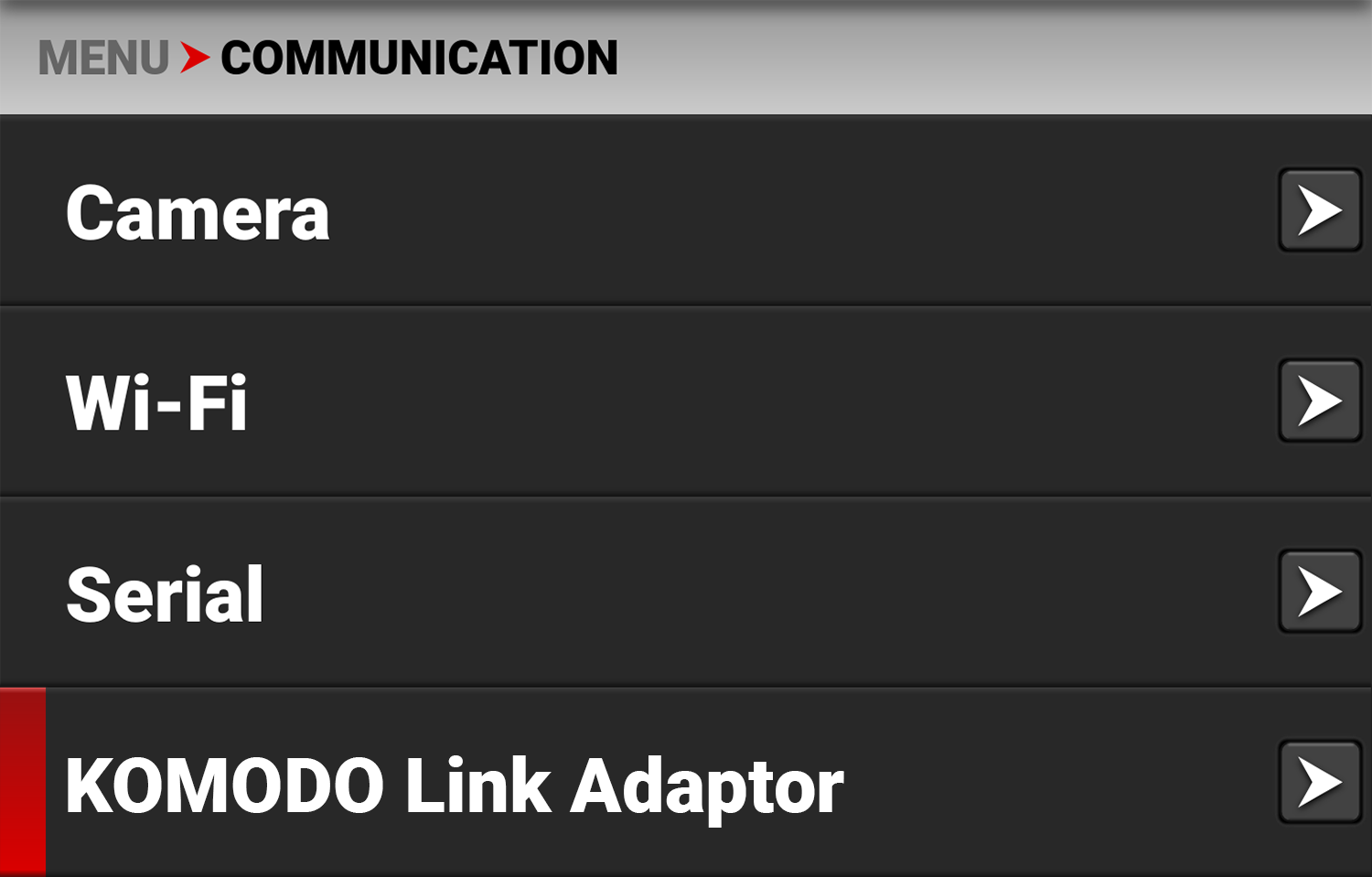
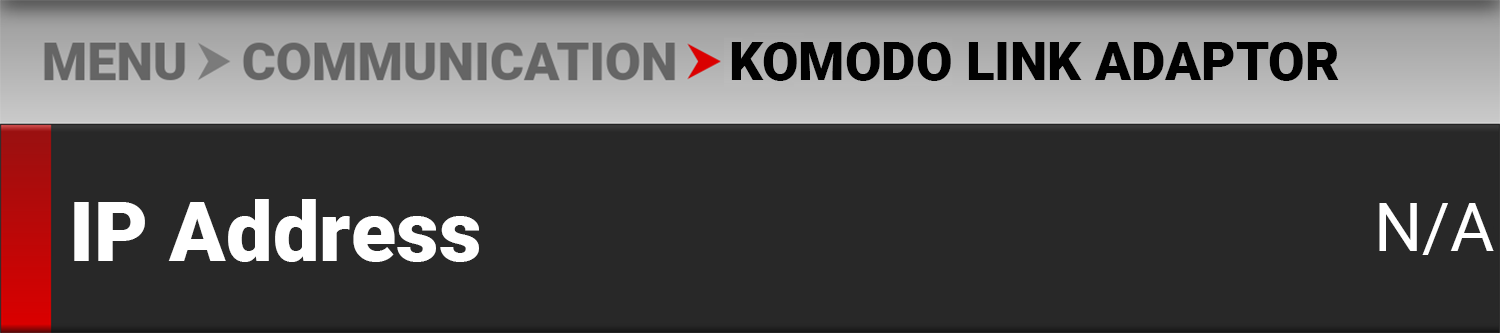
- Open the Apple device settings by tapping the Settings icon.
![]()
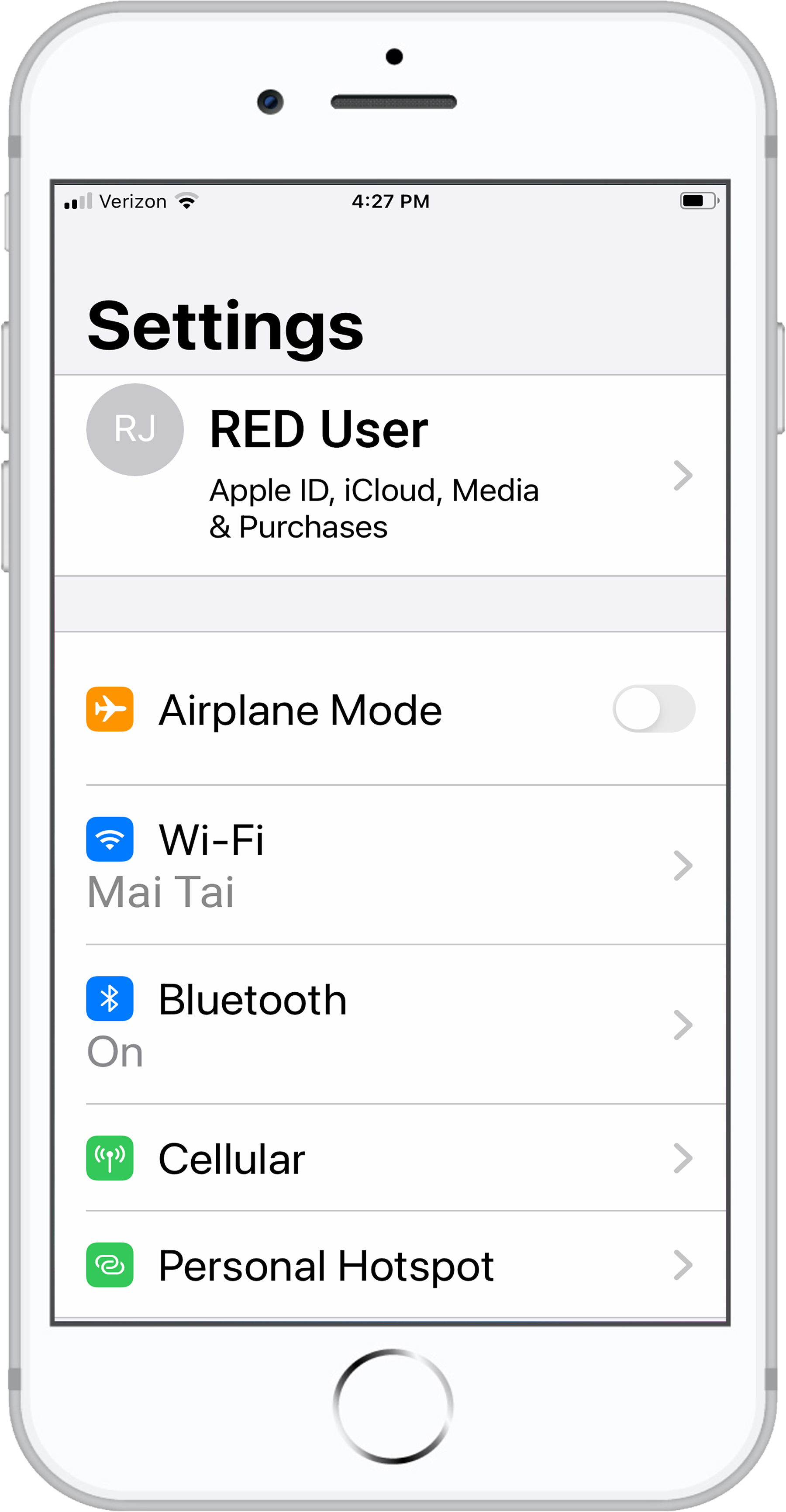
- Select Personal Hotspot.
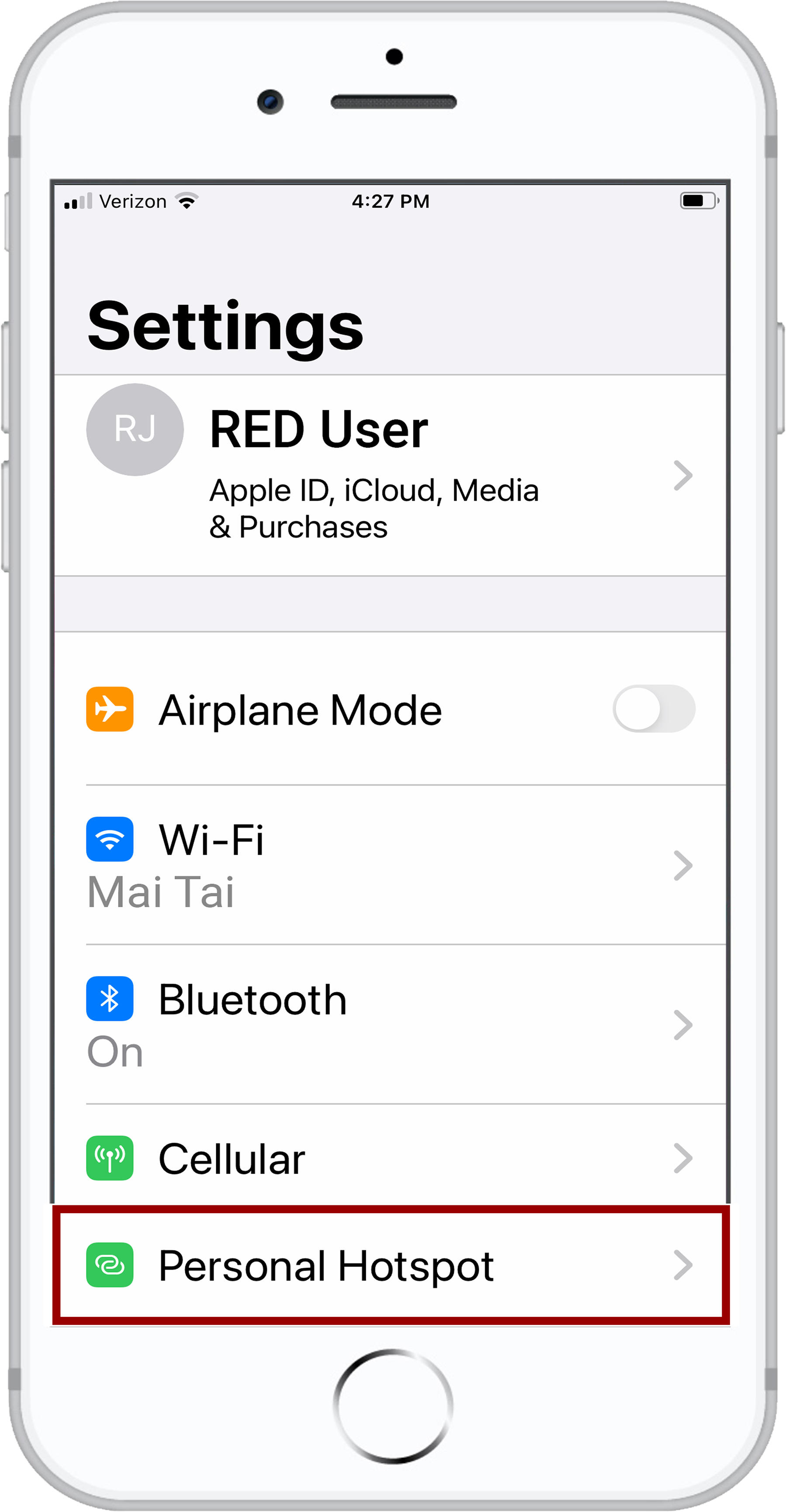
- Allow others to join.
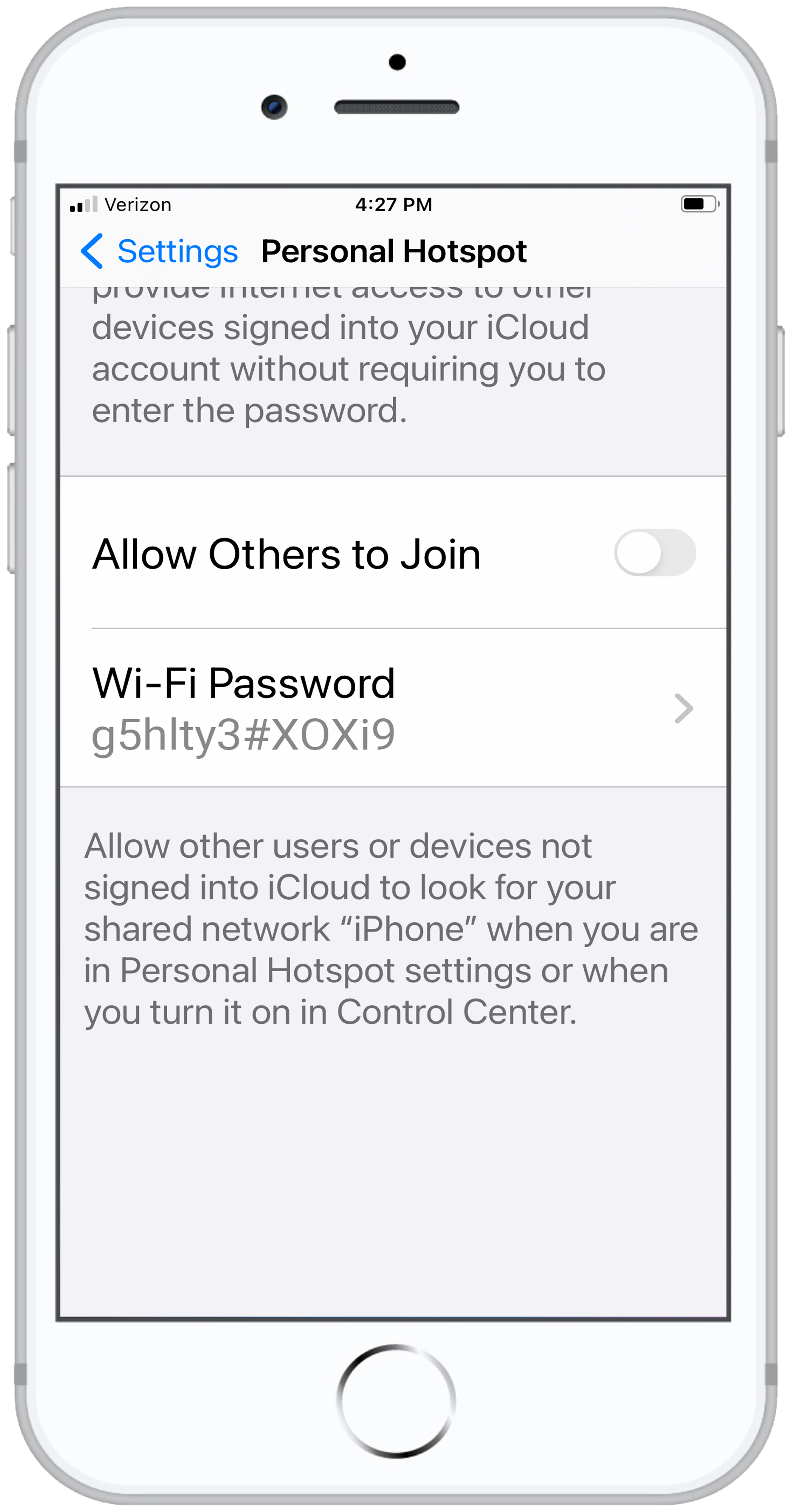
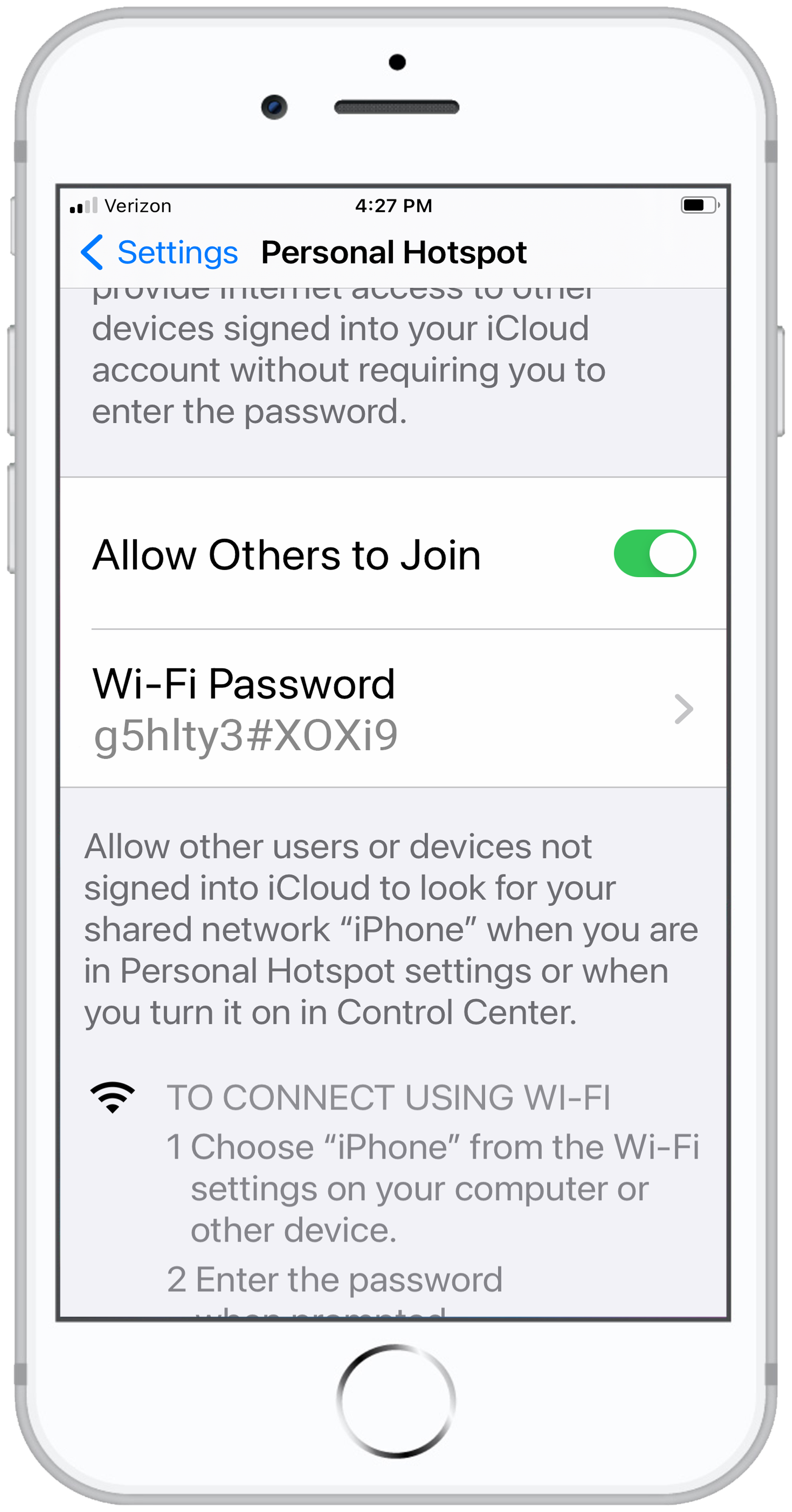
- The Apple device prompts you to acknowledge that you trust the computer (camera).
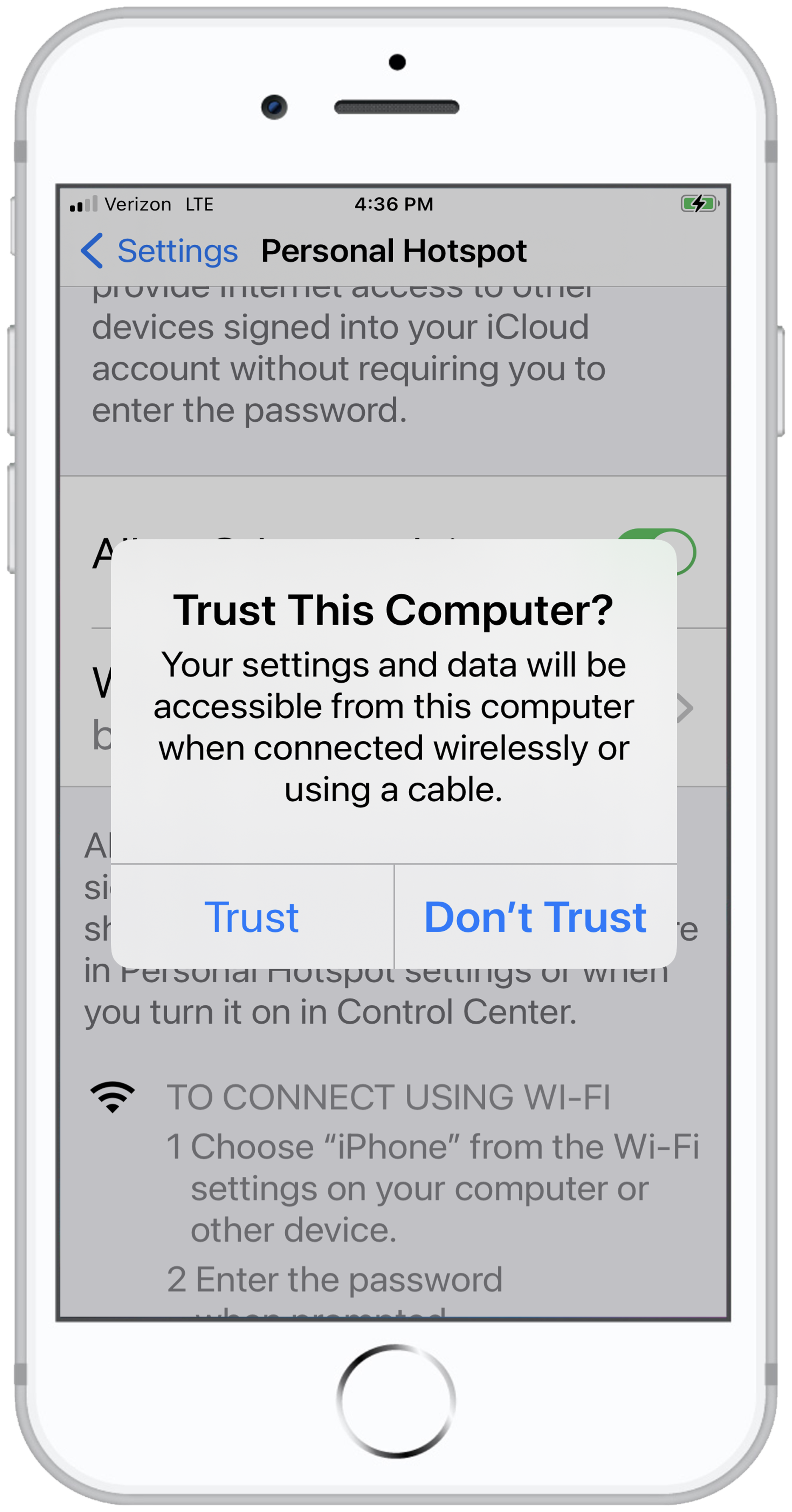
The camera displays the Apple device's IP address in the KOMODO Link Adaptor screen:
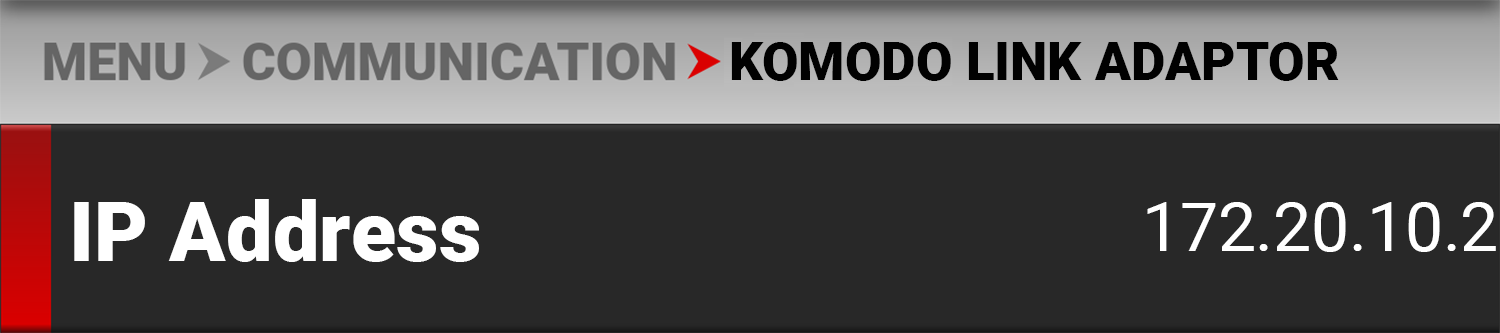
- From the Apple device, tap the RED Control icon to open the RED Control app.
![]()
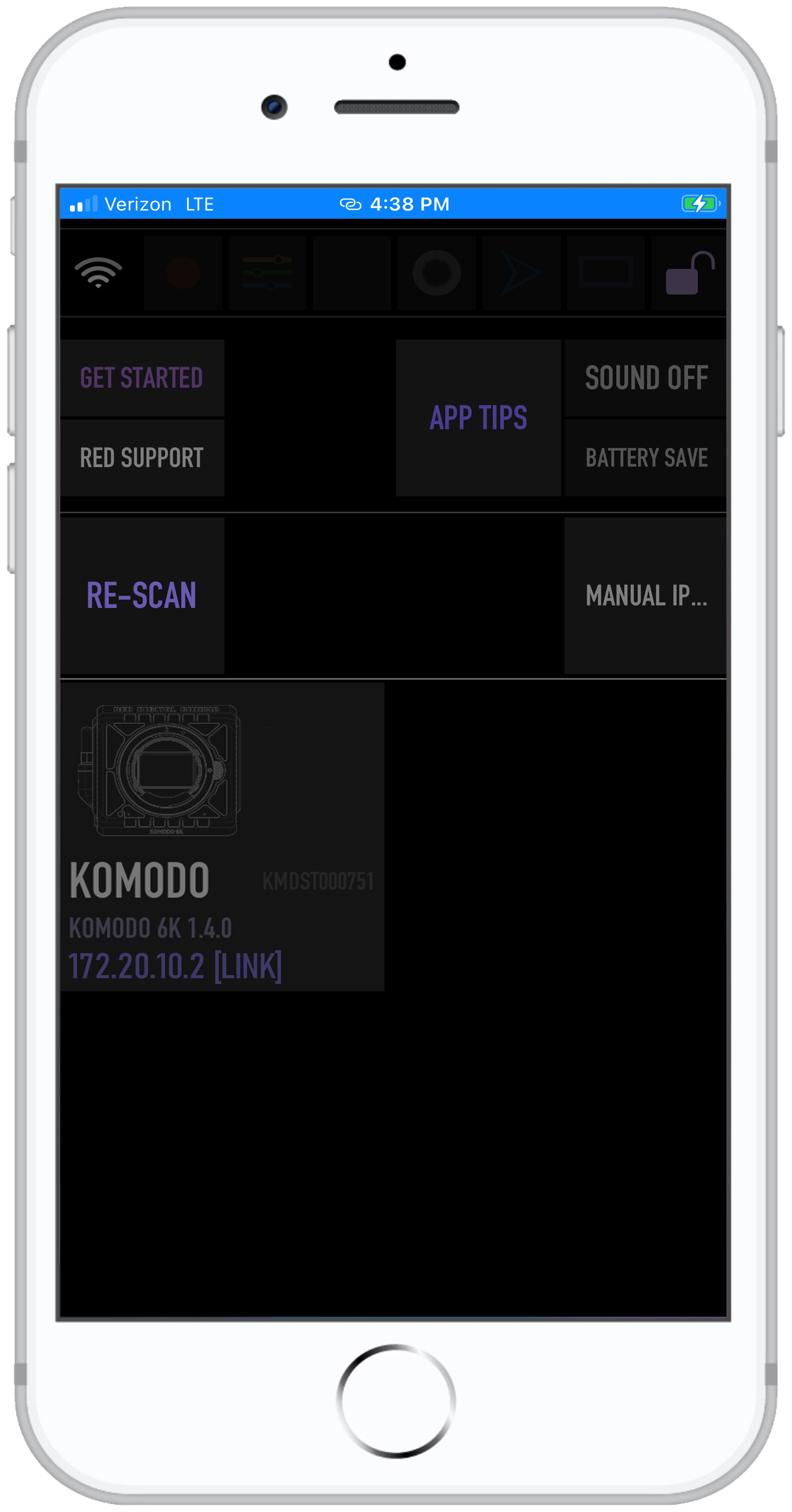
The RED Control app displays the camera connection icon. The word LINK is visible after the IP address.
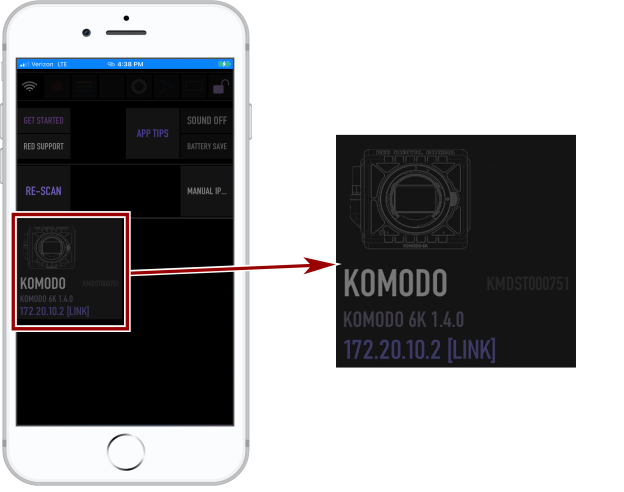
- Tap the icon to open the RED Control app tools for the connected camera.
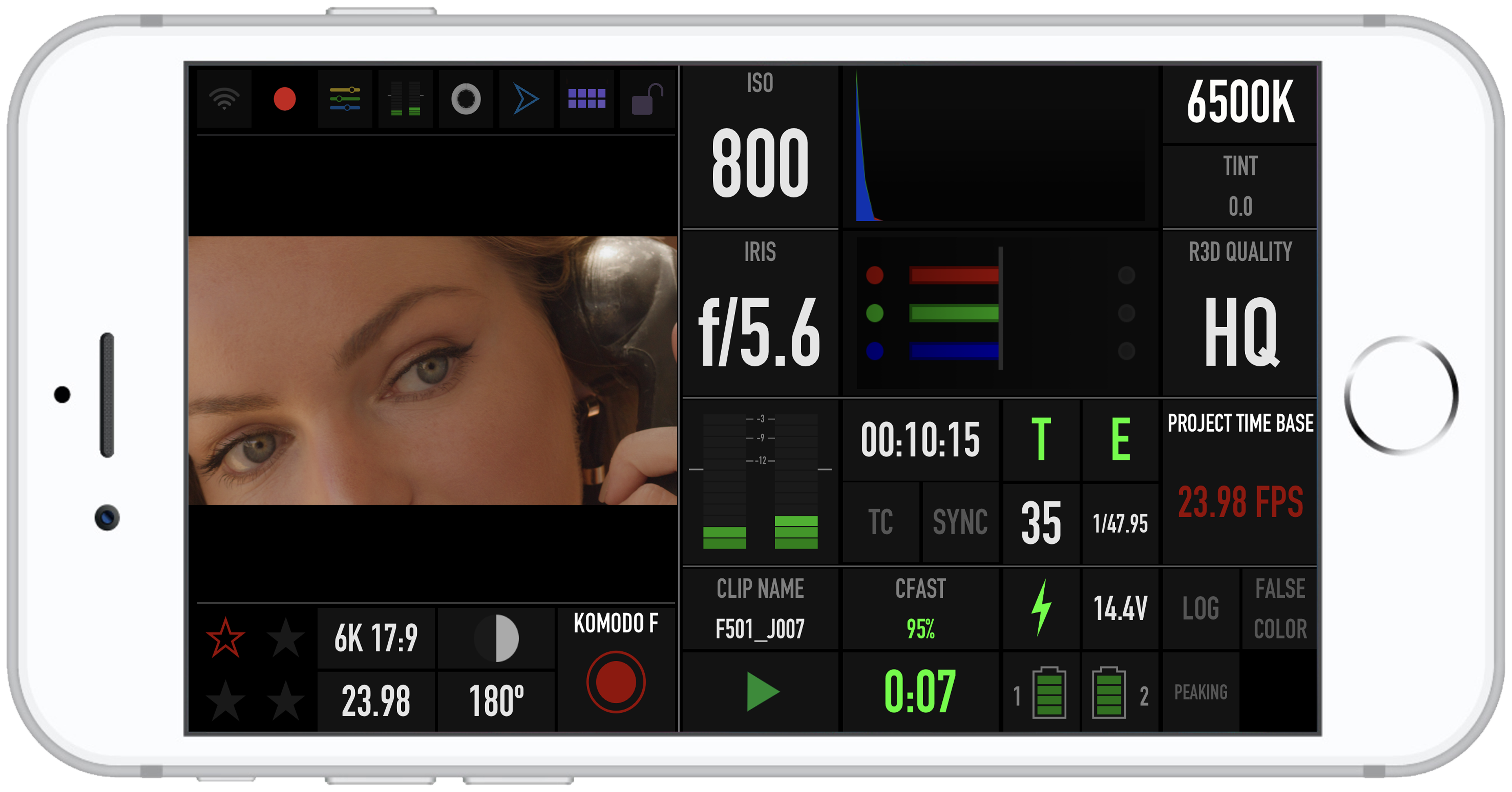
From here you can use the RED Control App to monitor and control the camera.