Monitoring Tools
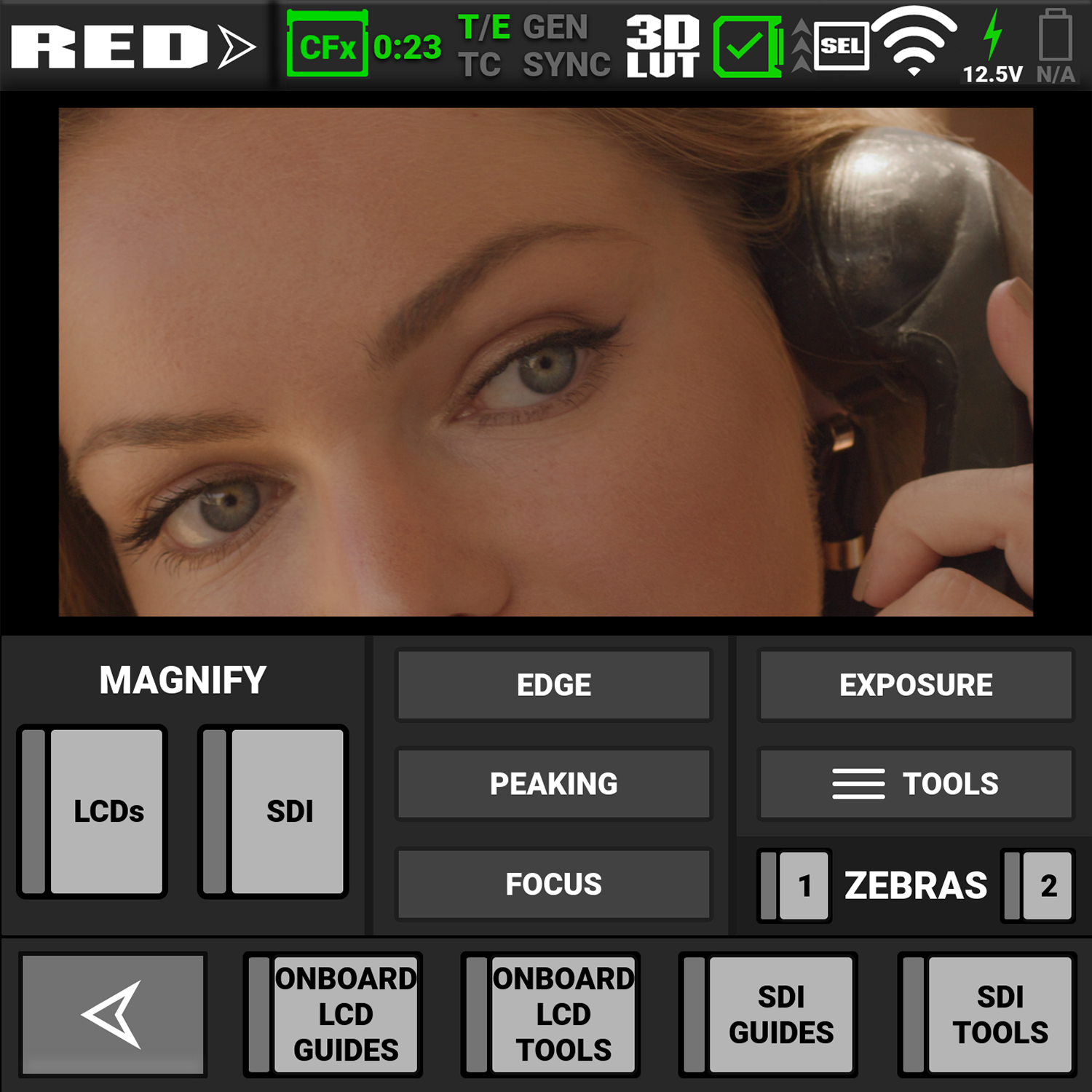
Open the Monitoring tools by either tapping on the Exposure section of the Onboard LCD in Preview Mode, or tapping "Preview" button on the User Pages.
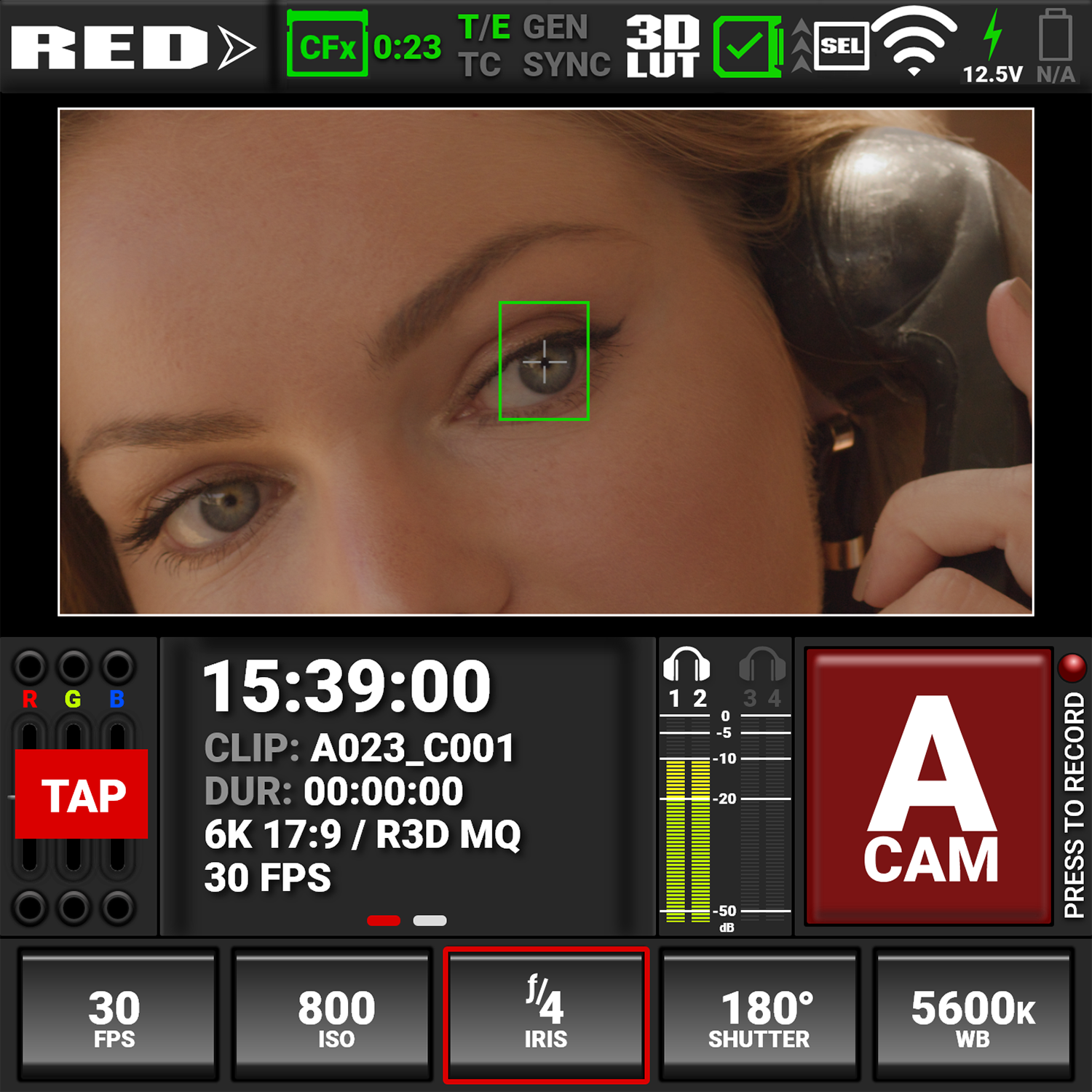
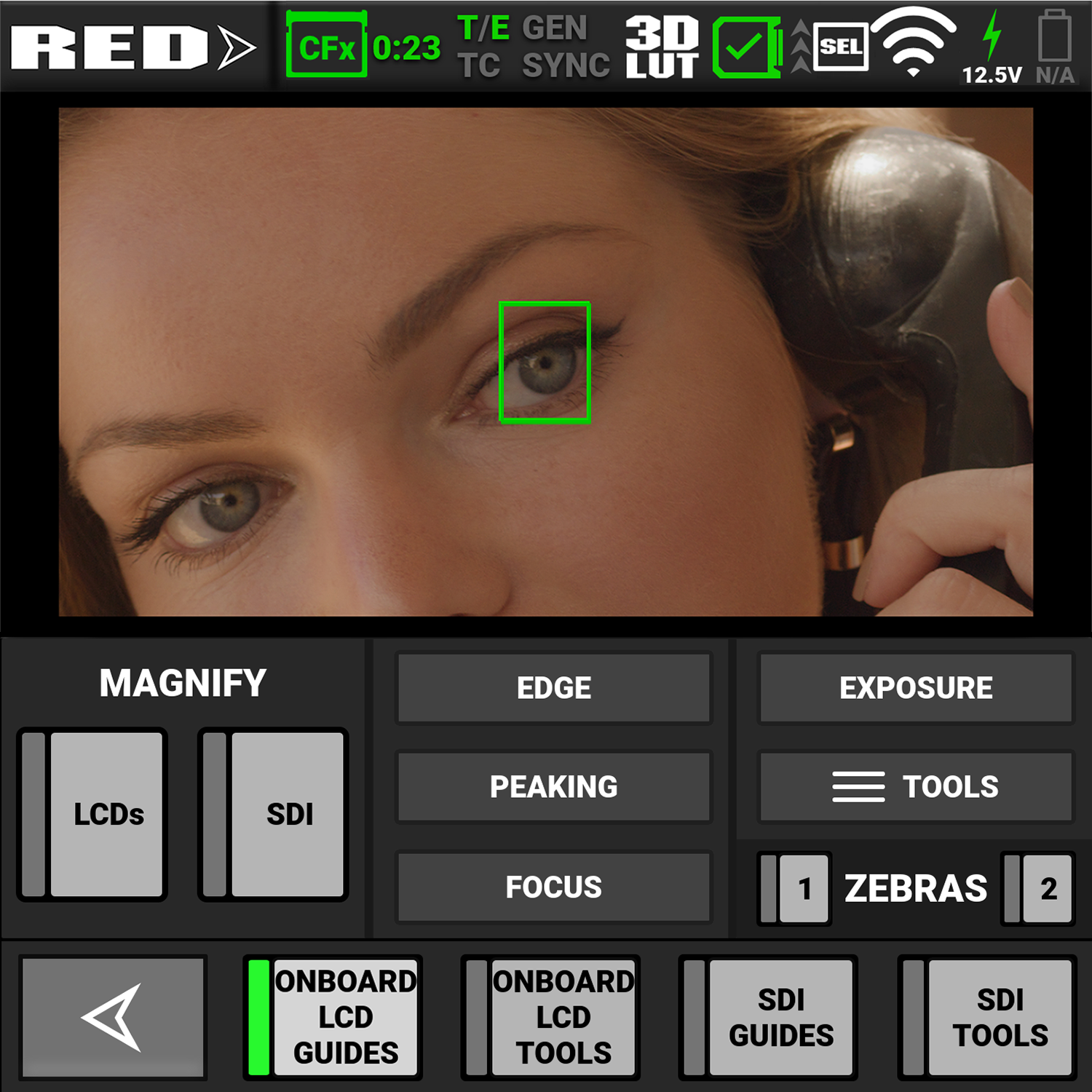
Return to the 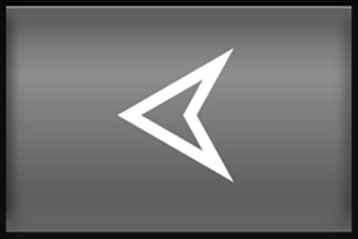
The Monitoring tools provide an easy way to toggle many of the monitoring features on and off.
When the features are selected, the buttons indicate the selection.
Onboard LCD Switches
The
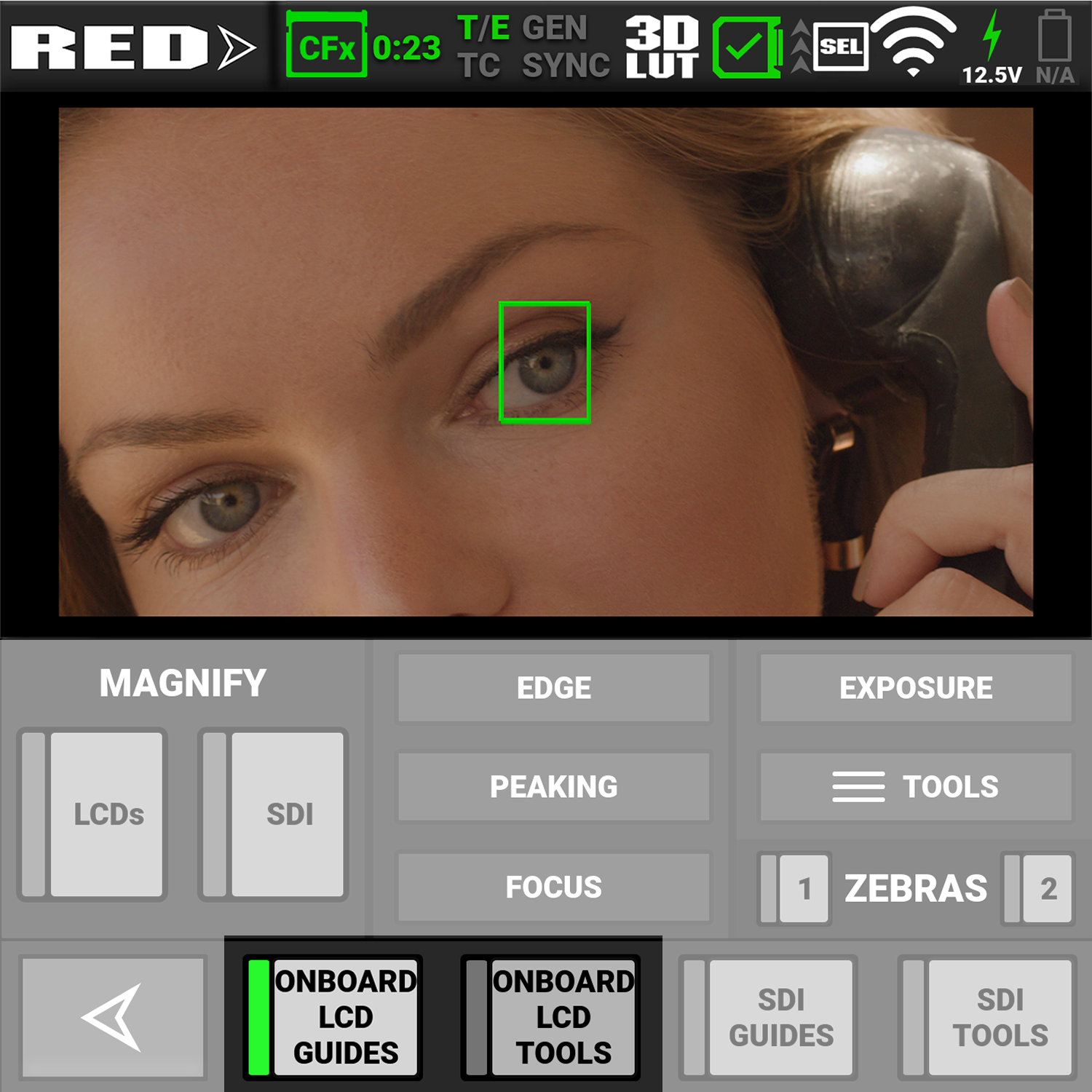
When the switches are selected, the gray bar turns green on the left side of the switch.
The
The
SDI Switches
The SDI switches allow you to view or hide the enabled SDI monitor Guides and Tools on the
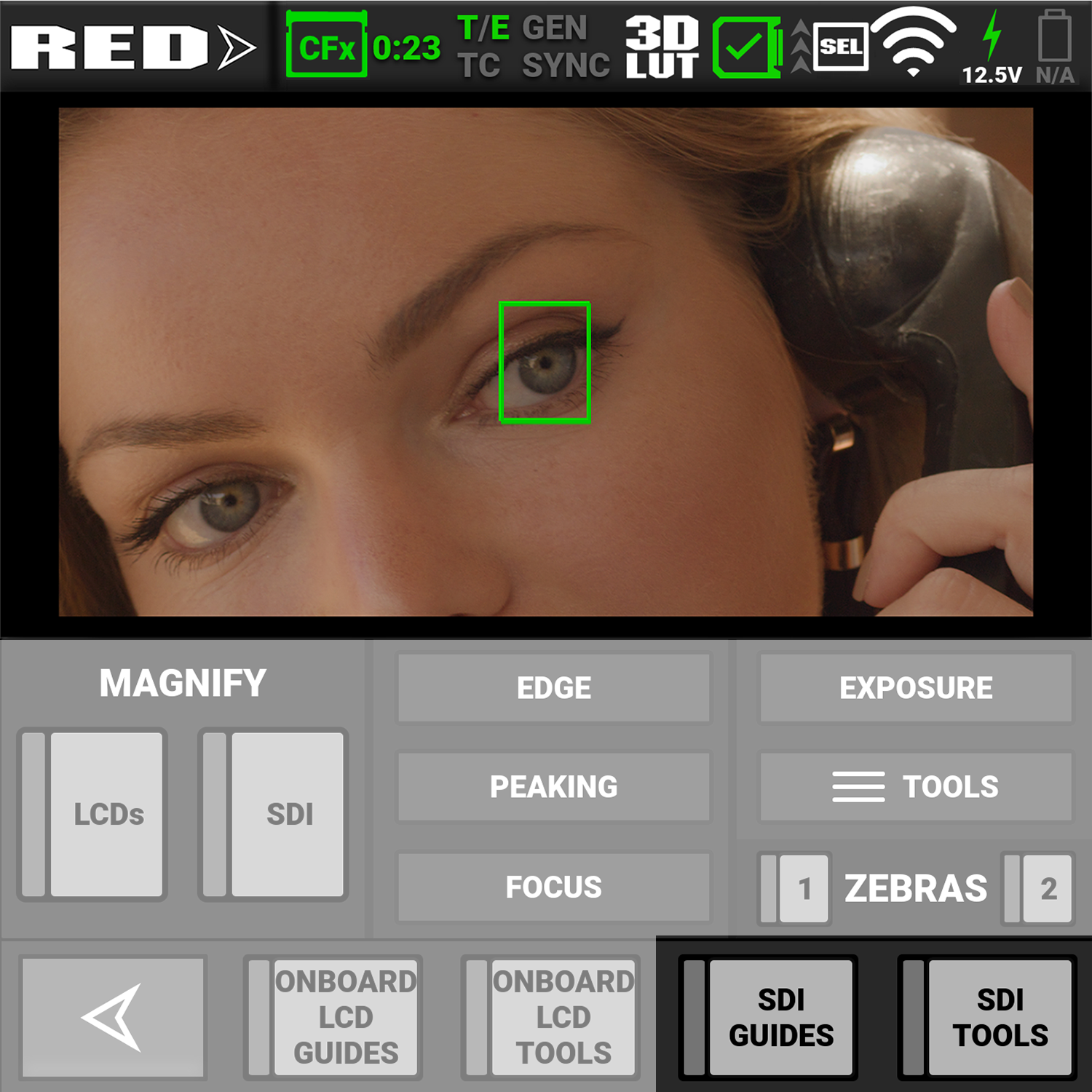
When the switches are selected, the gray bar turns green on the left side of the switch.
The SDI Guides switch displays the Monitoring Guides (frame guides and center guide) on the SDI output.
The SDI Tools switch displays the Monitoring Tools (false color, peaking, zebra) on the SDI output.
Magnify
The Magnify section allows you to enable or disable magnification on the camera's LCD
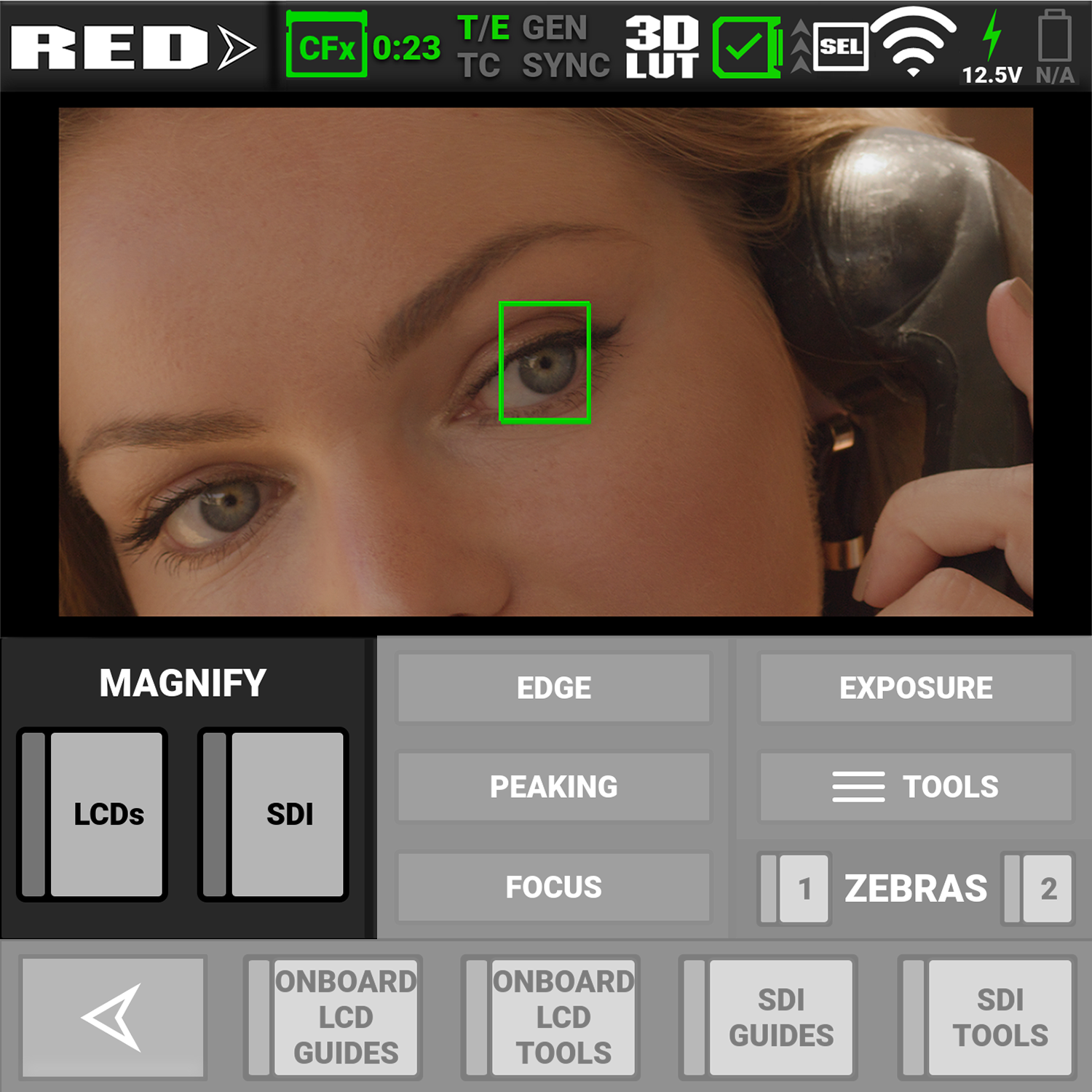
Focus
The Focus section allows you to enable or disable one of the focus tools. The focus tool button you select will turn red.
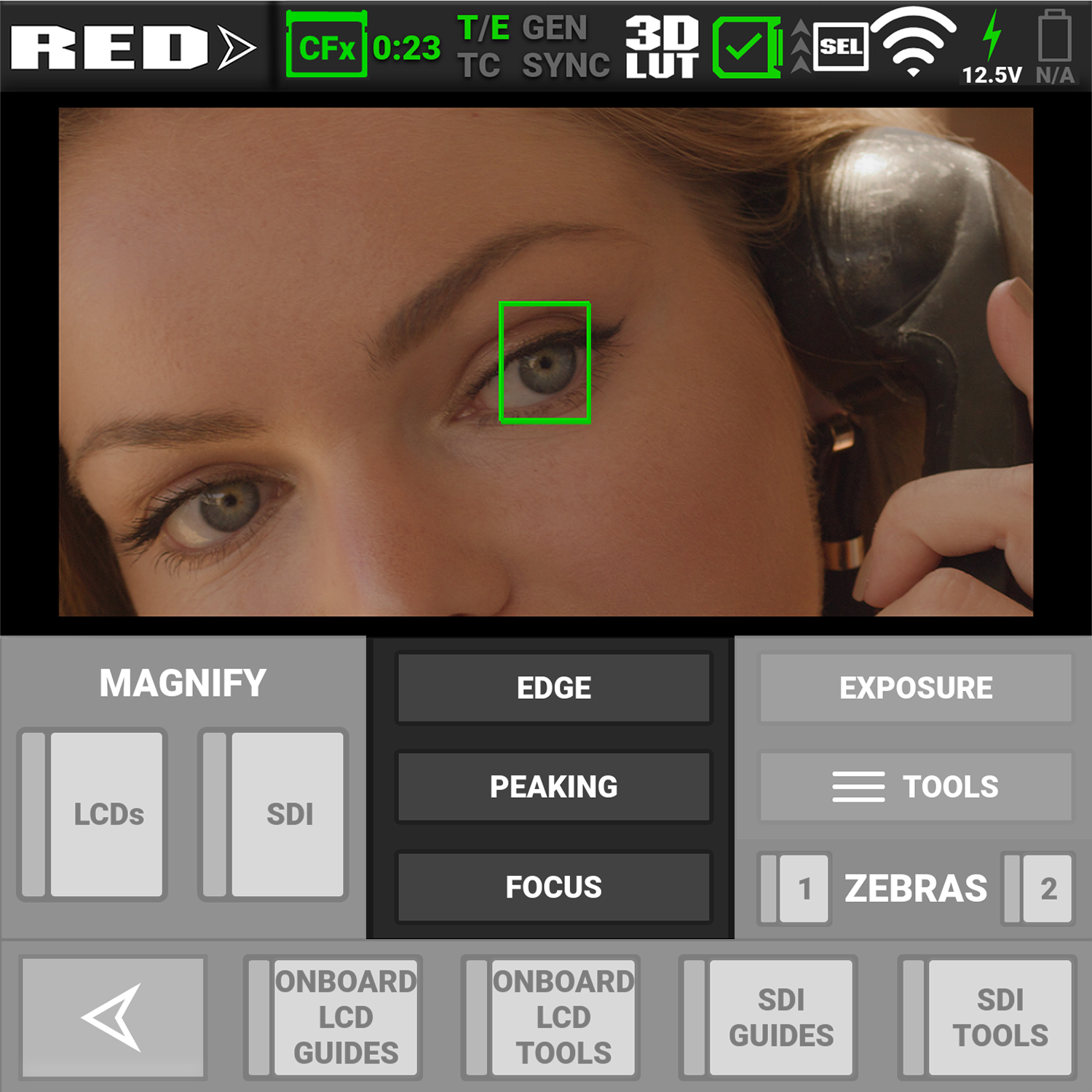
For information about using the Focus tools, refer to Tools.
Exposure
The Exposure section allows you to enable or disable one of the exposure tools. The Exposure tool button you select will turn red.
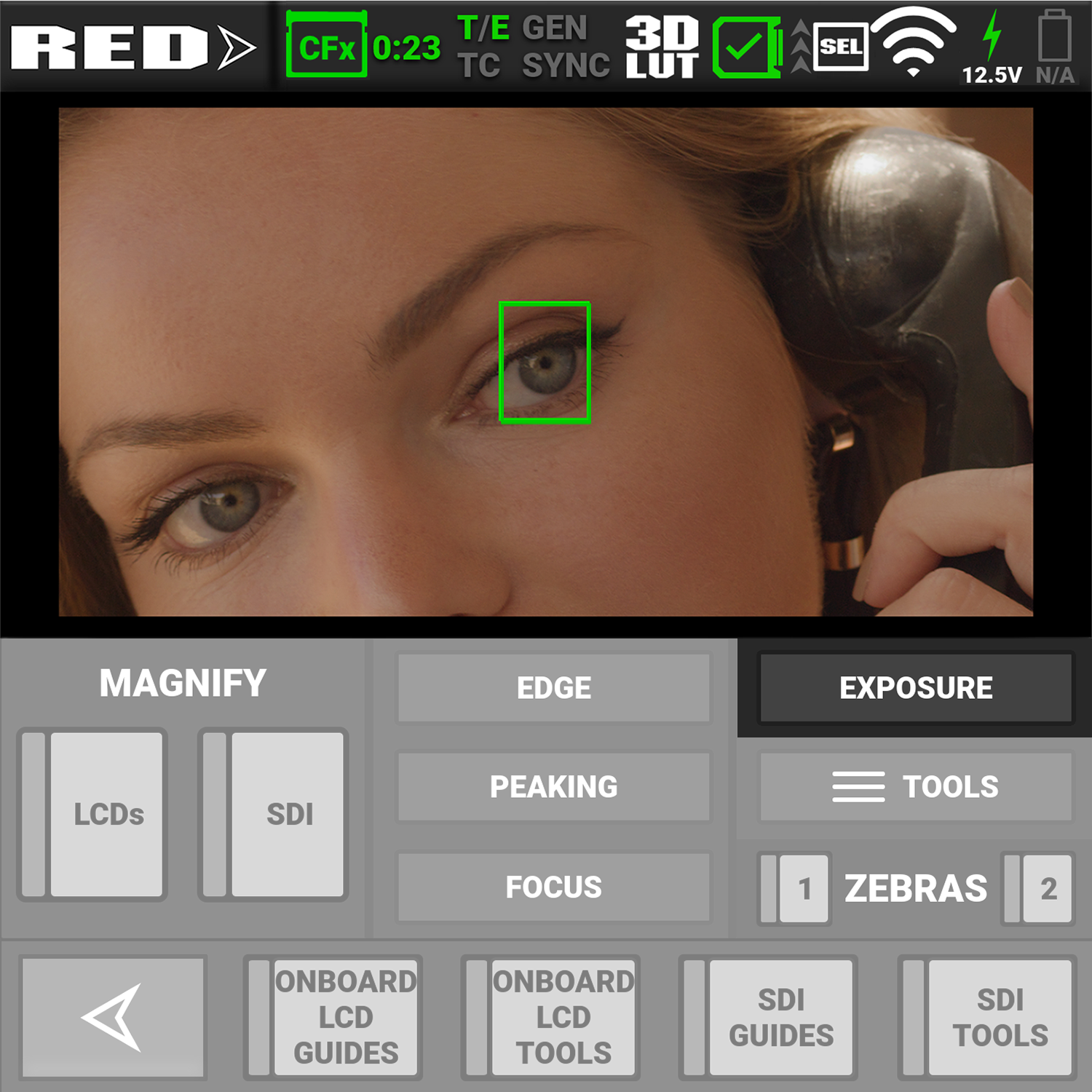
For information about using the Exposure tools, refer to Tools.
Tools
The Tools section allows you to open the Monitor Tools menu.
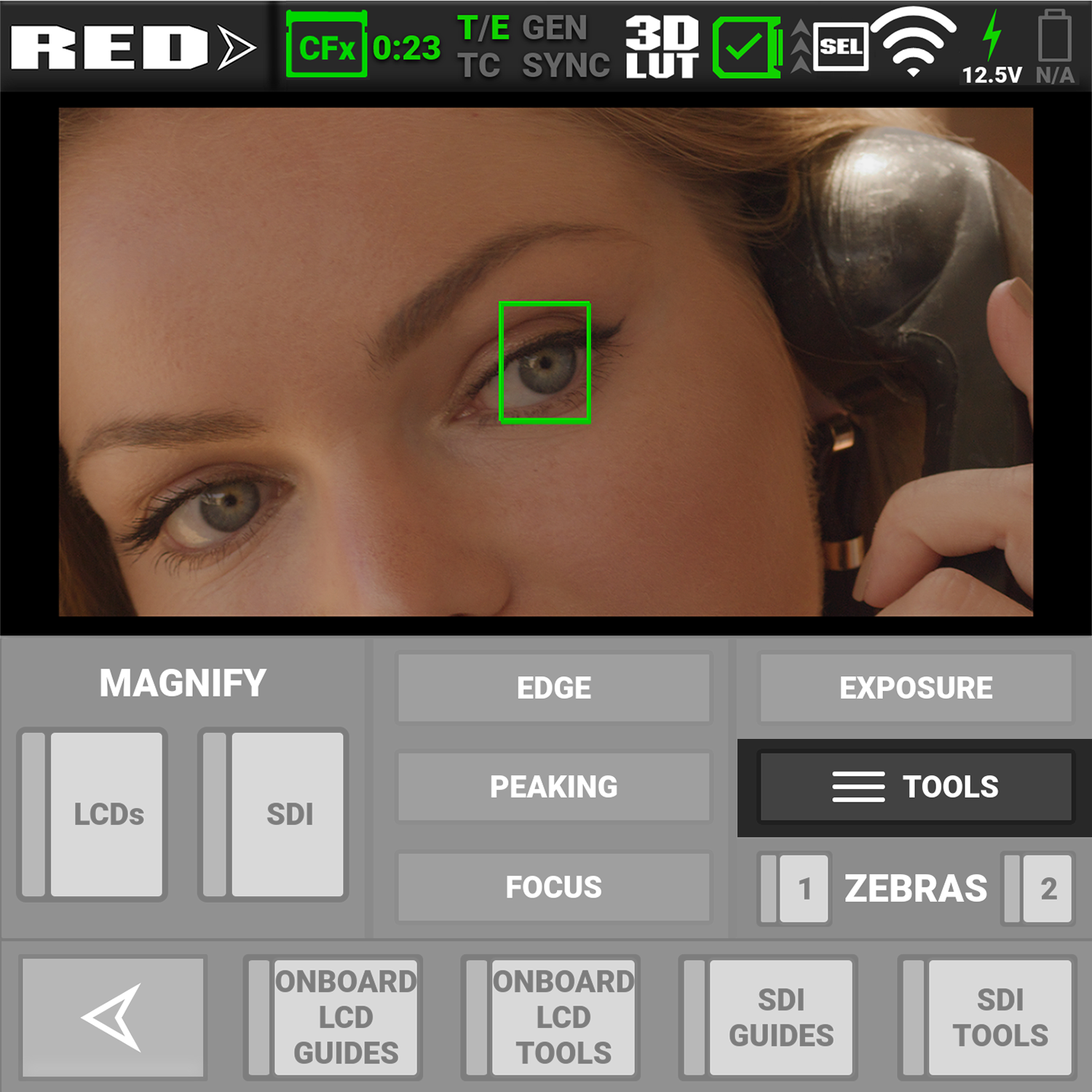
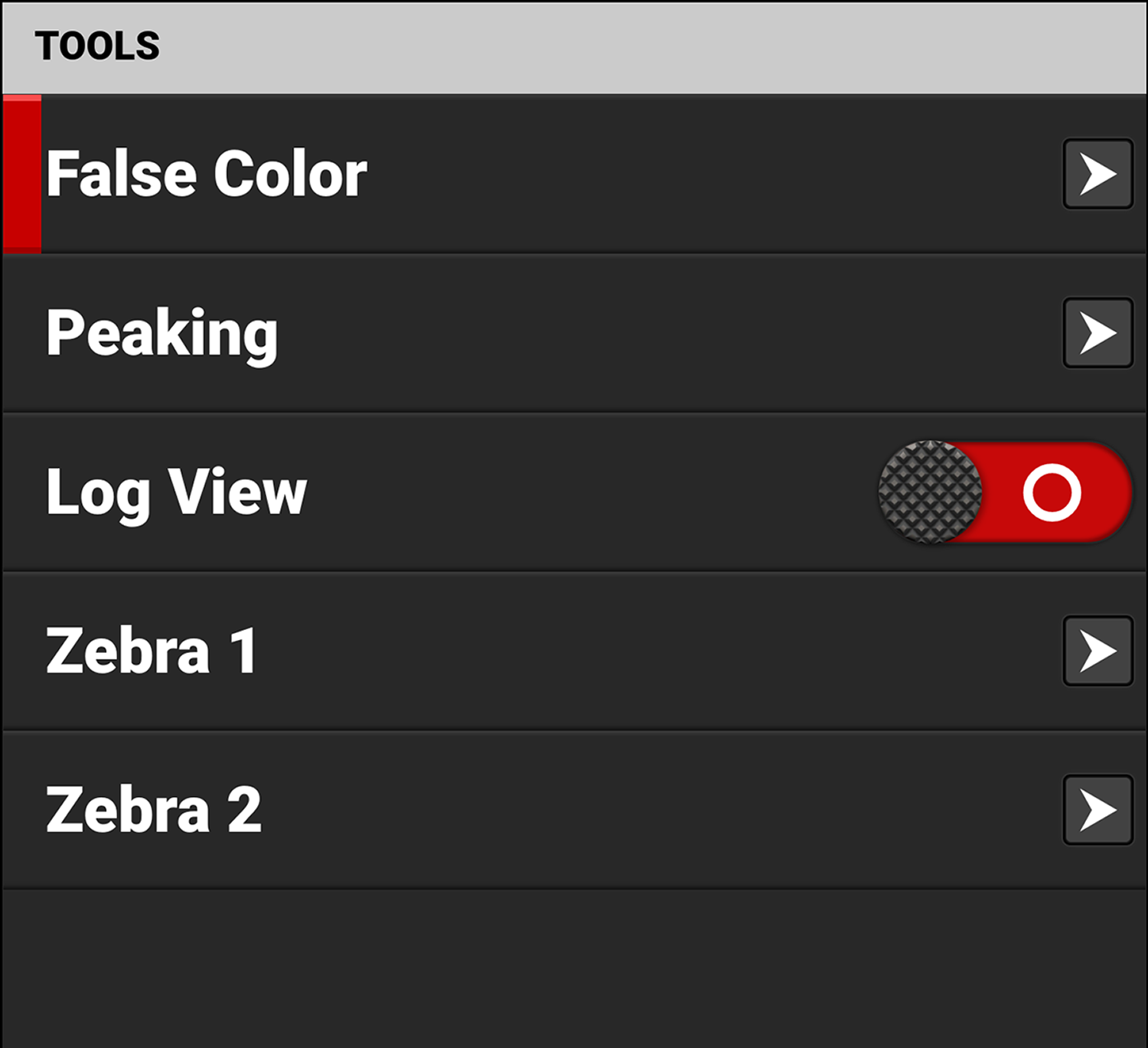
For information about the Monitor Tools menu, refer to Tools.
