Onboard LCD
Use Onboard LCD to configure the Onboard LCD Touchscreen settings.
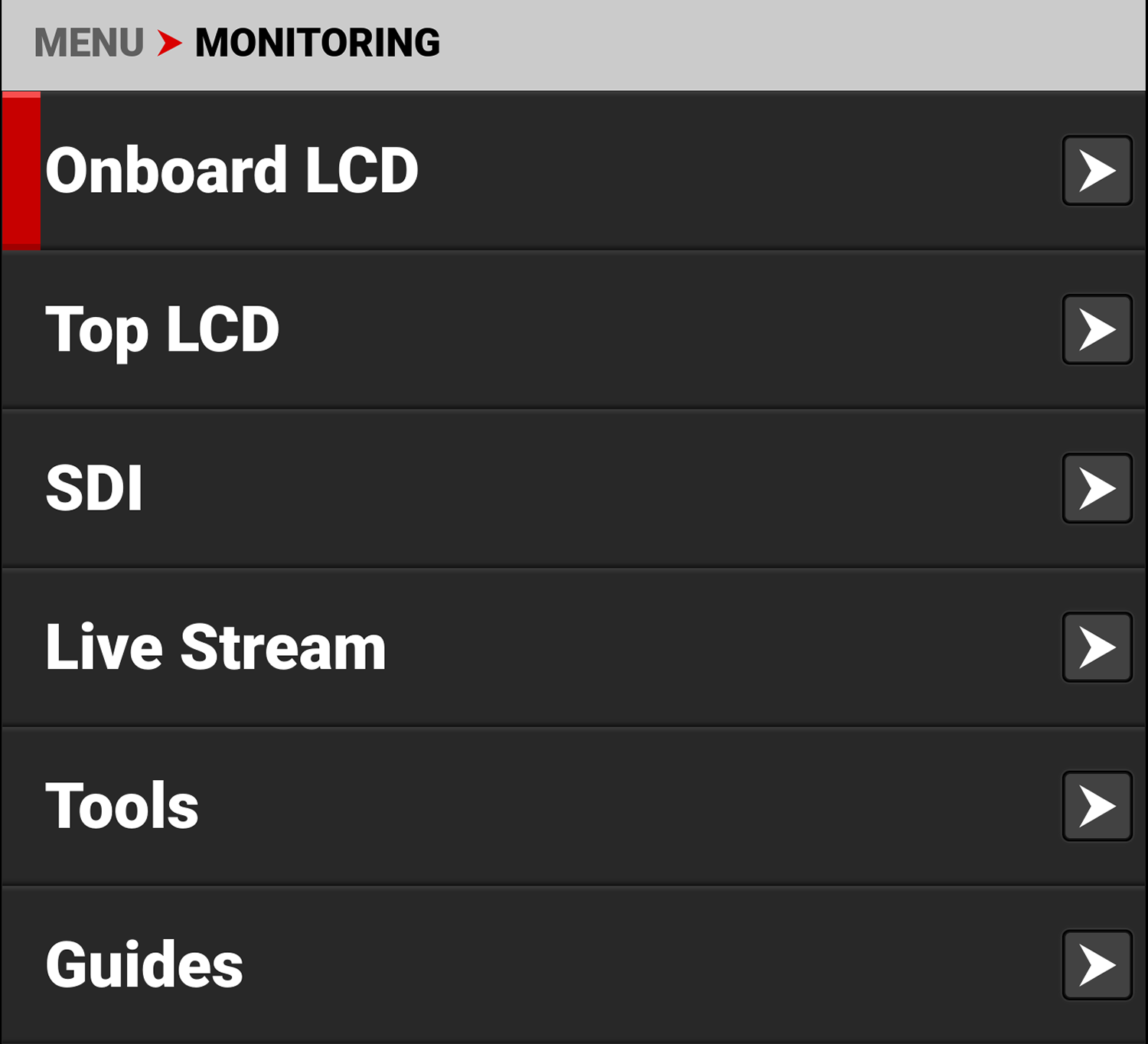
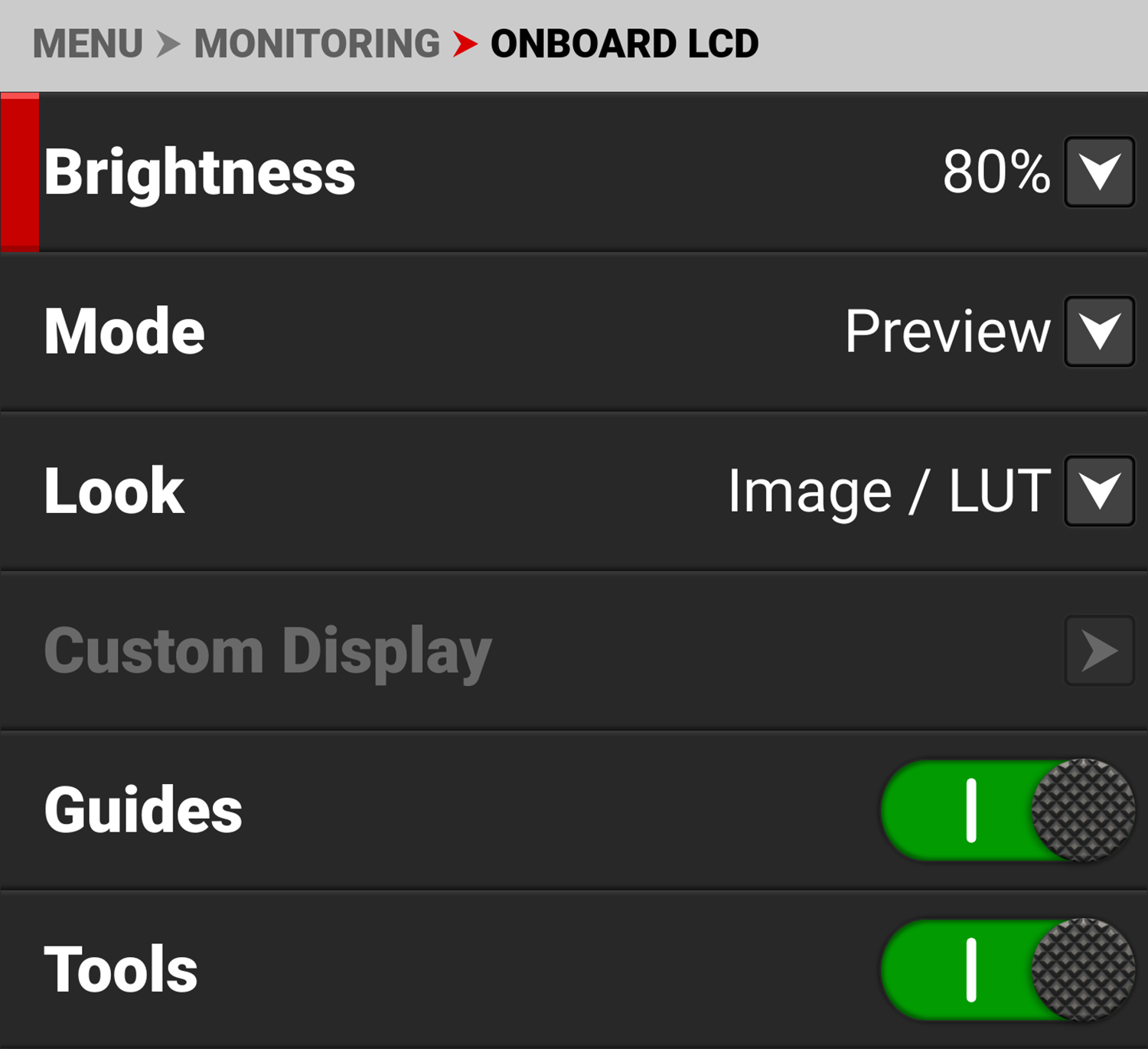
The LCD settings you can configure include:
|
Items |
Details |
|---|---|
|
Adjust the Onboard LCD touchscreen brightness |
|
|
Select the LCD Preview page or User Pages display mode |
|
|
Select the Image / LUT, RWG, Log3G10, or a Custom Display image preview |
|
|
Configure the Custom Display settings when enabled |
|
|
Enable or disable the camera guides |
|
|
Enable or disable the camera tools |
|
|
Manage Onboard LCD overlays |
|
|
Enable or disable LCDs magnification |
|
|
Select the magnification area position |
|
|
Enable or disable the prism finder mode (horizontally flip the LCD) |
Brightness
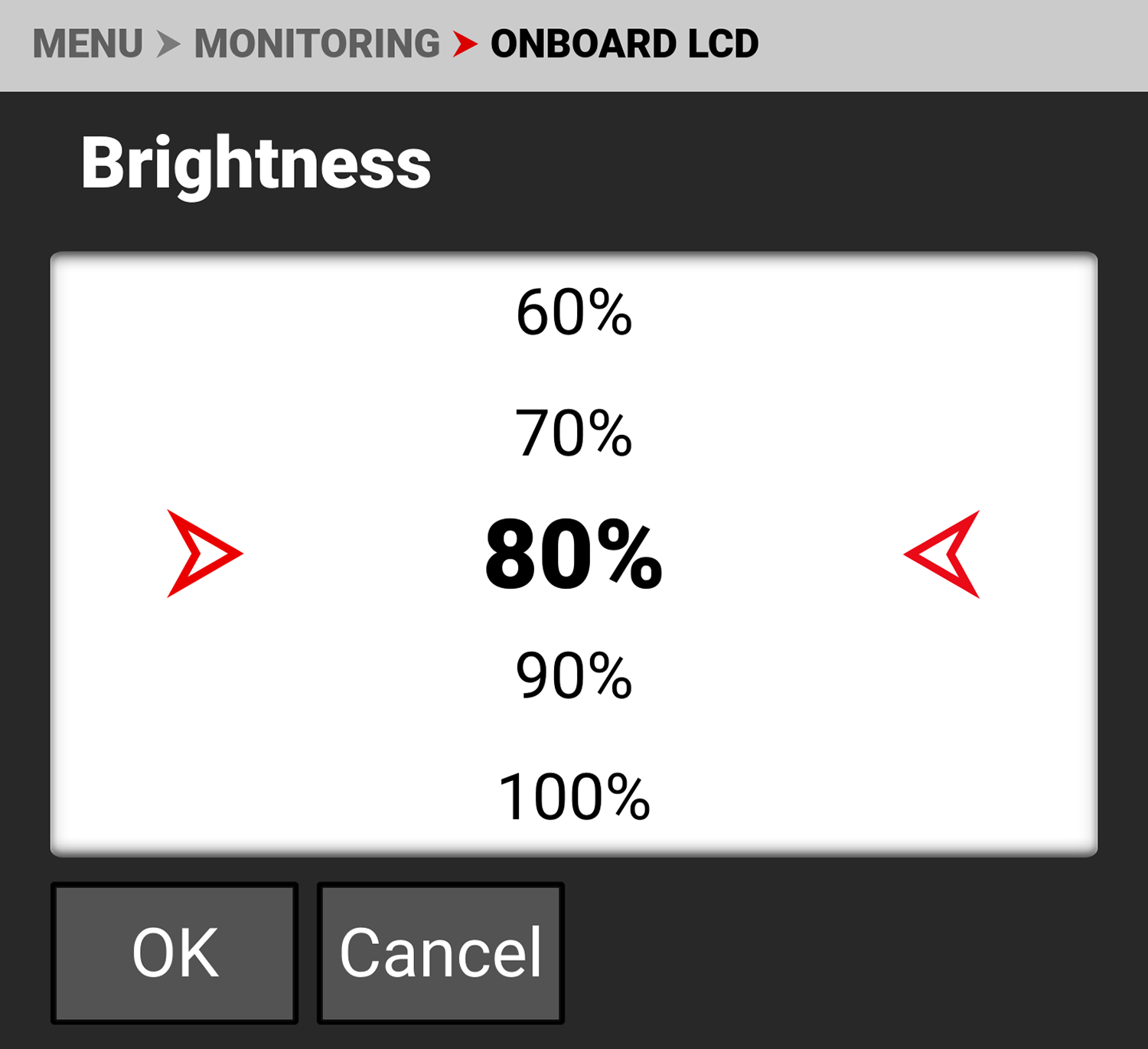
You can adjust the camera's top LCD brightness from 10% to 100%. The default is 80%
Mode
Use Mode to select the default page displayed by the Onboard LCD.

The pages you can select are:
-
Preview, which displays the preview of the shot, RGB meter, Info/Histogram, VU meter, and REC button.
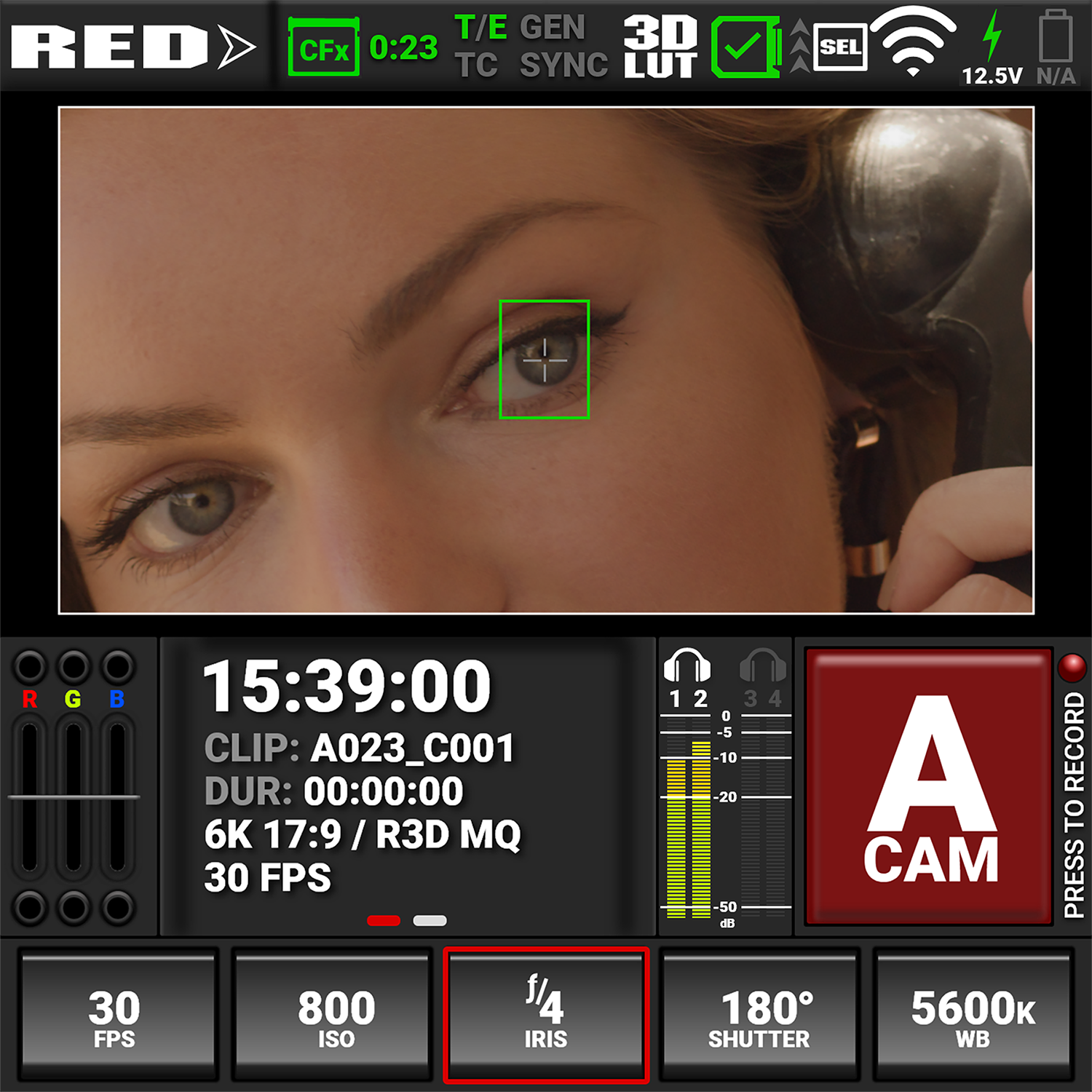
-
User Pages, which displays user-assignable shortcut buttons
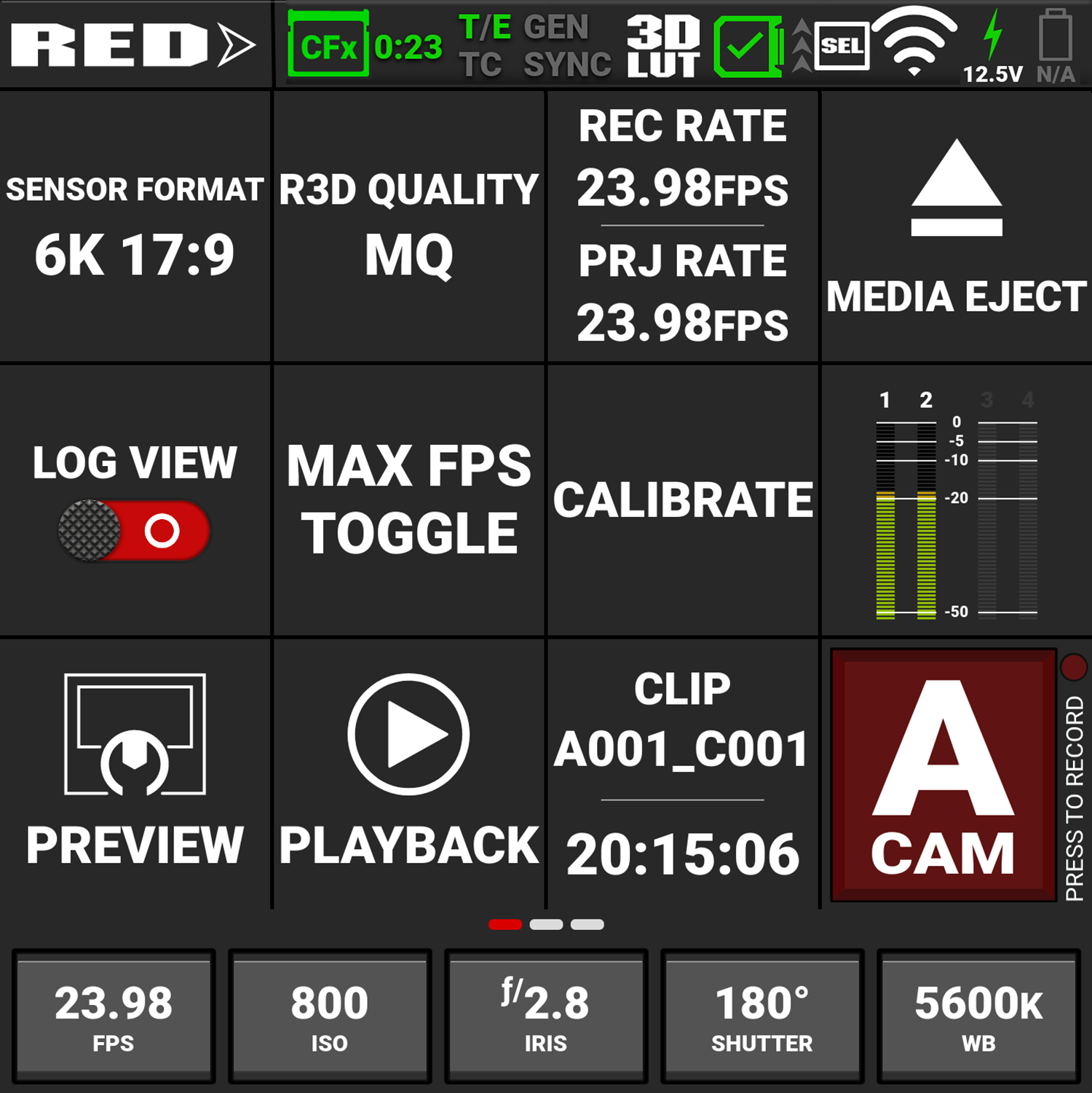
Look
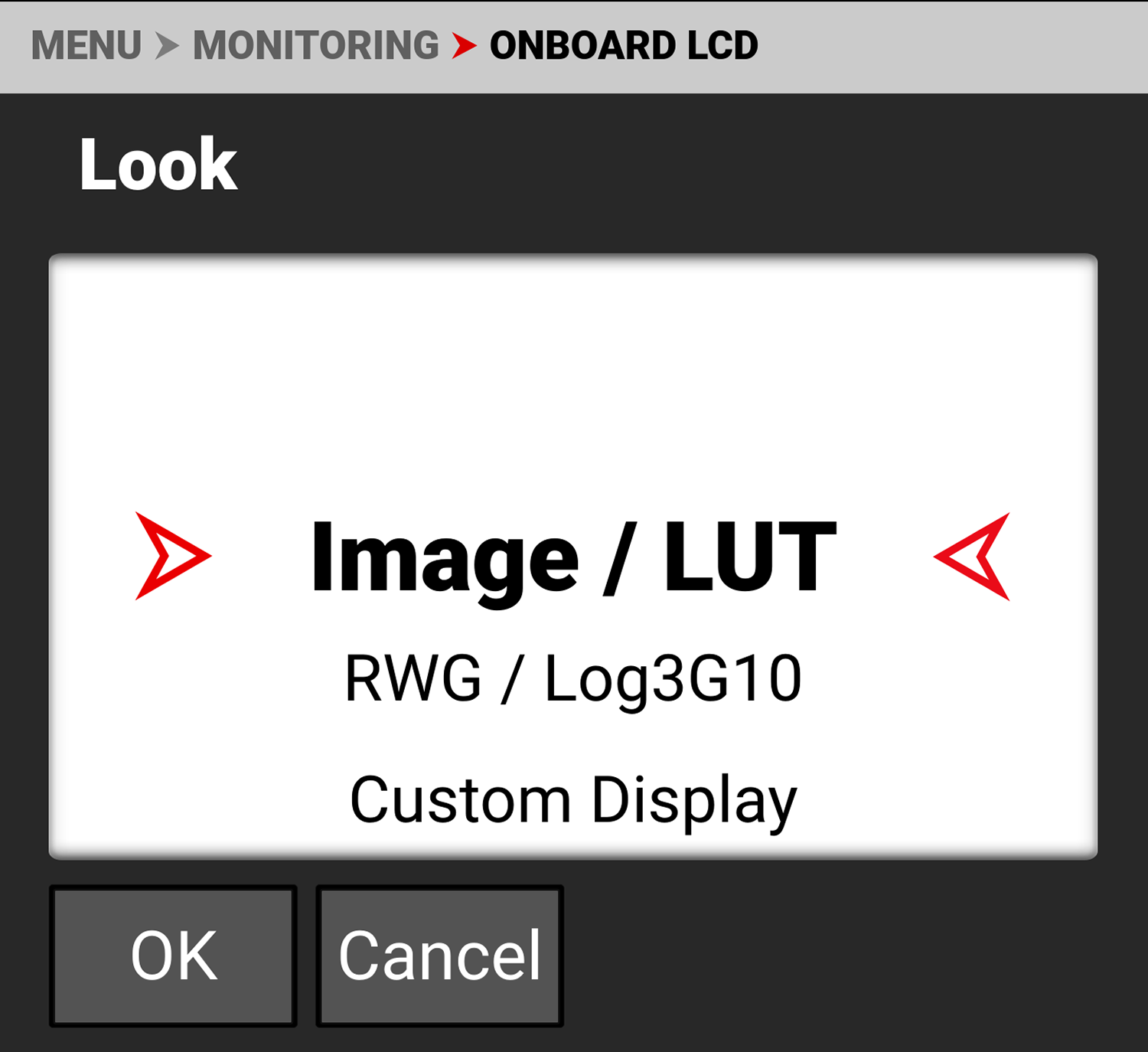
You can select the look of the image preview signal sent to the Top LCD.
The selections include:
• Image / LUT (default)
• REDWideGamutRGB / Log3G10
• Custom Display (enables the Custom Display menu)
Custom Display
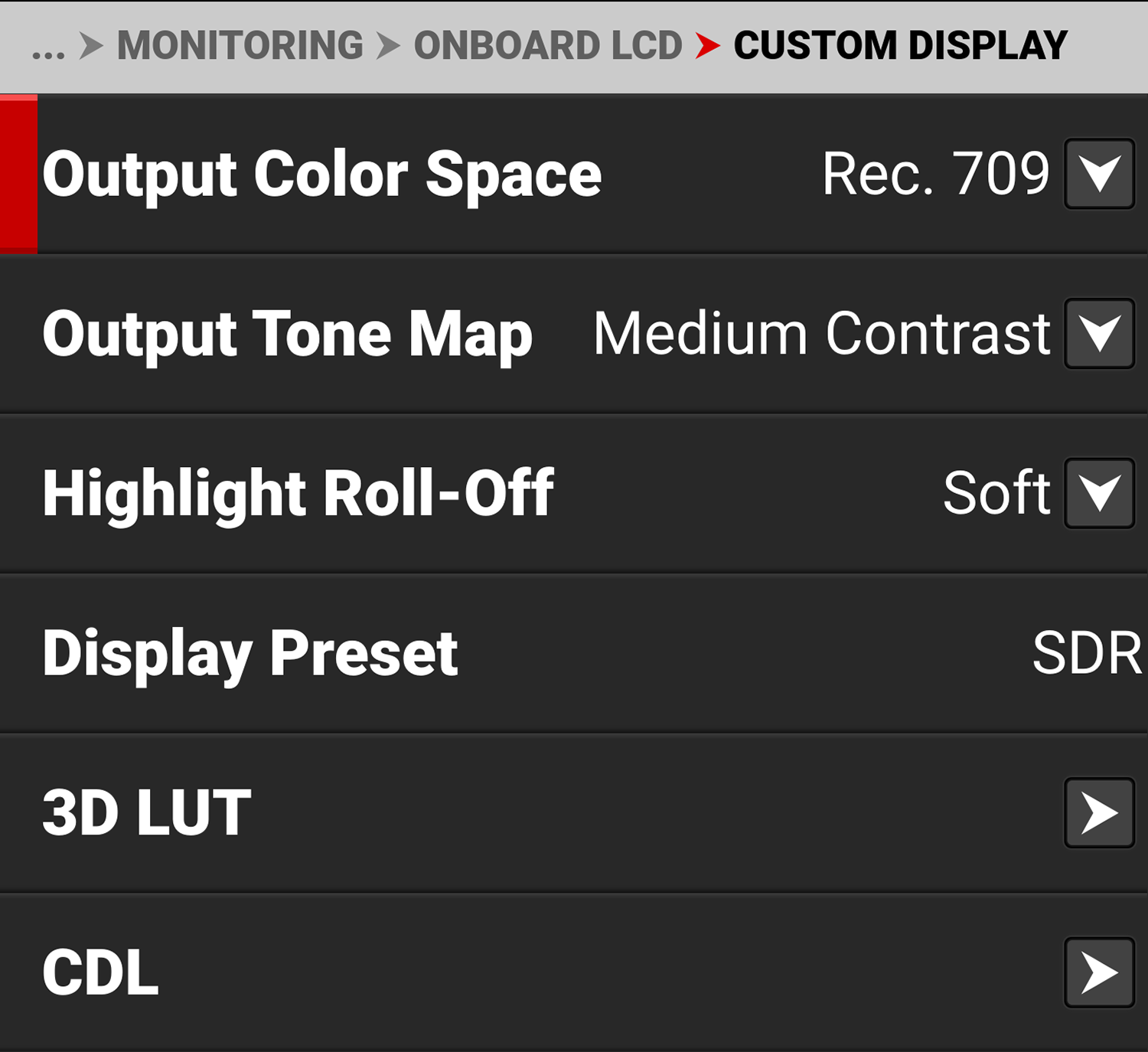
Use Custom Display (enabled from the Look menu) to select the Onboard LCD's Image/LUT settings.
Refer to Image / LUT Menu for more information about the specific look settings and menus.
Guides
Use the toggle to enable (default) or disable the camera guides.


Tools
Use the toggle to enable (default) or disable the camera tools.


Video Overlay
Use Video Overlay to manage overlay items displayed on top of the video preview.
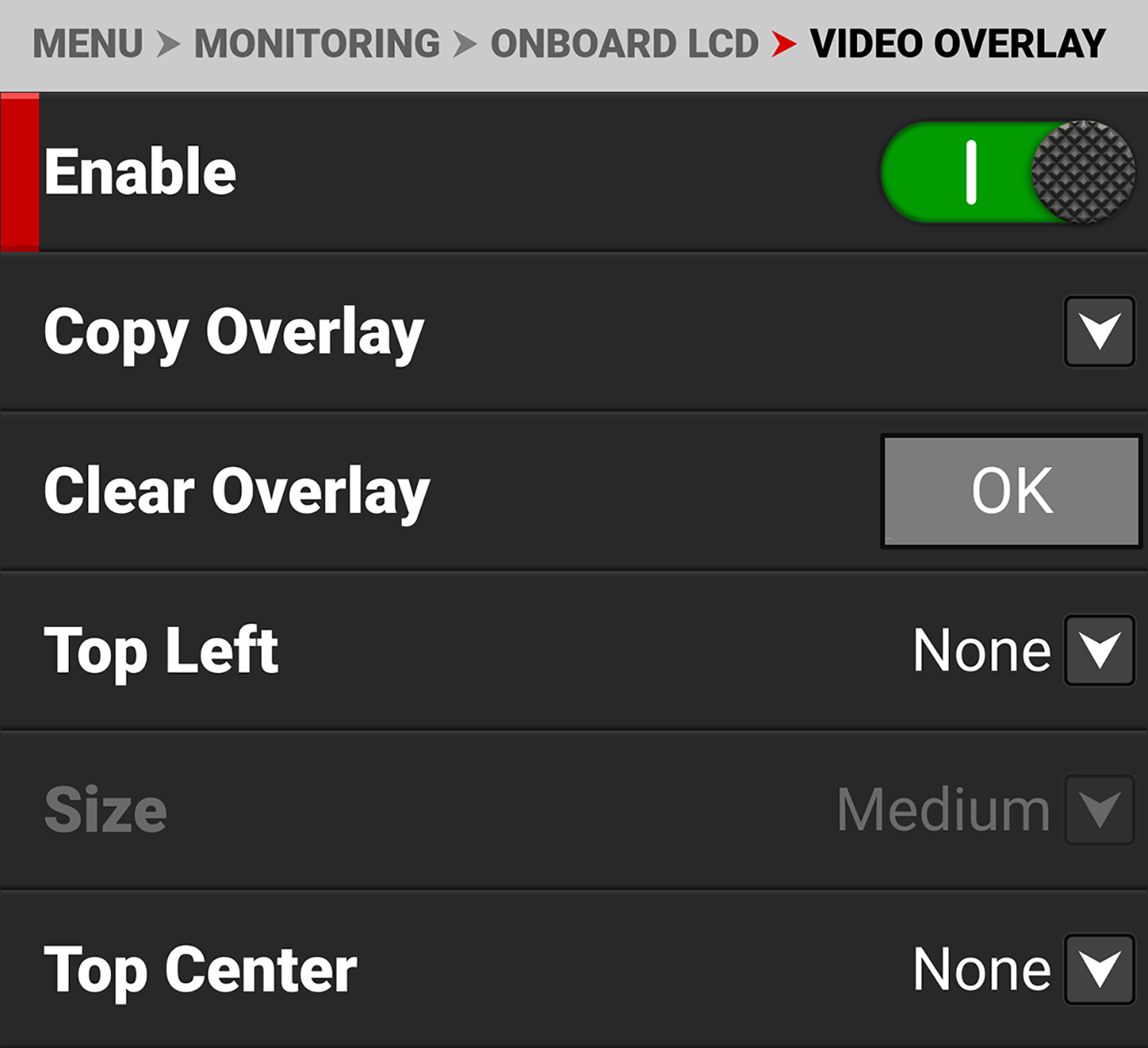
The Video Overlay display value management settings include:
|
Item |
Details |
|---|---|
|
Enable |
Enable or disable video overlay management |
|
Copy an overlay to or from SDI 1 from or to the Onboard LCD |
|
|
Clear all of the settings from the Onboard LCD overlay |
|
|
Select the location and value for the Onboard LCD overlay values |
|
|
Select the size for the Onboard LCD overlay values |
Location
Use each of the location choices (Top Left, Top Center, Top Right, Bottom Left, Bottom Center, Bottom Right) to select a value to display in that location.
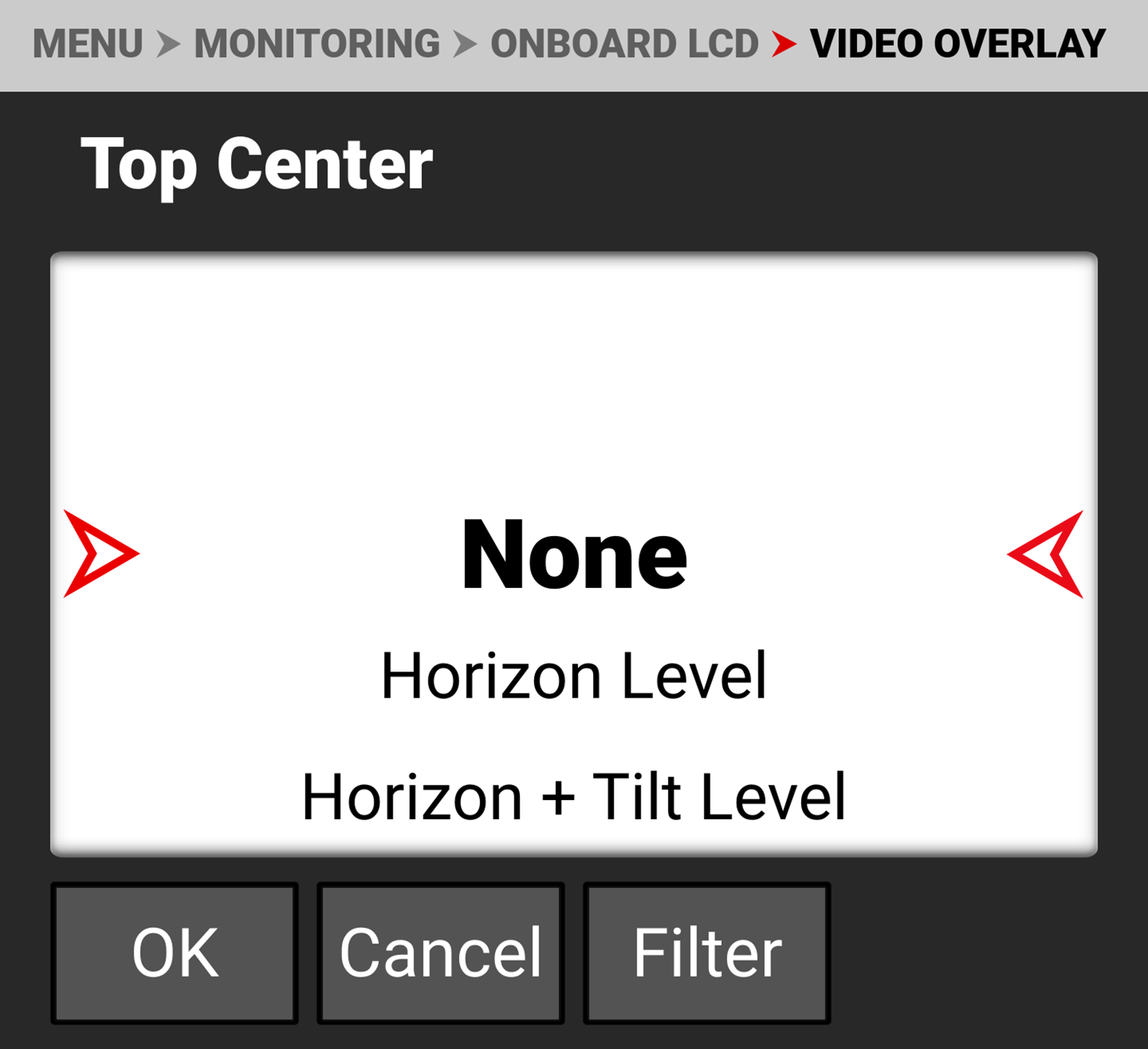
The values you can display include:
|
Item |
Details |
|---|---|
|
None |
Nothing is assigned |
|
Horizon Level |
Displays the horizon orientation (center locations only) |
|
Horizon + Tilt Level |
Displays the horizon orientation plus added tilt (center locations only) |
|
Gyro Data |
Displays the gyro readings |
|
ISO |
Displays the ISO setting |
|
Shutter |
Displays the shutter setting |
|
Color Temperature |
Displays the color temperature |
|
Color Temperature and Tint |
Displays the color temperature and tint |
|
ND |
Displays the ND setting |
|
3D LUT |
Displays the 3D LUT |
|
Sensor Format |
Displays the sensor format |
|
Frame Rate |
Displays the frame rate |
|
Record Indicator |
Red indicator when recording |
|
Focal Length |
Displays the lens focal length |
|
Focus Distance |
Displays the lens focus distance |
|
Lens Information |
Displays the lens information |
|
Aperture |
Displays the aperture setting |
|
Camera Name |
Displays the camera name |
|
Clip Name |
Displays the clip name |
|
Slate Camera ID |
Displays the slate camera ID |
|
Slate Camera Position |
Displays the slate camera position |
|
Slate Camera Operator |
Displays the slate camera operator |
|
Slate Scene |
Displays the slate scene |
|
Slate Shot |
Displays the slate shot |
|
Slate Take |
Displays the slate take |
|
Slate Production |
Displays the slate production |
|
Slate Director |
Displays the slate director |
|
Slate DoP |
Displays the slate DoP |
|
Slate Unit |
Displays the slate unit |
|
Media Time Remaining |
Displays the media time remaining |
|
Media Percentage Remaining |
Displays the percentage of media remaining |
|
Battery Time Remaining |
Displays the battery time remaining |
|
Battery Percentage Remaining |
Displays the battery percentage remaining |
|
Active Input Voltage |
Displays the active input voltage |
Overlay Opacity
Use Overlay Opacity to select the opacity of the overlay.
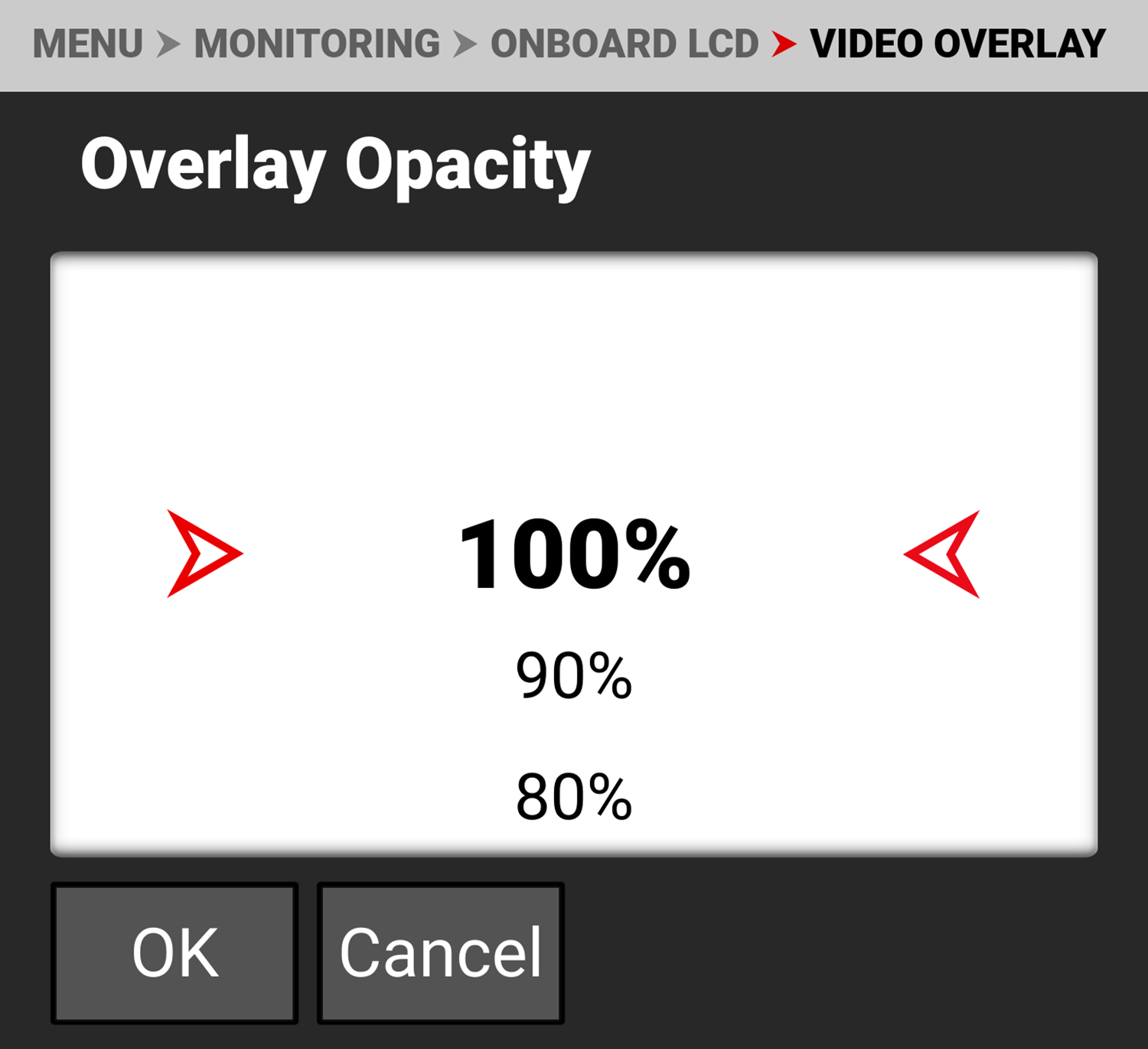
The settings you can select range from 100% (default) to 0%.
Magnify LCDs
Use the toggle to enable or disable (default) Onboard LCD and Top LCD magnification.


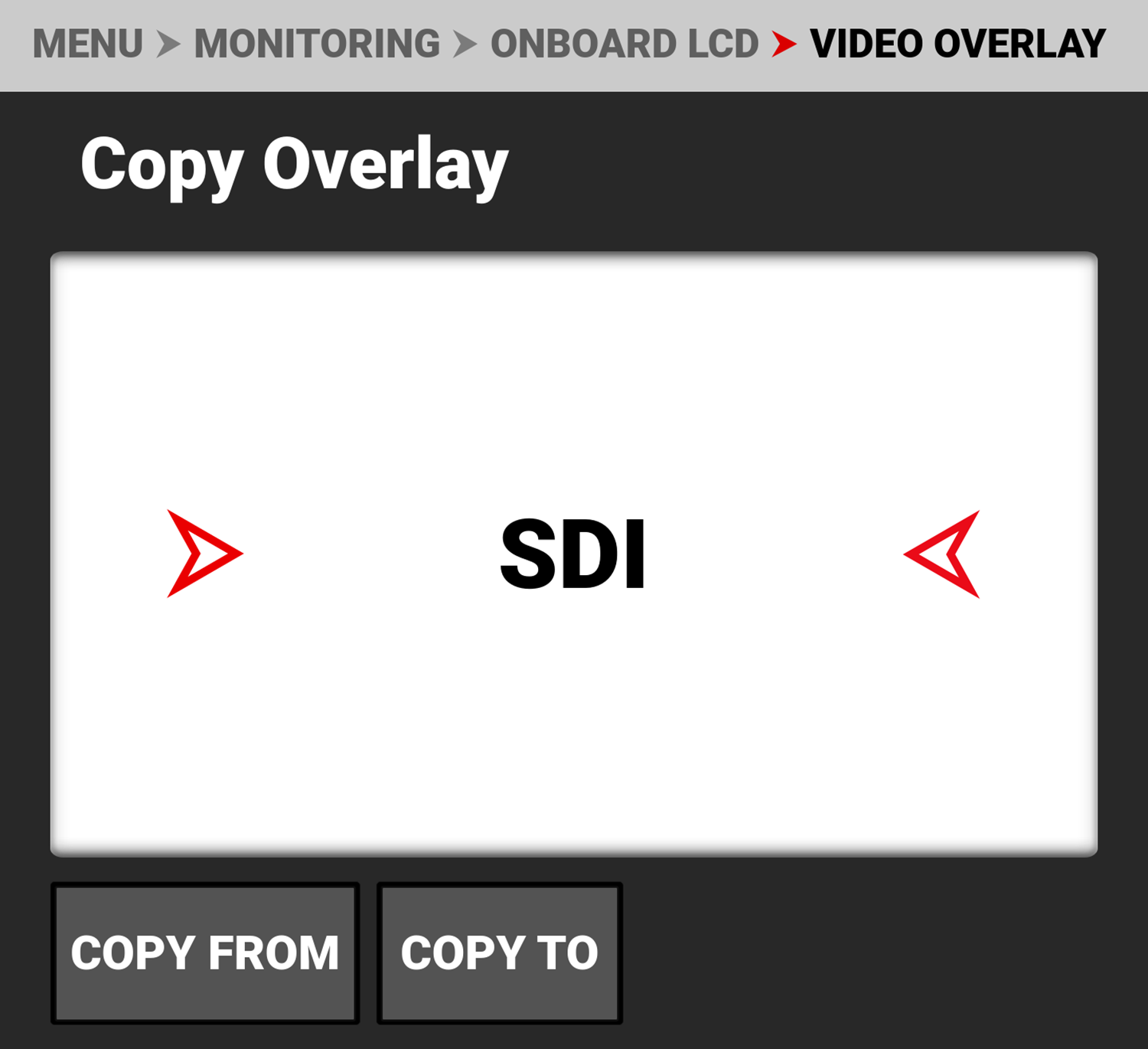
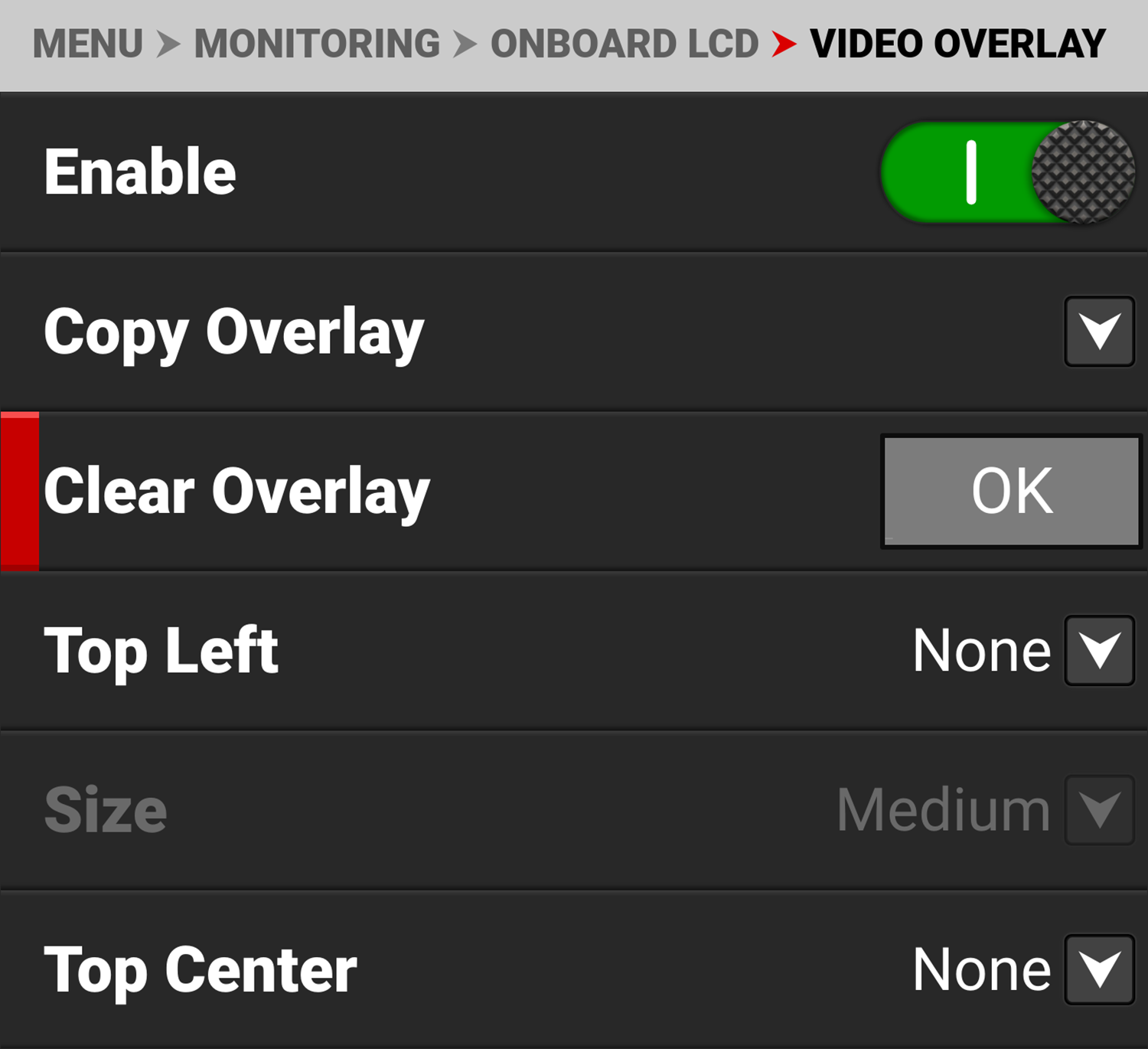
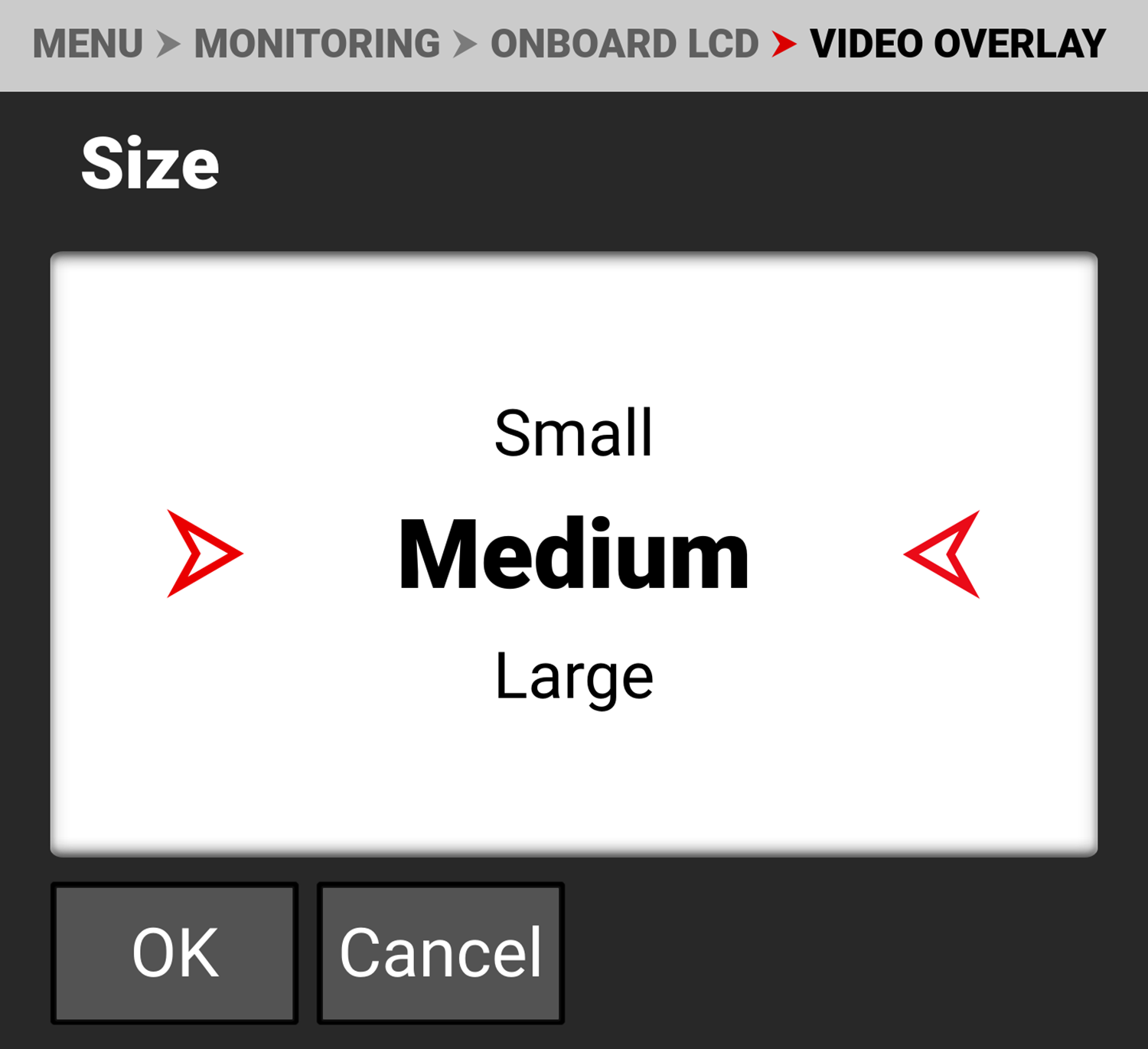
 Use Magnify Position (Global) to select the position of the magnified area for all LCD magnification (when Magnify LCDs is enabled).
Use Magnify Position (Global) to select the position of the magnified area for all LCD magnification (when Magnify LCDs is enabled).
