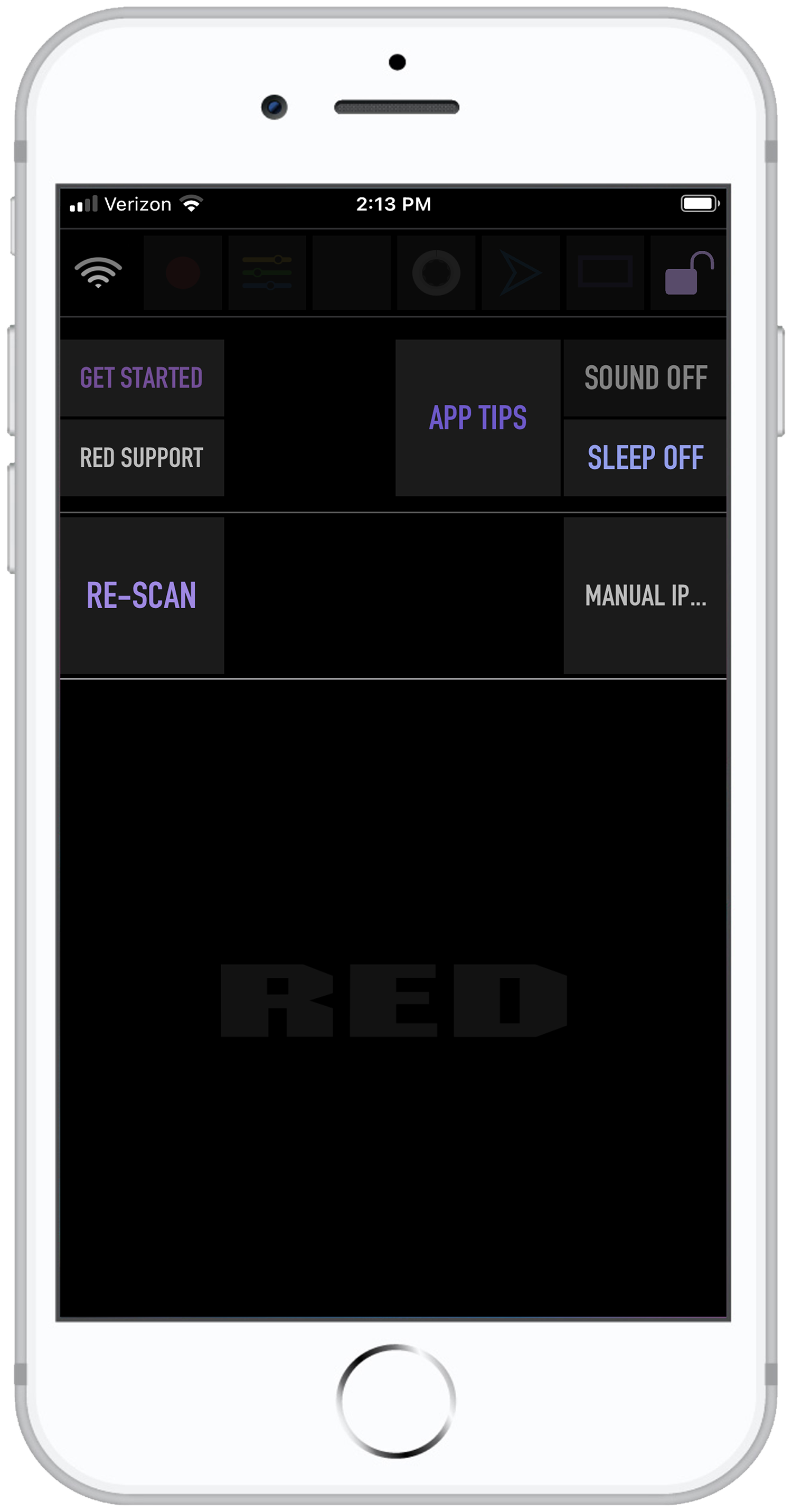Link Network Configuration
The KOMODO Link Adaptor offers a USB-C connection that provides communication support for Ethernet networks.
Connecting to An Ethernet Network
You must install the KOMODO Link Adaptor on the camera before you can use a USB-C to Ethernet adapter to connect the camera to an Ethernet network.
- Connect the camera to the Ethernet network using the USB-C to Ethernet adapter.
- Configure the camera Wi-Fi for Infrastructure mode (refer to How To and Infrastructure).
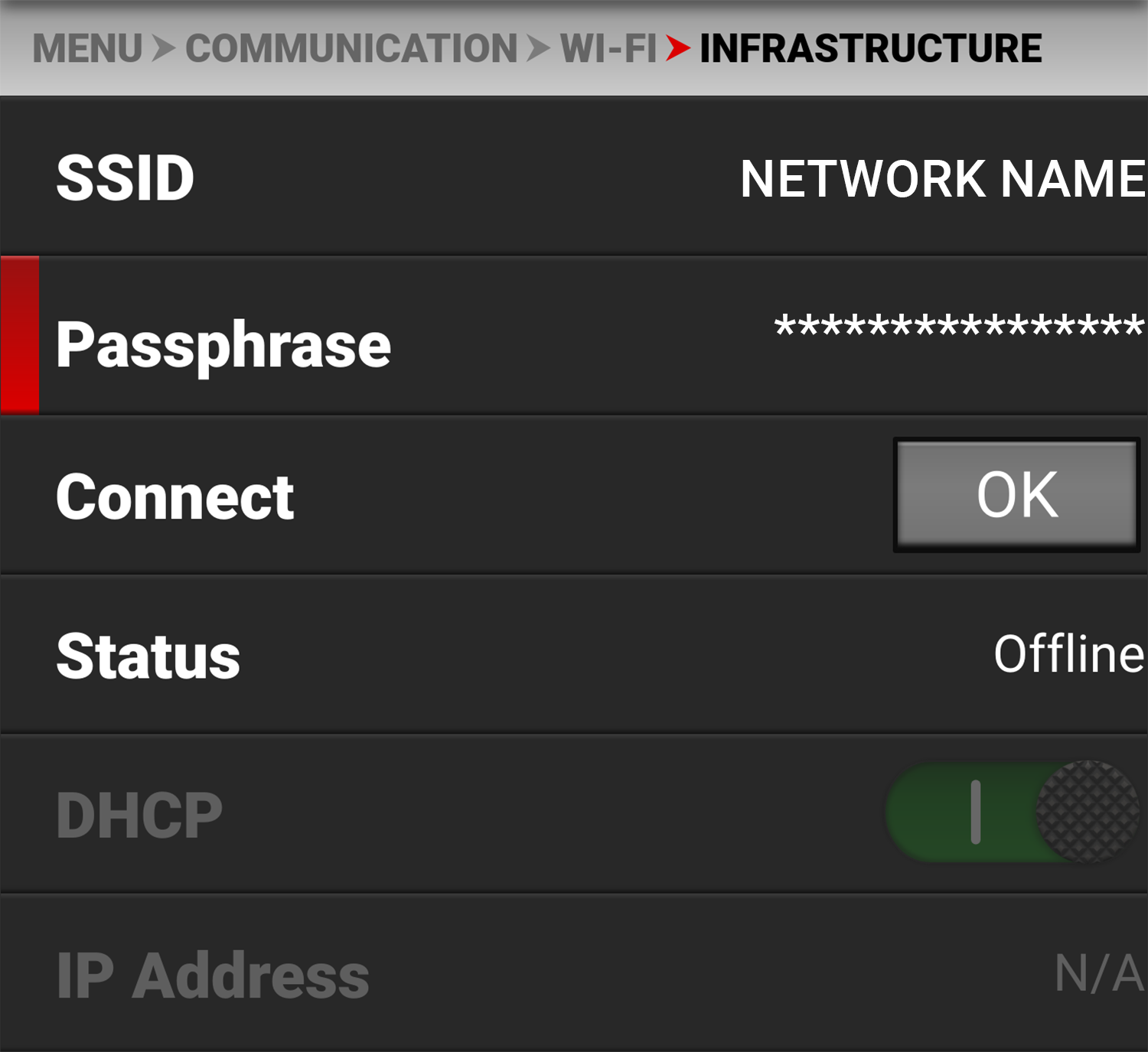
- From a Wi-Fi-enabled device, select the Wi-Fi connection to which the camera is connected.
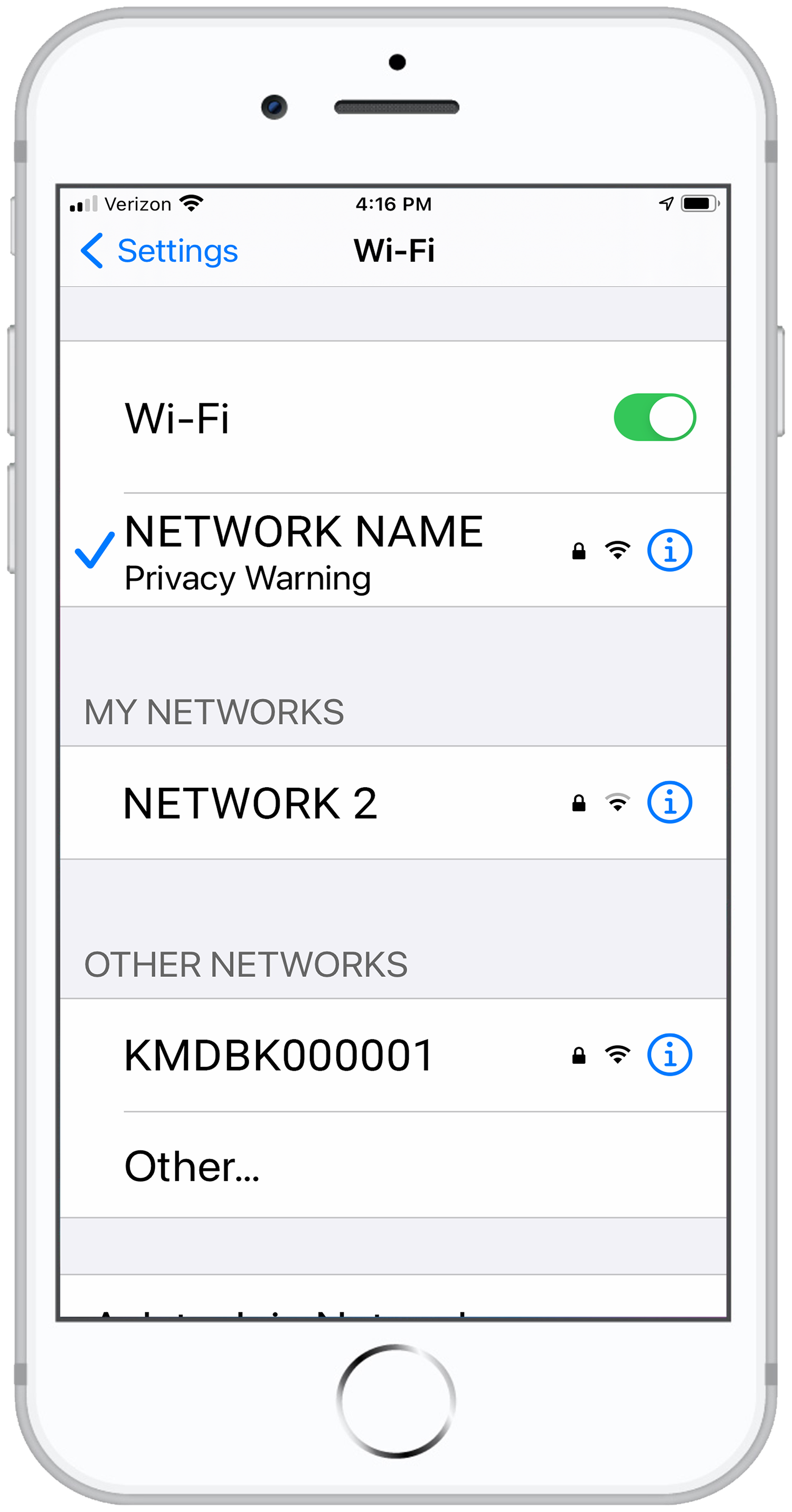
|
|
|
|
|
|
The camera icon displays the camera's Ethernet IP address:
![]()
- Tap the camera icon to open the RED Control app tools for the networked camera.
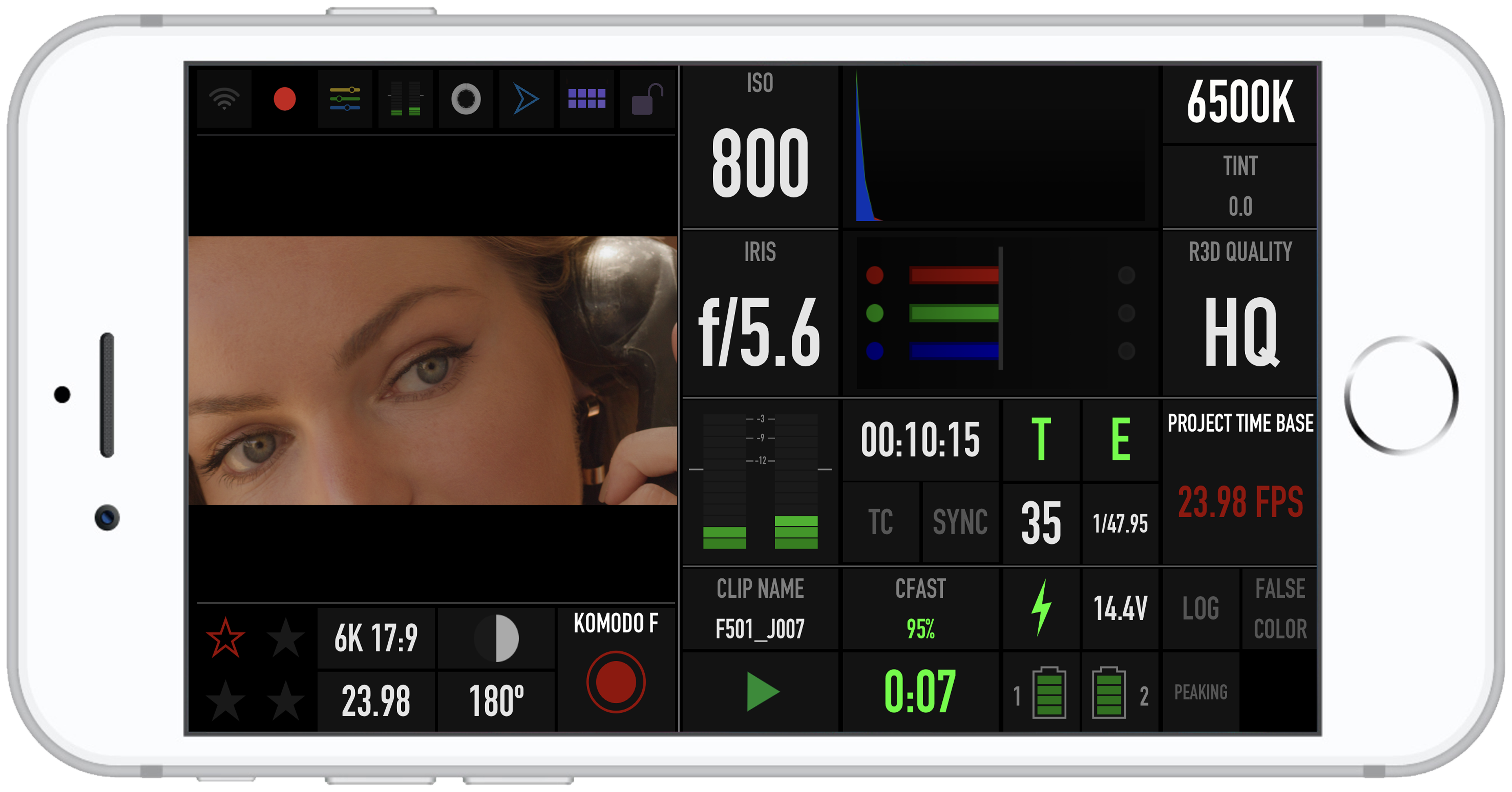
The camera's Wi-Fi Infrastructure menu now shows that the camera is connected to the network:
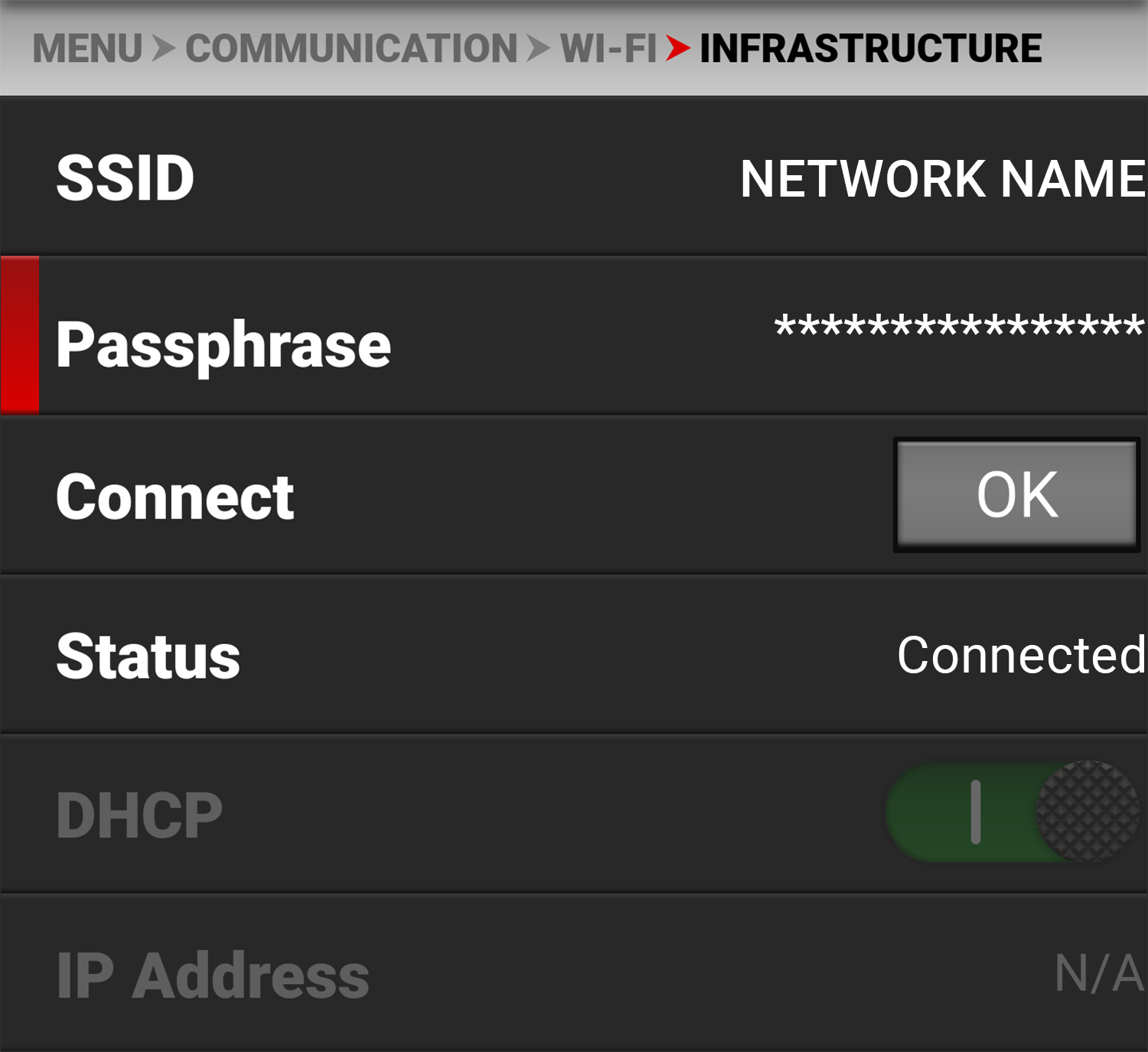
- Open a browser from a computer connected to the Ethernet network.
- In the browser address field, enter the camera IP address displayed on the RED Control camera icon. The RED Control tools are displayed in the browser.