Panels
The paneled interface retains its shape and function, while being flexible enough to meet your needs. Panel borders are adjustable, enabling you to customize the size and space needed for your work.
- Show/Hide Panels:
- Click anywhere on a panel border that has a light gray arrow to show/hide a panel.
- Press Shift+Tab to show/hide all panels.
- Resize Panels: Hover the cursor over a panel border and drag the cursor until the panel is the size that you want.
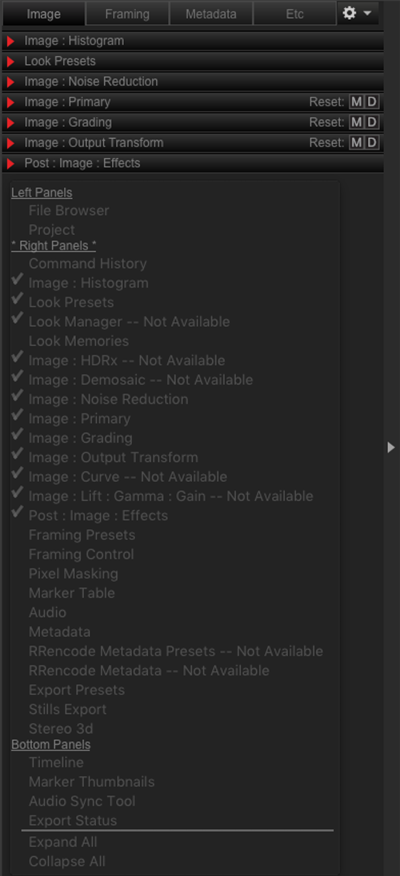
Figure: Panels
Tabs
You can add, populate, delete, move, and rename tabs in any panel. The default tabs are: Image, Framing, Metadata, and Etc.

Figure: Tabs
- Add Tab: To create a tab, perform one of the following:
- Click
 (Gear Menu) in any panel and select Add Tab.
(Gear Menu) in any panel and select Add Tab. - Right-click any of the existing tab headers and select Add.
- Click
- Populate Tab: Right-click a panel and select a group from the group drop-down menu. For more information on tab groups, go to Tab Group Options.
- Delete Tab: To delete a tab, perform one of the following:
- Click
 (Gear Menu) and select Delete Tab.
(Gear Menu) and select Delete Tab. - Right-click the tab and select Delete.
- Click
- Move Tab: Drag a tab to a location that you want in the panel.
- Rename Tab: To rename a tab, perform one of the following:
- Click
 (Gear Menu) and select Rename Tab.
(Gear Menu) and select Rename Tab. - Right-click the tab and select Rename Tab.
- Click
Tab Group Options
You can add groups to tabs. Each group is a "group" of related settings. The availability of groups (and their settings) depends on the clip loaded in the Viewer. When you load a clip into the Viewer, the corresponding relevant groups/settings display.
These are the groups:
|
Group |
Description |
Details |
|---|---|---|
|
Audio |
View and synchronize audio clips |
|
|
Audio Sync Tool |
Synchronize audio clips |
|
|
Command History |
View command history |
N/A |
|
Export Presets |
Set export presets |
|
|
Export Status |
Status of export |
N/A |
|
File Browser |
Browse files |
|
|
Framing Control |
Frame and crop R3D footage |
|
|
Framing Presets |
Create frame presets |
|
|
Image: Curve1 |
Adjust the curve of an R3D file |
|
|
Image: Grading2 |
Apply creative qualities to R3D footage |
|
|
Image: HDRx® |
Adjust HDRx |
|
|
Image: Histogram |
Adjust the Histogram |
|
|
Image: Lift: Gamma: Gain1 |
Adjust the Lift, Gamma, and Gain |
|
|
Image: Look1 |
Adjust the appearance of R3D footage |
|
|
Image: Output Transform2 |
Maps the tone from an image that has more color then the device can display |
|
|
Image: Noise Reduction |
Enables Chroma Noise Reduction and Flashing Pixels Adjustment |
|
|
Image: Primary2 |
Adjust the technical qualities of the R3D image |
|
|
Look Manager |
Manage Looks |
|
|
Look Memories |
Set Look Memories |
|
|
Look Presets |
Set Look Presets |
|
|
Marker Thumbnails |
View marked frames in thumbnail view |
|
|
Marker Table |
View marked frames |
|
|
Metadata |
Metadata information for the active R3D in the Viewer |
|
|
Pixel Masking |
Adjust hot pixels in recorded footage |
|
|
Post: Image : Effects |
Adjust the appearance and settings of R3D footage |
|
|
Project |
Organize R3D files |
|
|
Stereo 3D |
Edit 3D clips |
|
|
Stills Export |
Export stills |
|
|
Timeline |
Add/modify clips |
|
|
RRencode Metadata Presets3 |
Set RRencode Presets |
|
|
RRencode Metadata3 |
View RRencode Metadata |
- Only available while using Legacy controls.
- Only available while using IPP2 controls.
- Only available when you install RRencode. For more information, go to REDRAY.